How To Add Baste Numbering To PDF Documents?
Need to clearly label sections in your PDF? Baste numbering feature simplifies document organization, offering flexible numbering and live preview for efficient batch management.
Key Features
1.Visual Editing: Preview numbering in real time to avoid overlaps or mistakes.
2.Formats: Choose numbers, letters, or custom mixed styles for any scenario.
3.Cross-Platform Support: Works on Windows, Mac, iOS, and Android while keeping files secure.
Click to start baste numbering PDF files for free.
Labeling Baste Numbering to Make your Document More Professional
Easily add baste numbers to your PDF pages or elements. Customize formats, choose positions, and keep your documents organized with precision.
Batch Numbering Made Simple
Apply numbering across multiple pages at once, saving time and avoiding manual errors. Preview your numbers visually to ensure accuracy before finalizing.
Flexible & Secure PDF Management
Adjust numbering styles anytime, from prefixes to fonts, without altering your original content. KDAN PDF keeps your files safe while making professional labeling effortless.
How to Add Bates Numbering to a PDF on Mac
1.Open KDAN PDF and click Open File on the home screen to import the PDF you want to edit.
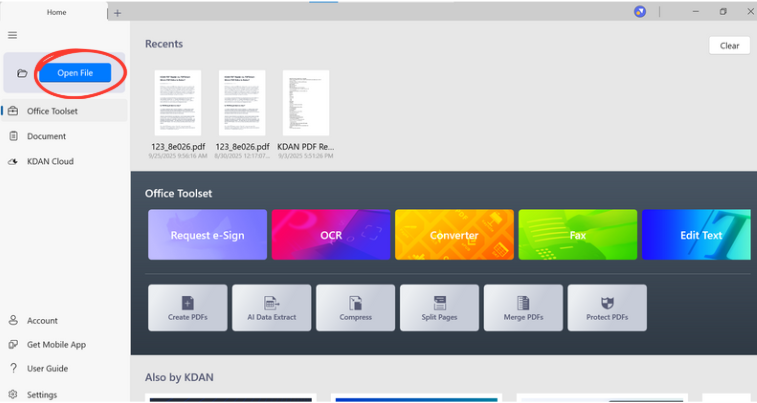
2.Click Edit from the top menu bar.
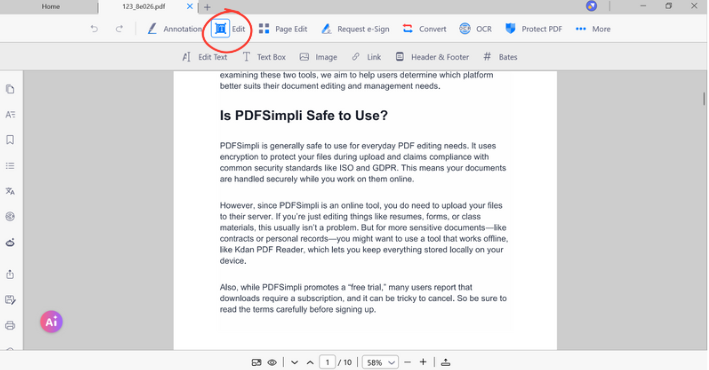
3.Select Bates Numbering.
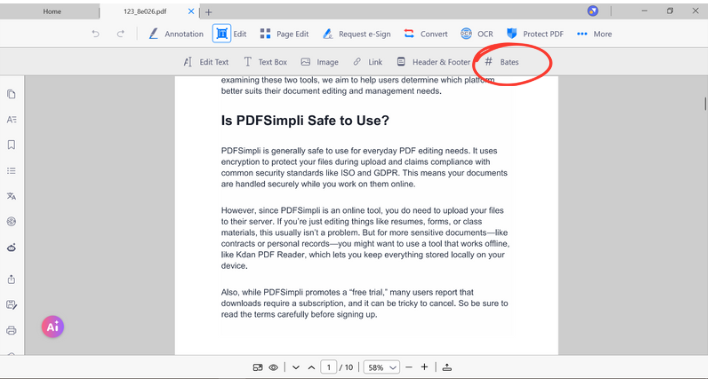
4.In the Bates Numbering page, set the position where you want the Bates number to appear.
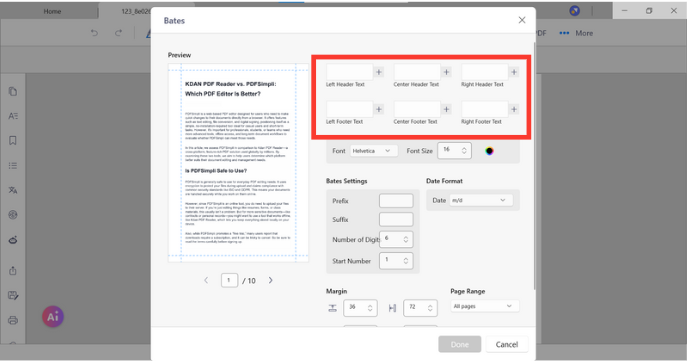
5.Enter a prefix and suffix, set the number of digits as needed, and adjust the font settings if desired.
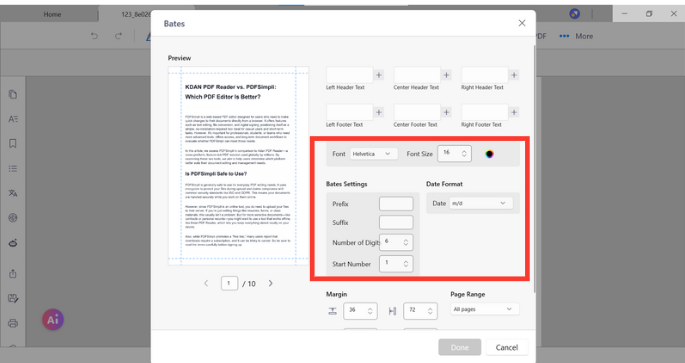
6.Choose the page range to display the Bates numbers and adjust the spacing.
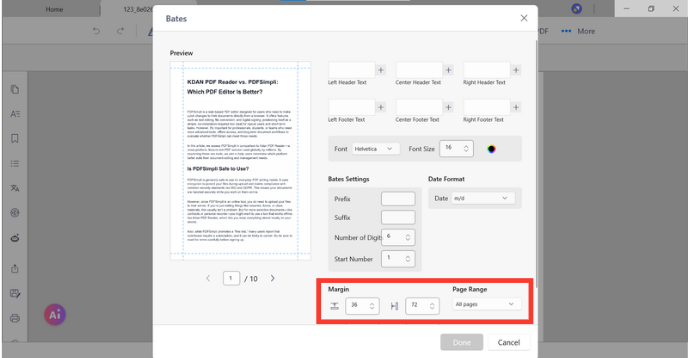
7.Click Done.
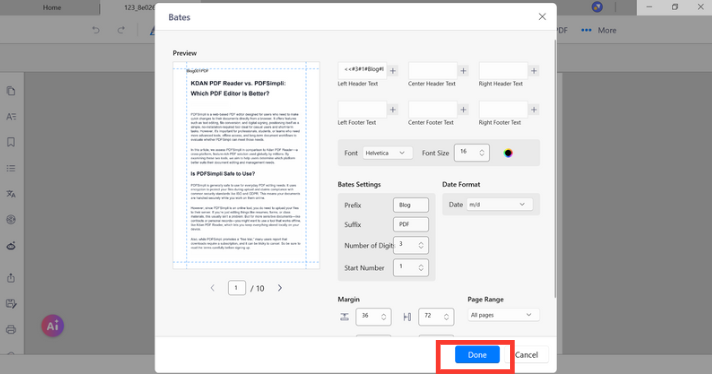
Try KDAN PDF now — available on Windows, Mac, iOS, and Android platforms. Unlock all PDF features!
Your Best Adobe Acrobat Alternative
With KDAN PDF, you can already do anything you need with PDFs. Create, Edit and Share PDFs all in one convenient app.

What are the differences between the free and subscription versions of KDAN PDF?
The free version of KDAN PDF lets you view and annotate PDFs. By upgrading to Document 365, you can access advanced features such as password protection, split and merge pages, file conversion, and OCR. For AI-powered functions, subscribe to Document 365 AI+ to unlock AI PDF tools.
Which devices and platforms does KDAN PDF support?
KDAN PDF is available on Windows, Mac, iOS, and Android. With a Document 365 subscription, you can work seamlessly across devices with cross-platform access.
Which languages does KDAN PDF support?
The app supports English, Traditional Chinese, Simplified Chinese, Japanese, Italian, French, German, Spanish, Portuguese, Korean, and Russian.
How can I upgrade to advanced features or a subscription plan?
You can upgrade through the KDAN Creative Store or via major app stores such as App Store, Google Play, and Microsoft Store.
How can I contact customer support if I encounter issues?
Check the KDAN Support Center for FAQs and guides. For account or in-app purchase issues, email helpdesk@kdanmobile.com.
How does KDAN protect my data?
KDAN PDF complies with GDPR regulations and follows international security standards. Please refer to our Privacy Policy for details.
Need Help?
Visit our support center or reach out to our support team at helpdesk@kdanmobile.com.
Connect with KDAN
Follow us to receive all latest updates and promotions.