How to Convert PDF to Word and Other File Format ?
Convert PDF to all kinds of documents, including ePub books, Microsoft Office Word, Excel spreadsheets, PowerPoint presentations, and image files.
Whether working with PDF, Word, Excel or PowerPoint, you can use KDAN PDF Reader to convert files with ease.
Want to edit a PDF but don’t have the original file? Or need to convert Word, Excel, or presentation files into PDF for easy sharing?
With KDAN PDF Reader, you can easily handle all kinds of PDF conversion tasks, including:
- Convert PDF to Word
- Convert PDF to Excel
- Convert PDF to PowerPoint
- Convert PDF to HTML or ePub eBooks
- Convert various Office files to PDF
Whether you’re a student, office worker, admin staff, or designer, KDAN PDF Reader helps you convert documents into the right format and boost your productivity.
Why do you need a PDF converter?
Here are three common scenarios that show why PDF conversion tools are a must-have:
1. More flexibility in file formats
PDF is one of the most common file types for sharing, but it’s not easy to edit directly. With a PDF converter, you can turn your PDFs into editable formats like Word or Excel and make layout changes quickly.
2. Keep formatting consistent
Convert your documents to PDF before sending or printing to ensure the layout remains intact on any device—Windows, Mac, or mobile.
3. Avoid recreating documents
Can’t find the original file? Just use KDAN PDF Reader to convert the PDF back into an editable format like Word or PPT, so you don’t have to recreate the entire file from scratch.
How to Convert Files on Mac
PDF Reader Mac version supports to convert various file formats from and to PDF.
Convert PDF to Word and Other Formats:
1. Open the PDF you want to Convert and click Convert from the top menu bar.
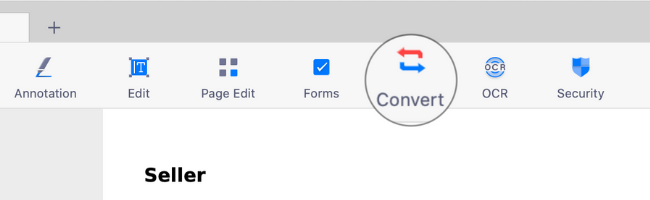
2. Press the Left or Right key (or swipe right or left on your trackpad) to choose an output file format from the carousel.
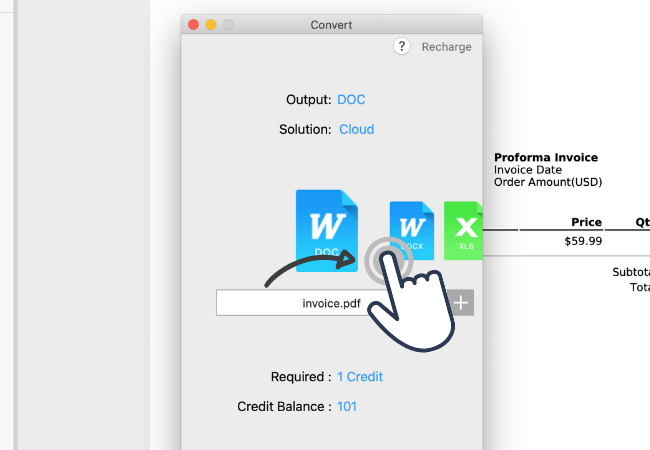
3. In the Solution section, you can choose to convert the file using the Built-in converter or the Cloud converter.
(Note: When Cloud is the only option listed, the chosen file format can only be converted using the cloud service. Users with permanent licenses can only use the built-in converter).
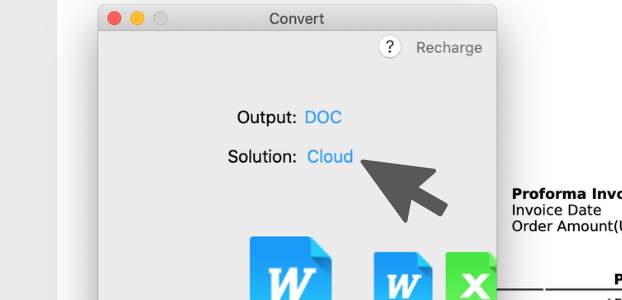
4. Hit Start to start the conversion.
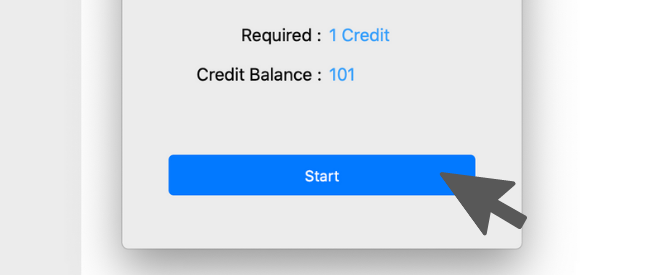
Convert Word or Other File Formats to PDF:
1. Switch to the Home tab.
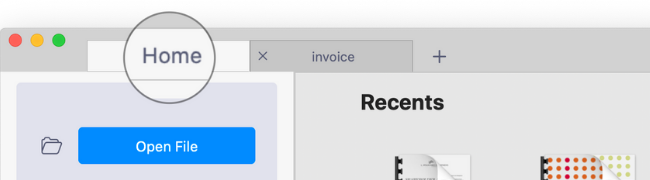
2. Click on the Convert card from the Office Tooleset section.
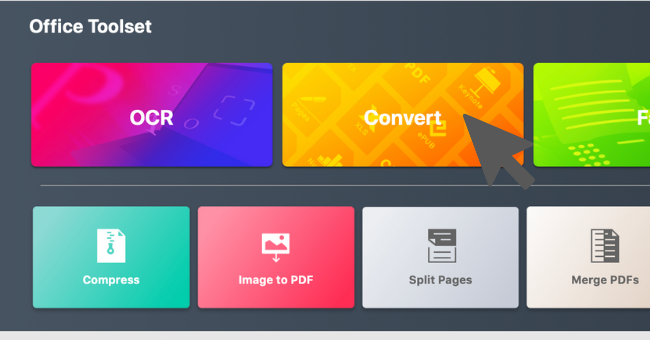
3. Choose a file you want to convert to PDF (If the file is selectable, you can import it for conversion with PDF Reader).
4. Choose PDF as the output file format. (File formats that are available for the conversion will also display on the carousel for you to choose from.)
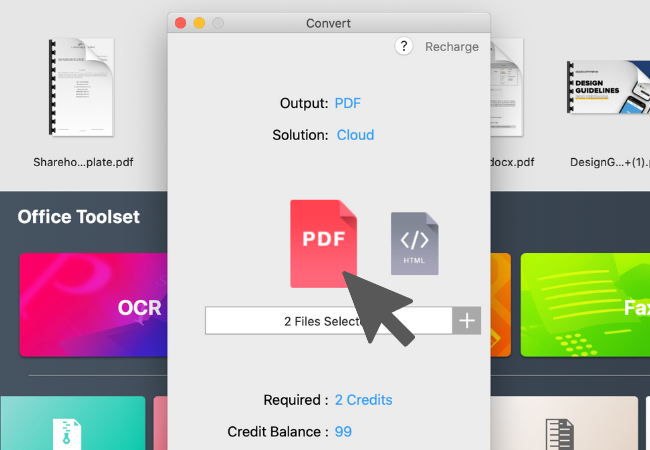
5. If needed, you can also click on the + button to add more files for batch conversion (Press Command to select multiple files when you're browsing files in Mac Finder).
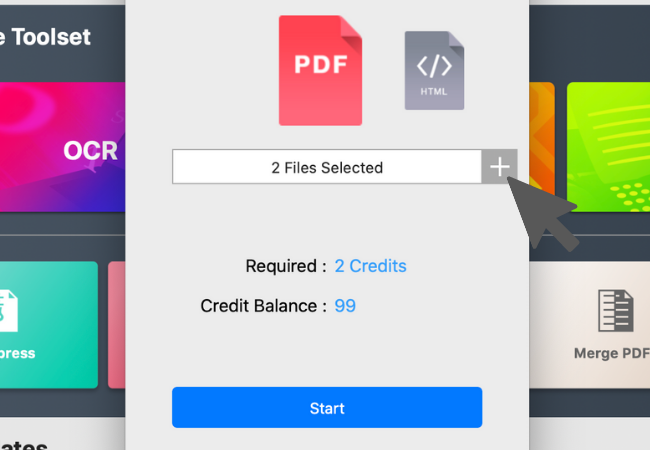
6. Press "Start" to continue
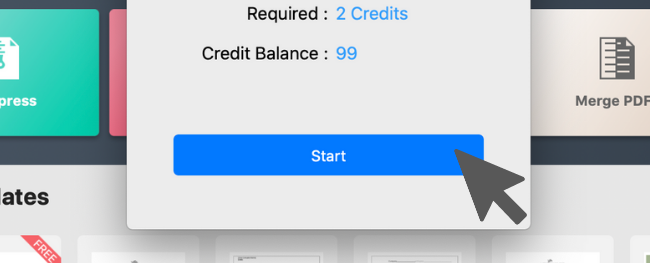
Try KDAN PDF Reader now – available on Windows, Mac, iOS, and Android, unlock all PDF features!
Your Best Adobe Acrobat Alternative
With KDAN PDF Reader, you can already do anything you need with PDFs. Create, Edit and Share PDFs all in one convenient app.

What are the differences between the free and subscription versions of KDAN PDF Reader?
The free version of KDAN PDF Reader lets you view and annotate PDFs. By upgrading to Document 365, you can access advanced features such as password protection, split and merge pages, file conversion, and OCR. For AI-powered functions, subscribe to Document 365 AI+ to unlock AI PDF tools.
Which devices and platforms does KDAN PDF Reader support?
KDAN PDF Reader is available on Windows, Mac, iOS, and Android. With a Document 365 subscription, you can work seamlessly across devices with cross-platform access.
Which languages does KDAN PDF Reader support?
The app supports English, Traditional Chinese, Simplified Chinese, Japanese, Italian, French, German, Spanish, Portuguese, Korean, and Russian.
How can I upgrade to advanced features or a subscription plan?
You can upgrade through the KDAN Creative Store or via major app stores such as App Store, Google Play, and Microsoft Store.
How can I contact customer support if I encounter issues?
Check the KDAN Support Center for FAQs and guides. For account or in-app purchase issues, email helpdesk@kdanmobile.com.
How does KDAN protect my data?
KDAN PDF Reader complies with GDPR regulations and follows international security standards. Please refer to our Privacy Policy for details.
Need Help?
Visit our support center or reach out to our support team at helpdesk@kdanmobile.com.
Connect with KDAN
Follow us to receive all latest updates and promotions.