How To Compress PDF Files In Size?
Put the back in Portable Document Format. Clean up scans and imports. Reduce file size and go further with your PDFs.
PDF file too large? Click to start compressing PDF.
PDF File Too Large? Try This Free PDF Compression Tool
PDFs are convenient, but large files filled with images and graphics can be hard to upload, share, or store. KDAN PDF Reader’s compression feature helps solve this problem effectively.
It offers professional compression with adjustable levels while preserving image quality and layout. Compared to typical online tools, it offers:
- Multiple compression levels for precise file size control
- High quality after compression, with no impact on resolution or layoutIntuitive
- Interface that's beginner-friendly
- Multi-platform support for access anytime, anywhere
KDAN PDF Reader is more than just a compressor—it's a full-featured PDF solution ideal for students, professionals, designers, and businesses. Its stability, convenience, and cross-platform support make daily document work easier and more efficient.
How to Compress a PDF on Mac
PDF Reader Mac enables you to reduce file size while optimizing for maximal PDF quality.
1. Download PDF Reader Mac version and launch the app
2. Open the PDF you want to reduce the file size and click More from the top menu bar to reveal more tools.
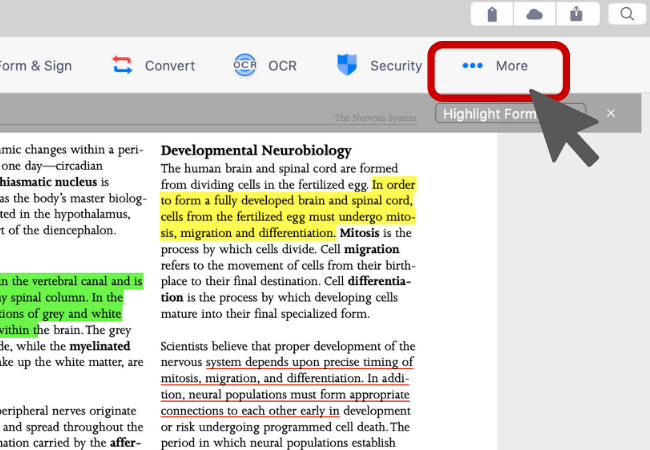
4. In the dialog box, choose a compression method that works best for you. (The DPI means the quality of how the PDF documents can be printed and displayed. Setting a lower DPI for the compression will reduce the file size)
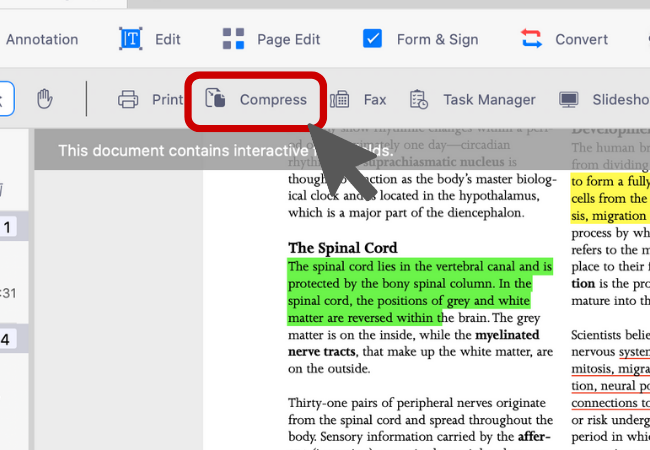
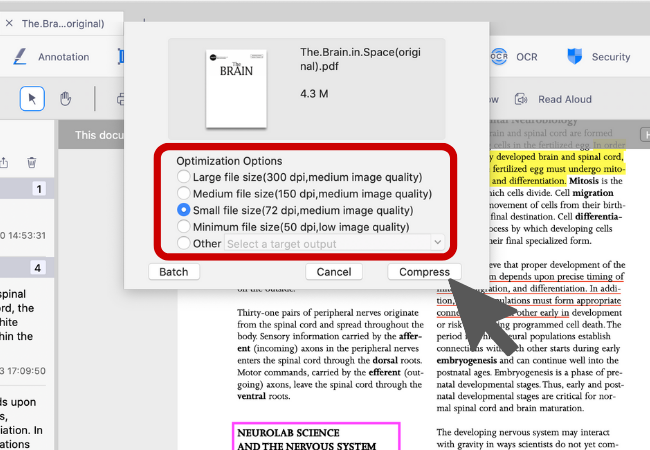
5. Press Compress, and select an output folder to save the compressed file
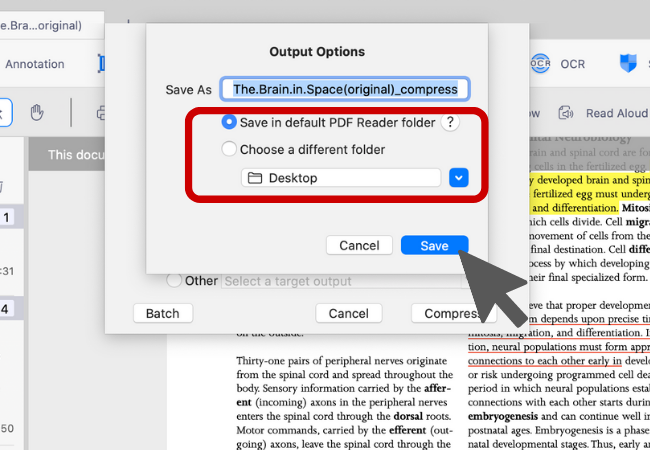
Try KDAN PDF Reader now — available on Windows, Mac, iOS, and Android platforms. Unlock all PDF features!
Your Best Adobe Acrobat Alternative
With KDAN PDF Reader, you can already do anything you need with PDFs. Create, Edit and Share PDFs all in one convenient app.

What are the differences between the free and subscription versions of KDAN PDF Reader?
The free version of KDAN PDF Reader lets you view and annotate PDFs. By upgrading to Document 365, you can access advanced features such as password protection, split and merge pages, file conversion, and OCR. For AI-powered functions, subscribe to Document 365 AI+ to unlock AI PDF tools.
Which devices and platforms does KDAN PDF Reader support?
KDAN PDF Reader is available on Windows, Mac, iOS, and Android. With a Document 365 subscription, you can work seamlessly across devices with cross-platform access.
Which languages does KDAN PDF Reader support?
The app supports English, Traditional Chinese, Simplified Chinese, Japanese, Italian, French, German, Spanish, Portuguese, Korean, and Russian.
How can I upgrade to advanced features or a subscription plan?
You can upgrade through the KDAN Creative Store or via major app stores such as App Store, Google Play, and Microsoft Store.
How can I contact customer support if I encounter issues?
Check the KDAN Support Center for FAQs and guides. For account or in-app purchase issues, email helpdesk@kdanmobile.com.
How does KDAN protect my data?
KDAN PDF Reader complies with GDPR regulations and follows international security standards. Please refer to our Privacy Policy for details.
Need Help?
Visit our support center or reach out to our support team at helpdesk@kdanmobile.com.
Connect with KDAN
Follow us to receive all latest updates and promotions.