Revolutionize the Way You Interact with Documents with the Powerful AI Analyst Chatbots
Auto Redact PDF Text
Enhance document confidentiality effortlessly. Utilize our AI tool to automatically detect and redact sensitive data before sharing, ensuring compliance with privacy regulations and safeguarding information.
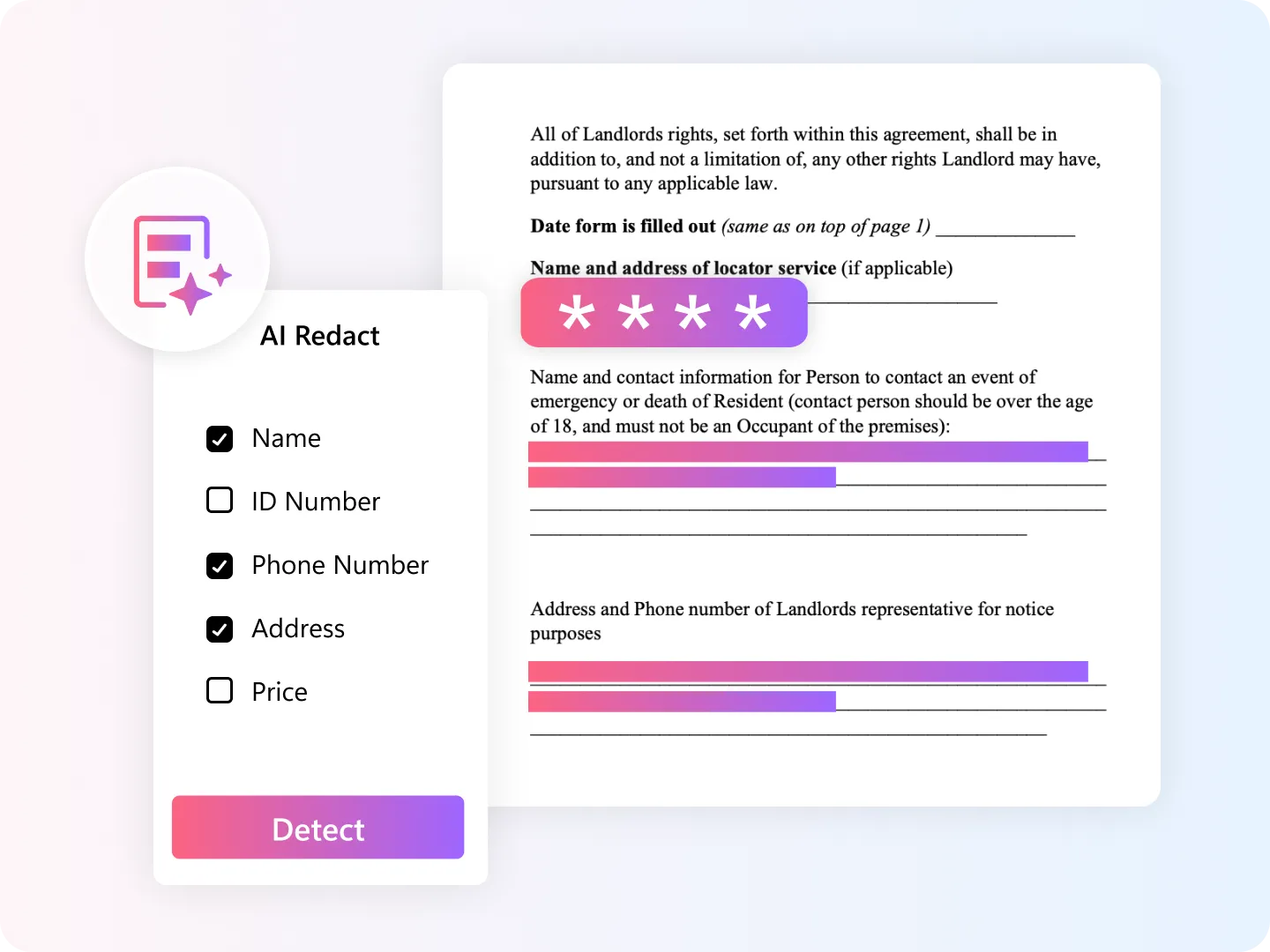
Access to the AI features requires an Internet connection. KDAN PDF prioritizes user data privacy and security, strictly adhering to GDPR. Our robust security measures include industry-standard SSL protocols for secure data storage and transmission.
Select the Plan
Document 365 AI+ is now available in the KDAN PDF for Windows and it's coming soon to Mac. We've got more exciting AI features rolling out too! Take a look at updated plan and pricing below.
- Get everything in Document 365 plus the following AI features,
- AI auto redact text
- Summarize content
- Explore and review content
- Proofread and refine the document
- Translate PDF paragraphs
KDAN AI for Your Business
Searching for tailored AI solutions? Explore our KDAN PDF with on-premise AI integration. Contact us for detailed information.
Work with Your PDFs Securely and Confidently
Level up your document workflow with KDAN AI. Save time when reviewing PDFs and edit content before sharing or publishing documents.
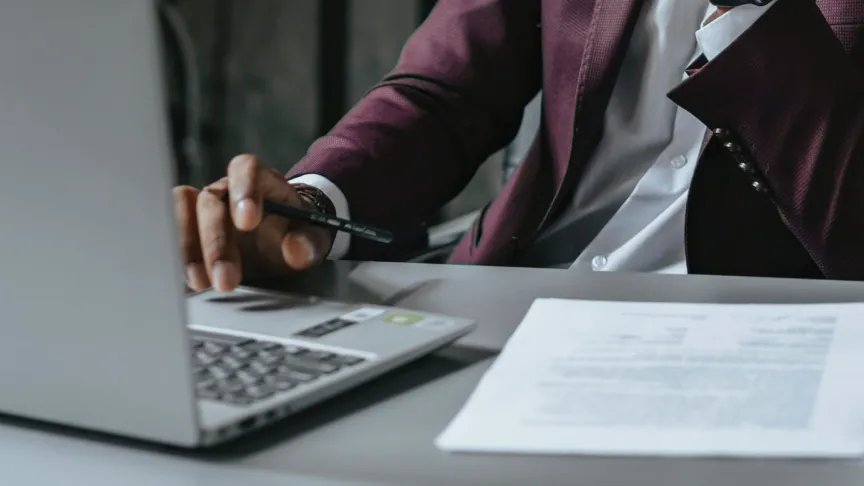
Legal Document and Contract

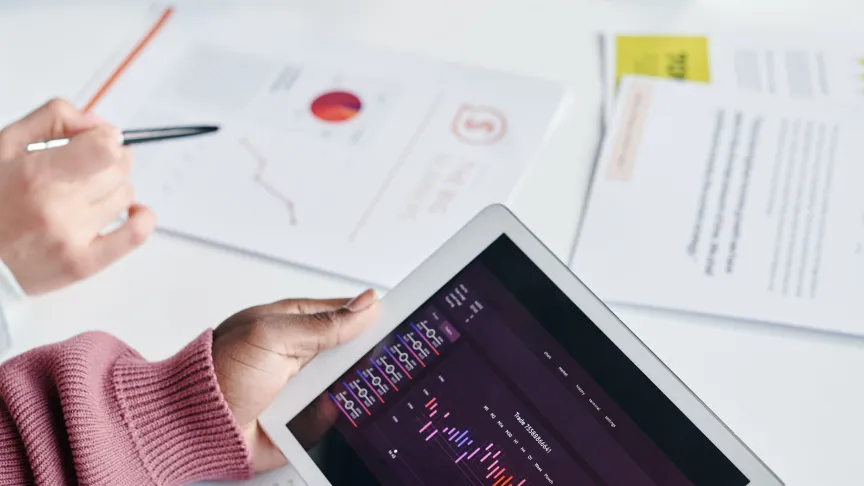
Project and Business Proposals


KDAN AI for Education

FAQs about KDAN AI
1. How is KDAN AI different from other PDF AI tools?
KDAN AI in KDAN PDF not only provides a summary of the document, but also gives insights and feedback according to your needs.
2. Is KDAN AI free?
KDAN PDF for Mac and Windows are available for free download, but access to the AI features requires a "Document 365 AI+" subscription.
3. How to auto redact PDF text? (Beta)
1. Open the PDF file.
2. Click "Security" on the toolbar and select "Redact" > "Auto Redact Text"
3. Pick your document type on the side bar, and select the information that you wish to redact.
4. The AI will detect the sensitive information in the document.
5. Click "Redact".
6. The AI assistant will redact the information with a black bar.
7. Save the file.
For more information, please check this tutorial.
4. How to chat with PDFs?
1. Open a PDF file.
2. Click on the "Chatbot" button at the left toolbar.
3. Choose your task. Select a task you wish to perform.
4. Pick one or more chatbots to start a conversation with.
5. Start a conversation.
For more information, please check this tutorial.
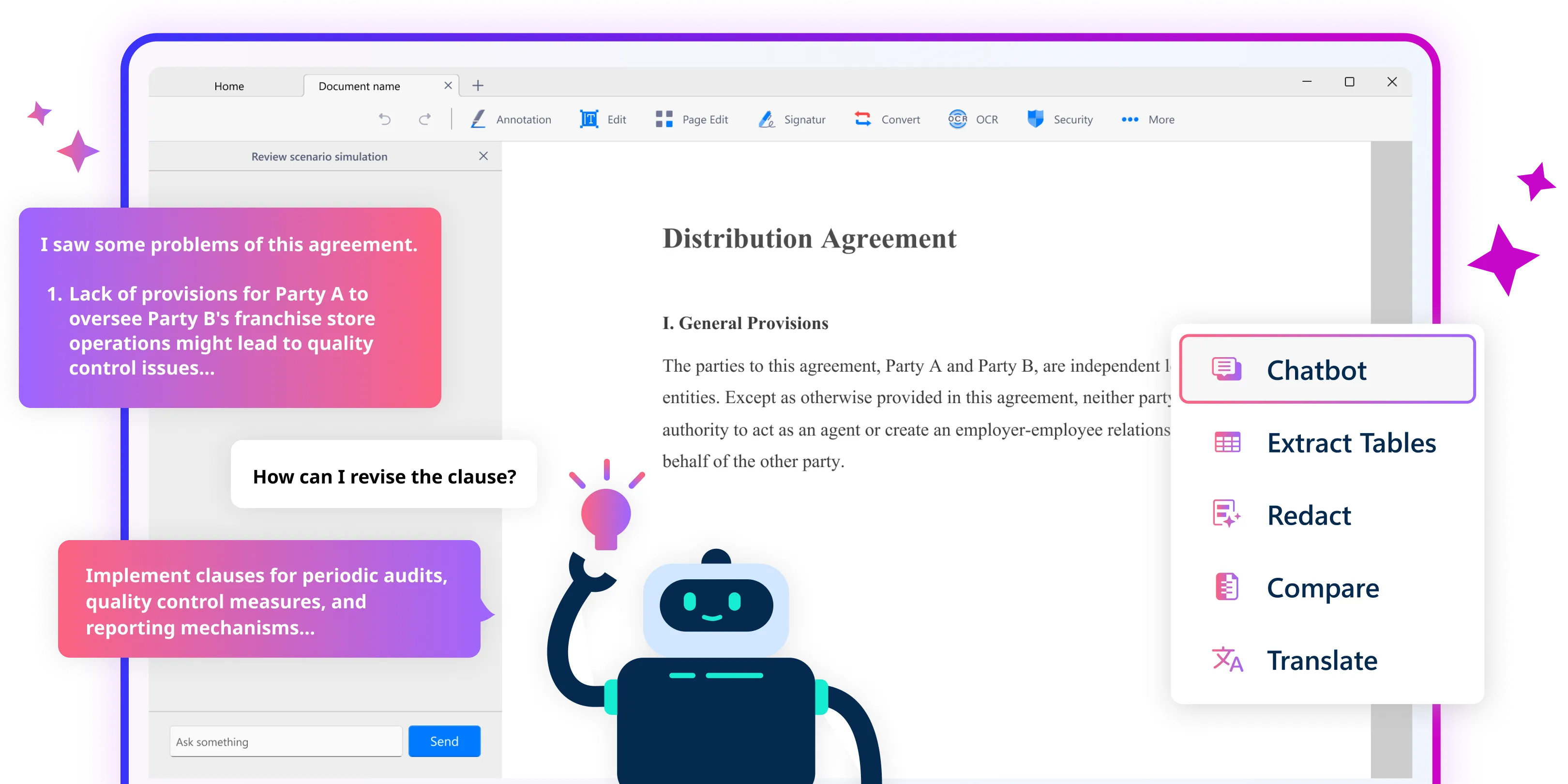








Connect with KDAN
Follow us to receive all latest updates and promotions.