How To Edit Pages in a PDF?
Take full control of your PDF pages with Page Edit mode in PDF Reader. You can rearrange, rotate, extract, or combine pages effortlessly—all in one place. Whether you’re tidying up a report, reorganizing class materials, or merging documents for work, Page Edit helps you manage your pages just the way you want.
Click to edit your PDF for free
Master Your PDF Layout with Page Editing
With Page Edit, you can easily adjust your document layout: Reorder pages, Rotate them, Delete unwanted pages, or Copy / Paste between files. Fine-tune your PDF quickly and efficiently.
Extract, Split, or Append with Ease
Create new PDFs from selected pages, split large files into smaller documents, or Append another PDF—all with just a few clicks. Stay organized and get work done faster.
Master Your PDF Layout with Page Editing on Mac
With KDAN PDF, editing pages is simple and intuitive:
1.Open KDAN PDF and click Open File on the home screen to import the PDF you want to edit.
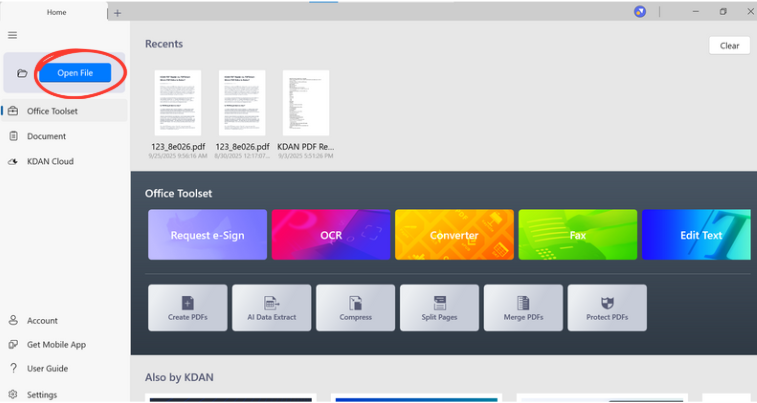
2.Click Page Edit from the top menu bar.
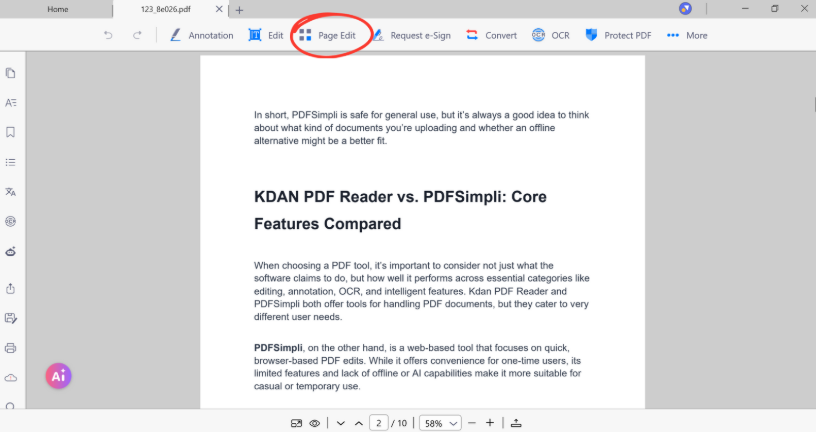
3.Select the pages you want to modify.
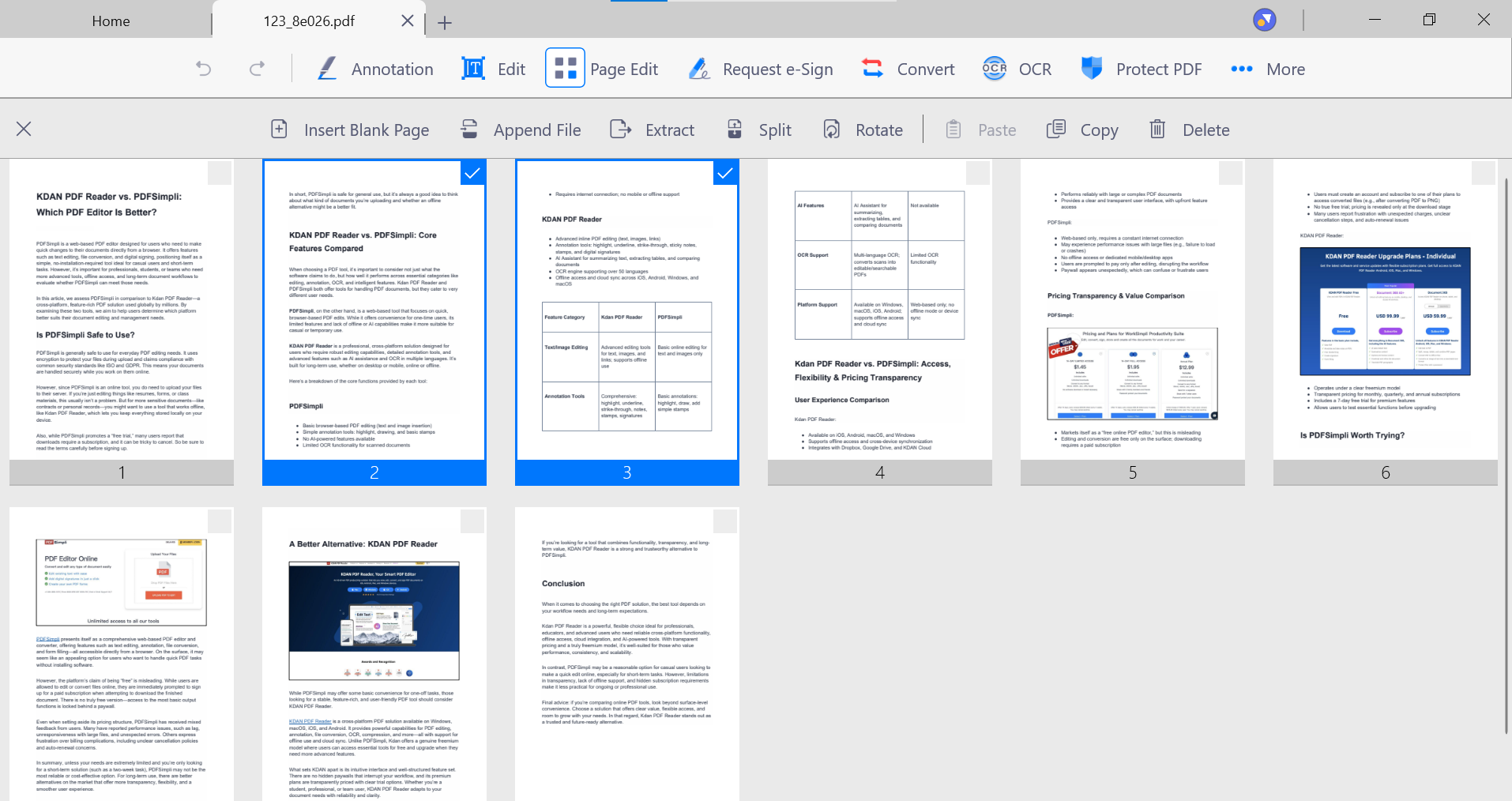
4.Select one feature from Insert blank pages, Rotate, Delete, Copy, Paste, Extract, Split, or Append.
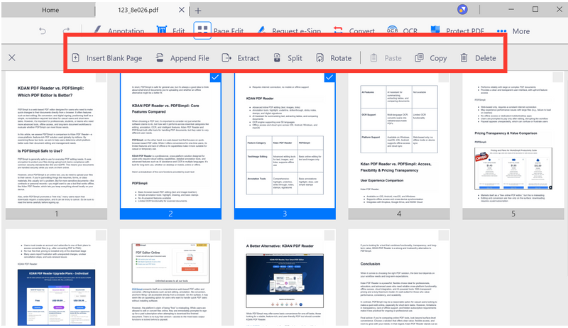
5.Once finished, click the X in the upper left corner to complete the page editing.
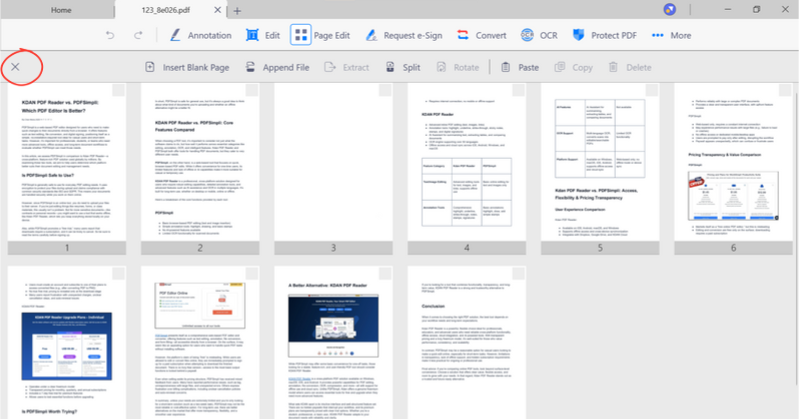
Try KDAN PDF now – available on Windows, Mac, iOS, and Android, unlock all PDF features!
Your Best Adobe Acrobat Alternative
With KDAN PDF, you can already do anything you need with PDFs. Create, Edit and Share PDFs all in one convenient app.

What are the differences between the free and subscription versions of KDAN PDF?
The free version of KDAN PDF lets you view and annotate PDFs. By upgrading to Document 365, you can access advanced features such as password protection, split and merge pages, file conversion, and OCR. For AI-powered functions, subscribe to Document 365 AI+ to unlock AI PDF tools.
Which devices and platforms does KDAN PDF support?
KDAN PDF is available on Windows, Mac, iOS, and Android. With a Document 365 subscription, you can work seamlessly across devices with cross-platform access.
Which languages does KDAN PDF support?
The app supports English, Traditional Chinese, Simplified Chinese, Japanese, Italian, French, German, Spanish, Portuguese, Korean, and Russian.
How can I upgrade to advanced features or a subscription plan?
You can upgrade through the KDAN Creative Store or via major app stores such as App Store, Google Play, and Microsoft Store.
How can I contact customer support if I encounter issues?
Check the KDAN Support Center for FAQs and guides. For account or in-app purchase issues, email helpdesk@kdanmobile.com.
How does KDAN protect my data?
KDAN PDF complies with GDPR regulations and follows international security standards. Please refer to our Privacy Policy for details.
Need Help?
Visit our support center or reach out to our support team at helpdesk@kdanmobile.com.
Connect with KDAN
Follow us to receive all latest updates and promotions.