How to Convert PDF to Word and Other File Format ?
Convert PDF to all kinds of documents, including ePub books, Microsoft Office Word, Excel spreadsheets, PowerPoint presentations, and image files.
Whether working with PDF, Word, Excel or PowerPoint, you can use KDAN PDF Reader to convert files with ease.
How to Convert Files on Mac
PDF Reader Mac version supports to convert various file formats from and to PDF.
Convert PDF to Word and Other Formats:
1. Open the PDF you want to Convert and click Convert from the top menu bar.
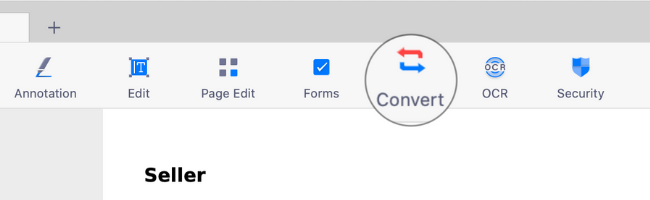
2. Press the Left or Right key (or swipe right or left on your trackpad) to choose an output file format from the carousel.
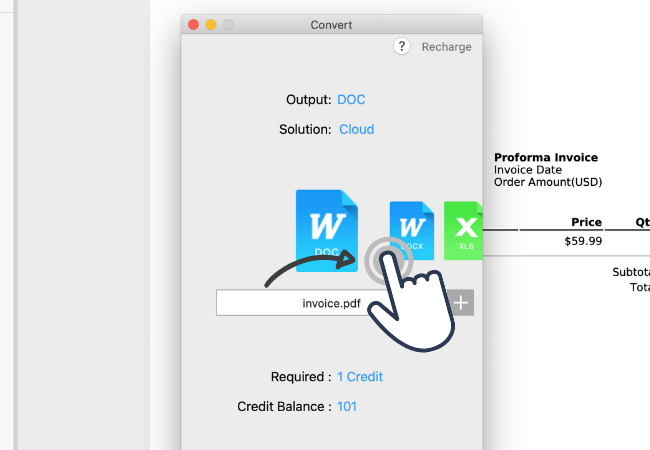
3. In the Solution section, you can choose to convert the file using the Built-in converter or the Cloud converter.
(Note: When Cloud is the only option listed, the chosen file format can only be converted using the cloud service. Users with permanent licenses can only use the built-in converter).
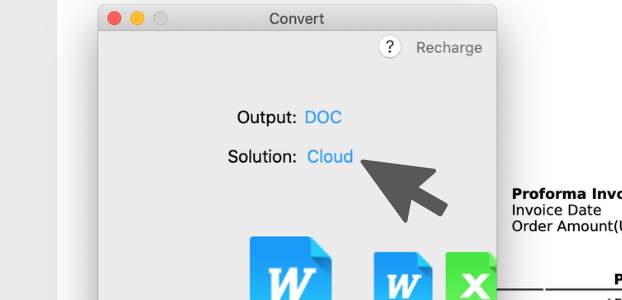
4. Hit Start to start the conversion.
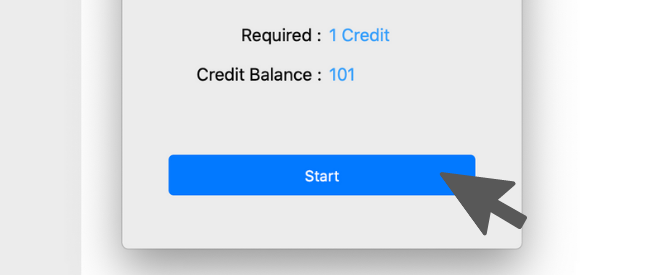
Convert Word or Other File Formats to PDF:
1. Switch to the Home tab.
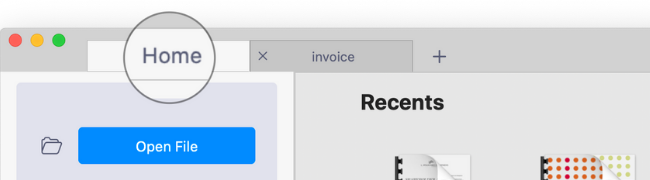
2. Click on the Convert card from the Office Tooleset section.
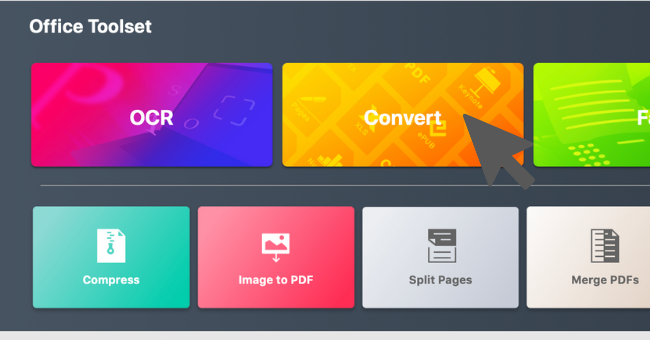
3. Choose a file you want to convert to PDF (If the file is selectable, you can import it for conversion with PDF Reader).
4. Choose PDF as the output file format. (File formats that are available for the conversion will also display on the carousel for you to choose from.)
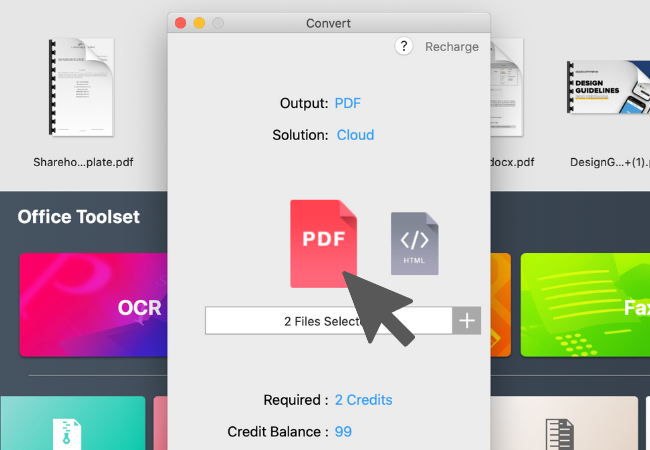
5. If needed, you can also click on the + button to add more files for batch conversion (Press Command to select multiple files when you're browsing files in Mac Finder).
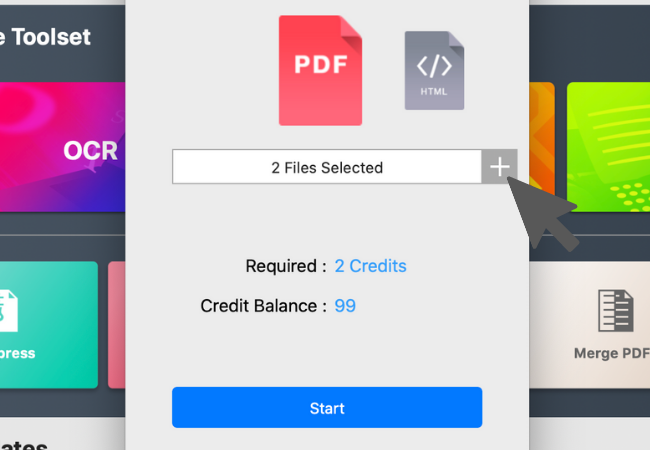
6. Press "Start" to continue
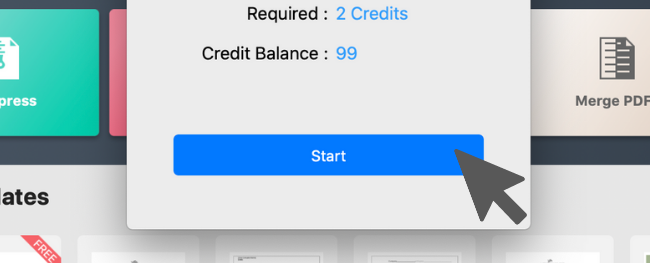
Try KDAN PDF Reader now – available on Windows, Mac, iOS, and Android, unlock all PDF features!
Your Best Adobe Acrobat Alternative
With KDAN PDF Reader, you can already do anything you need with PDFs. Create, Edit and Share PDFs all in one convenient app.

Need Help?
Visit our support center or reach out to our support team at helpdesk@kdanmobile.com.
Connect with KDAN
Follow us to receive all latest updates and promotions.