How To Annotate A PDF?
Identify the parts of a PDF that are most important to your team and colleagues by adding markups or annotations. Use annotations to study and take notes more effectively.
Write Out Loud With Annotations in Your Own Style
There is a PDF document, but you would like readers to see it from your perspective. Whether you're sharing ideas with your teammates or commenting on your classmates' work, annotation tools let you add notes, comments, and suggestions, or sketch your vision clearly. Using different color and brush styles will help you stand out. You can customize PDF files with annotations, and PDF Reader can assist you in doing so.
Click to annotate your PDF for free
How to Add Annotations to a PDF?
With KDAN PDF Reader’s annotation tools, you can highlight key points, add comments, or take notes directly on the document—enhancing reading efficiency and team communication. Whether you're proofreading, collaborating with colleagues, or creating study notes, annotations are an essential feature.
Use PDF Annotations to Capture Your Insights
Annotations are a clear and effective way to share your observations or guide readers from your perspective. With KDAN PDF Reader, you can:
- Add text notes, highlight areas, or write by hand
- Use highlighters, underlines, and strikethroughs to mark key content
- Customize colors and pen styles to create a personal note-taking style
- Insert stamps or custom tags to emphasize meaning
Whether you're reviewing assignments, sharing feedback, or organizing learning points, KDAN PDF Reader helps you annotate and communicate more clearly.
How to Annotate PDF Documents on Mac
KDAN PDF Reader lets you make PDF annotations, including highlights, underlines, strikethroughs, handwritten notes, and more.
1. Open a PDF in PDF Reader
2. Click "Annotation" on the top menu bar to reveal all annotations tools PDF Reader provides.
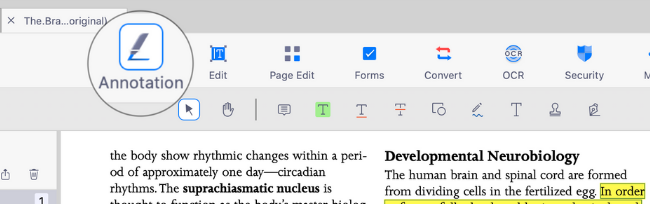
3. To highlight text content, simply click on the "Highlighter" to turn on the feature
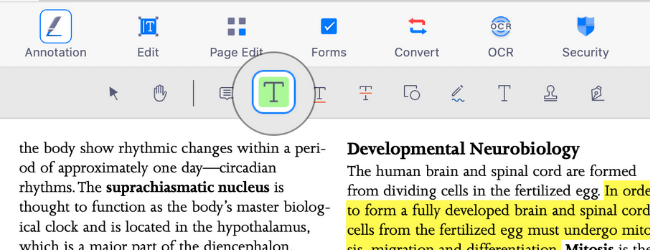
4. Drag over the text to highlight it. Then click the highlighter tool again to turn it off.
5. You can change settings of the annotation object from the properties pane on the right side of the screen.
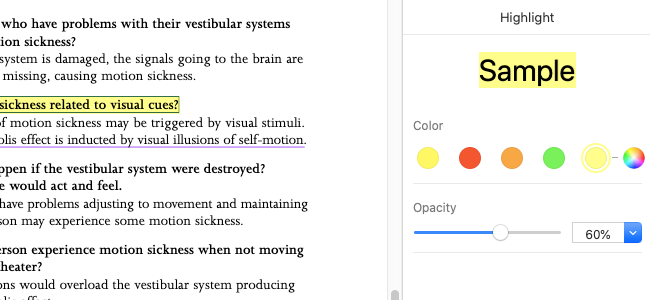
6. To delete the markup, right-click on the annotation object and choose "Delete" to remove it from the PDF
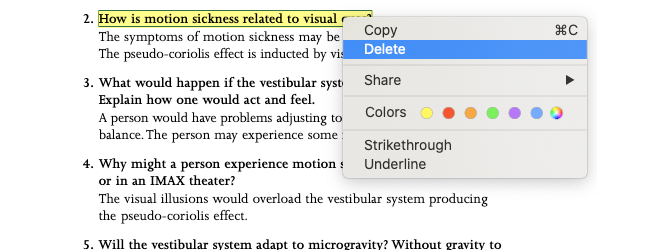
Try KDAN PDF Reader now — available on Windows, Mac, iOS, and Android platforms. Unlock all PDF features!
Your Best Adobe Acrobat Alternative
With KDAN PDF Reader, you can already do anything you need with PDFs. Create, Edit and Share PDFs all in one convenient app.

What are the differences between the free and subscription versions of KDAN PDF Reader?
The free version of KDAN PDF Reader lets you view and annotate PDFs. By upgrading to Document 365, you can access advanced features such as password protection, split and merge pages, file conversion, and OCR. For AI-powered functions, subscribe to Document 365 AI+ to unlock AI PDF tools.
Which devices and platforms does KDAN PDF Reader support?
KDAN PDF Reader is available on Windows, Mac, iOS, and Android. With a Document 365 subscription, you can work seamlessly across devices with cross-platform access.
Which languages does KDAN PDF Reader support?
The app supports English, Traditional Chinese, Simplified Chinese, Japanese, Italian, French, German, Spanish, Portuguese, Korean, and Russian.
How can I upgrade to advanced features or a subscription plan?
You can upgrade through the KDAN Creative Store or via major app stores such as App Store, Google Play, and Microsoft Store.
How can I contact customer support if I encounter issues?
Check the KDAN Support Center for FAQs and guides. For account or in-app purchase issues, email helpdesk@kdanmobile.com.
How does KDAN protect my data?
KDAN PDF Reader complies with GDPR regulations and follows international security standards. Please refer to our Privacy Policy for details.
Need Help?
Visit our support center or reach out to our support team at helpdesk@kdanmobile.com.
Connect with KDAN
Follow us to receive all latest updates and promotions.