How To Fill In PDF Forms & Documents?
Dive in to e Signatures, complete surveys, and use less paper to get more done. Collect data efficiently with forms.
Remove the extra step of printing out your documents to fill in information.
How to Fill In PDF Forms and Documents Easily
Need to complete a survey, sign a contract, or fill in information without printing? With KDAN PDF Reader, you can fill out PDF forms directly—no paper, no hassle. Whether it’s for business agreements, job applications, or internal forms, KDAN PDF Reader helps you work faster and smarter.
Fill Out Documents Without Printing
Skip the printer and fill in forms digitally. KDAN PDF Reader streamlines your workflow by letting you input information directly into PDF files. From contracts and surveys to agreements and internal documents, form filling becomes simple and efficient. You can also convert Word, Excel, and other file types to PDF and fill them out just as easily.
How to Fill in Interactive Forms on Mac
An Interactive form means it contains fields that enables you to select or fill in text content.
1. Open the PDF in PDF Reader
2. When you import a PDF with interactive forms, you will see a message bar that indicates the presence of fillable fields on top of the screen.
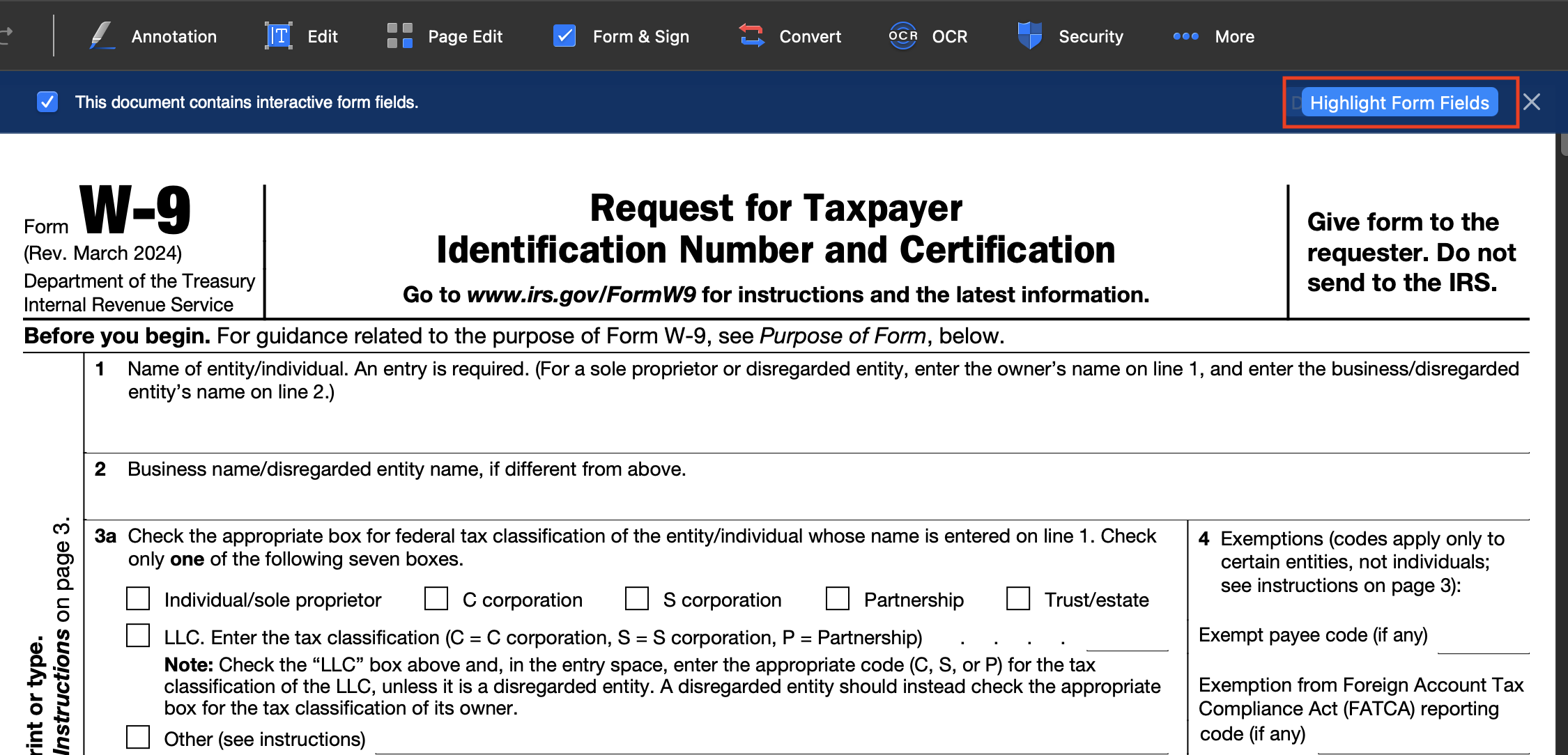
3. By clicking Highlight Form Fields , PDF Reader will automatically identify all fillable fields in this PDF with a gray background
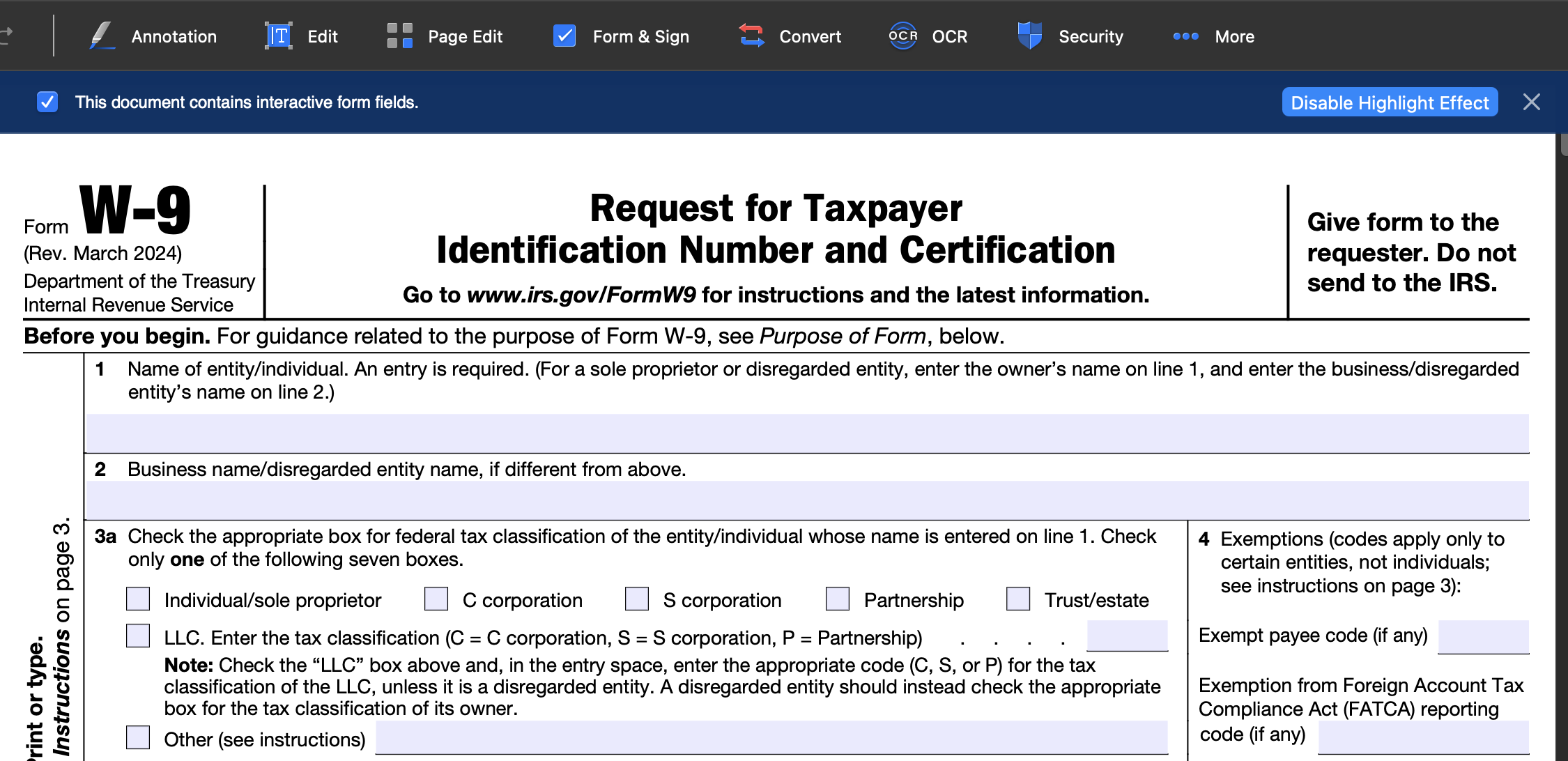
4. If there are fields don't display with colored background, you still can manually fill or add text content with text boxes alternatively
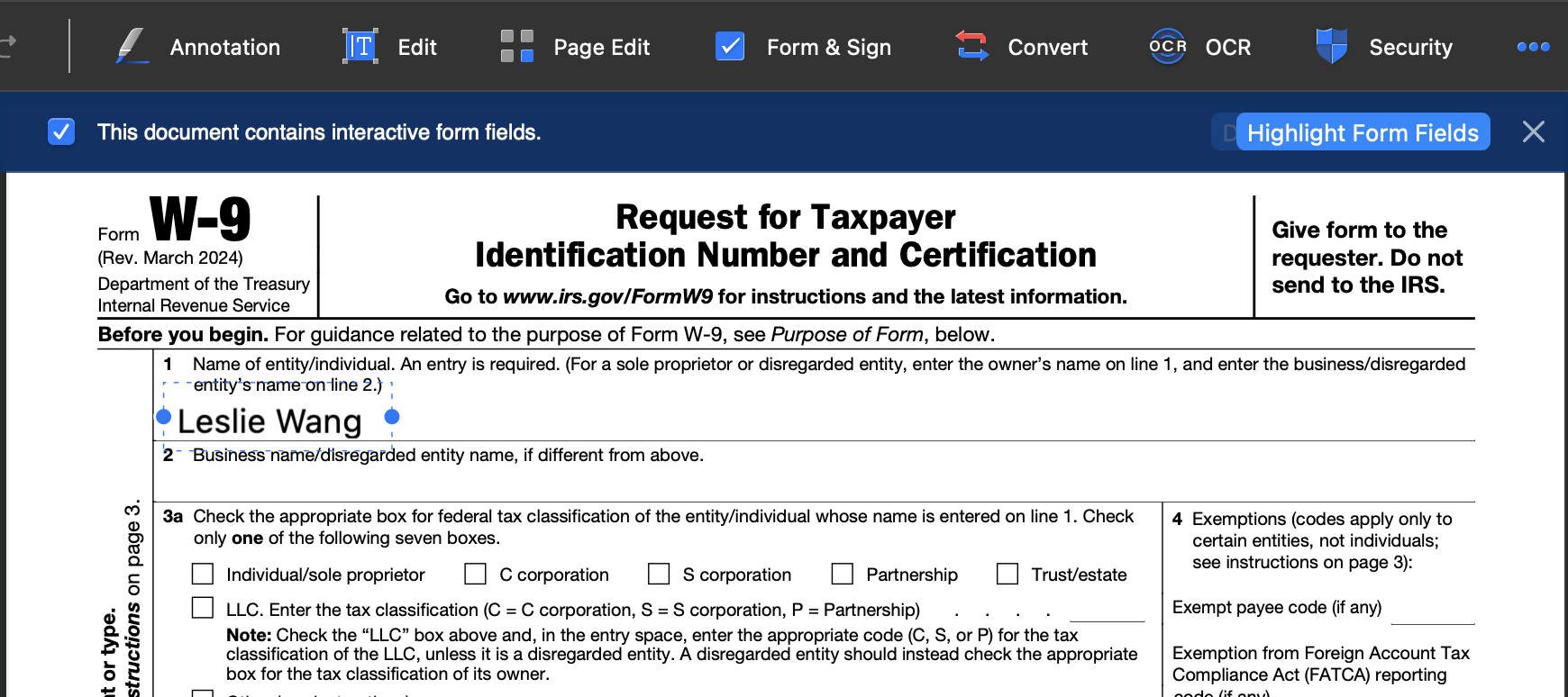
Try KDAN PDF Reader now – available on Windows, Mac, iOS, and Android, unlock all PDF features!
Your Best Adobe Acrobat Alternative
With KDAN PDF Reader, you can already do anything you need with PDFs. Create, Edit and Share PDFs all in one convenient app.

What are the differences between the free and subscription versions of KDAN PDF Reader?
The free version of KDAN PDF Reader lets you view and annotate PDFs. By upgrading to Document 365, you can access advanced features such as password protection, split and merge pages, file conversion, and OCR. For AI-powered functions, subscribe to Document 365 AI+ to unlock AI PDF tools.
Which devices and platforms does KDAN PDF Reader support?
KDAN PDF Reader is available on Windows, Mac, iOS, and Android. With a Document 365 subscription, you can work seamlessly across devices with cross-platform access.
Which languages does KDAN PDF Reader support?
The app supports English, Traditional Chinese, Simplified Chinese, Japanese, Italian, French, German, Spanish, Portuguese, Korean, and Russian.
How can I upgrade to advanced features or a subscription plan?
You can upgrade through the KDAN Creative Store or via major app stores such as App Store, Google Play, and Microsoft Store.
How can I contact customer support if I encounter issues?
Check the KDAN Support Center for FAQs and guides. For account or in-app purchase issues, email helpdesk@kdanmobile.com.
How does KDAN protect my data?
KDAN PDF Reader complies with GDPR regulations and follows international security standards. Please refer to our Privacy Policy for details.
Need Help?
Visit our support center or reach out to our support team at helpdesk@kdanmobile.com.
Connect with KDAN
Follow us to receive all latest updates and promotions.