How To Rearrange PDF Pages?
Make PDFs work for you. Use existing pages to generate new, beautiful ones. Fix issues and organize with PDF Rearrange.
Easily rearrange PDF pages for free
Reorder PDF Pages Quickly for Maximum Efficiency and Flexibility
Pages out of order? Don’t waste time recreating or re-exporting files. With KDAN PDF Reader’s page rearrangement tool, you can simply drag and drop to reorder any page exactly how you want.
Whether you're organizing business reports, class notes, bills, or scanned documents, KDAN gives you the freedom to customize your PDF structure with ease. You can also import files from Word, PowerPoint, images, or scans and rearrange them after converting to PDF. From document creation to sharing and archiving, PDF Reader helps you stay in control of your page flow—boosting readability and professionalism.
How to Rearrange Pages in a PDF Document on Mac
KDAN PDF Reader lets you rearrange PDF pages and organize them just the way you like it.
1. Open the PDF in PDF Reader
2. Click the "Page Edit" icon on the toolbar to see a preview of every single page from within your PDF (Or choose Tool > Page Edit from the top menu)

3. Drag the page you wish to relocate and drop it where you would like.
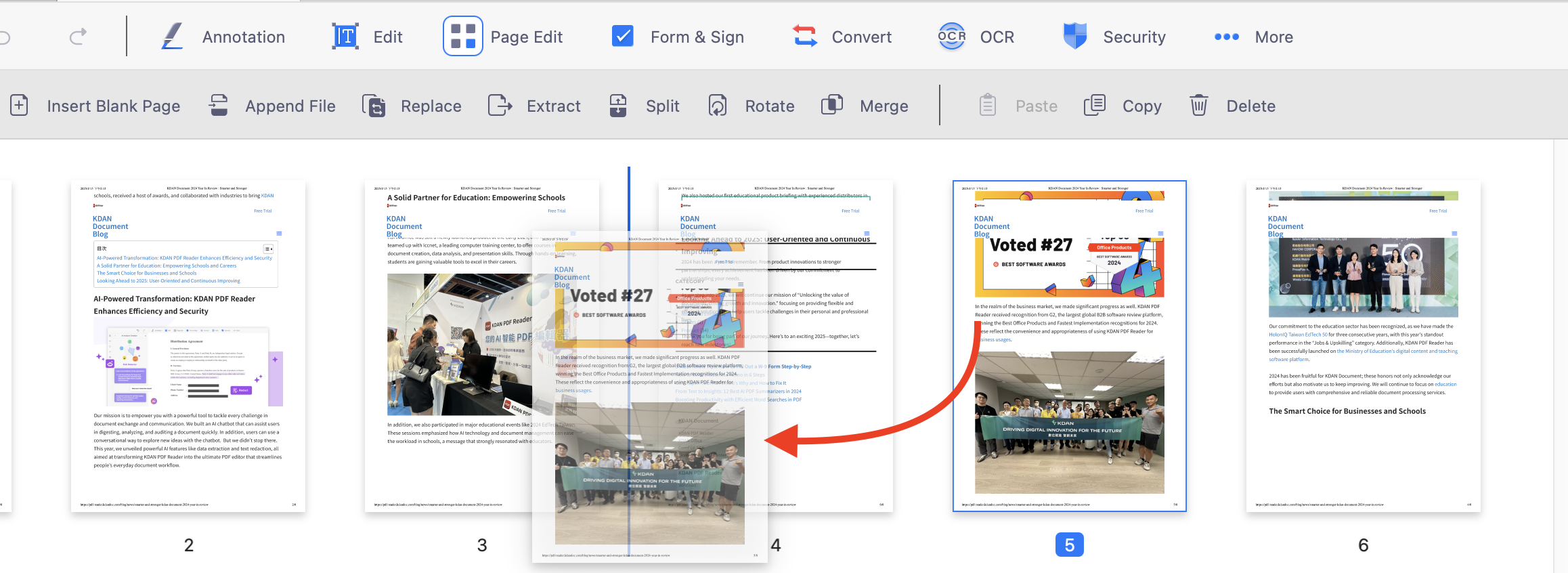
4. Within this function, you can select multiple pages to move around simultaneously by holding down Command on your keyboard
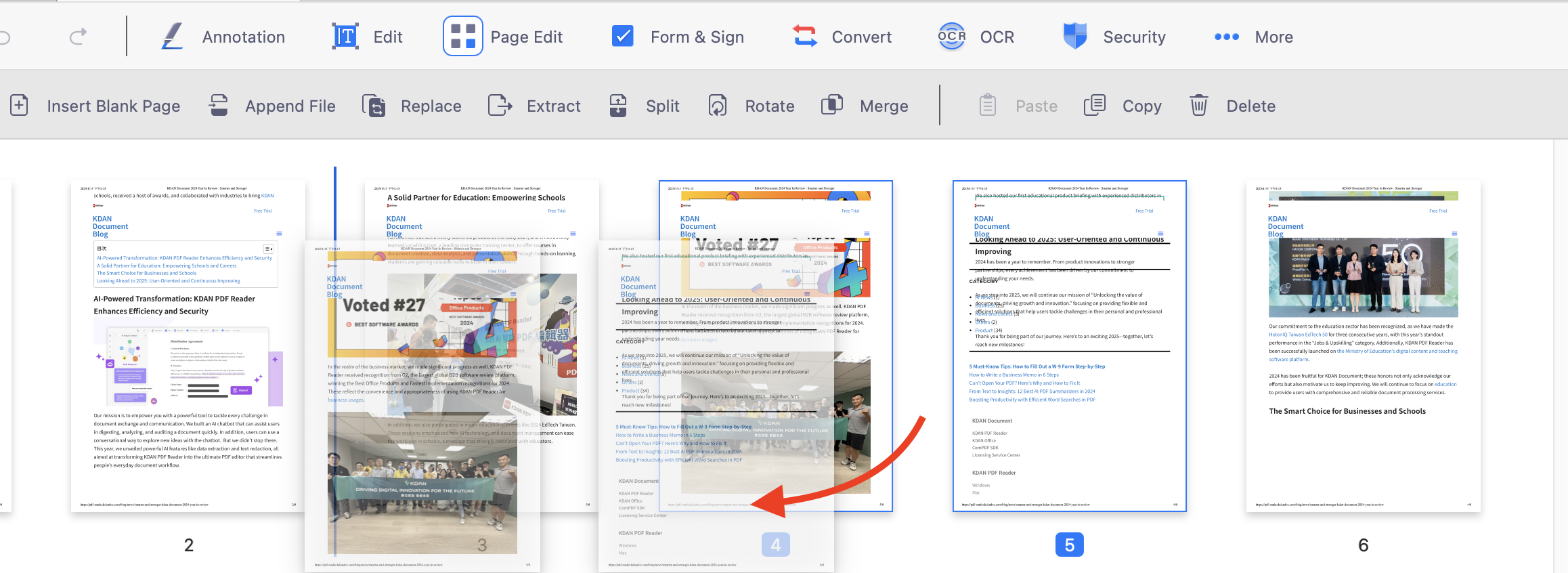
Try KDAN PDF Reader now – available on Windows, Mac, iOS, and Android, unlock all PDF features!
Your Best Adobe Acrobat Alternative
With KDAN PDF Reader, you can already do anything you need with PDFs. Create, Edit and Share PDFs all in one convenient app.

What are the differences between the free and subscription versions of KDAN PDF Reader?
The free version of KDAN PDF Reader lets you view and annotate PDFs. By upgrading to Document 365, you can access advanced features such as password protection, split and merge pages, file conversion, and OCR. For AI-powered functions, subscribe to Document 365 AI+ to unlock AI PDF tools.
Which devices and platforms does KDAN PDF Reader support?
KDAN PDF Reader is available on Windows, Mac, iOS, and Android. With a Document 365 subscription, you can work seamlessly across devices with cross-platform access.
Which languages does KDAN PDF Reader support?
The app supports English, Traditional Chinese, Simplified Chinese, Japanese, Italian, French, German, Spanish, Portuguese, Korean, and Russian.
How can I upgrade to advanced features or a subscription plan?
You can upgrade through the KDAN Creative Store or via major app stores such as App Store, Google Play, and Microsoft Store.
How can I contact customer support if I encounter issues?
Check the KDAN Support Center for FAQs and guides. For account or in-app purchase issues, email helpdesk@kdanmobile.com.
How does KDAN protect my data?
KDAN PDF Reader complies with GDPR regulations and follows international security standards. Please refer to our Privacy Policy for details.
Need Help?
Visit our support center or reach out to our support team at helpdesk@kdanmobile.com.
Connect with KDAN
Follow us to receive all latest updates and promotions.