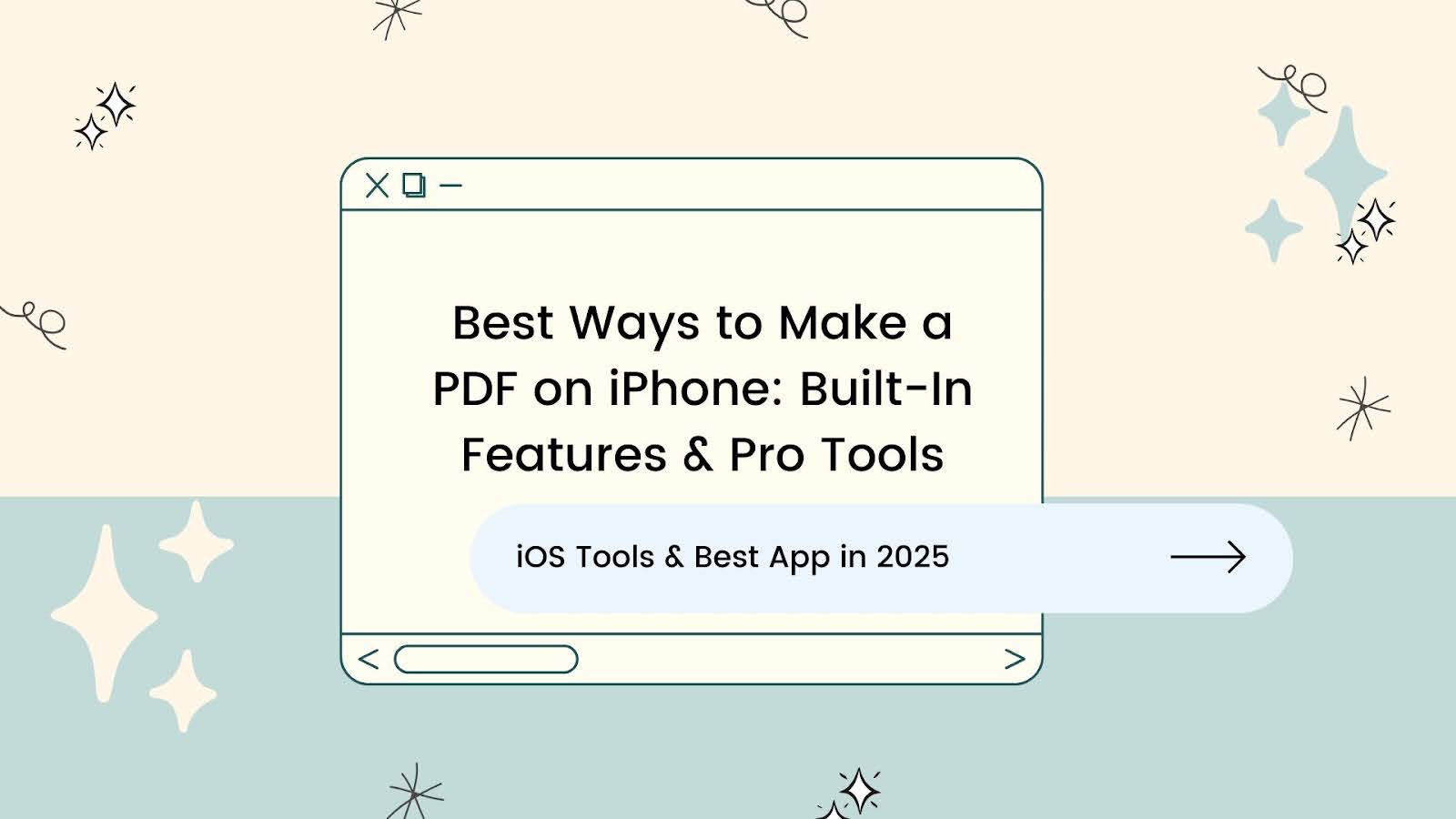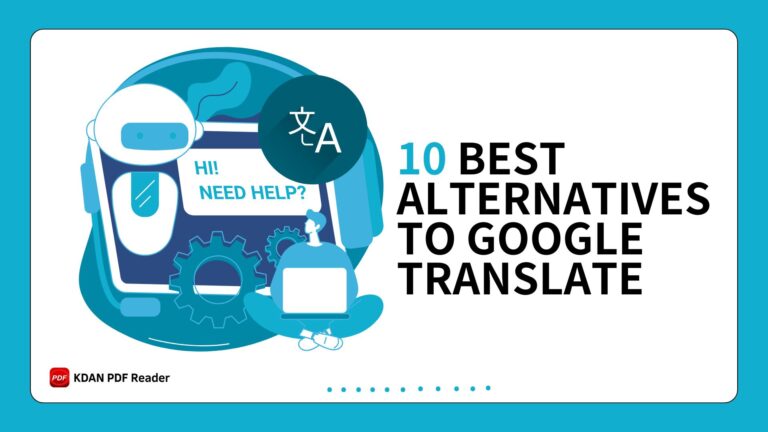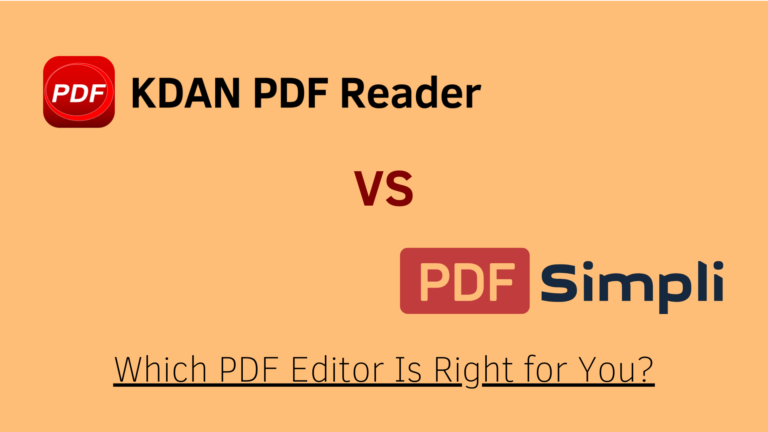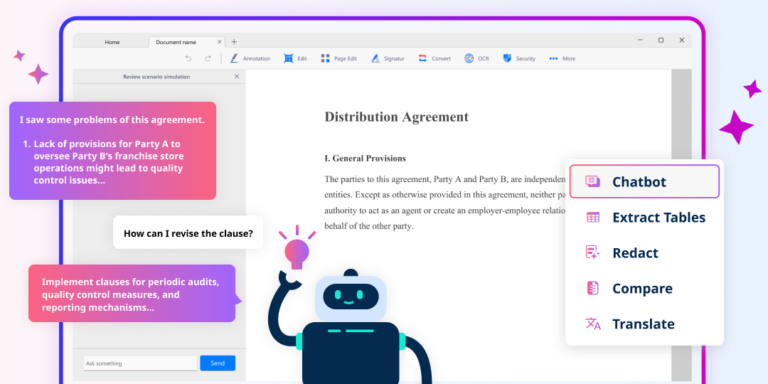Best Ways to Make a PDF on iPhone: Built-In Features & Pro Tools
Have you ever needed to quickly scan a signed contract while on the go? Or perhaps you’ve jotted down important lecture notes and now want to save them in a more organized format? Whether you’re a student capturing handwritten notes, a freelancer submitting an invoice, or a professional needing to archive a signed agreement, the ability to create PDFs directly on your iPhone can be a game-changer.
Mobile PDF creation is especially useful in time-sensitive situations. Imagine you’re rushing between meetings and need to send a signed document before a deadline, or you’re traveling without access to a scanner and must digitize a receipt for reimbursement. In these moments, having a reliable PDF tool in your pocket saves time and keeps your workflow uninterrupted.
This article will walk you through everything you need to know—from using built-in iOS features to exploring advanced capabilities of third-party apps like KDAN PDF Reader. Whether you’re working from a coffee shop, campus, or client site, we’ve got you covered.
Ready to get started? In the next section, we’ll guide you step-by-step on how to create a PDF on your iPhone with ease.
Quick Overview: Fastest Ways to Create a PDF on iPhone
Here are the most efficient methods to create a PDF directly on your iPhone, along with why they’re useful:
Use iOS “Share > Print > Pinch to Zoom > Save as PDF”
- Available in native apps like Safari, Notes, Mail, and Photos.
- Doesn’t require installing any extra app.
- Ideal for quick PDF conversion of web pages, emails, or documents.
Save Web Pages with Safari’s “Markup” Tool
- Tap Share > Markup to annotate, then save as a PDF.
- Useful for highlighting key content while browsing.
- Great for research, reading notes, or sharing commented documents.
Convert Images to PDF Using the Files App
- Long-press on an image and select “Create PDF.”
- Allows batch conversion of multiple images into a single PDF.
- Perfect for digitizing handwritten notes, receipts, or photos.
Explore Other PDF Apps Install KDAN PDF Reader for Full PDF Editing
- Offers advanced features like OCR scanning, text editing, signing, merging, and encryption.
- Supports syncing with cloud services for easy file management.
- Best for professionals and frequent PDF users needing full control.
Step-by-Step: How to Create a PDF on iPhone
Now that you’ve seen the fastest ways to create a PDF on your iPhone, here’s a step-by-step guide—starting with iOS’s built-in tools and moving into more advanced features using the KDAN PDF Reader app. We’ve also included a few practical tips along the way to help you work more efficiently.
Create a PDF on iPhone Using Built-In iOS Features
Apple’s iOS makes it easy to turn webpages, emails, and notes into PDF files using its built-in features—no third-party apps required. Here’s a simple walkthrough:
First, open the content you want to save as a PDF—this could be a website in Safari, an email in Mail, or a note in the Notes app. Tap the Share icon (a square with an upward arrow), typically found at the bottom of the screen.
Next, scroll through the options and select “Create PDF.” iOS will instantly generate a PDF version of your content. From there, you can preview the file, use the Markup tool to add annotations or a signature, and make quick edits if needed.
When you’re ready to save or share, tap the Share icon again. You can choose to save the file directly to your Files app, email it, or share it via apps like Messages or third-party cloud storage.
- Pro Tip: If you’re working between devices or collaborating with someone nearby, you can also use AirDrop to instantly send the PDF to another Apple device—perfect for fast and secure transfers without uploading to the cloud.
Create a PDF Using KDAN PDF Reader for iPhone
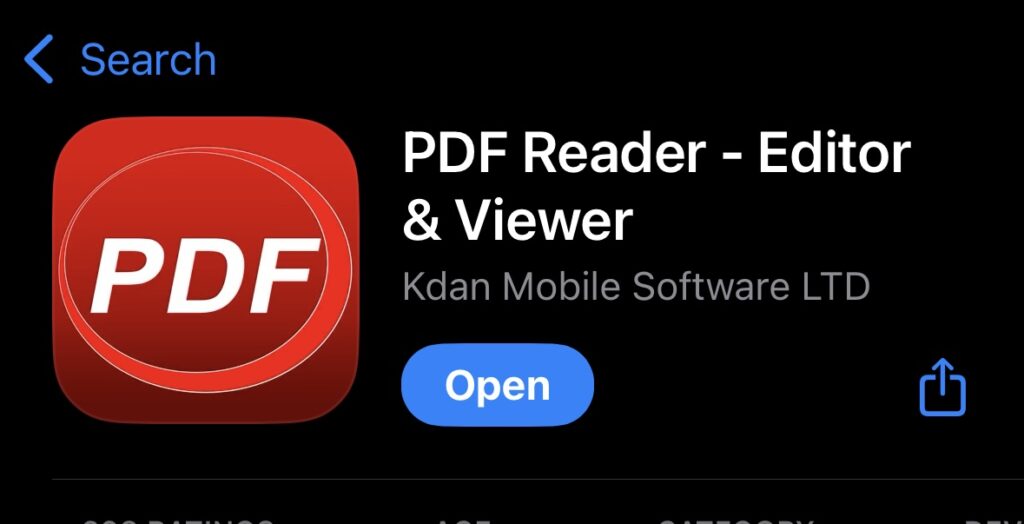
KDAN PDF Reader is a powerful third-party app that provides more control and functionality than iOS’s built-in features. Here’s how you can use it for advanced PDF creation and editing:
1. Convert Images or Scans to PDF
- Turn physical documents or saved images into high-quality PDFs:

- Open KDAN PDF Reader and tap the “Scanner” icon or import from your photo library.
- Use the built-in camera to scan a document or select one or more images.
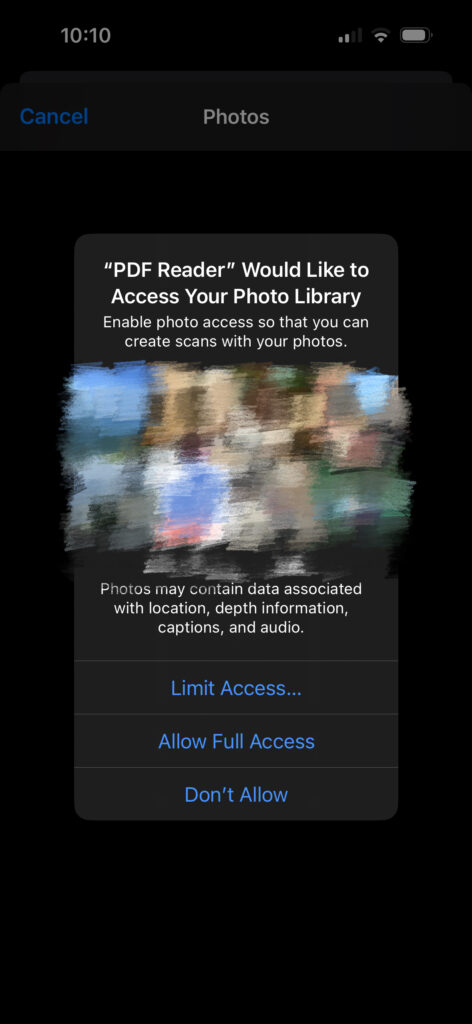
- The app will automatically crop and enhance the image quality.
- Adjust borders manually if needed, then tap “Next” to generate the PDF.
- Save or rename the file, and export it to Files, Email, or Cloud.
2. Apply OCR to Scanned Documents
Make scanned content searchable and editable using OCR (Optical Character Recognition):
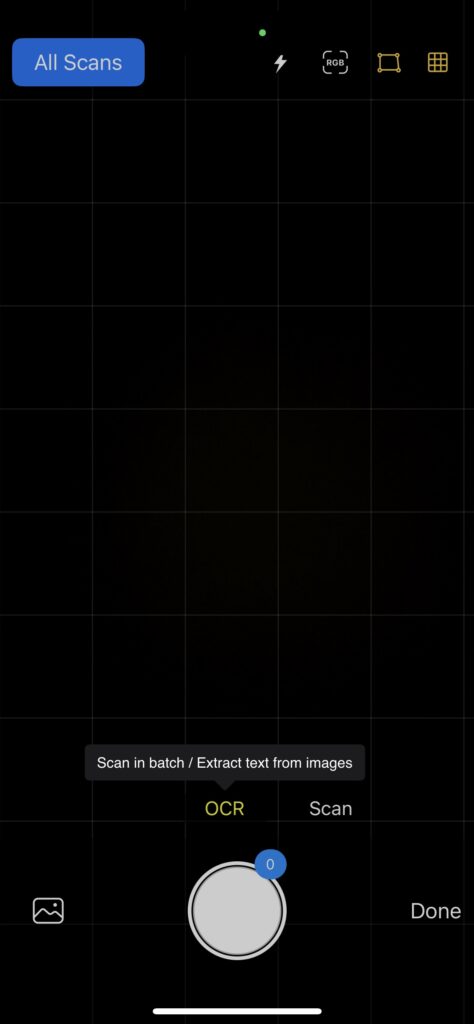
- Open your scanned PDF in KDAN PDF Reader.
- Tap the OCR tool (available in the tool panel or options menu).
- Select the language of the text to ensure accurate recognition.
- Wait for the app to process the text—recognized content will become searchable and copyable.
- Save the updated file or export it for editing or sharing.
3. Merge, Annotate, and Add Password Protection
Edit, combine, and secure your documents with professional-level tools:
- To merge PDFs: Tap “Manage Files”, select multiple PDF files, and choose “Merge” to combine them into one.
- To annotate: Open a PDF, tap the Markup tools to highlight text, insert comments, or add shapes and stamps.
- To add a password: Tap the Security option under file settings, enable encryption, and set a password.
Need More Than Just Basic PDF Tools?
Unlock advanced features like OCR, password protection, and file merging with KDAN PDF Reader—your all-in-one mobile PDF toolkit.
Best Use Cases for Mobile PDF Creation: Real-Life Scenarios
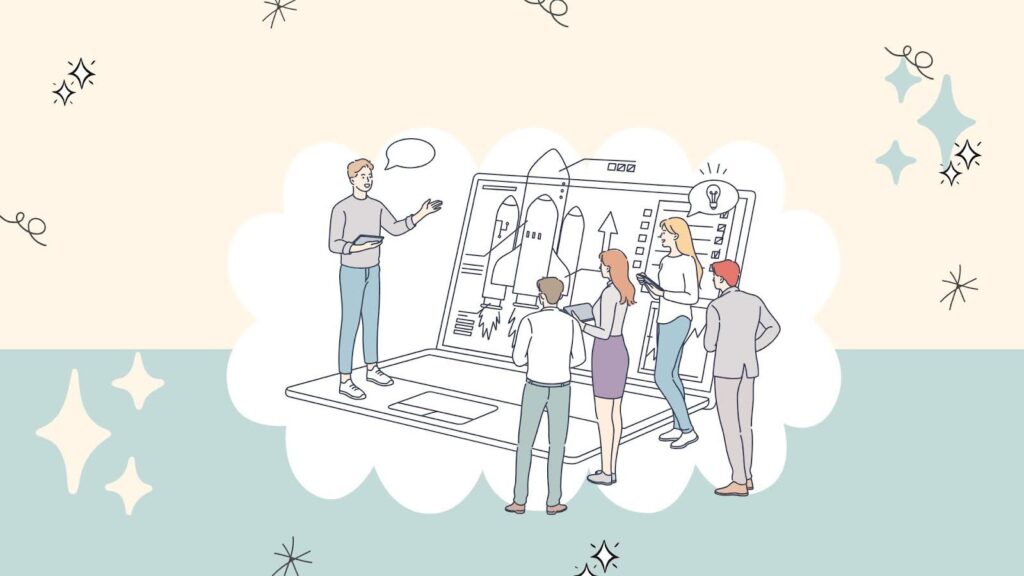
For Students
- Scan handwritten class notes and convert them to PDF for easier sharing or archiving.
- Combine multiple images of textbook pages into one organized PDF study guide.
- Save online articles or research papers as PDFs for offline reading and annotation.
- Export assignments from Notes or Word and submit as PDF via email or school portals.
For Business Professionals
- Sign and send contracts on the go without needing access to a printer or scanner.
- Digitize receipts and travel documents for quick expense report submissions.
- Fill out and return PDF forms while commuting or working remotely.
- Merge meeting notes and reports into one professional document to share with your team.
For Freelancers & Creatives
- Create and send branded invoices as PDFs directly from your phone.
- Compile design drafts or client feedback into a single annotated PDF.
- Scan signed agreements and save them securely with password protection.
- Export creative proposals or portfolio pages in PDF format for client presentations.
For Everyday Users
- Save a web page as a PDF to read later without internet access.
- Convert screenshots of recipes, maps, or event details into one PDF for easy access.
- Organize warranty cards, manuals, or important household documents digitally.
- Use OCR to turn printed documents into searchable PDFs for future reference.
Create PDFs on iPhone Anytime, Anywhere
Creating PDFs on your iPhone is easier than ever—whether you’re using Apple’s built-in tools for quick conversions or a dedicated app for more advanced needs. With just a few taps, you can scan documents, convert web pages, annotate notes, or organize receipts into clean, shareable PDF files.
For users who need more robust features, KDAN PDF Reader stands out as a powerful, mobile-friendly solution. From OCR text recognition and annotation to file merging and password protection, it offers everything you need to manage documents efficiently—right from your phone.
Ready to streamline your PDF workflow? Try KDAN PDF Reader today and take your mobile productivity to the next level.
Take Control of Your PDFs—Anytime, Anywhere
Create, edit, and secure documents right from your iPhone. Download KDAN PDF Reader and simplify your mobile workflow today.