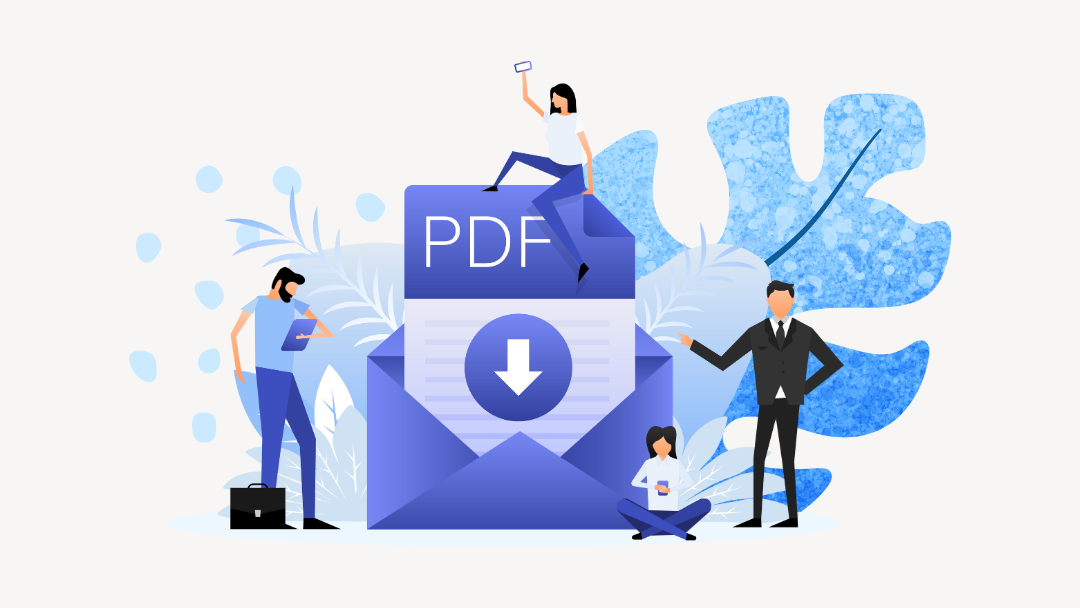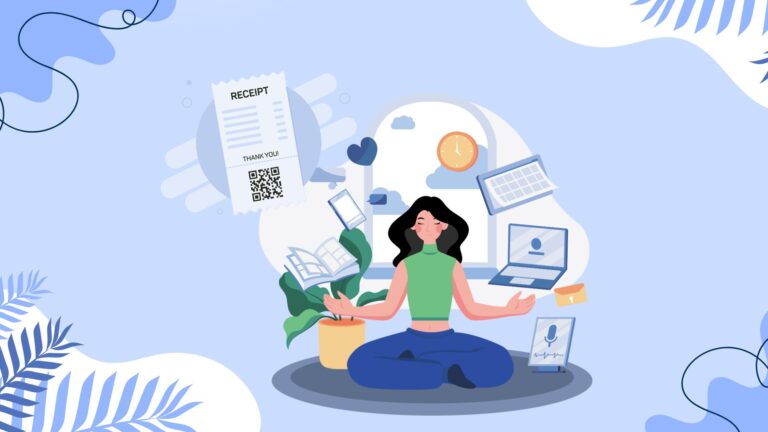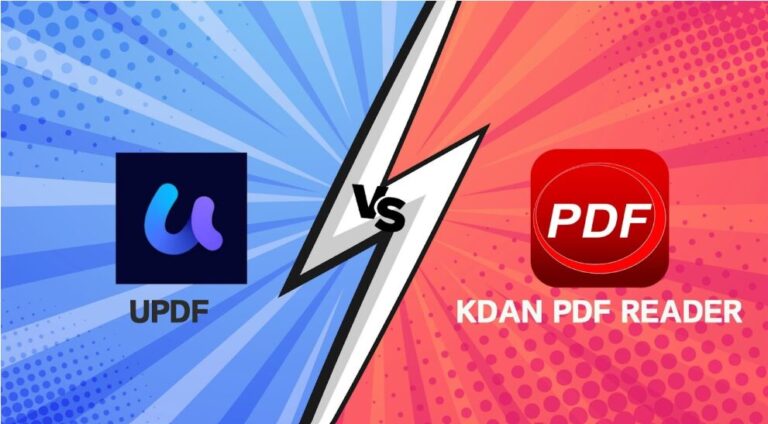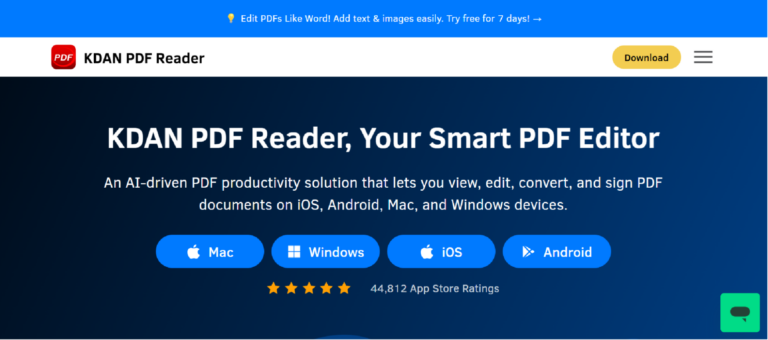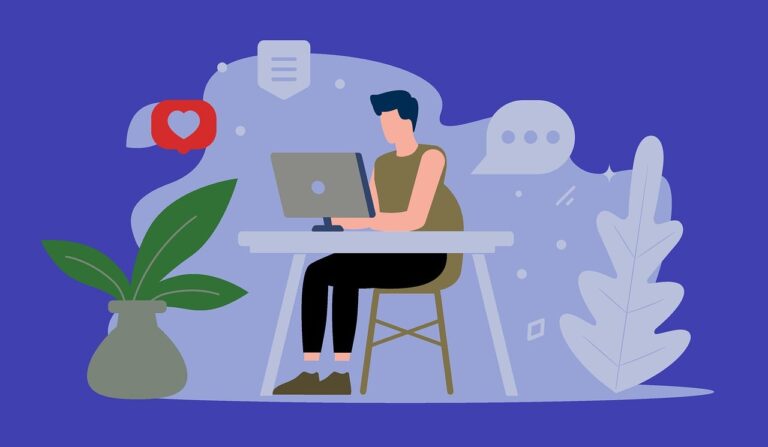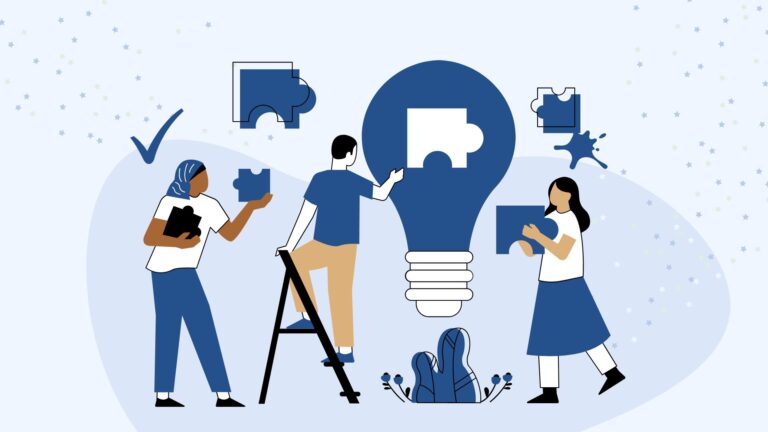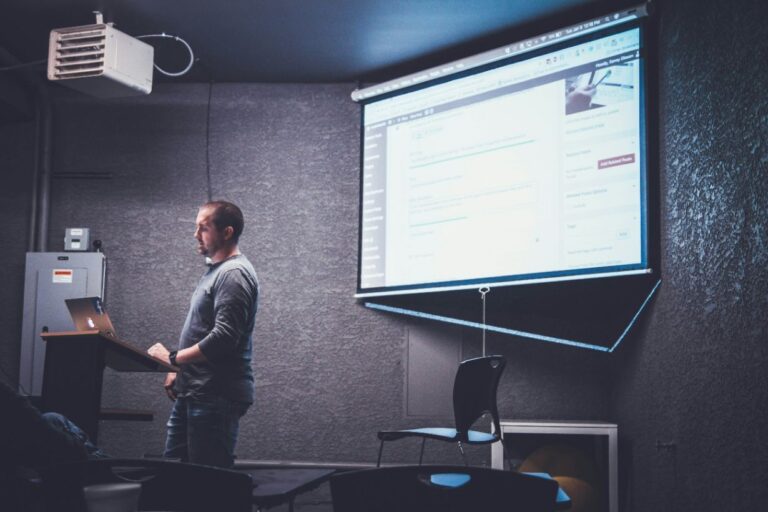Convert PDF to JPG Free | How to save PDF as JPEG? (Converter)
Struggling to share PDF content as images?
Want to know how to save PDF as JPEG?
Discover simple, effective methods to save PDFs as JPEGs online, on Mac, and with various tools.
Based on publicly available data, an online platform’s PDF to JPG conversion tool processed over 7 million files within a two-year period. Converting PDF files to JPG images is a common task across many use cases—from sharing documents and editing visuals to uploading files on platforms with strict format requirements.
Whether you’re a student, a professional, or anyone who frequently handles documents and needs to turn a PDF into a more flexible format, knowing how to convert PDF to JPG remains an essential digital skill.
This article will guide you through various methods to save a PDF as a JPEG, including online pdf tools, Mac applications, and Adobe Acrobat, ensuring that you can choose the best way to convert your PDF files effectively.We’ll also touch upon how tools like KDAN PDF Reader can streamline this process with its comprehensive features, offering solutions for various devices including Windows, Mac, iOS, and Android.
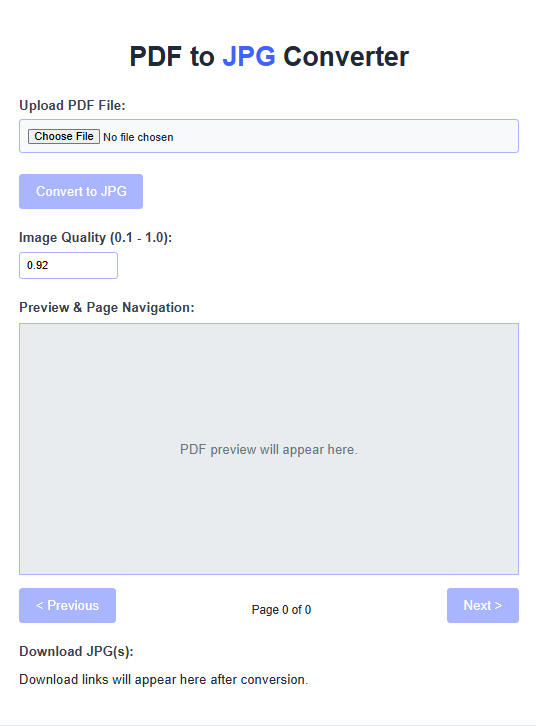
What is the Best Way to Convert PDF to JPG Online?
Online converters offer a convenient solution for many users, especially for quick, one-off conversions without the need for software installation.
They are accessible from any device with an internet connection, making them highly versatile.
However, it’s important to weigh their ease of use against potential limitations in features, security, and quality control.
- Multiple Methods Available: You can convert PDF to JPG using free online tools, built-in operating system features like Mac’s Preview, or dedicated software such as KDAN PDF Reader, each offering different levels of control and features.
- Quality is Controllable: Achieving a high-quality JPG from a PDF is possible by paying attention to settings like resolution (DPI) and compression in the dedicated software like KDAN PDF Reader. Higher DPI (e.g., 300 DPI for print) generally yields better results.
- Security Matters: When using online converters, always consider the privacy and security of your documents. Opt for reputable services with clear data handling policies. Desktop solutions often provide enhanced security.

How to Use an Online PDF to JPG Converter?
Using an online PDF to JPG converter is one of the easiest ways to convert your PDF files.
Here’s a more detailed breakdown of the typical steps:
- Navigate to the online converter tool: Open your web browser and go to the website of a trusted online PDF to JPG converter. Many options are available, but consider looking for ones that prioritize security and offer a good user experience, like the online tools provided by KDAN PDF Reader.
- Upload Your PDF: Look for an “Upload,” “Choose File,” or drag-and-drop area. Select the PDF file you wish to convert pdf to a jpeg.
- Adjust Settings (if available): Some online tools allow you to select page ranges, image quality (e.g., DPI), or output format variations. Higher DPI settings (e.g., 300 DPI) are recommended for better quality, especially if the image contains text or fine details.
- Initiate Conversion: Click the “Convert,” “Start,” or similar button to begin the process to save pdf to jpg.
- Download Your JPG(s): Once the conversion is complete, the tool will provide a link to download your JPEG image or a ZIP file containing multiple JPEGs if you converted several pages. Ensure you download your files promptly, as many services delete uploaded files after a short period for security reasons.
What Are the Benefits of Converting PDF to JPG Online?
Converting PDF files to JPG online comes with several advantages.
First, many online converters are free to use, allowing you to convert PDF to JPEG without incurring any costs.
Second, online tools usually do not require any software installation, making them accessible from any device with internet connectivity.
Additionally, these converters often support batch processing, which means you can convert multiple PDF files to JPEG format at once, saving you time.
Finally, many online PDF to JPG converters offer various adjustments and settings, allowing you to customize the image quality and size of the output JPG files.
- Accessibility: Use them on any operating system (Windows, Mac, Linux) or device (desktop, tablet, smartphone) with a web browser.
- No Installation: Saves disk space and avoids the hassle of installing software for occasional use.
- Cost-Effective: Many offer free services for basic conversions, which is ideal for users with infrequent needs. Some, like KDAN PDF Reader, may offer a free trial for their more advanced online features.
- Speed: For small files and good internet connections, conversions can be very quick.
- Ease of Use: Most online tools have intuitive interfaces, making the conversion process straightforward even for non-technical users.
The ability to quickly turn a PDF into an image makes online converters a go-to for tasks like sharing visuals on social media or embedding images into blog posts where PDFs are not supported.
Are There Any Limitations with Free PDF to JPG Converters?
While free online PDF to JPG converters are convenient, they do come with certain limitations.
For instance, many free tools impose restrictions on file size, meaning larger PDFs may not be convertible.
Additionally, some online converters may limit the number of conversions you can perform in a day or week.
Another consideration is the potential for reduced image quality; free tools may not provide the same fidelity as paid converters or desktop software.
Furthermore, users should be cautious about privacy and security, as uploading sensitive documents to online services can pose risks.
Therefore, when converting PDF to JPG, it is essential to choose a reputable online tool.
| File Size and Number Limits | Free tiers often restrict the maximum PDF size or the number of files you can convert per day/hour. |
| Quality Control | Options to adjust resolution (DPI) or compression might be limited or non-existent, potentially leading to lower-quality JPEGs. |
| Watermarks | Some free services may add a watermark to the converted JPG images. |
| Security and Privacy | Uploading sensitive information to an unknown online service can be risky. Always check for HTTPS and their privacy policy regarding file storage and deletion.Reputable services usually delete files automatically after a few hours. |
| Advertisements | Free platforms oft |
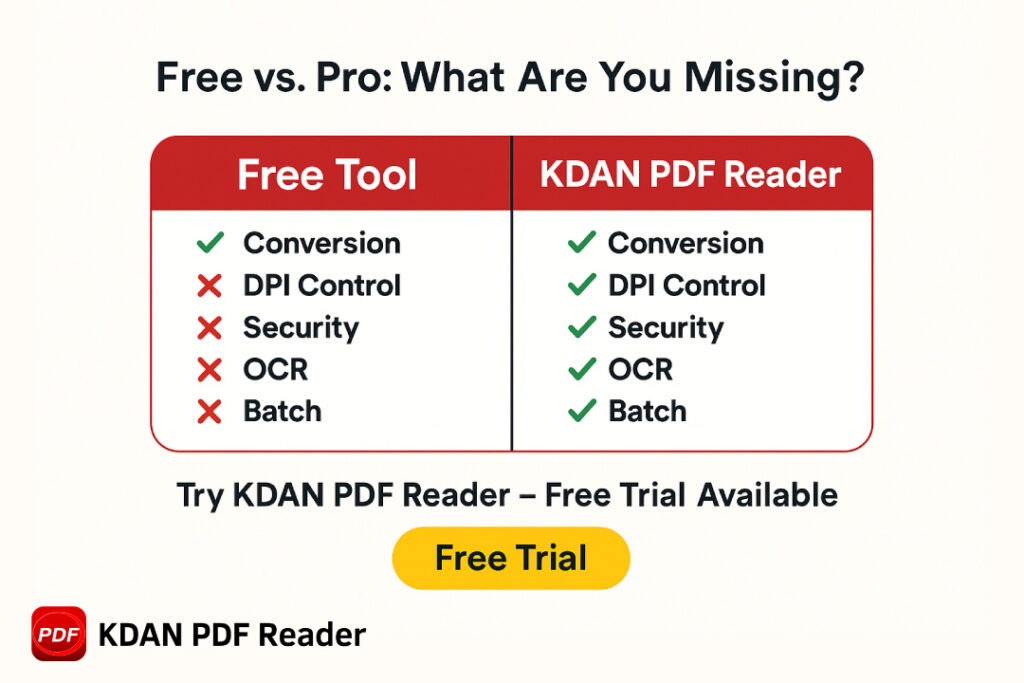
Comparative Overview of Online Converter Features
When choosing an online PDF to JPG converter, it’s helpful to compare their offerings.
Below is a table summarizing common features and how they might vary across different services, including a nod to how dedicated solutions like KDAN’s offerings can provide more comprehensive benefits, often starting with a 7-day free trial for premium features.
| Feature | Free PDF to JPG Tools | KDAN PDF Reader (Document 365 Subscription) |
| PDF to JPG Conversion | ✅ Available | ✅ Available |
| Batch Conversion | ✅ Limited (e.g., 1-2 files/day) | ✅ Available, Unlimited |
| Max File Size (Free Tier) | ✅ Often low (e.g., 5-20 MB) | ✅ Higher limits, especially with desktop versions |
| Offline Conversion | ❌ Mostly require internet connection | ✅ Available |
| Conversion Quality – Resolution Control (DPI) | ❌ Not available | ✅ High-quality output |
| OCR (Optical Character Recognition) | ❌ Not available | ✅ Available |
| Editing Capabilities | ❌ Not available | ✅ Full editing (text, images, links) |
| Security Features | ❌ Limited | ✅ Password protection, encryption |
| Cloud Integration | ❌ Not available | ✅ Kdan Cloud storage |
| Output Formats (Beyond JPG) | ❌ Limited (e.g., JPG only) | ✅ JPG, PNG, TIFF, BMP, and others (e.g., Word, Excel) |
| AI Features (e.g., Summarization, Translation) | ❌ Not available | ✅ Available |
| Cross-Platform Support | ✅ Fully browser-based | ✅ Windows, macOS, iOS, Android |
| Pricing | Free | $59.99/year (Document 365) |
This comparison illustrates that while free tools are convenient for simple tasks, solutions like KDAN PDF Reader offer enhanced capabilities, security, and quality, particularly beneficial for professional or frequent use.
Exploring their free trial can be a good way to experience these advantages.
How Can I Convert PDF Files to JPEG on Mac?
Mac users benefit from powerful built-in capabilities for handling PDFs, including conversion to JPEG.
This makes it often unnecessary to seek third-party tools for simple conversion tasks.
The primary method involves using the Preview application, which is bundled with macOS.
Is There a Built-In Tool on Mac for Converting PDFs to Image Files?
Yes, Mac users are in luck as macOS comes equipped with built-in tools that facilitate the conversion of PDF files to JPEG format.
The Preview application is a powerful, versatile tool that allows users to open PDF documents and export them as JPEG images.
This built-in functionality offers a straightforward way to save a PDF as a JPEG without the need for third-party software, making it convenient for users who want to convert their PDF files quickly and easily and convert pdfs on Mac to JPG.
What is the Process to Save PDF as JPEG on Mac?
- Open Your PDF in Preview: To save a PDF as a JPEG on a Mac, begin by opening the PDF file in the Preview application. You can do this by double-clicking the PDF file if Preview is your default PDF viewer, or by right-clicking the PDF, selecting “Open With,” and then choosing “Preview.”
- Navigate to Export: Once your PDF document is open, navigate to the “File” menu in the top left corner of your screen. From the dropdown menu, select the “Export” option. Do not choose “Export as PDF…” as this is for creating PDFs.
- Adjust Format and Settings: In the export dialog box, you will see a field labeled “Format.” Click on it and select “JPEG” from the available options. You can also adjust the quality slider – moving it to “Best” will result in higher image quality and a larger file size, while moving it towards “Least” will reduce quality and file size. You can also adjust the resolution in DPI (Dots Per Inch) here; 72-150 DPI is typical for web use, while 300 DPI or higher is better for print.
- Save the JPEG: Finally, select the location where you want to save the JPEG file and click “Save.” Your PDF page will now be converted and saved as a JPEG image file.
- Note for Multi-page PDFs: If your PDF has multiple pages, Preview will typically save each page as a separate JPEG file unless you specify a page range in some versions or contexts.
For users needing more advanced batch processing or features beyond what Preview offers, such as OCR or specific compression algorithms, KDAN PDF Reader for Mac presents a comprehensive alternative with AI-powered capabilities to handle large documents efficiently.
Can I Use Adobe Acrobat to Convert PDF to JPG on Mac?
Yes, it offers a robust solution for converting PDF files to JPG images on Mac.
This professional software is especially beneficial for users requiring high-quality conversions and advanced features such as precise control over compression, color profiles, and batch processing of multiple PDF files to JPEG files simultaneously.
With it, you can effortlessly export PDF documents as JPEG files while preserving image fidelity, making it an ideal choice for those prioritizing quality in their JPEG images.
However, Adobe Acrobat is quite expensive at USD $239.88 per year, which may be a concern for users looking for more budget-friendly options — especially when there are alternatives like Kdan PDF Reader available at just USD $59.99 per year, offering all the essential functions at less than 25% of the cost.
Best Adobe Acrobat Alternative: Kdan PDF Reader
For users looking for a cost-effective yet powerful alternative, Kdan PDF Reader presents a compelling option.
Compatible with macOS, Kdan PDF Reader provides comprehensive PDF solutions, including the ability to convert PDFs to various image formats such as JPG, PNG, and TIFF.
It also offers features like annotation, form filling, and OCR capabilities, making it easy for Mac users to take full advantage of its tools.
One of the standout advantages of Kdan PDF Reader is its affordability. With flexible subscription plans, including the Document 365 plan at USD 59.99/year, users gain access to a suite of features across multiple platforms, including Mac, iOS, Android, and Windows . This cross-platform compatibility ensures a seamless experience for users who work across different devices.
Feature Comparison: Adobe Acrobat vs. Kdan PDF Reader
| Feature | Adobe Acrobat Pro DC | Kdan PDF Reader (Document 365) |
| PDF to JPG Conversion | ✅ Yes | ✅ Yes |
| Batch Processing | ✅ Yes | ✅ Yes |
| OCR Functionality | ✅ Yes | ✅ Yes |
| Annotation Tools | ✅ Yes | ✅ Yes |
| Form Filling | ✅ Yes | ✅ Yes |
| Cross-Platform Support | ✅ Yes | ✅ Yes |
| Subscription Cost | ❌ USD 239.88/year | ✅ USD 59.99/year |
| Free Version Available | ❌ No | ✅ Yes |
Kdan PDF Reader emerges as a cost-effective alternative, offering a comprehensive set of features suitable for both individual and professional use.
Its affordability, combined with cross-platform support and robust functionalities, makes it a worthy consideration for users seeking value without compromising on capabilities.
What Are the Steps to Convert PDF to JPEG Using Adobe Acrobat?
Adobe Acrobat is a professional-grade PDF software widely used for its comprehensive tools, including the ability to save a PDF as JPEG.
It offers more granular control over the output compared to many free tools or basic built-in utilities.
How to Export PDF as JPEG File in Adobe Acrobat?
- Open Your PDF: To export a PDF as a JPG file in Adobe Acrobat, start by opening your PDF document in the application.
- Navigate to Export: Navigate to the “File” menu, then select “Export To” and choose “Image.” From the list of available formats, click on “JPEG.”
- Adjust Format and Settings: Next, you will be prompted to choose a location to save the exported file. Name your JPEG file and ensure that you select the appropriate options in the “Save as JPEG” dialog box, such as quality settings and color management for your needs before clicking “Save.”
- Save the JPEG: Your PDF will then be converted into a JPG file, ready for use. Each page of the PDF will typically be saved as an individual JPG file.
While Adobe Acrobat provides a comprehensive solution for PDF to JPEG conversions, it is very expensive, which might be a consideration for users seeking more budget-friendly options.
For those looking for a cost-effective alternative, Kdan PDF Reader offers robust PDF to image conversion features on Mac, including batch processing and customizable export settings, all at a more accessible price point (4x cheaper).
What Settings Should I Adjust for Optimal Image Quality?
- 72-96 DPI: Suitable for web images where file size is a concern.
- 150 DPI: A good balance for on-screen viewing with better detail.
- 300 DPI: Standard for good quality prints.
- 600 DPI: For very high-quality prints or when fine detail is critical, like archiving line art.
Additionally, you can choose to compress the JPEG image, which can significantly reduce file size but may affect quality.
Acrobat usually offers a quality slider or presets (e.g., Low, Medium, High, Maximum).
Less compression (higher quality setting) preserves more detail but results in larger files.
It’s essential to balance these settings according to your needs to achieve the best possible output.
You might also find options for “Color Space” (e.g., RGB for web, CMYK for professional printing) and “Format Options” like “Baseline (Standard)” or “Progressive” for JPEGs intended for the web.
Can I Convert Multiple PDF Pages to JPG at Once?
Yes, Adobe Acrobat allows you to convert multiple PDF pages to JPG format simultaneously.
When you export your PDF document using the “File” > “Export To” > “Image” > “JPEG” method, Acrobat will automatically convert all pages in the PDF document, saving each page as a separate JPG file in the destination folder you specify.
This feature is particularly useful for users who need to extract images from lengthy PDF documents, saving time and effort.
By selecting this option, each page in the PDF will be converted into a separate JPG file, making it easy to handle and share individual images.
There isn’t typically a separate step to select “all pages” for this specific export path; it’s the default behavior.
If you only want specific pages, you would usually extract those pages into a new PDF first, or use other “Organize Pages” features before exporting.
How Do I Convert a PDF to JPG Without Losing Image Quality?
Achieving a “lossless” conversion from PDF to JPG is technically challenging because JPG is a lossy compression format by nature.
However, you can minimize quality degradation significantly by understanding the factors at play and using appropriate tools and settings.
The goal is often to achieve a result where any quality loss is imperceptible for the intended use.
What Factors Affect the Quality of the Converted JPG Image?
Several factors can influence the quality of the converted JPG image.
The resolution of the original PDF file plays a significant role; higher resolution files or PDFs containing high-resolution embedded images typically result in better-quality JPG images.
Additionally, the settings used during the conversion process, such as compression levels and DPI settings, can also affect image quality.
It’s crucial to choose a conversion method that maintains the integrity of the original PDF document and avoids excessive compression, which may lead to loss of detail.
Other factors include:
- Source PDF Content: PDFs containing vector graphics will generally convert more cleanly (at a chosen resolution) than PDFs containing already compressed, low-resolution raster images.
- Conversion Tool Algorithm: Different converters use different algorithms for rendering the PDF page and compressing it into a JPG. Some are better at preserving detail and color accuracy than others.
- Color Profile: Mismatches or conversions between color profiles (e.g., CMYK in PDF to sRGB for JPG) can sometimes lead to slight color shifts if not handled correctly.
- Resampling Method: If the resolution is changed during conversion, the resampling method used (e.g., bicubic, bilinear) can affect sharpness and artifacts.
Are There Specific Tools Recommended for High-Quality Conversion?
For high-quality PDF to JPG conversion, users should consider tools known for their reliability and image quality.
These tools often provide options for adjusting resolution and compression, ensuring that users can achieve optimal results without sacrificing image fidelity.
Consider these options for quality-focused conversions:
- KDAN PDF Reader: This software is designed to handle PDF conversions effectively, often incorporating advanced algorithms and allowing users fine-grained control over output settings like DPI (up to 600 DPI) and compression. Their AI features can also assist in optimizing documents before conversion. You can explore these capabilities with a free trial.
- Dedicated Graphics Software: Programs like Adobe Photoshop or GIMP can open PDFs (often rasterizing them page by page) and then save them as JPEGs with extensive control over quality settings. However, this method can be time-consuming and lacks automation for multi-page documents.
- Command-Line Tools: For technically proficient users, tools like Ghostscript or ImageMagick offer powerful command-line options for converting PDFs to JPEGs with precise control over all parameters. That said, they require a deep learning curve and aren’t user-friendly for non-technical users.
- Reputable Online Converters with Quality Settings: Some premium or well-regarded free online converters allow you to specify DPI and quality levels. Always choose services that are transparent about their processes. Yet, they may pose privacy concerns for sensitive documents and often have file size or usage limits.
How to Check the Image Quality After Conversion?
Ensuring your converted image meets quality standards is an important final step.
Follow this checklist to evaluate your JPG output effectively:
| 1. Open and Inspect the Image | Visually scan for any noticeable defects such as:BlurrinessColor inaccuraciesArtifacts (unusual lines, smudges, or distortions) |
| 2. Zoom In for a Closer Look | Zoom to 100% or more to evaluate:Pixelation – jagged edges or blocky shapesCompression Artifacts – “mosquito noise” or blockiness around text/edgesLoss of Detail – especially in small fonts, fine lines, or gradients |
| 3. Compare With the Original PDF | Open the original PDF side-by-side with the JPG. Check for differences in:Text sharpnessImage clarityColor accuracy |
| 4. Adjust and Reconvert if Needed | If the quality is poor:Increase DPI during conversion (e.g., from 150 to 300 or 600)Lower Compression or select a higher quality output settingConsider using tools with fine-tuned export controls, such as KDAN PDF Reader, which delivers high-quality output and enhanced image processing for more consistent results. |
What Are Common FAQs About Converting PDF to JPG?
Here are answers to some frequently asked questions about converting PDF files to JPG format.
These address common concerns regarding cost, file limitations, and alternative formats.
Can I Turn PDF into JPG for Free?
Yes, many tools are available online that allow users to convert pdf to a jpg for free.
These free PDF to JPG converters provide a convenient way to turn your pdf and jpeg files into more accessible image formats without incurring any costs.
However, it’s essential to be aware of the limitations that may accompany free services, such as file size restrictions or limited conversion options.
Free tools may have lower quality or place limits on the number of conversions, making them less ideal for users who regularly convert a PDF file or handle large documents.
Additionally, software like KDAN PDF Reader often provides a free trial, allowing you to test premium conversion features before committing to a subscription.
This is especially useful for those who learn how to save PDF documents and also convert them into other image formats.
Advanced users can benefit from KDAN’s ability to generate high-quality image output with customizable resolution and compression settings.
It also supports batch conversion, enabling you to export multiple pages or documents efficiently in one go.
If you may need to convert a full report or visual presentation, KDAN also allows you to capture a full screenshot of the PDF before you convert the PDF into a JPG, preserving the layout exactly as intended.
Is There a Size Limit for PDF Files When Using Online Converters?
Most online PDF to JPG converters have size limits for the PDFs you can upload.
These limits can vary significantly between different services; some may allow files up to 5MB or 10MB, while others may restrict you to smaller documents or offer higher limits like 50MB or 100MB, sometimes tied to creating an account or a daily cap.
This becomes particularly relevant when users convert them to JPEG using a free tool jpg online for free, as such platforms often include hidden caps.
Therefore, it is advisable to check the specifications of the online converter you choose to ensure that your PDF file meets the required criteria for successful conversion.
Desktop applications, including KDAN PDF Reader, generally do not have such strict file size limitations for local conversions, making them more suitable for large PDF files.
If you frequently work with high-resolution pdf files as JPEG outputs, or need to save a PDF file with consistent quality, switching to a desktop-based solution may be essential.
What File Formats Can I Convert PDF to Besides JPG?
Besides converting PDF to JPG, many online tools and software applications offer the ability to convert PDF files to various other formats.
Common alternatives include converting PDF to PNG (useful for images requiring transparency), TIFF (a high-quality format often used for archiving or print), and BMP image formats, as well as converting to Word, Excel, or PowerPoint files (for editing content).
This flexibility allows users to choose the format that best suits their needs for sharing, editing, or archiving documents.
Comprehensive PDF software like KDAN PDF Reader typically supports a wide array of conversions, detailed in guides like How to Convert PDF to Word and Other File Formats.
This versatility is valuable for various workflows, including document creation with tools like KDAN Doc or presentations with KDAN Brief.
Conclusion: Choose the Right Tool for Smarter PDF to JPG Conversion
Converting PDFs to JPGs is no longer a niche task—it’s a daily need for students, designers, educators, marketers, and professionals across all industries.
Whether you’re optimizing images for web, preparing print-ready files, or simply sharing content in a more accessible format, knowing how to convert PDF to JPG effectively is essential.
If you need to save a PDF for visual presentations or quick sharing, converting it into a different image format like JPEG can streamline your workflow.
From online converters to built-in tools like Preview on Mac and advanced software, the options are diverse.
Many users ask how to easily convert PDF files using tools like Preview to create a jpg on a Mac, especially when they want to save PDF as JPEG files without additional apps.
But not all tools offer the same level of control, quality, or security.
Free services may suffice for occasional use, but they often come with limitations like file size caps, watermarks, or reduced image fidelity.
For users who need more flexibility, consistency, and control—without the high cost of traditional enterprise software—KDAN PDF Reader stands out.
With customizable export settings, batch conversion, OCR, AI-powered enhancements, and cross-platform compatibility, it offers powerful features at a fraction of the price of premium alternatives.
Unlike basic converters that only handle single-page files, KDAN also lets you convert a PDF file with multiple pages and save them as separate JPGs or PNGs.
You can even extract images from a PDF directly.
Start with a free trial, and discover why KDAN PDF Reader is quickly becoming the preferred choice for smart, secure, and high-quality PDF to image conversion.
Whether you convert a PDF into a JPEG once or repeatedly need to convert PDFs for publishing, the tool makes it seamless.
🔥 Ready to start your seamless work now? 👉 Download KDAN PDF Reader and try it free - Mac.Windows.iOS.Android