How to Turn Your 2025 Freelance Work into a One PDF Portfolio
You’ve had a hell of a year. Before you check out for the holidays, spend an hour organizing everything you shipped in 2025. This guide shows you how to turn your scattered projects into a single PDF portfolio you can actually use.
Why One PDF Just Makes Sense
Look, there are a million ways to store your work—Notion, Google Drive, fancy portfolio sites. But here’s why a single PDF still wins:
Everyone can open it.
No login. No app. No “can you view this link?” Just attach it to an email and they’re in.
The layout stays put.
With KDAN PDF, what you arrange is what they see. Your pages don’t reflow on different devices or look broken in their browser. It looks polished.
It works on calls.
You’re talking to a potential partner and want to walk them through your work. With KDAN PDF open, you scroll through one file and add quick annotations to emphasize points. Way easier than juggling ten browser tabs.
That’s what we’re building here.
Step 1: Pick 5–10 projects that show what you want more of
Don’t try to include everything. You’re not making an archive—you’re making a sales tool.
Ask yourself: What kind of work do I actually want more of?
Then pick 5–10 projects that prove you can do it. Focus on work that:
- Went well (or well enough)
- Shows your strengths
- You’re allowed to share
If you want more e-commerce clients, show the Shopify store redesign, not the random logo you did for your cousin. If you want more email work, lead with the campaign that got a 40% open rate.
Jot down your list somewhere. That becomes your filter for what goes in and what stays out.
Step 2: Grab the files you need
Create a folder called “2025 Portfolio Draft” and dump in whatever tells each project’s story:
- Final PDFs you’re allowed to show
- Screenshots of live work (landing pages, emails, designs, ads)
- Any public case studies or testimonials
If you’ve only got PDFs and no source files, that’s fine. We’re working with PDFs anyway.
Got client names or numbers you shouldn’t share? Leave them for now. We’ll redact them later in KDAN PDF so they’re permanently hidden.
Don’t worry about organizing anything yet. Just gather.
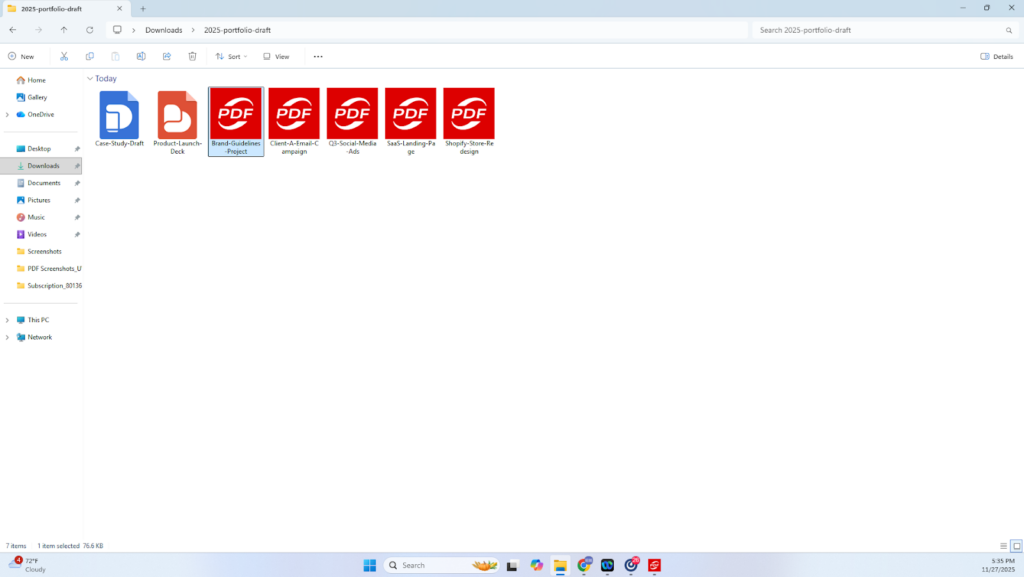
Step 3: Merge everything into one file
Open KDAN PDF and use the merge function to combine all your project files into one document.
It’ll look like a mess. That’s fine.
You’re just getting everything on the table before you arrange it.
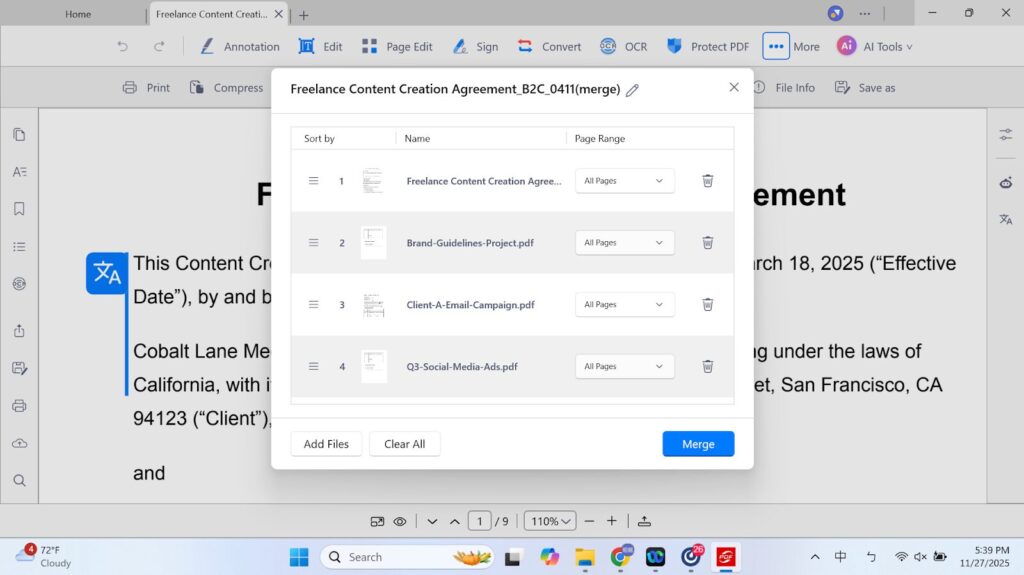
Step 4: Add context and build a story
Here’s where it stops being a file dump and starts being a portfolio.
Add blank pages between projects. Use them to write:
- What the client needed
- What you delivered
- What changed
Two to three sentences per project.
That’s it. This is where you actually sound like yourself instead of just showing files.
Example:
Clients needed a welcome email sequence for their new SaaS product. I wrote a 5-email onboarding flow focused on activation, not features. Their trial-to-paid conversion jumped from 12% to 19% in the first month.
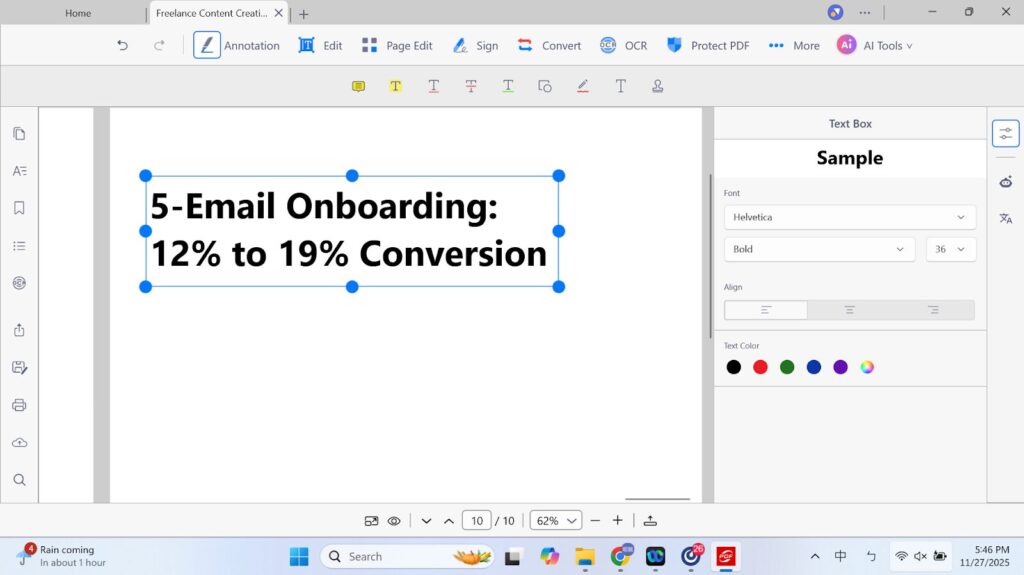
Reorder the pages.
Drag and drop until the story makes sense:
- Put your two or three strongest projects up front
- Group similar work together organize by industry if that makes more sense
Here’s the test: If someone skimmed this for five minutes, would they know what you do?
If not, keep adjusting the order.
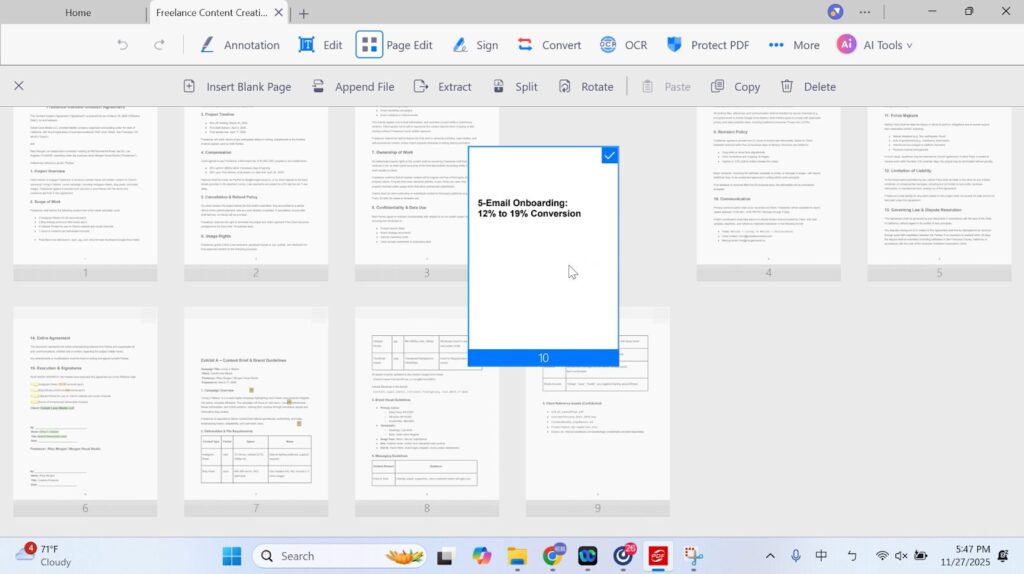
Step 5: Use AI to draft summaries
After staring at your own work for hours, you might go blind to it.
Pick a page or section in KDAN PDF and use the AI tools with prompts like:
“If you were a potential client looking at this page, what questions would you ask?”
You’ll spot the gaps. Maybe you forgot to mention the problem you solved. Maybe the outcome isn’t clear enough.
Or try:
“Write a two-sentence summary of this project.”
You’ll get a draft you can drop into those blank pages. Then tweak it until it sounds like you. Use AI to get past the blank page, not to do the writing for you.
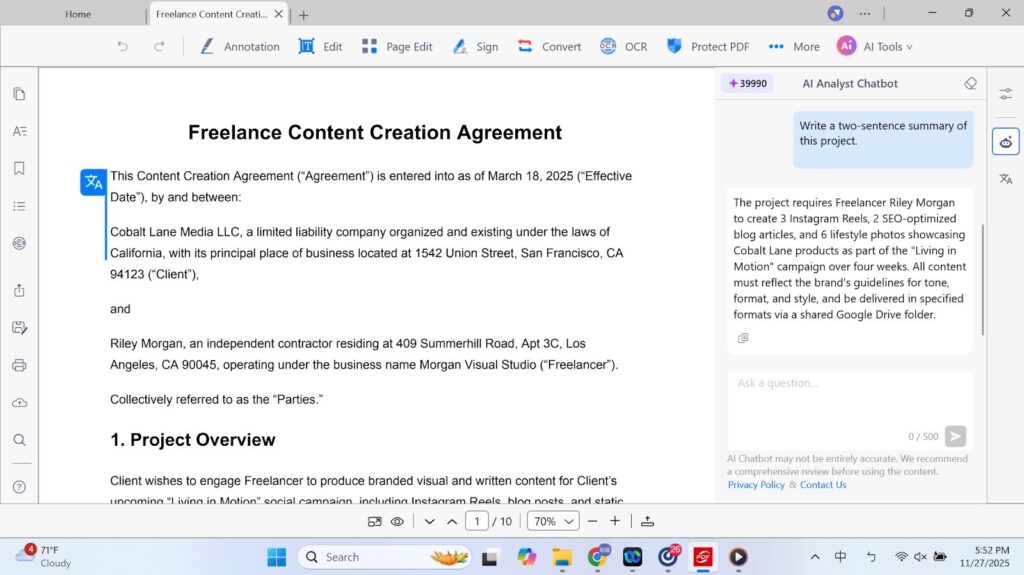
Step 6: Add visuals and lock down sensitive info
Throw in some visuals. Words alone are boring.
In KDAN PDF, you can insert images to add:
- Screenshots of live pages or designs
- Before/after comparisons
- Charts showing performance changes
Two or three visuals per project. That’s it.
But watch what you’re sharing. Before you send this to anyone, check for:
- Client names you shouldn’t mention
- Exact revenue numbers that are confidential
- Internal codes or email addresses
If you find something sensitive, use the redact feature in KDAN PDF. It permanently blocks that information in the file, so you can show the work without exposing private data.
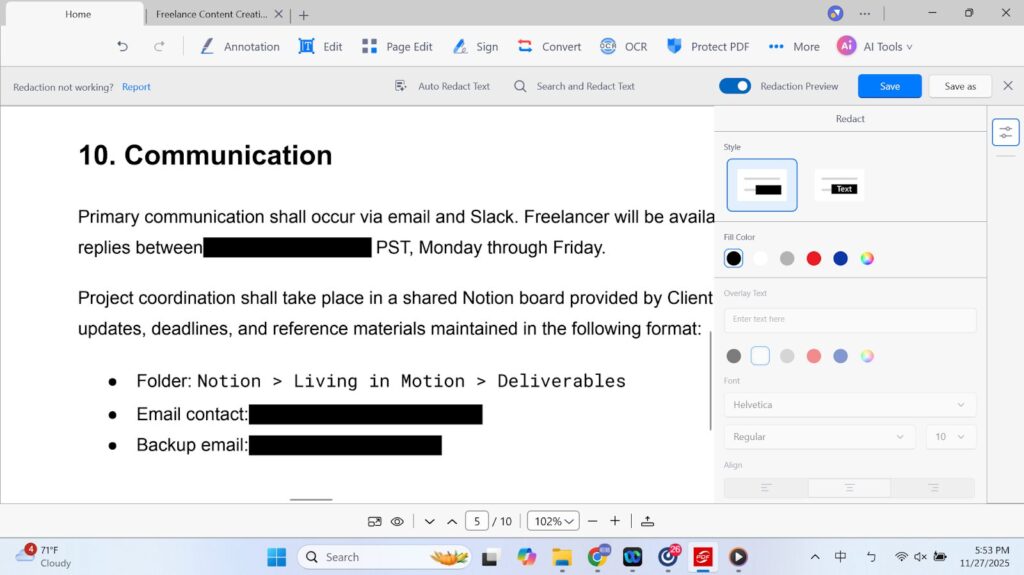
Do it once, use it all year
An hour now. That’s it.
Next month when someone says “Hey, can I see some of your work?” you send one file. Takes 30 seconds.
You’re not frantically searching Dropbox at 10 PM. You’re not sending three links and wondering if they’ll actually click all of them. You already have everything in one clean PDF.
Too many freelancers lose opportunities just because they take too long to dig up samples. Don’t be that person.
Set this up before the holidays. You’ll thank yourself later.







