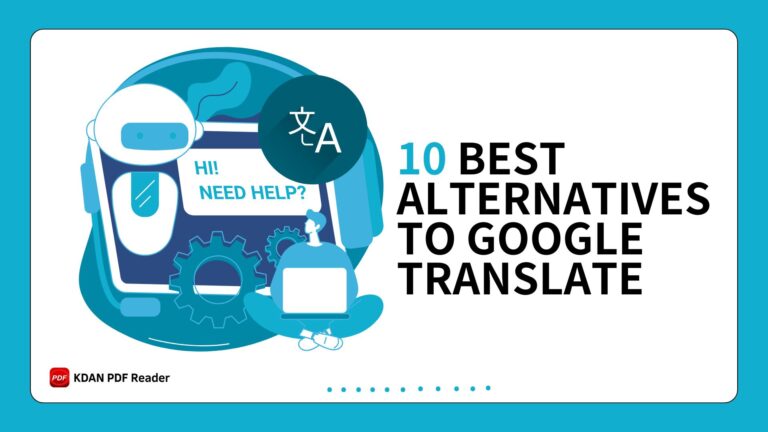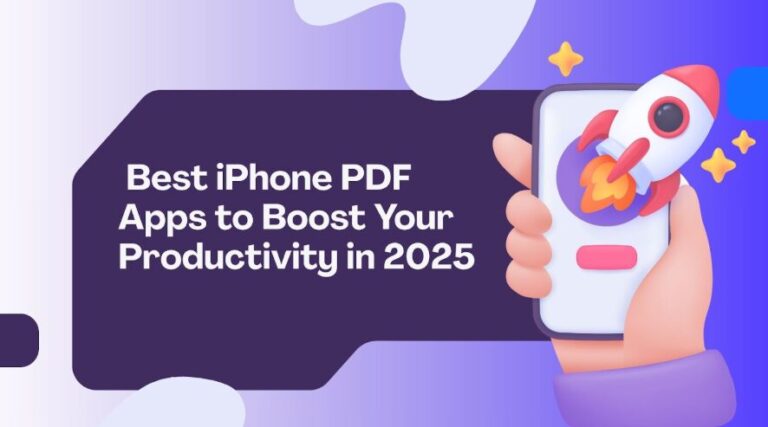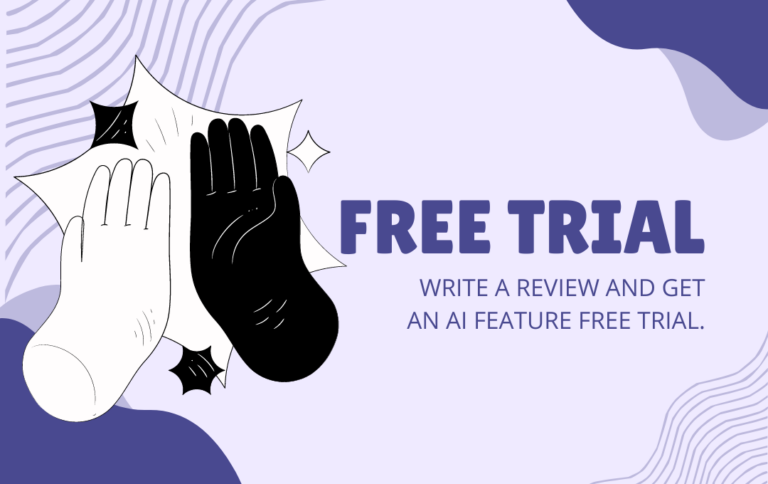How to Sign and Send a PDF Resume on Mac & Windows
In the age of remote hiring and digital-first recruitment, employers increasingly ask candidates to provide signed PDF resumes or application documents—especially when applying for internships, freelance contracts, or positions involving sensitive responsibilities. A digital signature serves as a quick and efficient way to verify the applicant’s identity and intent, while also reinforcing a professional image.
Submitting a signed resume shows that you understand formal application standards and are prepared to meet real-world expectations in a digital workspace. It’s no longer just a nice touch—it can be a requirement that affects whether your application moves forward.
This guide will walk you through how to sign and send your PDF resume effectively on both Mac and Windows. You’ll also learn how to solve common technical issues and discover reliable tools that make the process smooth, secure, and professional.
Common Pain Points When Signing and Sending a Resume PDF
While signing a resume PDF may seem straightforward, many users encounter frustrating obstacles when trying to complete this seemingly simple task. From not knowing where to begin, to dealing with software limitations or unexpected formatting issues, these challenges can quickly complicate the process. Additionally, the high cost of premium PDF tools and concerns about securing the final document often leave applicants unsure how to proceed. Understanding these common pain points is the first step toward finding a smoother, more professional solution.
- Unfamiliar with how digital signatures work
Many job seekers aren’t sure how to digitally sign a PDF or which steps are necessary, especially if they’ve never done it before. - Resume formatting breaks during the signing process
Inserting a signature image or using drawing tools can distort layout, misalign text, or affect spacing—making your resume look unprofessional. - Built-in tools lack essential features
Native software like Preview (on Mac) or Microsoft Edge (on Windows) may offer only basic annotations, without support for editable fields, drag-and-drop signature placement, or encryption. - High cost of professional PDF software
Tools like Adobe Acrobat Pro offer robust features, but their pricing makes them inaccessible for students, freelancers, or occasional users. - Difficulty choosing the right tool for your system
With so many PDF editors on the market, it’s hard to know which one offers the features you need and runs smoothly on your device. - Concerns about document security after signing
After adding your signature, you may not know how to save the file in a locked or uneditable format, leaving your personal data vulnerable to changes.
How to Sign a PDF Resume on Mac/Windows
Adding a digital signature to your PDF resume is quick and easy using tools like KDAN PDF Reader. Here’s a simple step-by-step guide to help you sign your document professionally—no printing or scanning required.
Step 1: Open Your PDF Resume
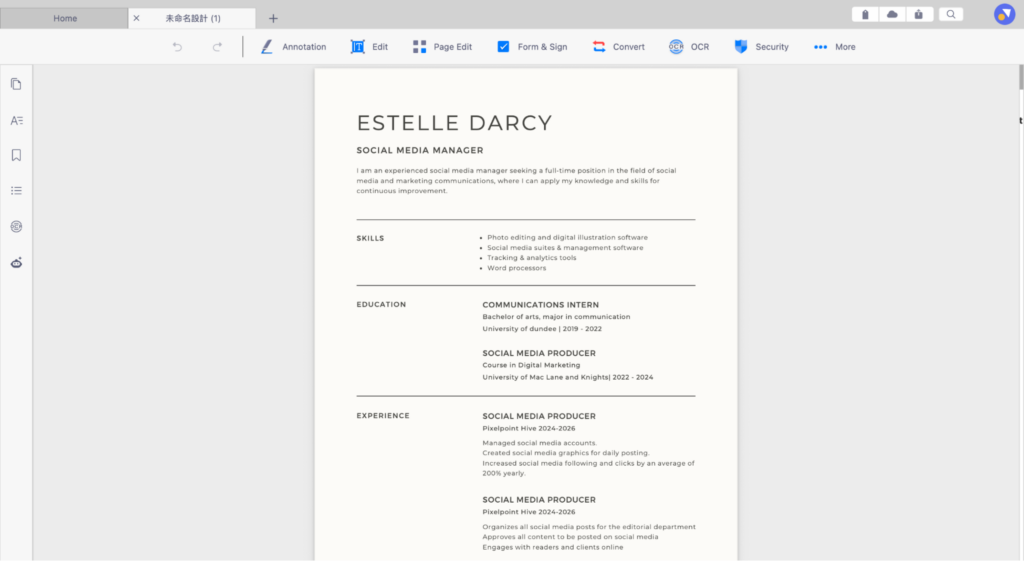
Open the KDAN PDF Reader on your Mac or Windows device and load your resume file. You can drag the file into the window or use the File > Open function from the menu.
Step 2: Navigate to “Form & Sign” > Click “Signature”
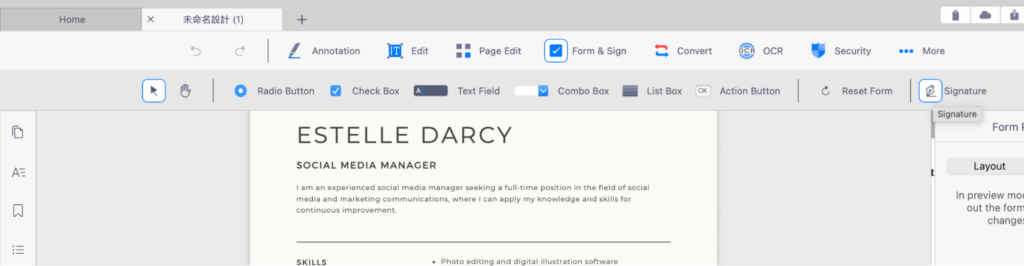
Once your document is open, go to the top menu and select Form & Sign. Then, click on the Signature icon from the toolbar. This will allow you to add or create a digital signature field.
Step 3: Create and Insert Your Signature
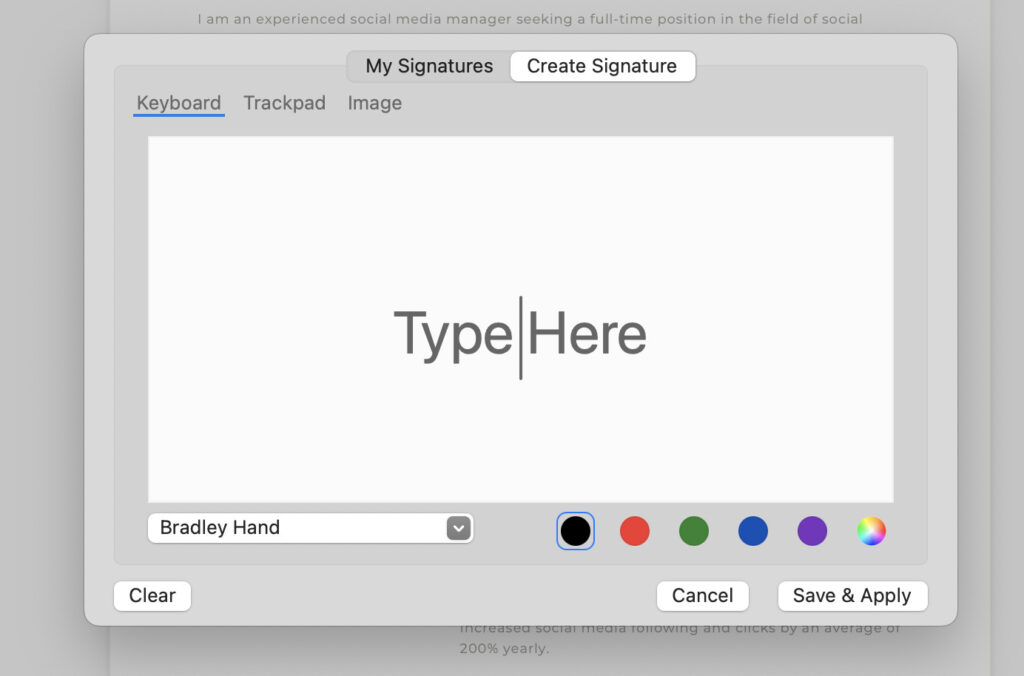
You’ll be prompted to create your signature. You can:
- Type your name and choose a font.
- Draw using your trackpad or mouse.
- Upload an image of your handwritten signature.
Once you’re happy with your signature, click Save & Apply to place it onto your resume. You can drag and resize the signature as needed.
Tips to Submit Your Signed PDF Resume
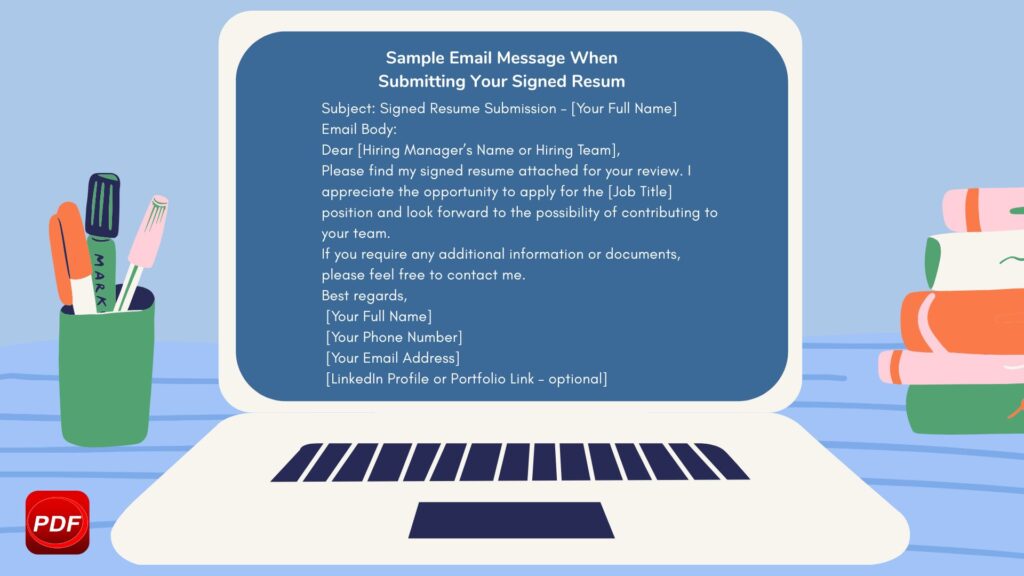
After signing your resume, it’s important to ensure that how you submit it reflects the same level of professionalism. A clean file name, proper formatting, and a secure delivery method can make a significant difference in how your application is received. Here are a few best practices to help you finalize the process smoothly:
- Give your file a proper, professional name
Avoid vague names like “resume_final.pdf” or “updated_resume2.pdf.” Use a clear and consistent format such as Jane_Doe_Resume_Signed.pdf so employers know exactly what they’re opening. - Watch your file size
Oversized PDF files can be rejected by email systems or take too long to upload to online portals. If your file is larger than a few megabytes, compress it using a trusted PDF tool to avoid delays. - Think about how you’re delivering the file
Depending on the application process, you may be emailing your resume, uploading it to an HR platform, or sharing it through a cloud link. In all cases, ensure you’re using a secure and professional method. If using cloud storage, set the link to “view-only” to prevent unwanted edits. - Double-check the security of your document
Open your signed PDF before sending to confirm it’s not editable. Some tools allow you to flatten the file or apply password protection to prevent further changes—this adds a layer of trust and integrity to your submission. - Include a short, clear message when submitting
Whether you’re attaching your resume to an email or submitting through a portal, a concise message like “Please find my signed resume attached for your consideration” shows courtesy and professionalism.
Recommended Tools for Signing PDF Resumes (Free and Paid Options)
There’s no shortage of PDF tools out there—but not all of them are created equal, especially when it comes to signing a resume professionally. Here are five reliable options, both free and paid, that work well on Mac and Windows:
- KDAN PDF Reader (Mac & Windows)
A robust tool that goes beyond just signing. KDAN PDF Reader offers advanced editing, form handling, annotation, and OCR capabilities. It’s especially useful if you regularly work with PDFs and need a well-rounded solution. - Preview (Mac only)
Built into every Mac, Preview is a handy, no-cost option for basic signing. You can create and insert your signature using your trackpad or camera. However, it lacks support for more complex layouts or form detection. - Microsoft Edge (Windows)
Surprisingly functional as a lightweight PDF viewer, Edge allows you to draw a signature directly on the PDF. While it’s quick for simple tasks, it doesn’t offer much control over placement or formatting. - PDF-XChange Editor (Windows)
A powerful free tool for Windows users that supports typed and drawn signatures, form filling, and annotation. It’s a great alternative if you’re looking for more than the basics without paying for Adobe. - Adobe Acrobat Reader (Cross-platform)
As the industry standard, Adobe’s free version lets you sign and view PDFs easily. But if you need features like full editing, encryption, or file flattening, you’ll need to upgrade to the Pro version.
FAQ – Frequently Asked Questions About Signing PDF Resumes
Can I use my phone to sign a PDF resume?
Yes. Many mobile apps, including KDAN PDF Reader, allow you to sign PDFs directly from your phone. It’s convenient for quick edits and submissions on the go.
Is a typed signature considered valid?
In most job application scenarios, a typed signature is perfectly acceptable. However, for legal contracts or official government forms, a digital certificate-based signature may be required.
Do I need a stylus or touchscreen to sign?
Not necessarily. Most tools let you type your name in a signature style, draw with a mouse or finger, or upload a scanned image of your handwritten signature.
How can I ensure the PDF can’t be edited after signing?
To prevent further edits, save or export the signed file as a flattened PDF. Some tools also allow you to apply password protection or restrict editing permissions.
Should I sign every resume I submit?
Not always. Only sign your resume when explicitly requested, or when you’re attaching a formal statement or declaration. For most standard applications, an unsigned resume is sufficient unless otherwise noted.
Conclusion
Whether you’re applying for a new job on short notice or working remotely without access to a printer, knowing how to sign your PDF resume digitally is a must. This guide shows you how to do it quickly and professionally using KDAN PDF Reader on Mac or Windows. Simply open your resume in the app, use the Form & Sign feature to create a signature—by typing, drawing, or uploading an image—and place it where needed. In just a few steps, your resume becomes complete, polished, and ready to submit with confidence.
(The featured image is made by Scott Graham on Unsplash)