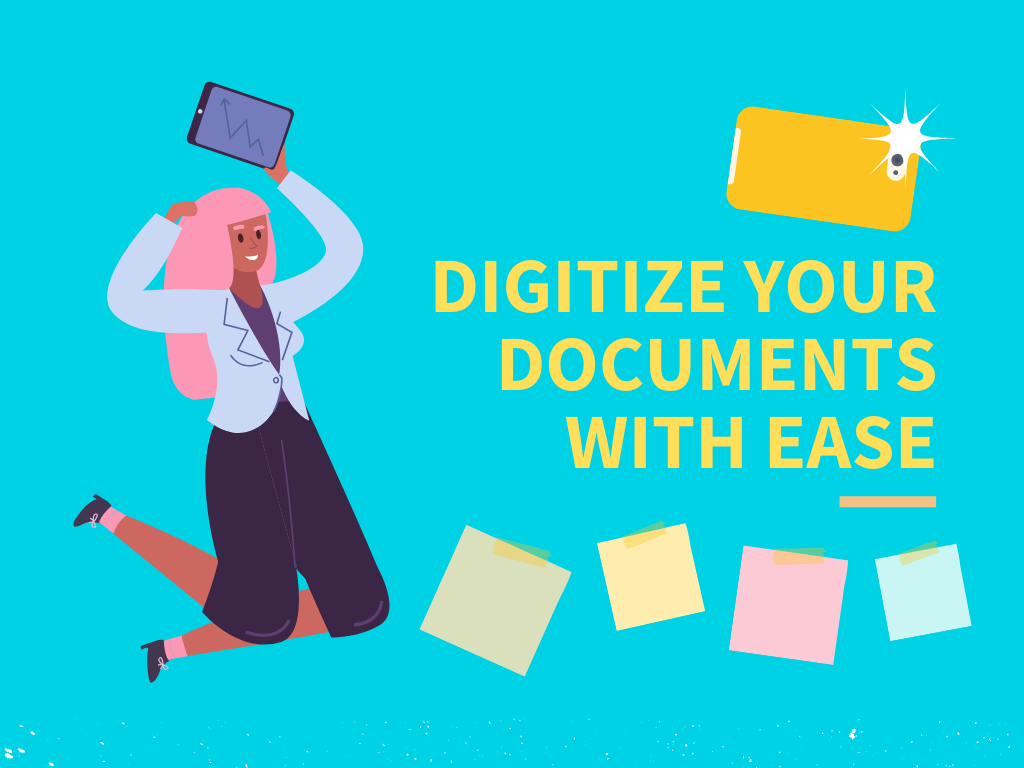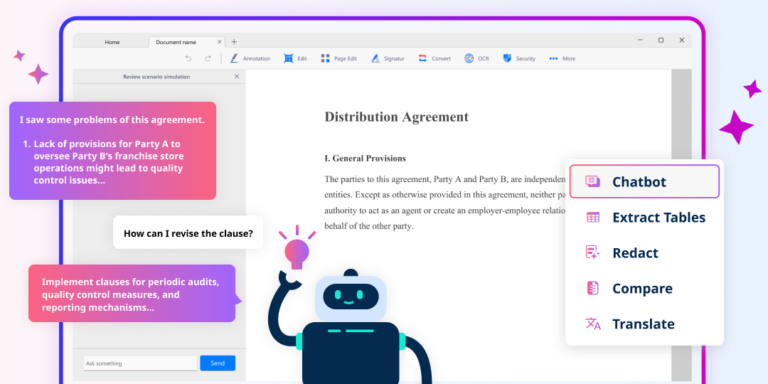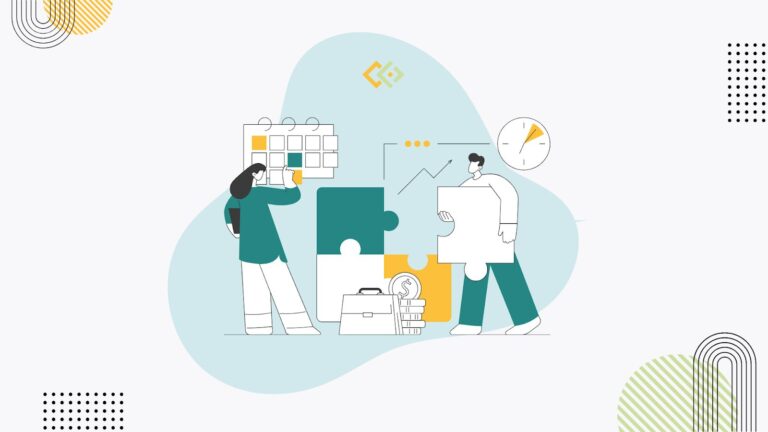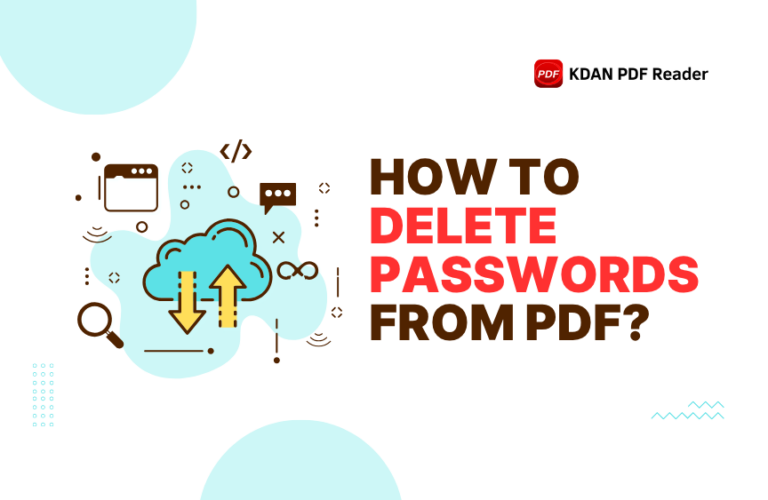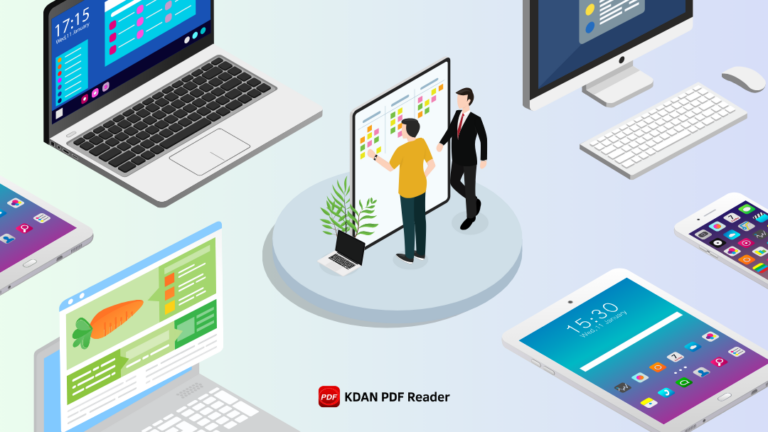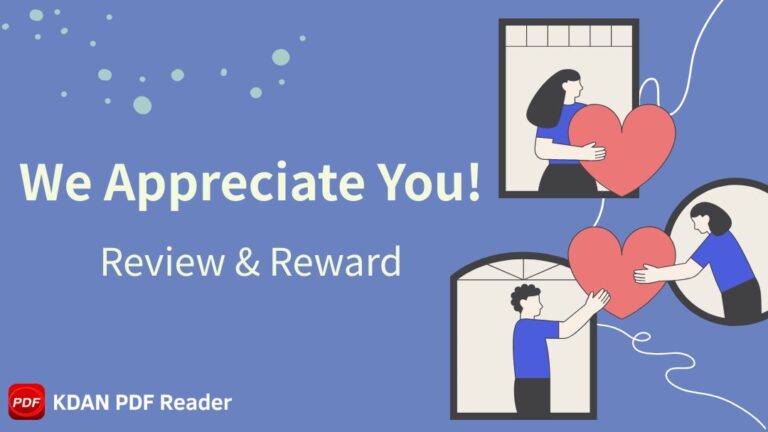Digitize Your Documents with Ease: Turn Photos & Notes into PDFs in One Click
Receipts, invoices, contracts… do you often snap photos of these paper documents just to keep a record? Or maybe your meeting notes are scattered across multiple Word files and phone memos.
It might feel like everything’s digital now—but is it really usable?
In this post, we’ll show you how to turn photos and fragmented information into organized PDFs on Mac, Windows PCs, Android, and iPhones—so every piece of information can truly work for you.
Need to Collaborate or Edit? Start by Turning Photos into PDFs
Sure, the iPhone Photos app lets you recognize text and add basic annotations, and Mac’s Preview can edit images too. So why bother converting your images into PDFs? Here’s why:
Reason 1: You Might Need to Edit Before Sharing
If you’re collaborating with others, you might want to remove pages, highlight key details, or add notes before sending the file. PDFs make this easy.
Reason 2: PDFs Are Searchable and Secure
With OCR technology, you can turn images into searchable PDFs. Plus, features like password protection and redaction help keep sensitive data—like customer info, insurance papers, or medical reports—safe.
Reason 3: Annotations and Signatures
PDFs are the standard for professional documents. They make it simple to add comments, track feedback, and request signatures—far more convenient than sending raw image files.
Reason 4: Combine Multiple Pages into One File
Photos are fine for single pages, but when you have multiple documents, importing them all into one PDF keeps things neat, organized, and easy to archive.
Too Many Loose Documents? Create a Blank PDF to Organize Everything
Most people don’t think about creating a blank PDF, but it’s incredibly useful:
- Build document templates
Create a blank PDF, then copy and paste forms or set up templates for meeting notes, receipts, or other documents. Whether you use them digitally or print them out, the formatting stays intact. - Design cover pages
Start with a blank PDF and add images, watermarks, or text to create professional cover or divider pages that you can later insert into larger files. - Make a table of contents
Blank PDFs give you a stable format to consolidate notes, add hyperlinks, or insert graphics without worrying about software compatibility issues.
How to Create PDFs with KDAN PDF
On iOS
- Open KDAN PDF and tap Create PDF.
- Select Import Images to bring in one or multiple photos – each photo becomes a page. Drag thumbnails to rearrange the order.
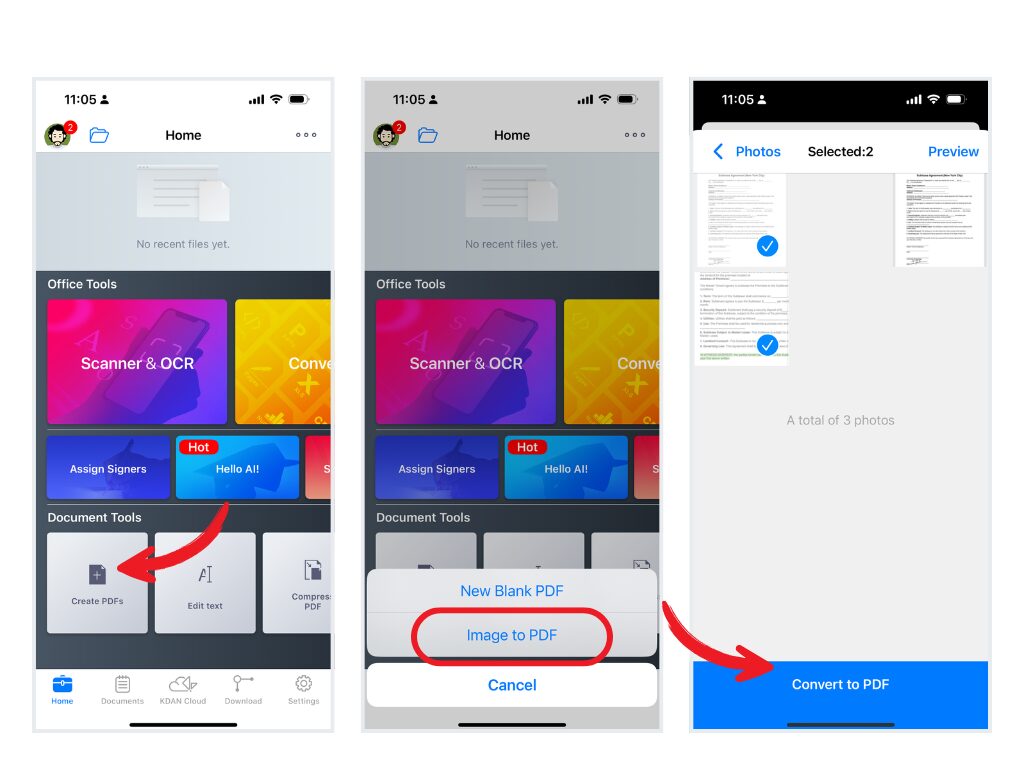
- Select Create Blank PDF to start with a blank page where you can add text, images, or annotations.
On Android
- Similart to KDAN PDF iOS, open KDAN PDF and tap Create PDF.
Choose Import Images to convert one or multiple photos into a PDF. Drag thumbnails to reorder pages.
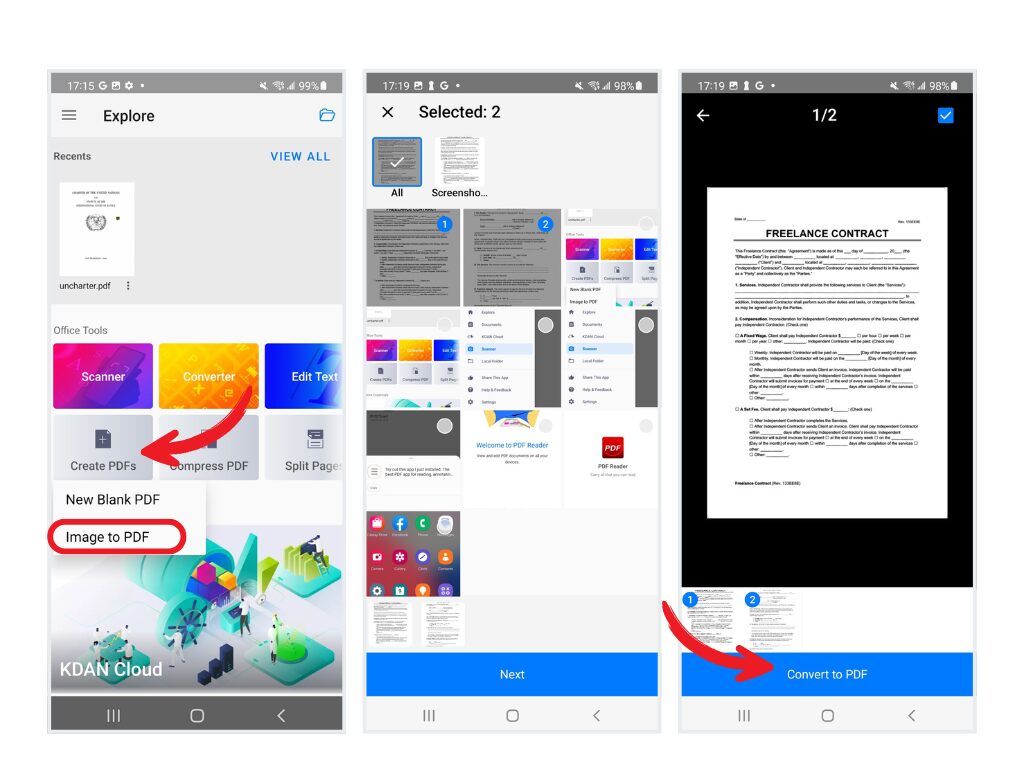
- Choose Create Blank PDF to add text, images, or notes from scratch.
On Mac
- Open KDAN PDF and click Create PDF.
- Select Image to PDF to import multiple images—each image can be a separate page or combined on one page. Drag thumbnails to change the page order.
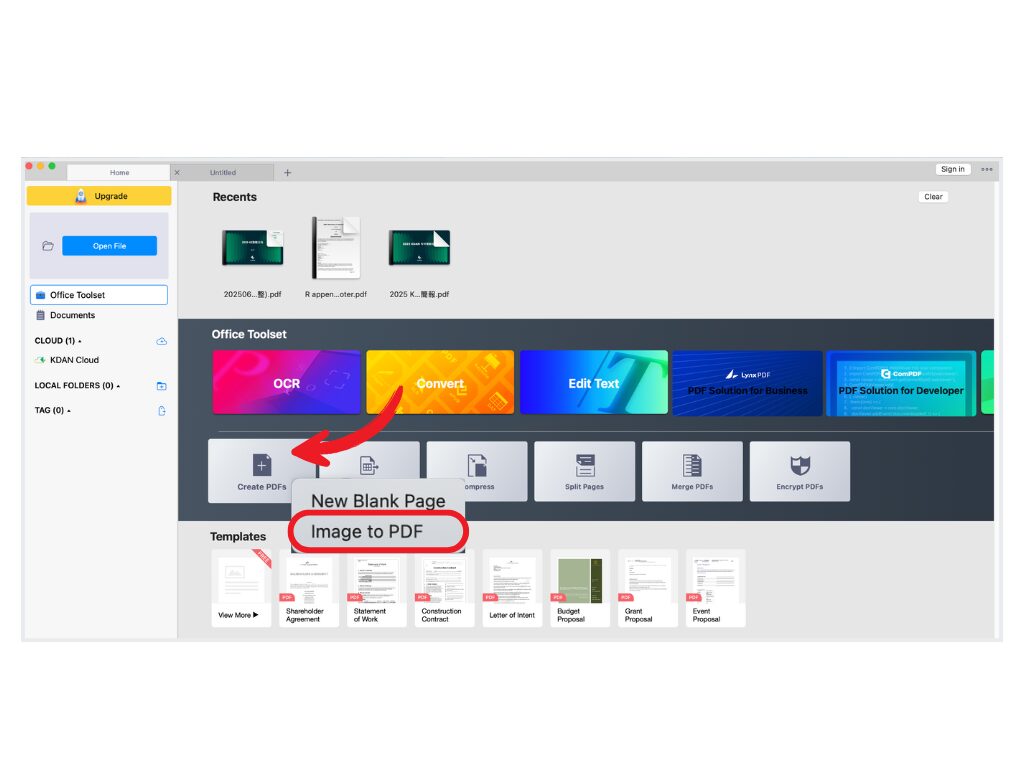
- If it’s printed document, you can use OCR to convert scanned text into searchable, editable content.
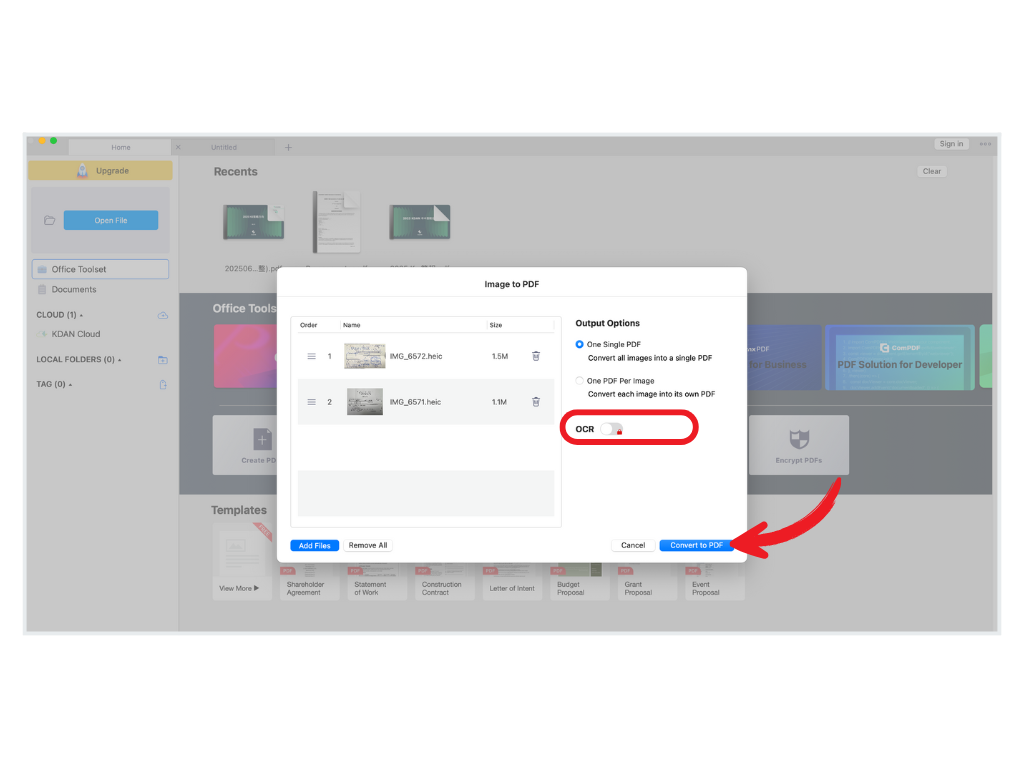
- Select New Blank Page to create a PDF from scratch and consolidate scattered notes into one organized file.
On Windows
- Similar to KDAN PDF for Mac, open KDAN PDF and click Create PDF.
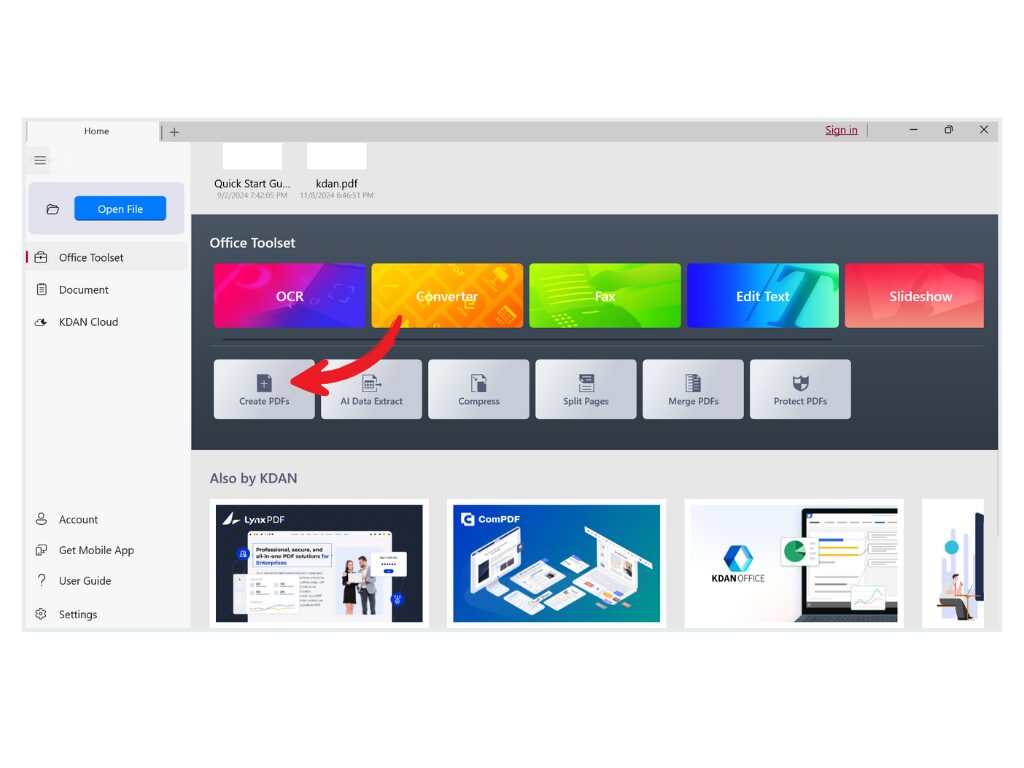
- Select Image to PDF to import multiple images, arranging them in any order you like.
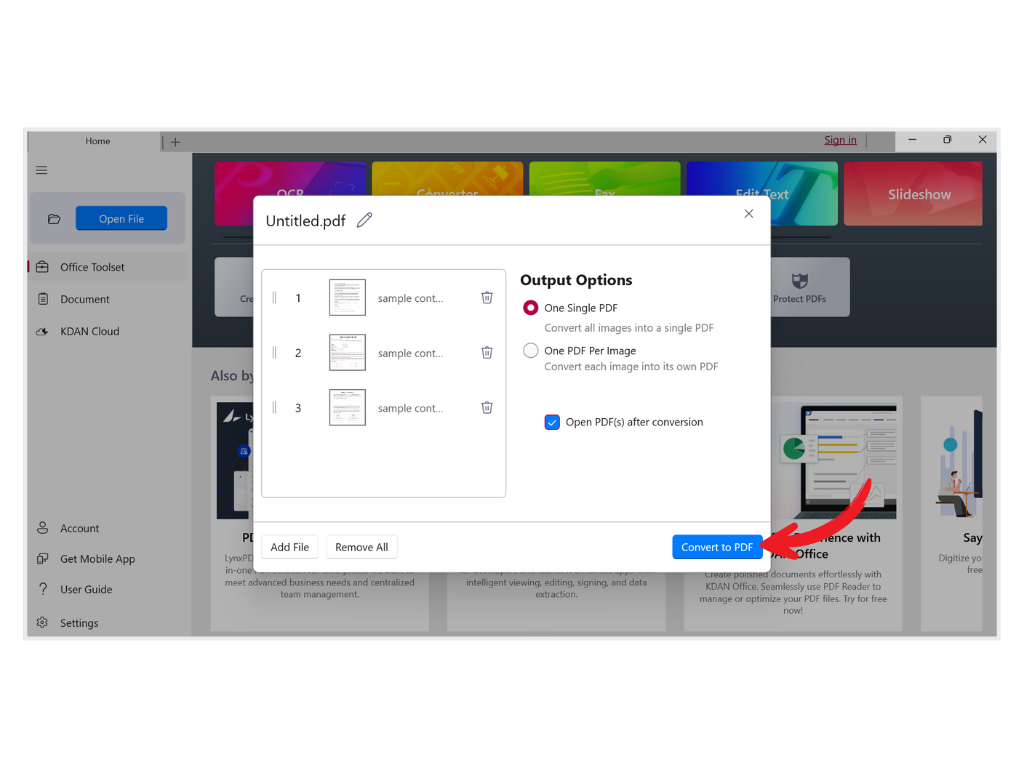
- Select New Blank Page to start fresh with a blank PDF document.
What Else Can You Do with Your PDF?
Whether you begin with photos or start fresh with a blank page, KDAN PDF gives you the flexibility to do so much more. Start by adding extra pages whenever inspiration strikes, drop in Excel tables to keep your data neat and tidy, protect sensitive information with watermarks or encryption, and bring your ideas to life with annotations and highlights.
Here are some real-life ways to use it:
Expense Reports and Teimbursement
Fill in forms, attach scanned receipts, and keep everything in one file for easy review.
Meeting Minutes
Consolidate notes, whiteboard sketches, or brainstorming photos into a single, uneditable flattened PDF to preserve the original content.
Contracts and Signatures
Snap a photo of a paper contract, convert it to PDF, and request e-signatures directly. Easier to manage, store, and share than paper.
Archiving Paper Documents
Turn paper agreements into encrypted PDFs for secure long-term storage.
Why PDFs Are a Must-Have
With their security, searchability, and compatibility, PDFs are essential for modern work. Beyond just reading files, you can use PDFs to organize, annotate, protect, and collaborate—all from your phone, tablet, or computer.
Try KDAN PDF today on iOS, Android, Mac, or Windows—and enjoy a 7-day free trial to unlock all the features that make document management a breeze!