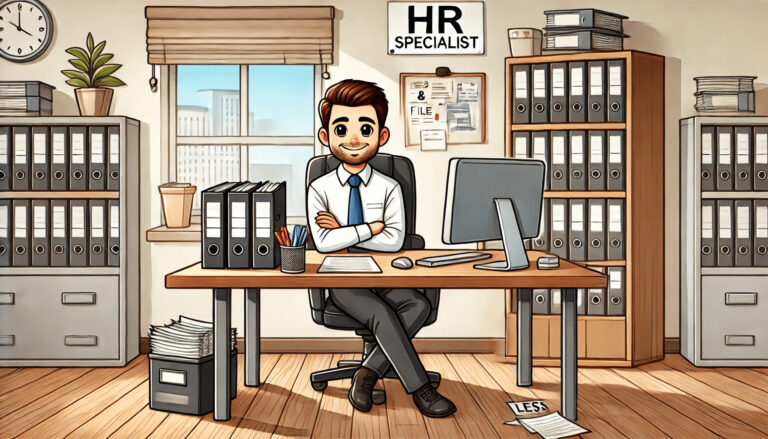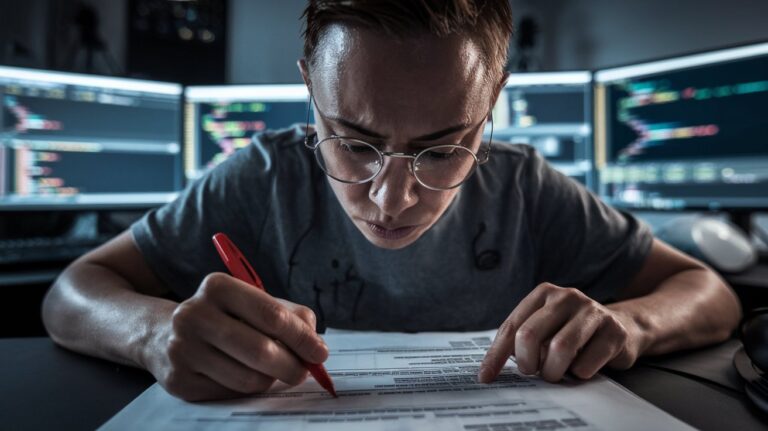How to Start an eSign Workflow in KDAN PDF Reader for Mac
It’s 3 PM, and your client needs that contract signed today. You could print it, hunt down a pen, scan it back… or you could have it done in 5 minutes.
Here’s how KDAN PDF Reader shortens signing time.
Want to sign documents yourself in KDAN PDF Reader? Check this guide → How To Sign PDF Documents?
How to Start an eSign Workflow
Getting documents signed often drags on for days. KDAN PDF Reader shortens the process. In four quick steps, you can start an eSign workflow, collect signatures from multiple parties, and track progress live:
Step 1: Open Your PDF and Claim Your Gift
Open KDAN PDF Reader and your file.
Redeem your Document 365 AI+&eSign Gift to try the latest eSign workflow and start signing right away.
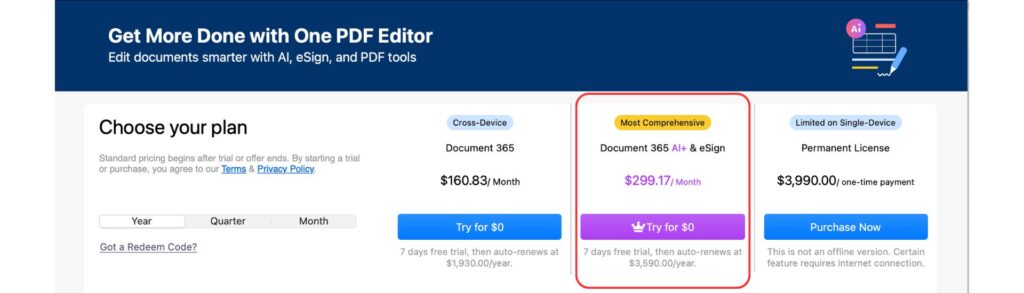
Step 2: Sign In and Add Your Signers
Log in to DottedSign using your KDAN account.
Once signed in, upload your PDF and add your signers by entering their names and email addresses.
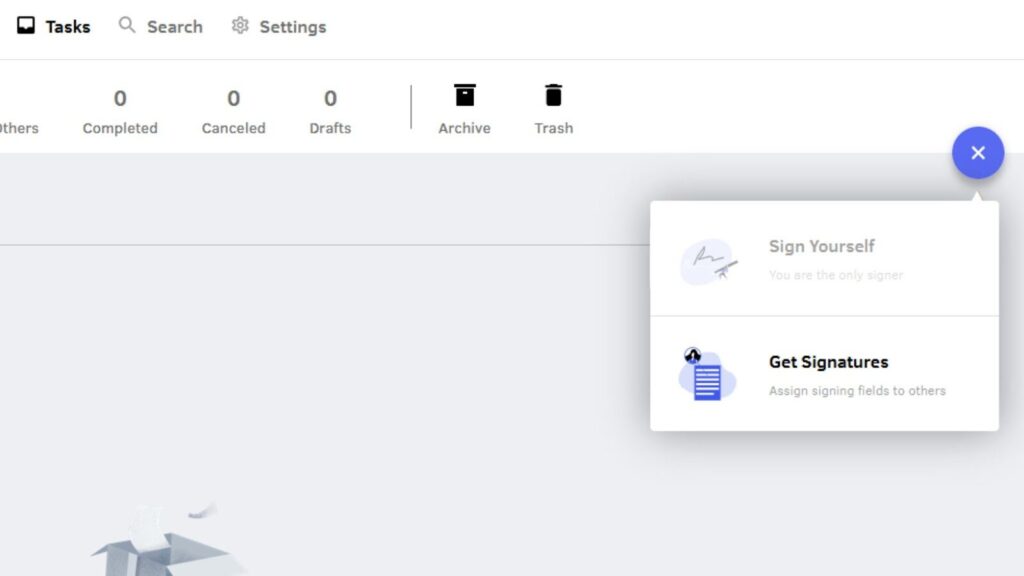
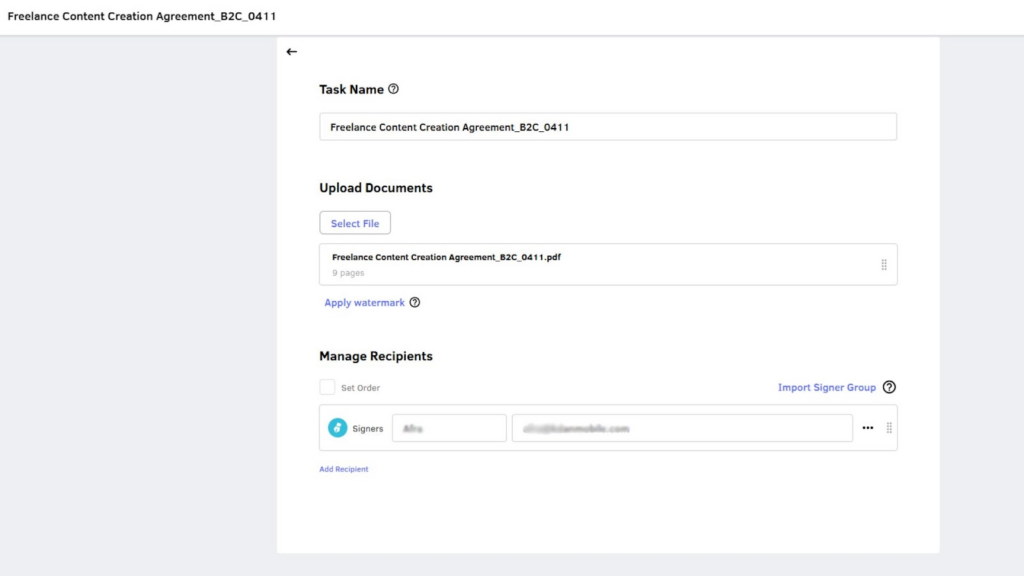
Step3: Drop in Signature Fields
Quickly prepare your document by placing fields where needed:
- Drag and drop signature, date, or text fields onto the PDF
- Assign fields to each recipient so every signer knows exactly where to act
- Handle multiple signers without confusion or back-and-forth
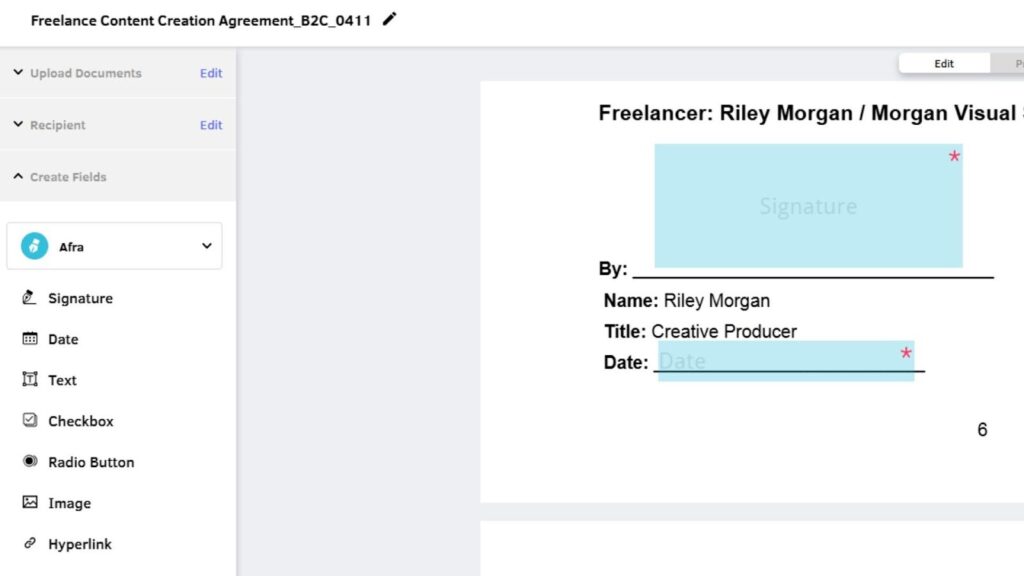
Step4: Review, Send, and Track
Before sending, you can:
- Add CC emails to keep your team in the loop on the signing process.
- Set automatic reminders.
- Add expiry dates to keep contracts from stalling.
Hit Send, and DottedSign handles the rest. You’ll get live updates on who has signed and who’s pending.
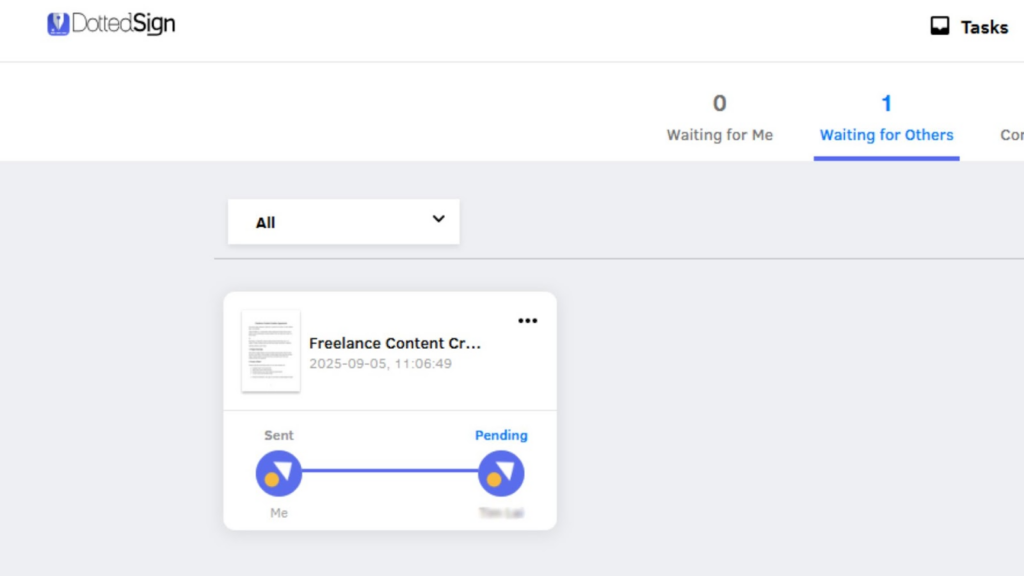
Paper documents slow you down. KDAN PDF Reader with DottedSign speeds things up.
Go back to your KDAN PDF Reader and start your free trial.
Pick Your Community Gift
Start your Document 365 AI+&eSign trial in KDAN PDF Reader.
Document 365 AI+&eSign
- Start multi-party eSign workflows easily
- Track signing progress in real time
- Review contracts with AI in KDAN PDF Reader
Document 365
- Edit text in PDFs
- Reorder, extract, merge
- Convert to Word/Excel/PPT