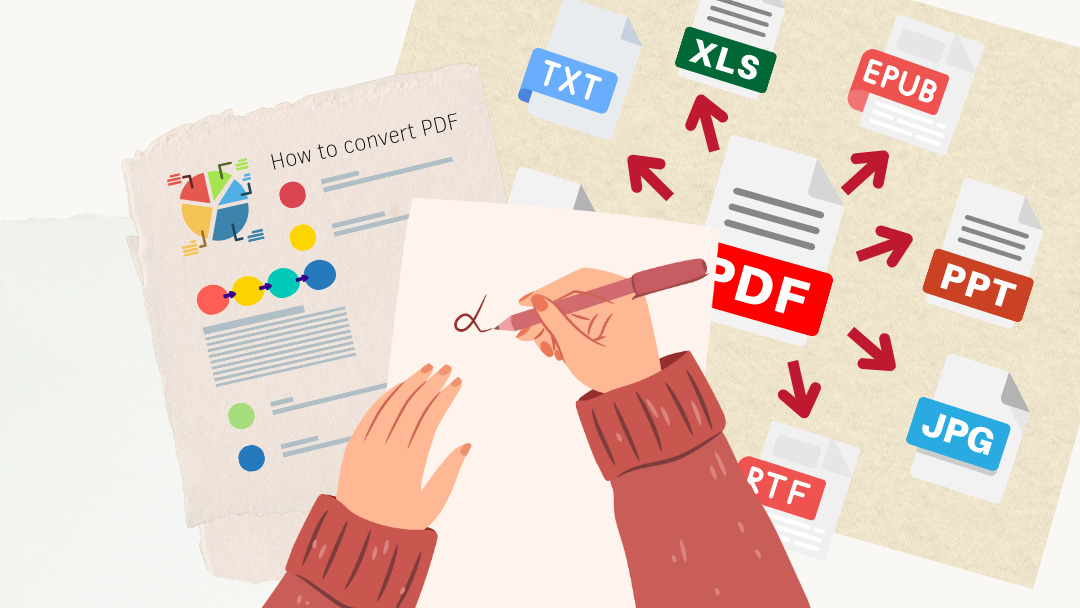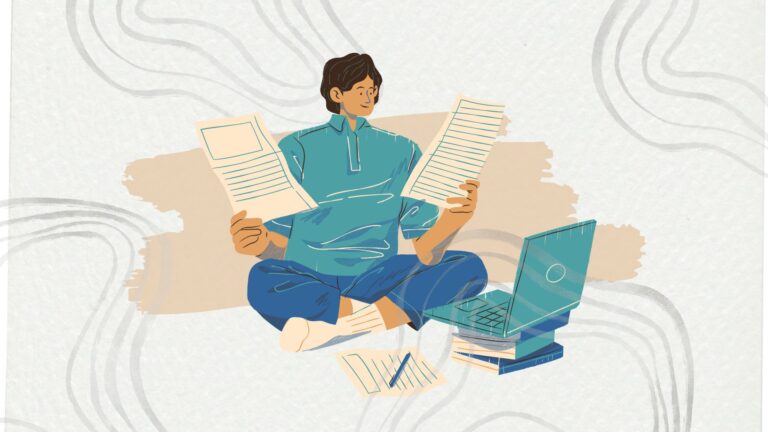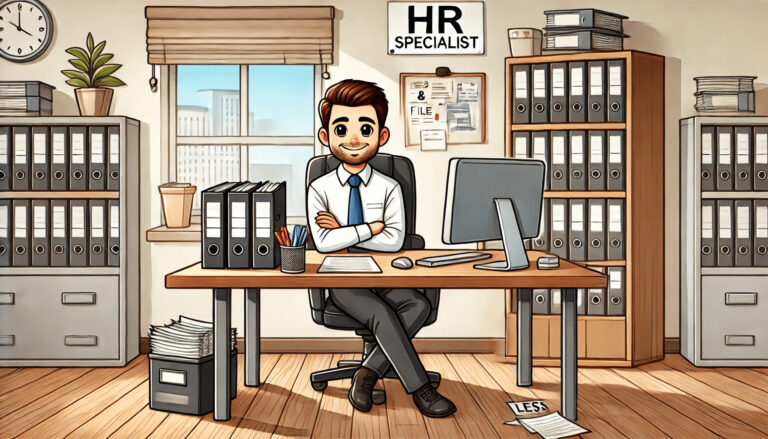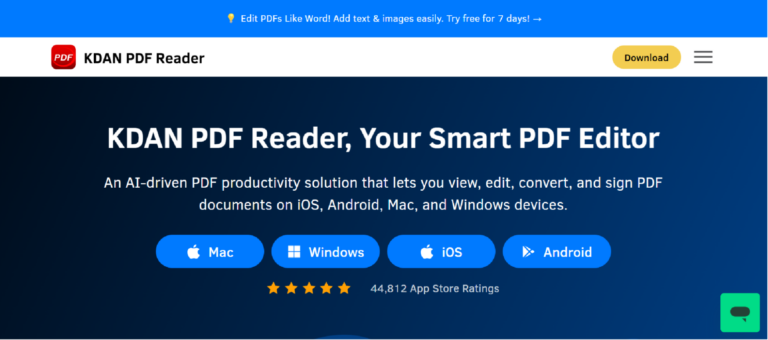15 Best PDF Converters for Mac For 2026 : Format-Preserving & Fast Tools
After weeks of writing your thesis, discovering that your Word file’s formatting is messed up with misaligned paragraphs, displaced images, and missing page numbers can be frustrating and delay your workflow. Converting your file to PDF solves this by preserving layout, fonts, and formatting exactly as intended. But not all PDF converters are equal. Some maintain perfect formatting while others require redoing everything. To help, here are 15 reliable PDF converters for you.
I. 10 Best PDF Converters with Format-Preserved
1. KDAN PDF
Let’s kick things off with KDAN PDF, It’s a handy tool that works across macOS, Windows, iOS, and Android, so no matter what device you’re using, you’re covered.
What makes it stand out? Well, for starters, it lets you convert your PDFs into Word, Excel, or PowerPoint files without totally messing up the layout or fonts. That’s especially helpful if you’re dealing with more complex documents, like ones packed with images or tables.
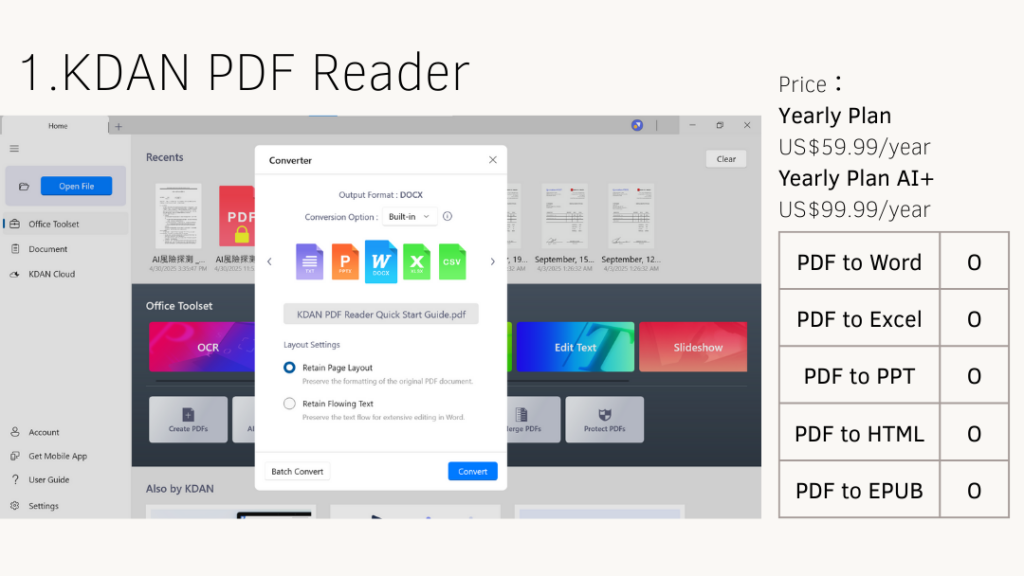
It also comes with a few bonus features, like OCR and even AI tools to help you quickly understand what’s in your files, which is pretty neat if you’re working with long documents or reports.
And here’s the part budget-conscious users will appreciate: KDAN PDF is a lot more affordable than many other tools out there. You can start with the free trial, and if you decide to upgrade, the price won’t make your wallet cry.
Price: Document 365 USD 59.99/year Document 365 AI+ USD 99.99/year
2. Adobe Acrobat
Since PDF is a file format created by Adobe, it naturally has strong brand recognition. Adobe Acrobat often leads the market in terms of popularity, but its pricing is noticeably higher than many other PDF readers. For students on a tighter budget, the cost can be a bit of a burden. That said, when it comes to user experience, Adobe Acrobat does deliver a smooth and reliable performance.
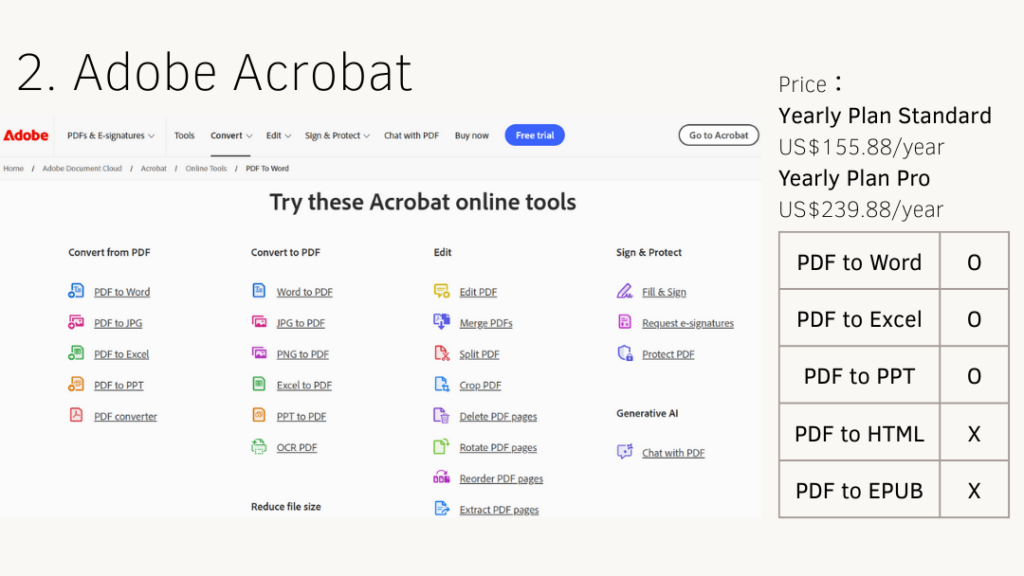
Both the free and paid versions of Adobe Acrobat are available on desktop and mobile devices. If you only need basic features like viewing, printing, sharing, or adding comments, the free version should be more than enough.
Price: Acrobat Standard US$12.99/mo (US$155.88/year) Acrobat Pro US$19.99/mo (US$239.88/year)
3. PDF Gear
As a completely free PDF editor, PDF Gear offers a surprising number of useful features—and you don’t even need to register to use them. One of its biggest advantages is that you can edit PDFs, convert files, fill out forms, and more directly in your web browser.
According to the developers, their business model is to keep most features free while introducing paid options for advanced tools in the future. This balanced approach helps PDF Gear attract a large number of users early on, while also building a loyal user base over time.

For users who prefer not to download software or create an account, PDF Gear—currently fully free—is definitely a great option.
Price: Free
4. PDF element
If you’re on Instagram often, you might have noticed that many study-focused influencers have been recommending PDF Element lately—especially for its document translation feature. This tool can translate your entire paper into over 100 languages, making it especially helpful for students preparing for study abroad or writing academic papers in multiple languages.Beyond translation, PDF Element also covers essential PDF functions like file conversion, editing, and form filling. It’s a well-rounded tool with a clean, user-friendly interface.
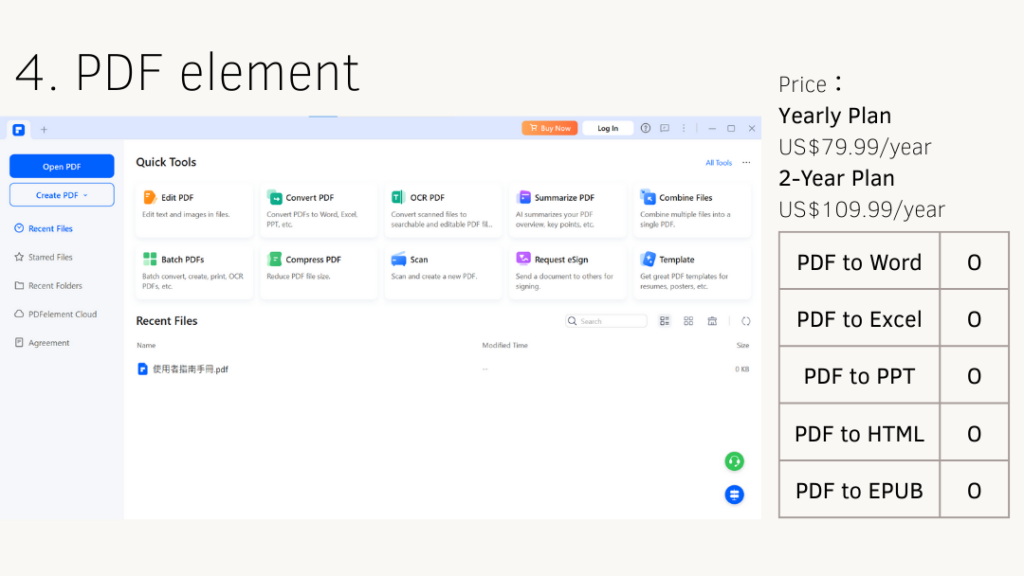
When it comes to pricing, PDF Element offers one-year, two-year subscriptions, and a lifetime license. If you don’t need frequent updates or new features, the one-time purchase is definitely the most cost-effective option.
Price: Yearly Plan US$79.99/year 2-Year Plan US$109.99/year Perpetual Plan US$110.49
5. Foxit PDF
Foxit PDF is a well-known PDF editor that’s available in many countries, and it comes with a pretty handy feature—you can instantly convert web pages into PDFs directly from browsers like IE, Edge, Chrome, and Firefox. Just one click, and boom, it’s a PDF.
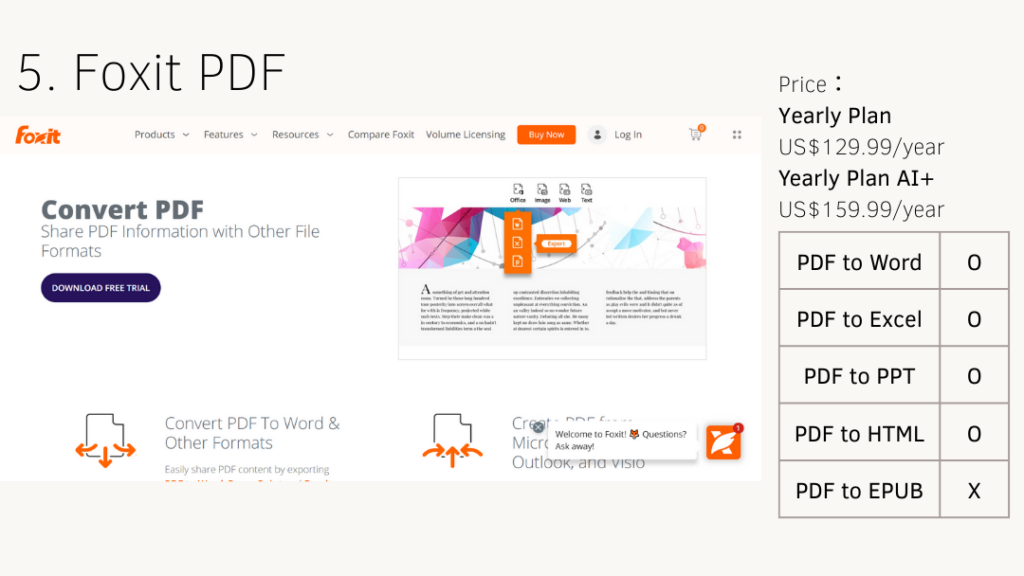
But here’s the catch for Mac users: this convenient browser-to-PDF tool only works with the subscription-based version of Foxit. If you’re using the one-time purchase version on Mac, you won’t get access to that feature, which is a bit of a letdown.
Price: Yearly Plan US$129.99/year Yearly Plan with AI+ US$159.99/year Perpetual Plan US$289.99
6. Nitro PDF
Nitro PDF is a solid pick for anyone who needs a no-fuss PDF editor—whether you’re a student, an office worker, or managing files for a business or school. It covers all the basics like viewing, editing, and converting PDFs, and it’s designed with smarter workflows to help you get things done faster.
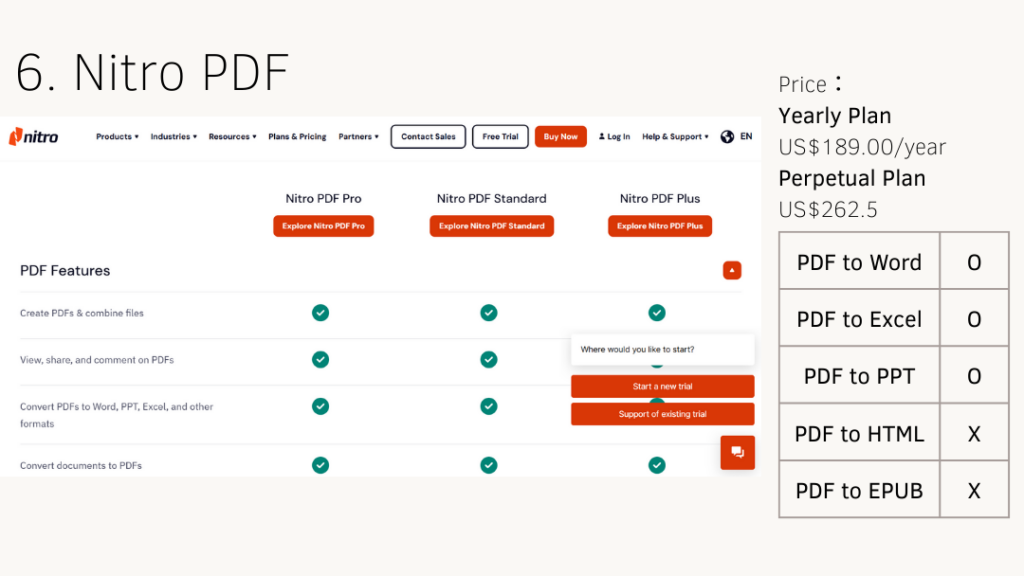
One thing people tend to like is the price—it’s more budget-friendly compared to some of the big names out there. But fair warning: some features and buttons are a bit tucked away, so you might need a little time to get used to where everything is. Once you do, though, it’s a pretty capable tool that handles everyday PDF tasks with ease.
Price: Yearly Plan US$189.00/year Perpetual Plan US$262.5
7. PDF Expert
PDF Expert is a sleek PDF editing app designed specifically for iPhone, iPad, and Mac users. It covers all the basics like converting, annotating, merging PDFs, and even has OCR built in—so you’re pretty well-equipped from the start. There’s no difference between the subscription and one-time purchase versions when it comes to core features, which is great if you’re not a fan of hidden upgrades.
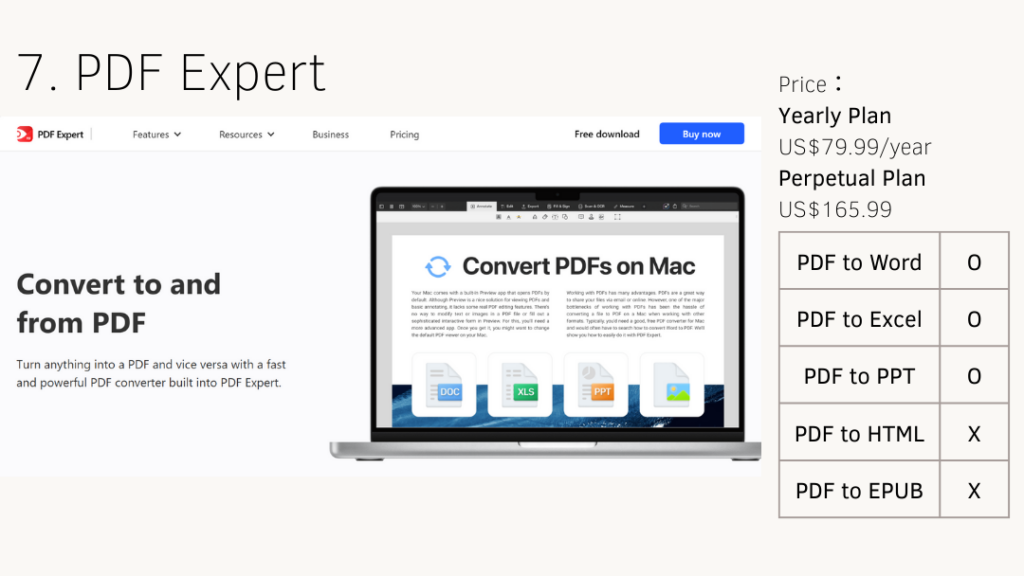
However, if you’re hoping for advanced AI features, you might want to think twice before buying—this one keeps things simple and straightforward, without the fancy extras.
Price: Yearly Plan US$79.99/year Perpetual Plan US$165.99
8. Fine Reader Pro
Fine Reader Pro is built for handling those big, complex files that most tools struggle with. If you often work with large PDFs or documents packed with tons of info, this one’s definitely worth considering. Its OCR capabilities are especially impressive; you can throw a huge stack of scanned pages at it, and it’ll still do a solid job extracting the text.
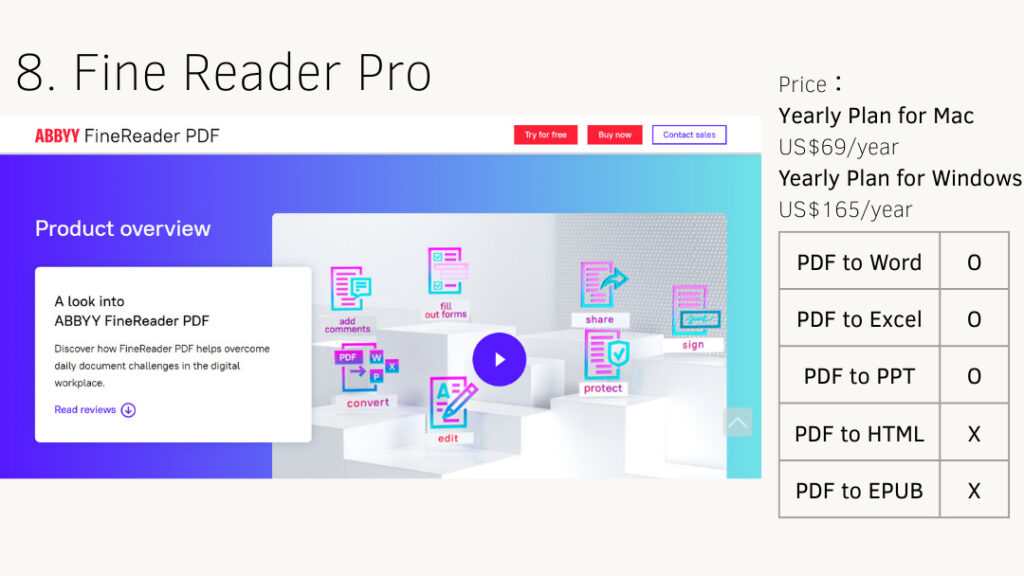
Just a heads-up though: it doesn’t come cheap. The price is a bit on the higher end, so it’s best suited for folks who really need that extra processing power.
Price: Fine Reader Pro for Mac US$69/year Fine Reader Pro for Windows US$99/year Fine Reader Pro Corporate for Windows US$165/year
9. PDF Filler
PDF Filler keeps things simple. You can work on your PDF files directly in your browser without installing anything. Just open the site and start converting, signing, or filling out your documents. It also shines when it comes to team projects. Sharing files and collaborating in real time feels seamless, especially when everyone’s working remotely or on different devices.
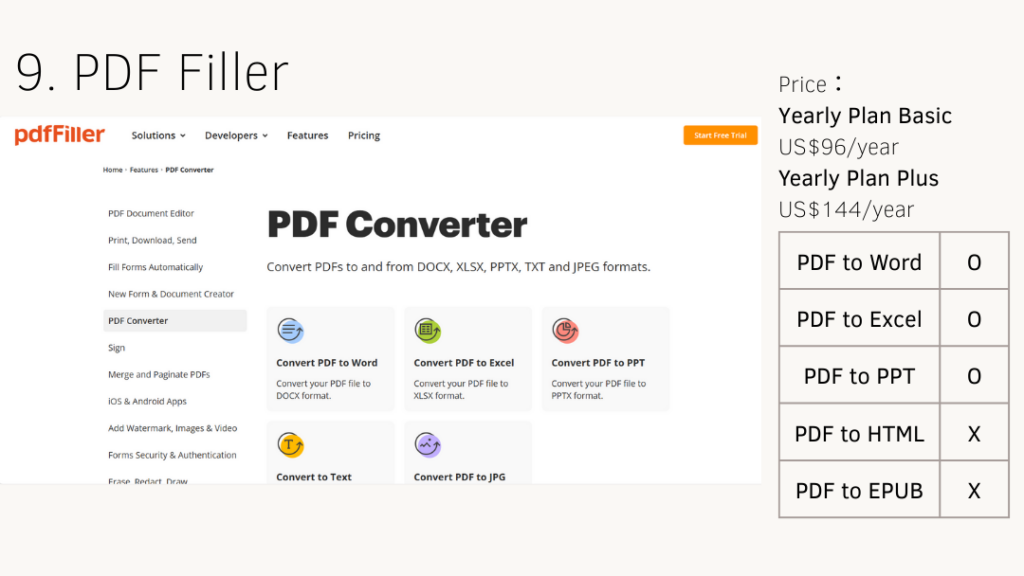
Still, for users who need high-level features like OCR scanning or AI-assisted tools, PDF Filler may feel a bit limited. It’s great for everyday use, but might not check every advanced box.
Price: Yearly Plan Basic US$96/year Yearly Plan Plus US$144/year Yearly Plan Premium US$180/year
10. Infix PDF Editor
Infix PDF Editor is a feature-rich tool that covers all the basics—PDF conversion, OCR, watermarking, you name it. One unique aspect is its ability to work with an optional printer driver to help extract document copies during the editing process. However, its interface is geared toward larger layouts like A3, which can make it a bit tricky to view text and images clearly at a glance.
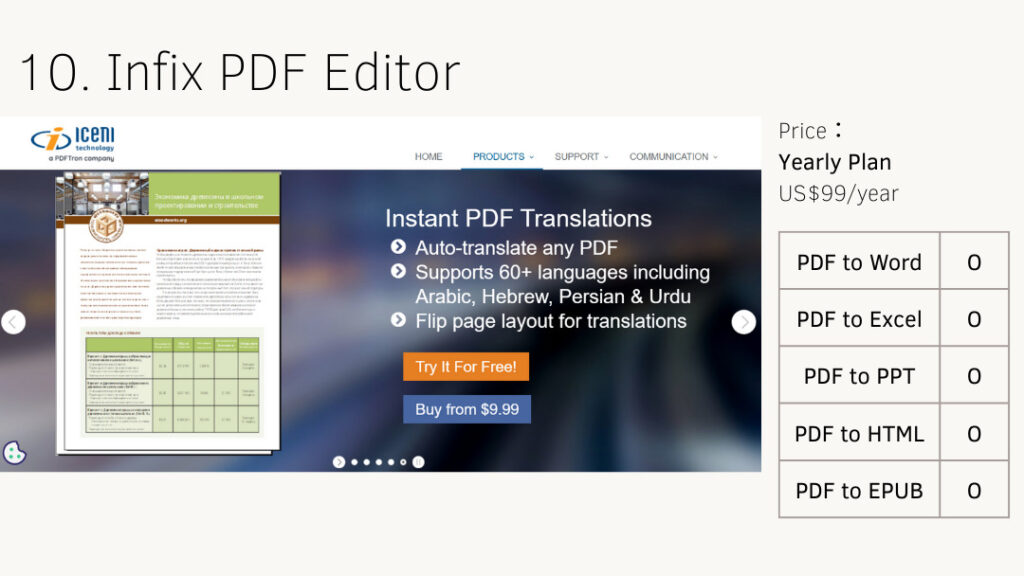
If you’re looking for a PDF editor with a more intuitive and user-friendly design, KDAN PDF Reader is a solid pick. Not only is it easy to navigate, but it also packs in OCR, PDF encryption, and even an AI-powered chatbot to streamline your workflow.
Price: Yearly Plan US$99/year Enterprise 250-user license US$1995/year
II. 5 Best PDF Converters Online
1. Sejda PDF
Sejda is a powerful online PDF editor that lets you do way more than just convert or merge files. You can actually edit PDFs right in your browser. No software download, no sign-up, no fuss. It’s perfect for quick fixes like tweaking a few lines of text, adding a signature, or rearranging pages. If your file doesn’t contain sensitive information and you’re just looking for a fast, no-hassle way to make edits, Sejda is about as convenient as it gets.
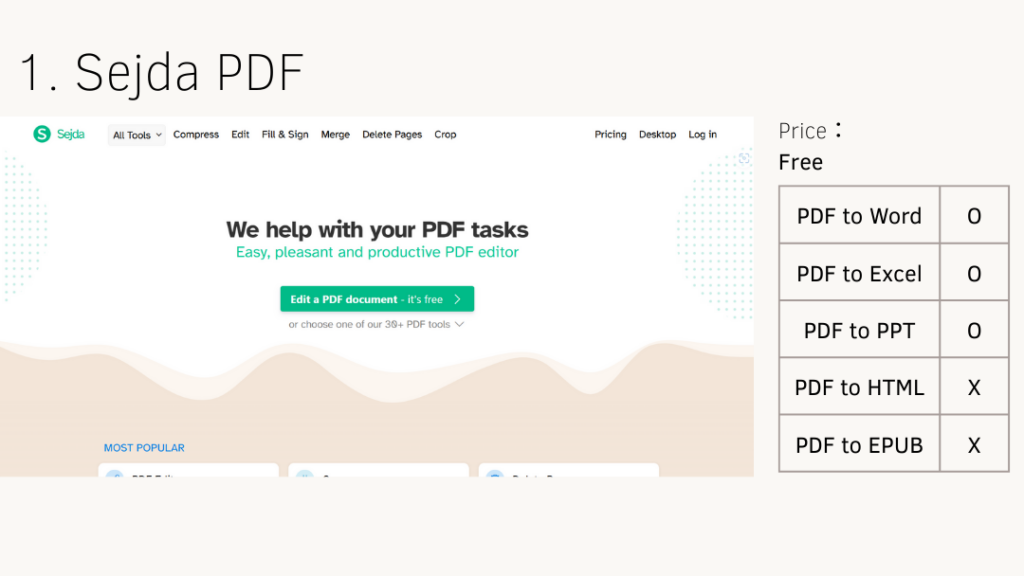
Price: Free
2. ilovePDF
iLovePDF is probably the most well-known free online PDF tool out there—and for good reason. It doesn’t let you edit text directly or chat with an AI assistant, but when it comes to quick tasks like converting, merging, splitting, or rearranging PDF files, it gets the job done fast and hassle-free. One of its standout features is built-in OCR, which turns scanned documents into searchable, editable files.
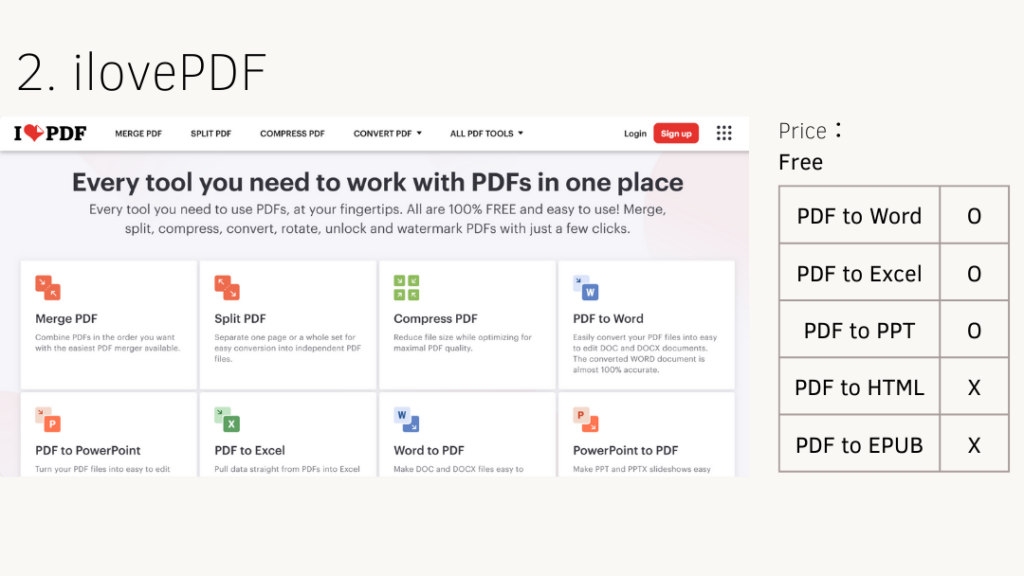
That said, iLovePDF does have its limits—especially when it comes to handling large files. You might run into upload restrictions or slower processing speeds if you’re working with heavier documents. So while it’s like the Swiss Army knife of PDF tools for everyday use, it’s probably not the best fit for heavy-duty jobs.
Price: Free
3. Hi PDF
Compared to many other free online PDF editors, HiPDF offers a wider range of features, especially when it comes to file conversion. It supports converting PDFs into formats like Word, JPG, PPT, HTML, Excel, and EPUB, and it also works in reverse—turning files like images, PUB, and RTF back into PDFs.
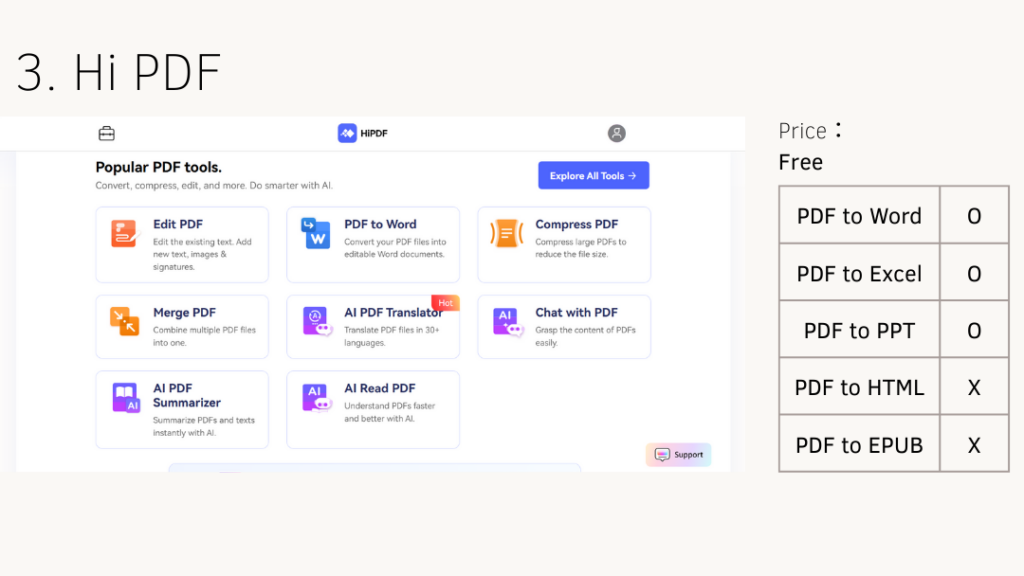
In addition, it includes tools for OCR and PDF encryption, making it a convenient option for handling quick PDF tasks directly in the browser. However, for users who want more advanced support such as AI-assisted features or deeper document insights, a paid PDF editor may still be necessary.
Price: Free
4. PDF Converter
The name of this website is pretty self-explanatory—it focuses on doing one thing well: converting PDFs. It allows users to convert PDF files into formats like Word, Excel, PPT, JPG, PNG, and PDF/A, with an emphasis on preserving the quality of the original content. That said, its features are mostly centered around conversion. For those who need more comprehensive tools—like editing text, adding comments, or securing documents, a more fully equipped PDF editor might be a better choice.
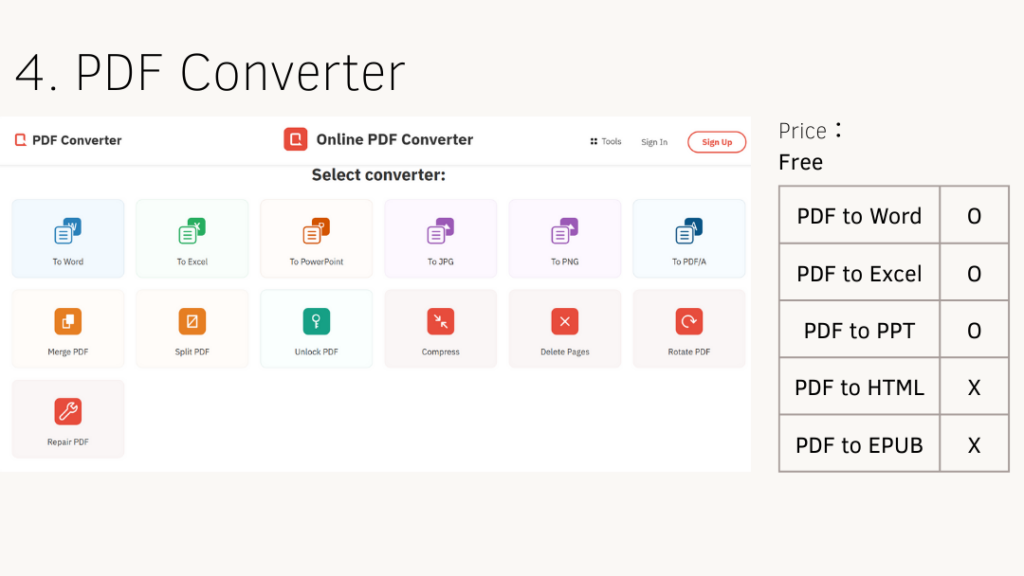
Price: Free
5. PDF Candy
PDF Candy is a web-based PDF editor that offers over 80 tools. In the free version, users can convert PDFs to formats like MOBI, PDF/A, and DOCX, and complete these tasks directly online. However, the way the tools are organized may feel a bit overwhelming at first. It can take some time to locate the specific function you need, and occasionally, it might not be obvious if the tool you’re looking for is even available.
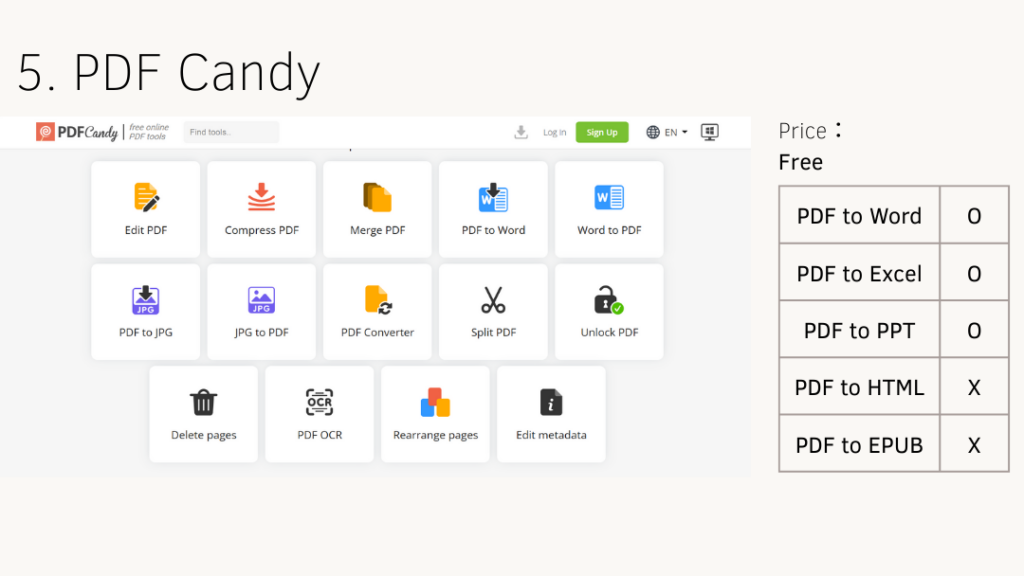
Price: Free
III. 4 Benefits of Converting PDF
Even with the list of the best PDF converters for Mac in 2025 right in front of you, you might still find yourself hesitating—Do I really need to download a PDF editing tool just to convert a file?
That hesitation is completely understandable. Investing time in a new tool, or even paying for one deserves careful consideration. But what many users overlook is that converting your files to PDF isn’t just about format; it’s about control, consistency, and professionalism.
Still on the fence? Here are 3 compelling reasons why a reliable PDF converter is worth having in your Mac toolkit:
Easy Editing — No More Format Frustration
Gone are the days when PDF meant “read-only.” With today’s advanced PDF converters and editors, you can easily make changes to text, images, and layout without converting everything back to Word first. When you want to fix a typo in a report or update a figure in a presentation, converting your PDF gives you the editing freedom you need.
Smart Content Reuse with AI Assistance
Modern converters now integrate AI features that go far beyond basic conversion. Once your document is in an editable format, AI-powered PDF tools can help summarize long content, highlight key points, and even suggest improvements. This makes it easier to repurpose your document, which saves your time and enhances accuracy.
Seamless Collaboration Across Platforms
PDFs are compatible across operating systems, but editing them often requires teamwork—especially in business settings. By converting a PDF into a collaborative format like Word or Google Docs, teams can comment, revise, and finalize content together in real-time, improving project flow without file compatibility issues.
Enhanced Data Extraction and Reporting
Working with invoices, contracts, or research data? Converting PDFs into editable formats allows you to extract structured information quickly. By converting PDFs, you can easily pull tables into Excel. What’s more, you can even copy your text into the CRM system. A good converter streamlines data handling and reduces manual entry errors. If you are working in teams like marketing, finance and accounting, this functionality is definitely worth trying.
IV. How to convert PDF to other formats? (Word, PPT, JPG and more)
Converting PDFs sounds like a great idea, but is it difficult when you actually try it? Not at all. With a good PDF converter, the process can be fast and intuitive. In fact, it often takes just a few seconds to finish. Once you get the hang of a few simple steps, you’ll be able to manage your documents more efficiently and improve your workflow with ease. Here’s the steps that you can quickly convert your PDF:
1.Open KDAN PDF. If you haven’t downloaded it, you can click there to start your journey.
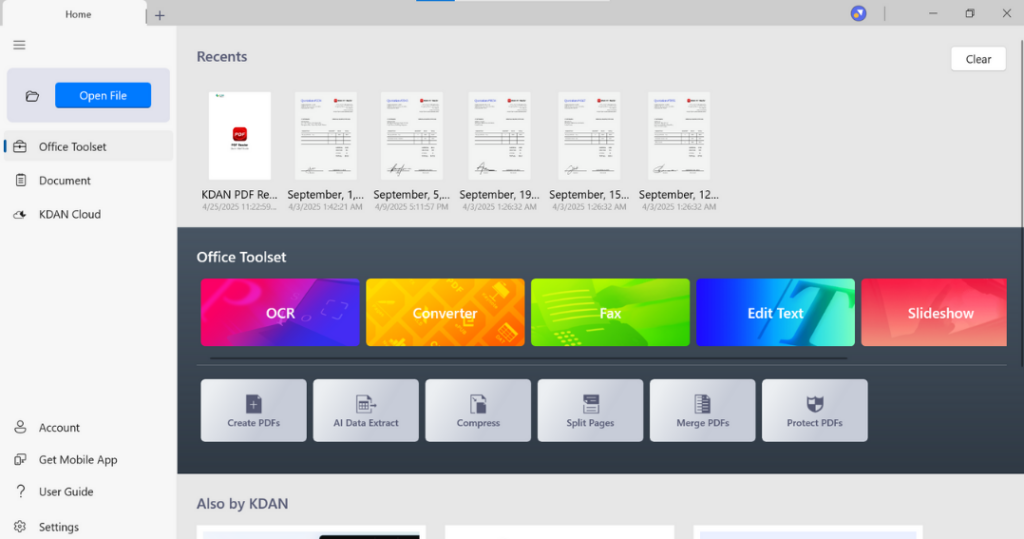
2.Click [Converter], then choose the file you want to convert to other formats.
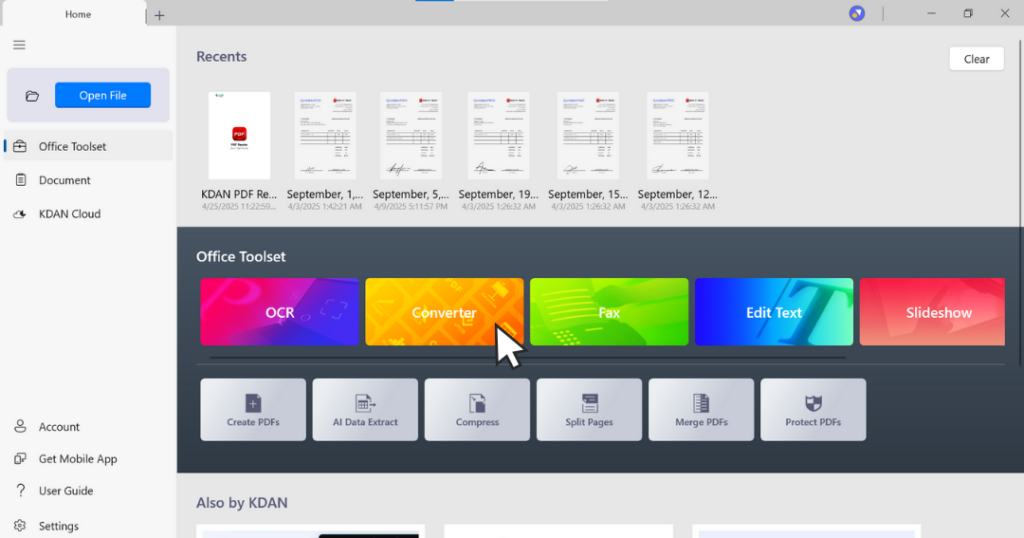
3.Pick the format you’d like to convert your PDF to. You’ve got plenty to choose from—PPT, DOCX, Excel, HTML, TXT, Image, RTF, CSV, and EPUB are all available.
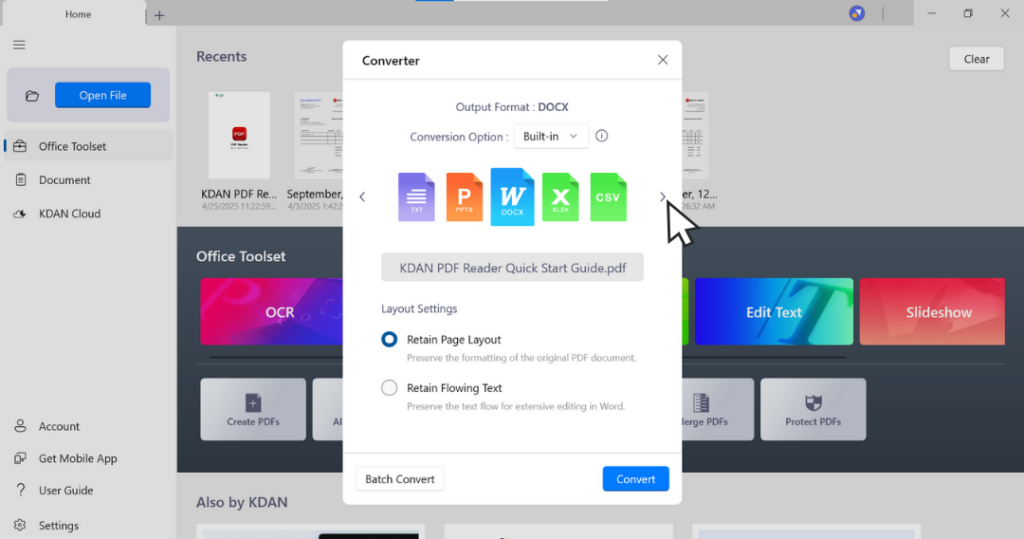
4.Simply click [Convert]. The converted file will be output in the “Converted” folder. You can check the file freely.
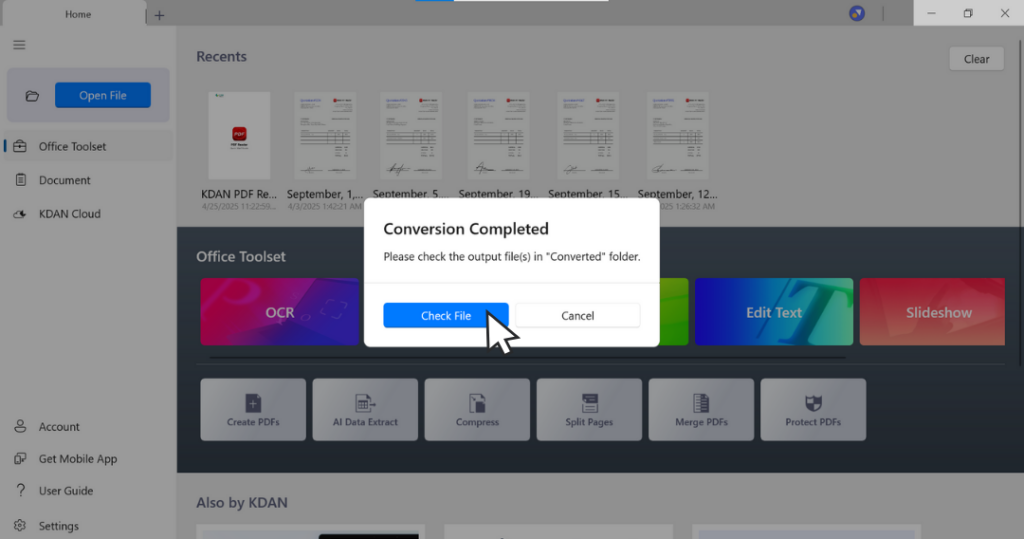
🔥 Ready to convert PDF in a second? 👉 Download KDAN PDF Reader for Mac and try it free today - Mac.iOS
V. Conclusion: Quick Comparisons of the Best PDF Converters for Mac
| PDF Converter | PDF to Word | PDF to Excel | PDF to PPT | PDF to HTML | PDF to EPUB | Price (USD/year) | Other Functions |
| KDAN PDF Reader | O | O | O | O | O | 59.99 | PDF AIOCREncrypt PDFEdit PDFCompress PDFMerge PDF |
| Adobe Acrobat | O | O | O | X | X | 155.88 | PDF AIOCREncrypt PDFEdit PDFCompress PDFMerge PDF |
| PDF Gear | O | O | O | X | X | Free | Unlock PDF Edit PDFCompress PDFMerge PDF |
| PDF element | O | O | O | O | O | 79.99 | PDF AIOCREncrypt PDFEdit PDFCompress PDFMerge PDF |
| Foxit PDF | O | O | O | O | X | 129.99 | PDF AIOCREncrypt PDFEdit PDFCompress PDFMerge PDF |
| Nitro PDF | O | O | O | X | X | 189.00 | OCREncrypt PDFEdit PDFMerge PDF |
| PDF Expert | O | O | O | X | X | 79.99 | Edit PDFMerge PDF |
| Fine Reader Pro | O | O | O | X | X | 69 | OCREncrypt PDFEdit PDFCompare documents in different formatsMerge PDF |
| PDF Filler | O | O | O | X | X | 96 | Encrypt PDFEdit PDFMerge PDF |
| Infix PDF Editor | O | O | O | O | O | 99 | Edit PDFCompare PDFMerge PDFSpell Checker |
| Sejda PDF | O | O | O | X | X | Free | OCREncrypt PDFEdit PDFCompress PDFMerge PDF |
| ilovePDF | O | O | O | X | X | Free | OCREncrypt PDFEdit PDFCompress PDFMerge PDF |
| HiPDF | O | O | O | X | X | Free | PDF AIEncrypt PDFEdit PDFCompress PDFMerge PDF |
| PDF Converter | O | O | O | X | X | Free | X |
| PDF Candy | O | O | O | X | X | Free | OCREncrypt PDFEdit PDFCompress PDFMerge PDF |
Start Converting Now with KDAN PDF
Easily convert PDFs to editable files with just a few clicks