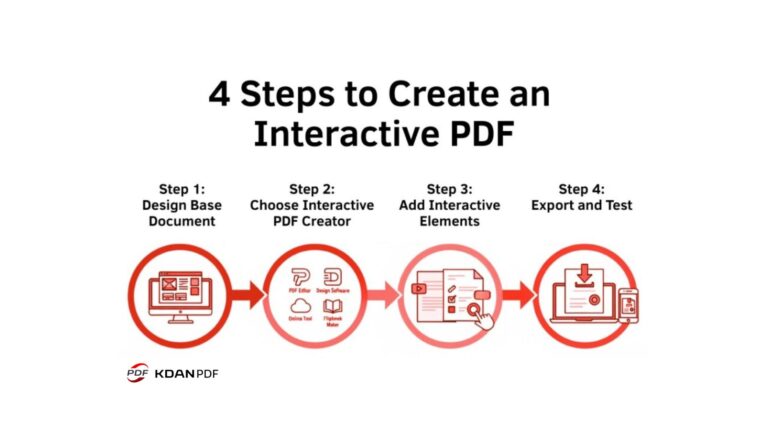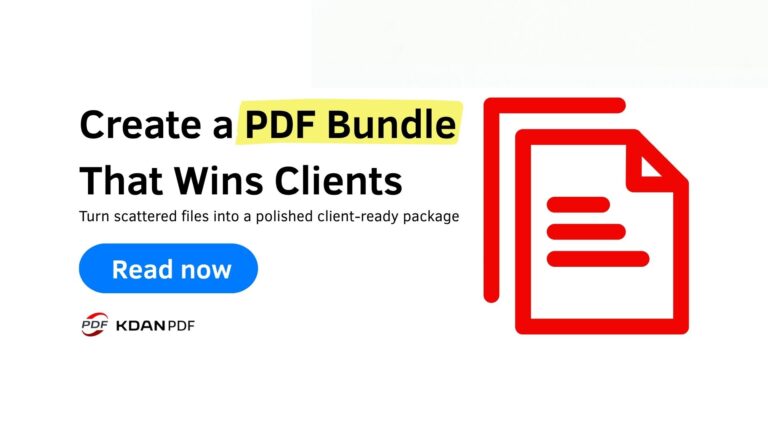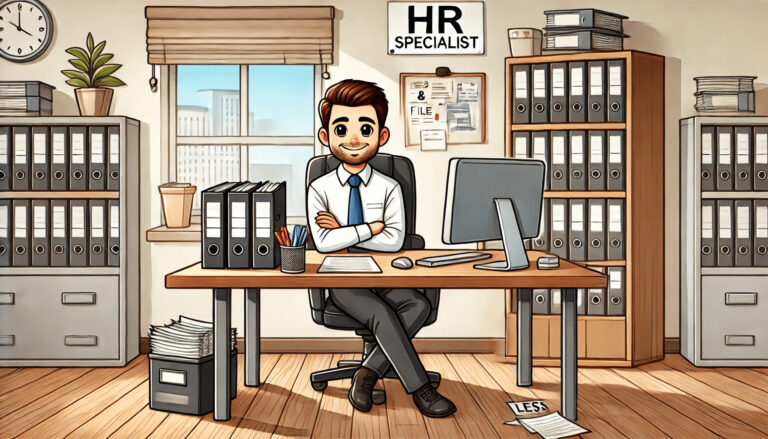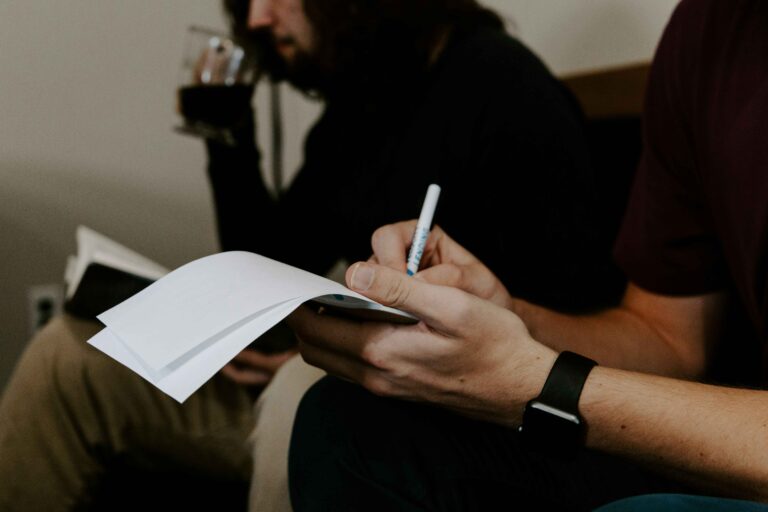iOS 18 or iOS 26? Handy Tips to Get the Best Out of Both
The new iOS 26 is here, and reactions are mixed. Some people love the refreshed features, while others aren’t quite sold on the shiny new Liquid Glass design. If you’re happy on iOS 18 and prefer to wait for future updates, that’s totally fine!
In this post, we’ll walk you through a few new iOS 26 updates (including how to adjust them if you don’t like the defaults), plus 10 handy iOS 18 settings you might have overlooked. These tips can give your iPhone a fresh, efficient feel—no tech degree required.
What’s New When You Jump to iOS 26
Liquid Glass Design
Liquid Glass Design introduces a translucent, glass-like layer to your Lock Screen, Home Screen, Control Center, and many apps. You’ll see dark, tinted, or clear icon styles and subtle motion effects as you move your phone.
If this look feels a bit too much, you can make it easier on your eyes by turning on accessibility options:
- Open Settings.
- Tap Accessibility.
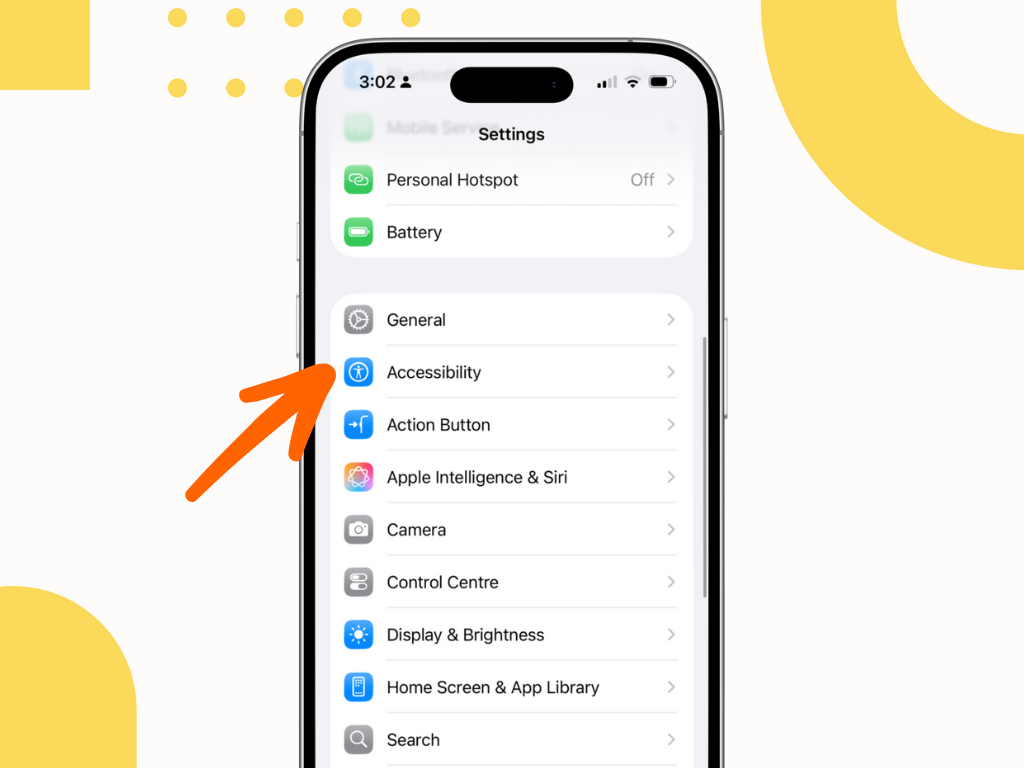
3. Go to Display & Text Size.

4. Toggle on Reduce Transparency or Increase Contrast
This won’t completely disable Liquid Glass, but it tones it down nicely.
Communication Calm Tools
One of the standout additions is call screening. With iOS 26, unknown numbers are automatically muted, and callers are asked to give their name and reason for calling before you decide whether to pick up.
Known contacts or numbers you’ve previously identified as “known” will still ring normally. Best part? Apple is rolling this feature out to some older iPhones as well.
Reading PDFs with the New Preview App
If you’ve upgraded, you’ll notice that PDFs now open in Preview, Apple’s built-in reader. It works smoothly with the system and Apple Intelligence, but some features, like text editing, batch processing, or splitting and merging files, are still limited. Large PDFs may also feel sluggish on older devices.
You can change your default PDF reader in two ways:
Option 1: In the Files app
- Open Files.
- Long-press any PDF file.
- Tap Get Info.
- Tap Always Open With and pick your preferred app.
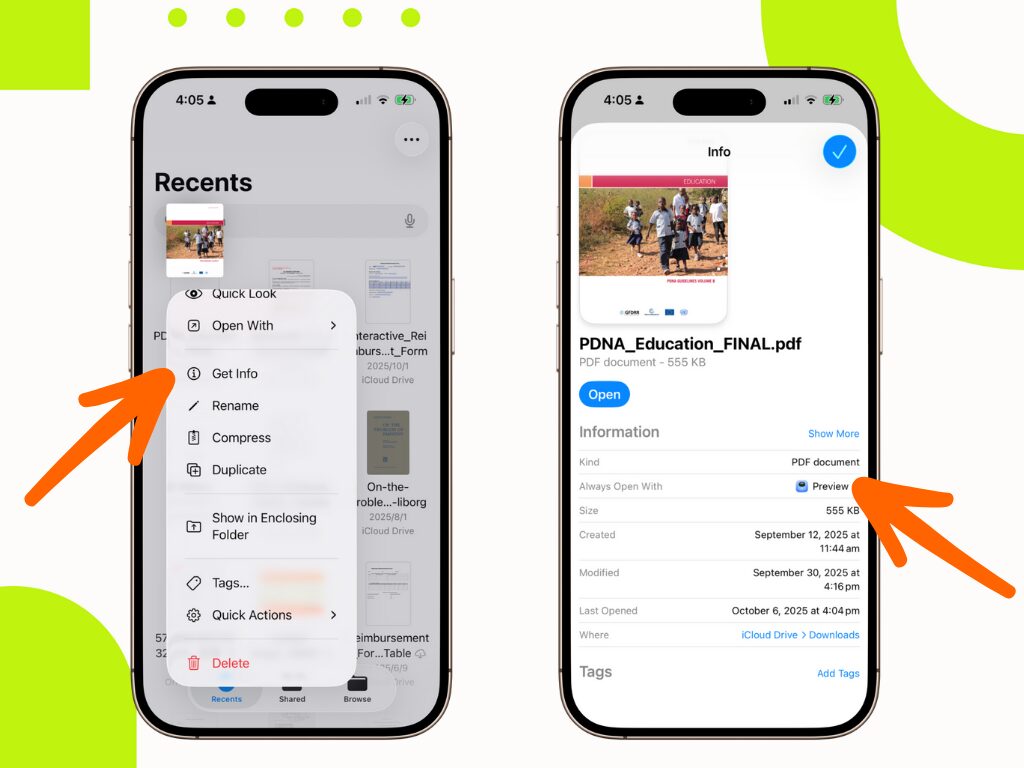
Option 2: In Preview
- Open the PDF in Preview.
- Scroll to the bottom and tap the Share icon.
- Select the app you want to use.
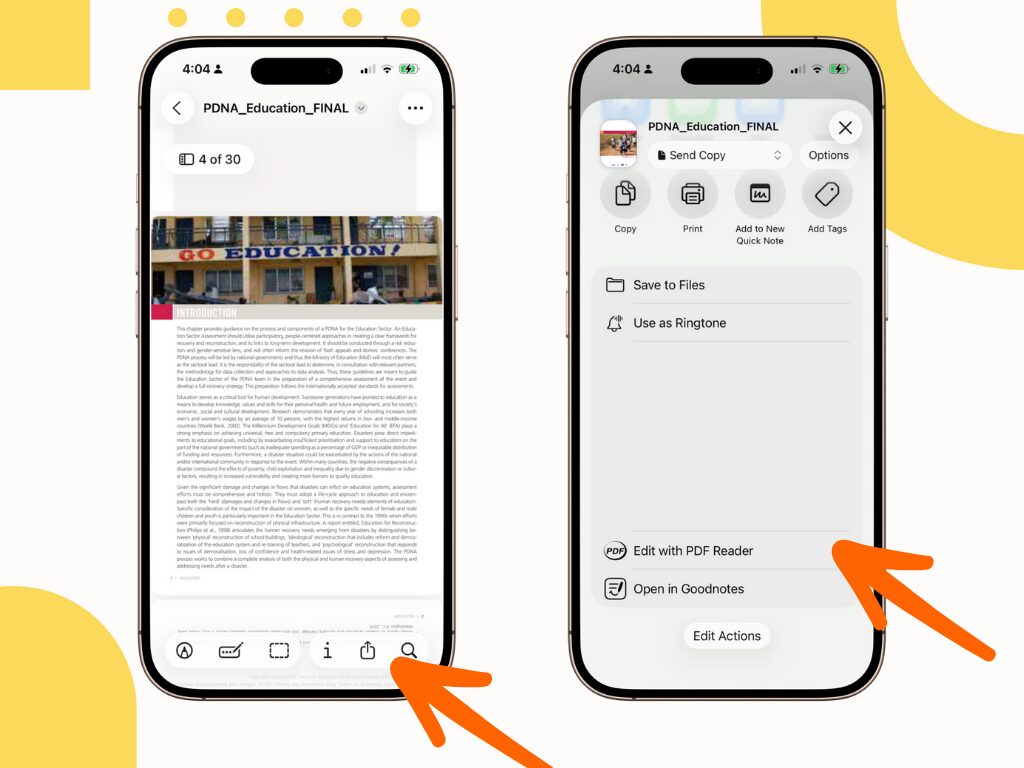
Live Translation
Live Translation is one of the most exciting additions. It can:
- Translate messages in the Messages app.
- Translate captions during FaceTime, and
- Even translate phone calls in real time.
All translations happen on your device, so your data stays private. If you use AirPods, you can have live conversations with translations playing through your earbuds.
Keep in mind: language support is still limited, and accuracy isn’t perfect yet, so it may not handle fast, everyday conversations smoothly.
Visual Intelligence
Visual Intelligence first appeared in iOS 18 to identify objects through your camera. iOS 26 expands it to work with screenshots and onscreen content. Depending on what’s detected, Visual Intelligence can link information to your Calendar, calls, or other apps.
To activate it:
- On iPhone 16 series, long-press the camera button (below the power button).
- On iPhone 15 Pro/Pro Max, open Control Center, tap Add a Control, and select Visual Intelligence.
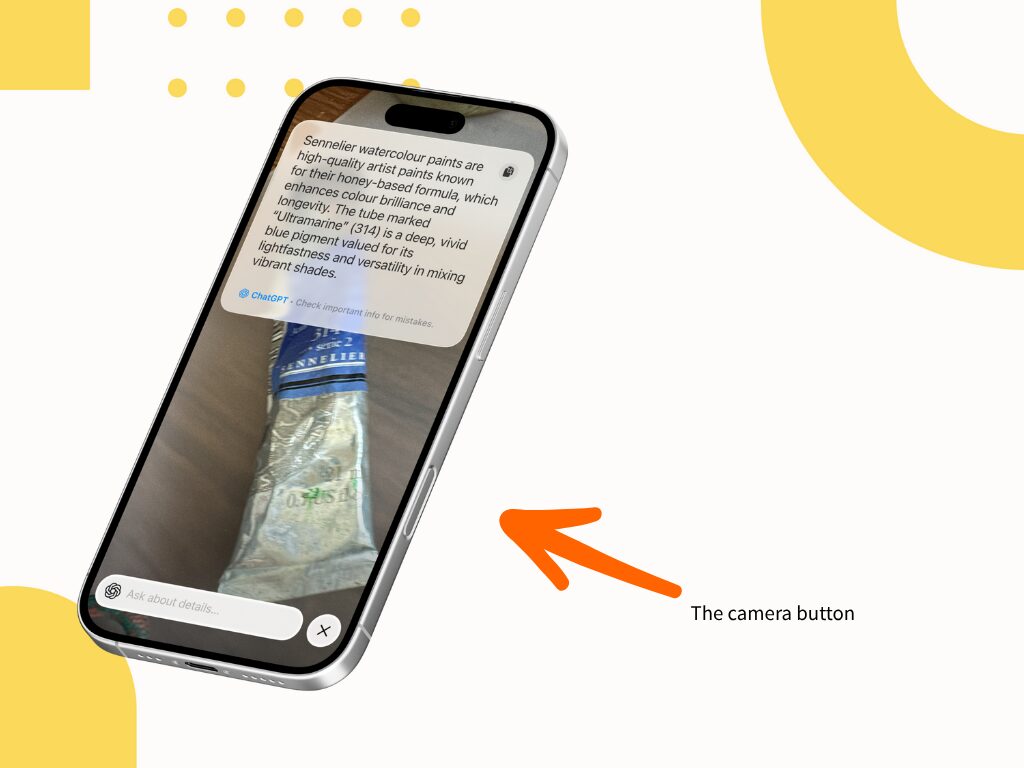
Then, exit camera mode and use the button or Control Center shortcut to identify what’s on screen.
iOS 18 Settings to Try Out
Even if you’re staying on iOS 18, these quick tweaks can make your iPhone feel brand-new.
Turn Mail Categories On or Off
Apple Mail sorts your inbox into Primary, Social, and Promotions tabs. If you prefer a simple list:
- Swipe to the far-right tab and pick All Mail, or
- Tap the menu icon, choose List View, and turn off Categories completely.
Remap the Lock Screen Corner Buttons
Accidentally turning on the flashlight? You can fix that:
- On the Lock Screen, long-press.
- Tap Customize → Lock Screen.
- Add widgets or change the corner shortcuts.
- Tap Done when finished.
No more unwanted lights in your pocket!
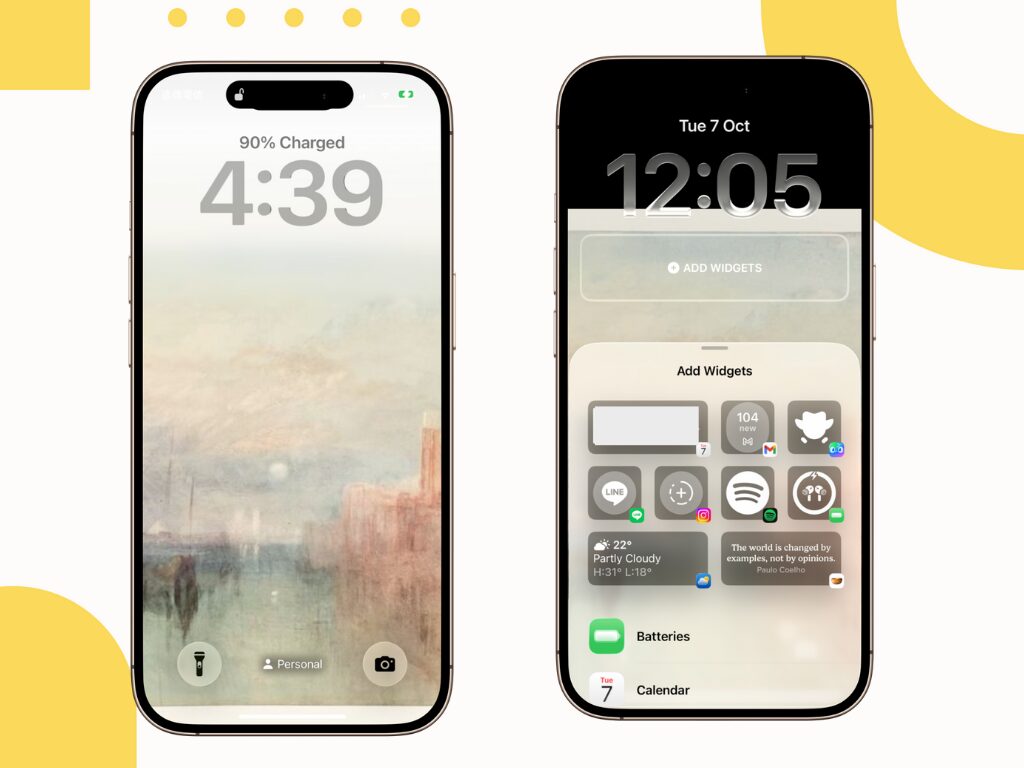
Prioritize Notifications with Apple Intelligence
If you use iPhone 15 Pro, iPhone 16 series, or newer, iOS 18.4 lets you prioritize notifications:
- Go to Settings → Notifications → Prioritize Notifications.
- Important alerts rise to the top, while junk stays below.
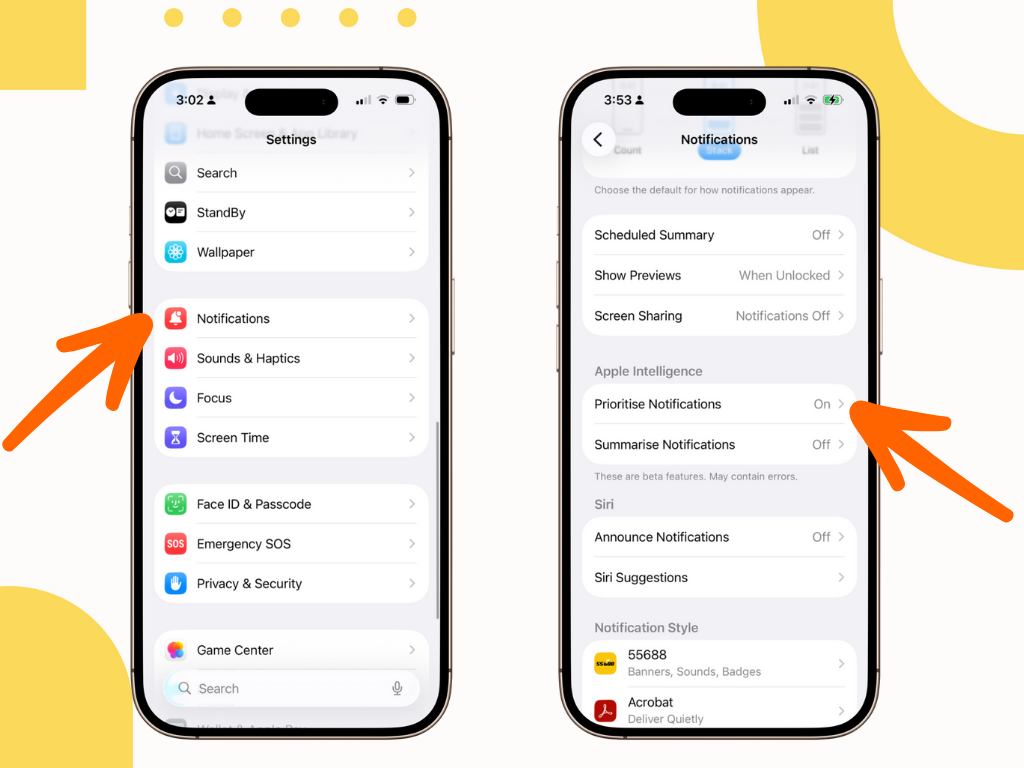
If you don’t see the option:
- Check that Apple Intelligence is turned on.
- Ensure Siri and your device use the same language.
- Confirm Apple Intelligence is fully downloaded.
- Restart your phone if needed.
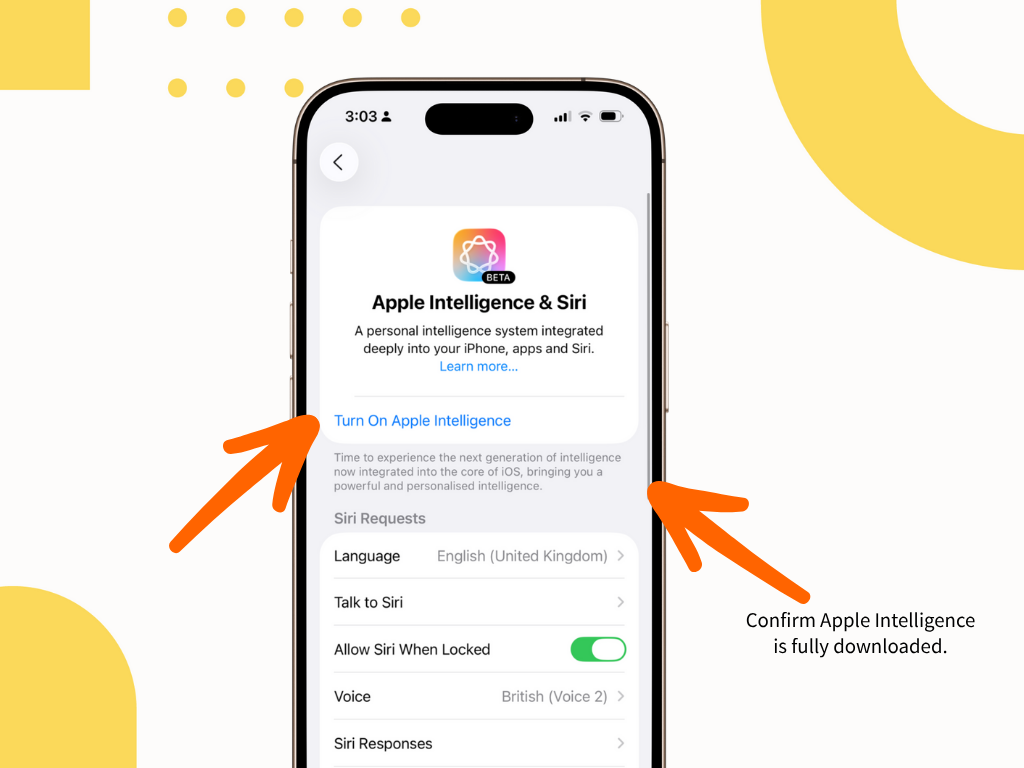
Make the Action Button More Useful
On iPhone 15 Pro, 16, and 17 models, the Action Button (above the volume buttons) is customizable.
Go to Settings → Action Button and assign it to tasks like Camera, Visual Intelligence, Translation, or your favorite Shortcuts. In iOS 26, Apple added reminders for even more flexibility.
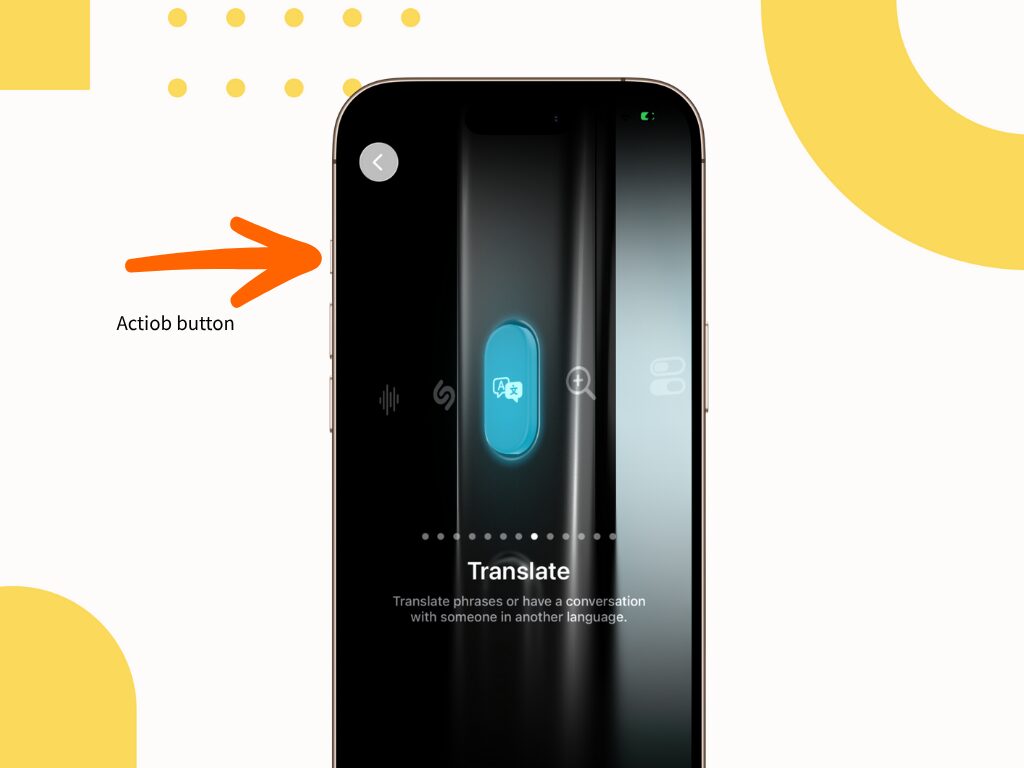
Redesign Control Center
You can now personalize Control Center:
- Swipe down (or up on iPhone SE).
- Long-press or tap + to edit.
- Drag to rearrange, or drag the corner handle to resize tiles. Larger tiles show labels and statuses like “Flashlight: Off.”
- You can even add extra pages for music, Home controls, and connectivity.
Lock or Hide Sensitive Apps
You can secure apps with Face ID:
- Long-press the app.
- Tap Require Face ID.
To hide apps completely, move them into the Hidden folder. They’ll only appear in the App Library, and only unlock with Face ID. (Note: not all apps support this yet.)
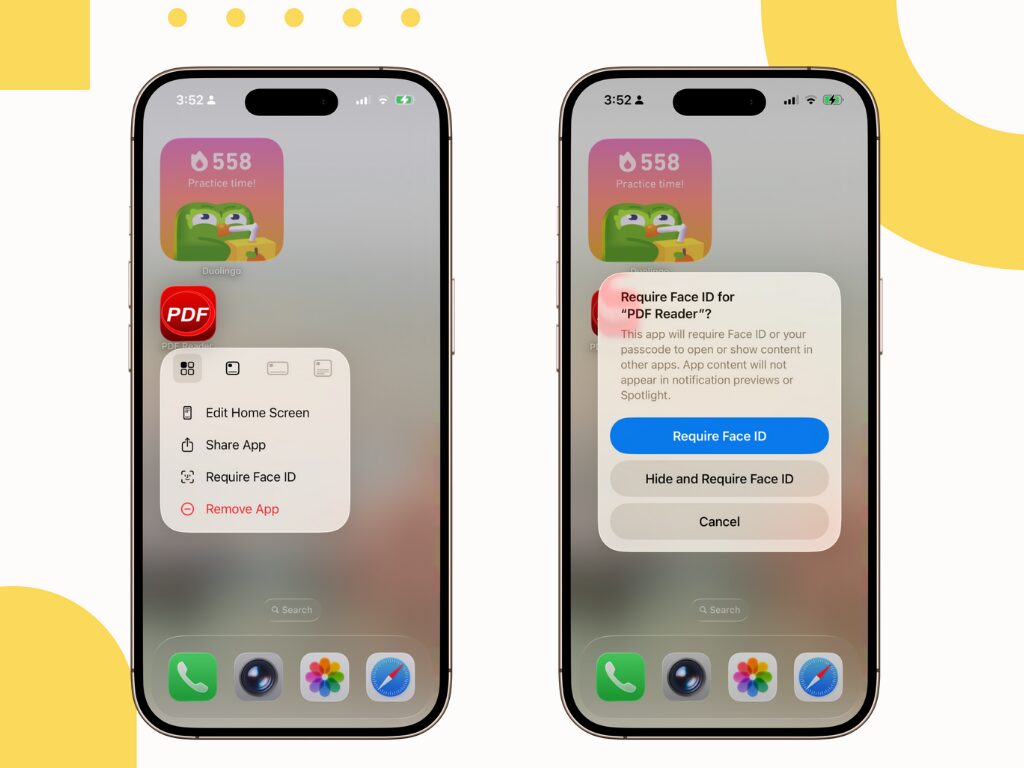
Calendar Views
Pinch on Month View to zoom in and see more event details without leaving the grid.
In Day View, switch to Multi Day to see two days side-by-side—a small but handy productivity boost.
Should You Upgrade Now or Wait?
Upgrade now if you’re excited about Live Translation, call screening, or the refreshed Liquid Glass design. Apple’s first releases are generally stable for most users.
If you prefer to play it safe, you can wait for iOS 26.1, which usually smooths out early bugs. Meanwhile, try the 10 iOS 18 tweaks above. Most take under a minute and can make your phone feel refreshed without changing how you use it.
Start Your Free Trial Today
Try KDAN PDF Reader to scan, extract, redact, and translate—all in one powerful desktop tool.