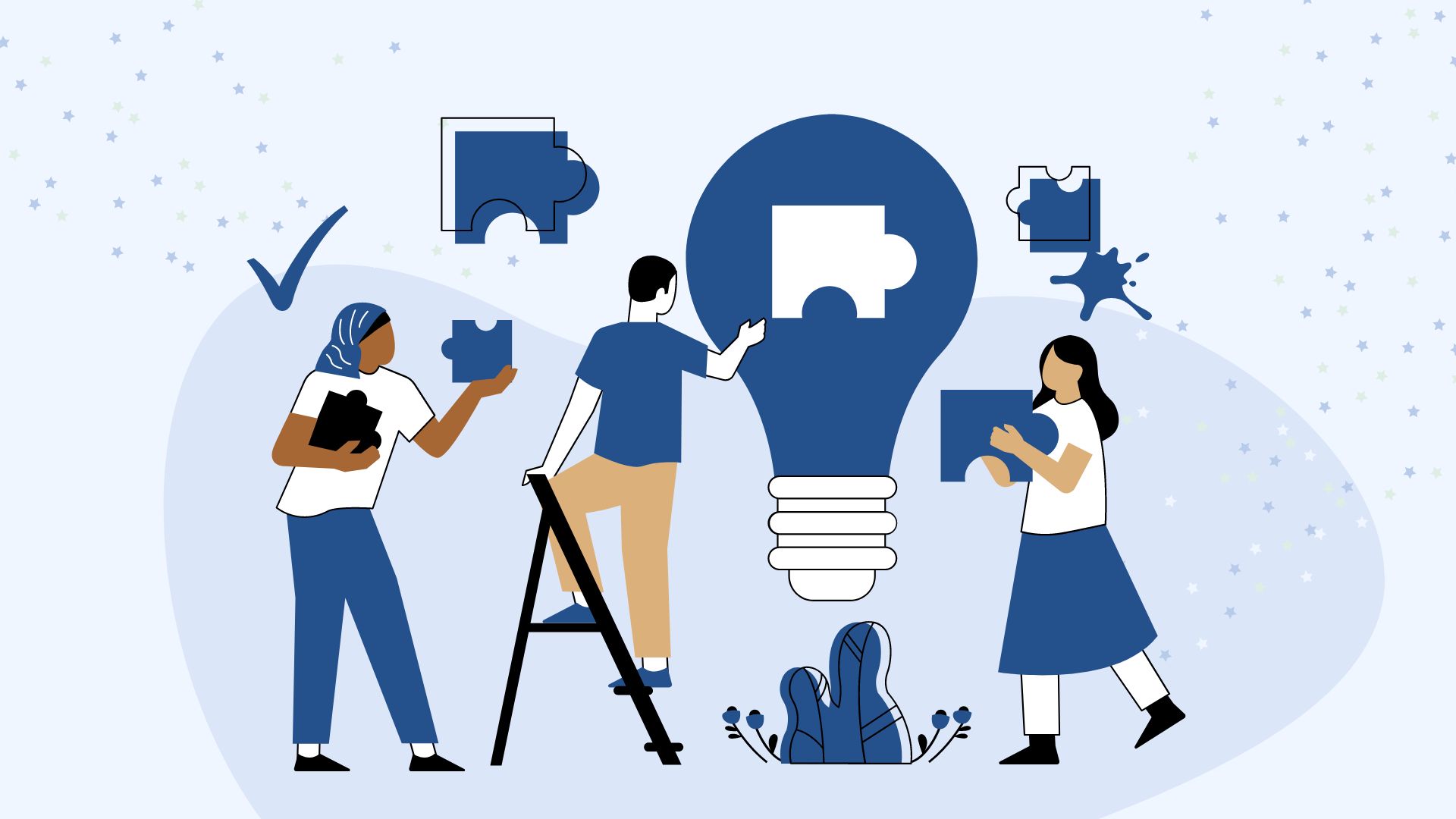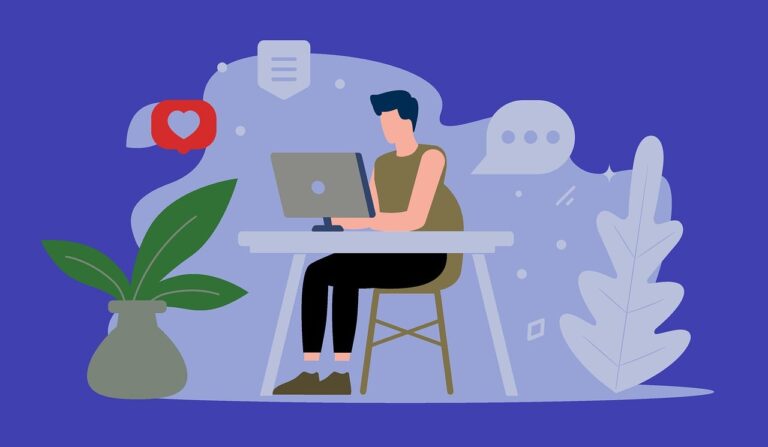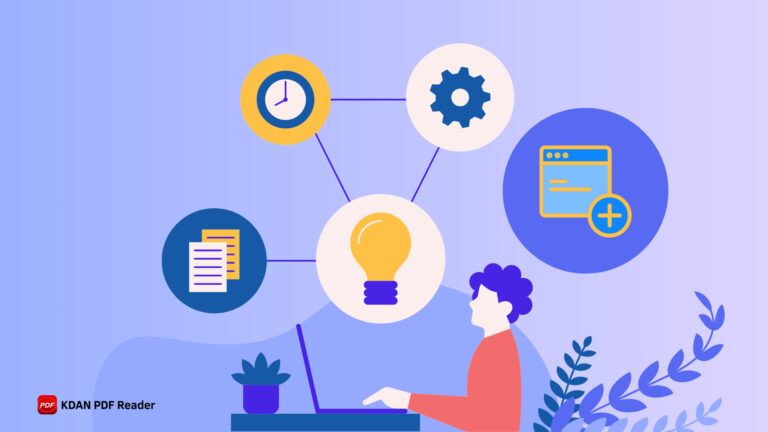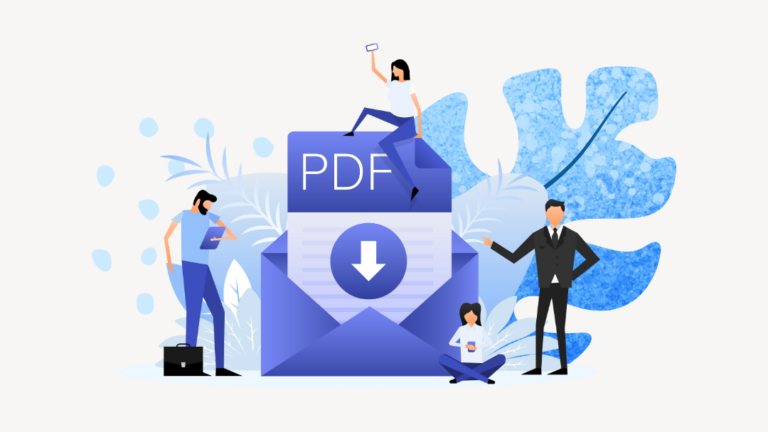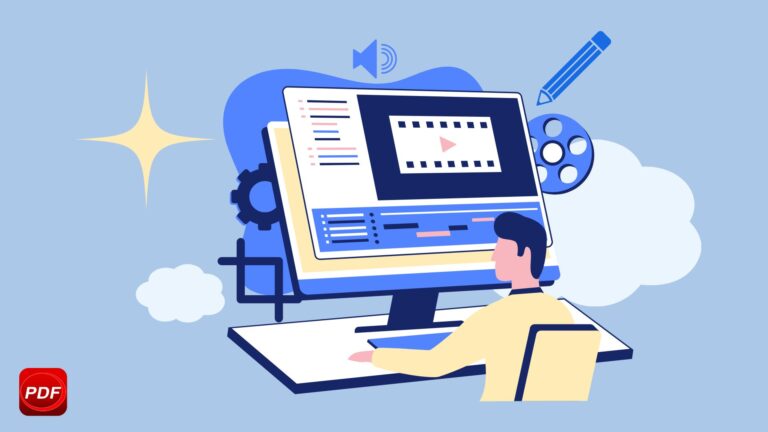How to Save Images as PDF: 4 Easy Steps
Converting images to PDFs is a simple yet essential task in our digital world. Whether you’re archiving old photos, sharing multiple images in a single document, or preserving the integrity of your visual data, converting images to PDFs ensures that your files remain image size, accessible, organized, and easy to distribute. In the following paragraphs, we will provide valuable tips and recommend the best tools for converting images to PDFs, helping you streamline this important process and enhance your document management skills.
Why Convert JPG to PDF?
Converting JPG to PDF offers numerous benefits that enhance the usability and accessibility of your images. Firstly, PDFs are a universal format that maintains the quality and resolution of your images, ensuring they look professional across all devices and platforms. Unlike JPGs, which can degrade in quality over time or through repeated sharing, PDFs preserve the original clarity and detail, making them ideal for archiving important photos or documents. Additionally, PDFs allow for easier organization and management. Instead of dealing with multiple image files, you can consolidate them into a single PDF, simplifying storage and retrieval. This is particularly useful for sharing large sets of images, as PDFs can be easily compressed and sent via email or uploaded to cloud storage without compromising quality.
Furthermore, PDFs offer enhanced security features. You can password-protect your documents, restrict permissions for viewing or editing, and even encrypt sensitive information, providing a higher level of protection than JPG files. PDFs also support text search and annotation, making it easier to add comments, highlight important sections, or include additional information. By converting JPG to PDF, you not only streamline your workflow but also ensure your images are preserved, protected, and presented in a versatile, professional format.
Benefits of Using KDAN PDF Reader to Convert Images to PDFs
Using KDAN PDF Reader for converting images to PDFs offers several distinct advantages:
High-Quality Conversions:
KDAN PDF Reader ensures that your PDFs maintain the original resolution and clarity of your quality Images, unlike online tools that may compress files and reduce image quality.
Robust Security Features:
You can easily add password protection, encrypt sensitive information, and manage permissions with KDAN PDF Reader, features often lacking in online platforms.
Offline Functionality:
Unlike online tools that require an internet connection, KDAN PDF Reader operates entirely offline. This ensures your data remains secure and private on your device.
Additional Tools:
KDAN PDF Reader provides tools for annotation, editing, and OCR (Optical Character Recognition), allowing you to enhance and modify your PDFs according to your needs. These tools enhance productivity and workflow efficiency, making KDAN PDF Reader a versatile choice for converting images to PDFs securely and effectively.
Steps to turn an image into a PDF file with KDAN PDF Reader
Here are the straightforward and efficient steps to convert an image into a PDF file using KDAN PDF Reader, ensuring a smooth and user-friendly experience with its intuitive interface and powerful conversion capabilities.
1. Opening KDAN PDF Reader, users can initiate the process by clicking on the “Create a PDF” option.
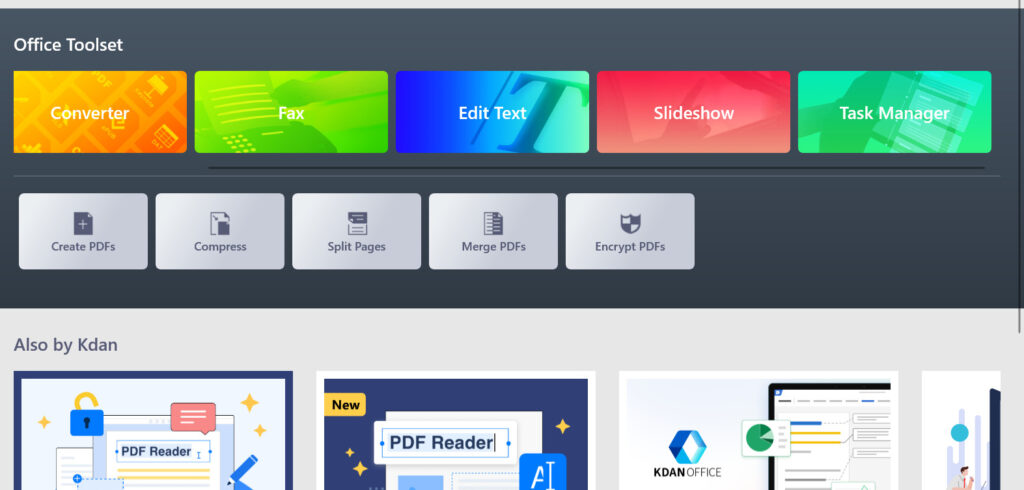
2. Upload the image files by clicking “Image to PDF”.
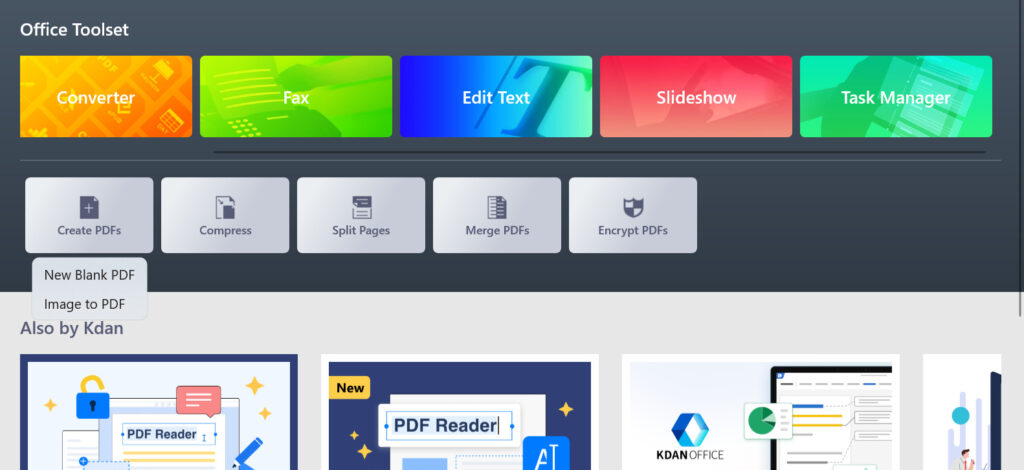
3. Select the output option to adjust settings and click “Convert to PDF”.
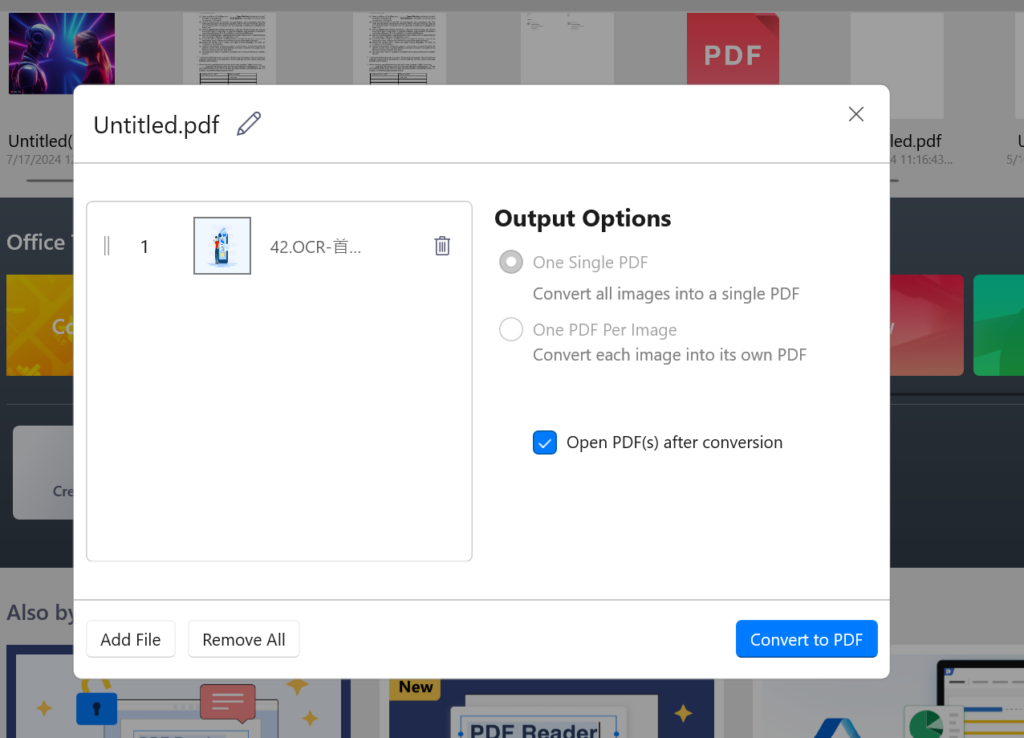
4. After converting your image to PDF using KDAN PDF Reader, you can save location by clicking the download button for the final PDF file to your preferred location on your device or cloud storage for easy access and sharing.
Top 5 Tools Recommendation for Converting Images to PDF
There are several tools available for converting images into PDF file types. Available features include batch processing, quick image-to-PDF conversions with drag-and-drop functionality, as well as editing capabilities and enhanced security. KDAN PDF Reader provides details for each conversion tool..
KDAN PDF Reader:
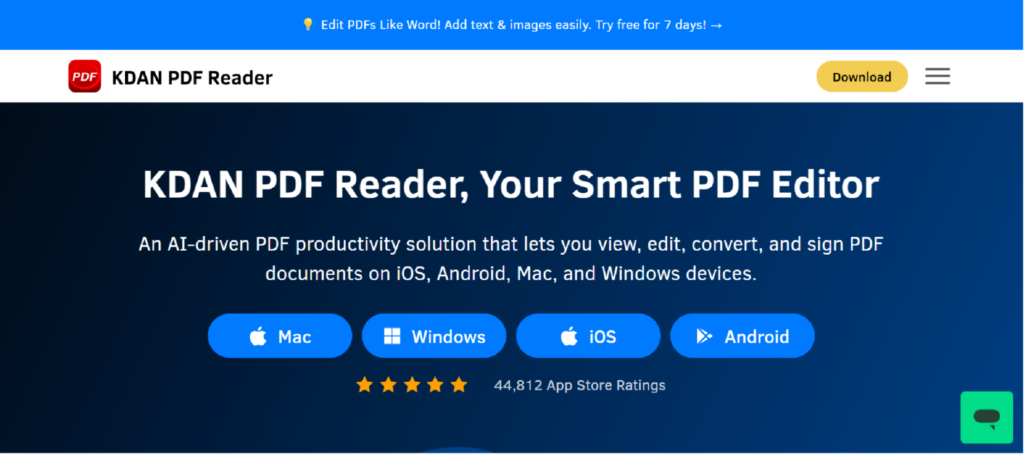
KDAN PDF Reader is a powerful tool for converting images to PDFs directly on your device. It offers high-quality conversions and allows you to adjust settings such as orientation and size. Additionally, it includes features for annotation, editing, and OCR. This is especially useful for digitizing old documents, photo to PDF compiling research materials, or creating easily navigable archives. Furthermore, KDAN PDF Reader also includes features for annotation and editing, enabling you to add comments, highlight important sections, and make necessary adjustments directly within the PDF. Whether you’re a student, professional, or anyone needing to manage a large volume of text-based images, KDAN PDF Reader streamlines the process, enhancing productivity and ensuring that your documents are both accessible and functional.
Adobe Acrobat:
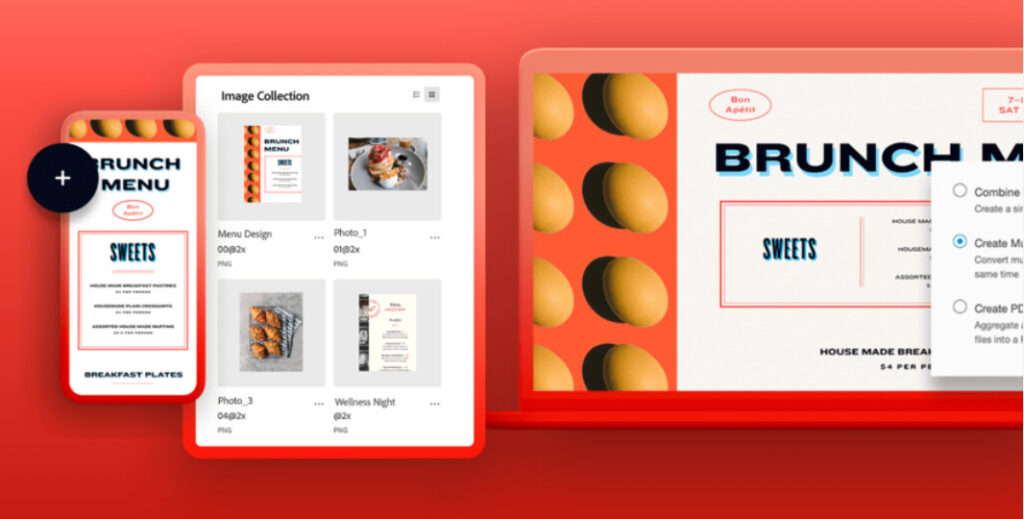
Adobe Acrobat is a well-established tool known for its comprehensive PDF functionalities. It allows users to picture To PDF while maintaining
high-quality images. It offers advanced editing capabilities and integration with other Adobe products.
UPDF:
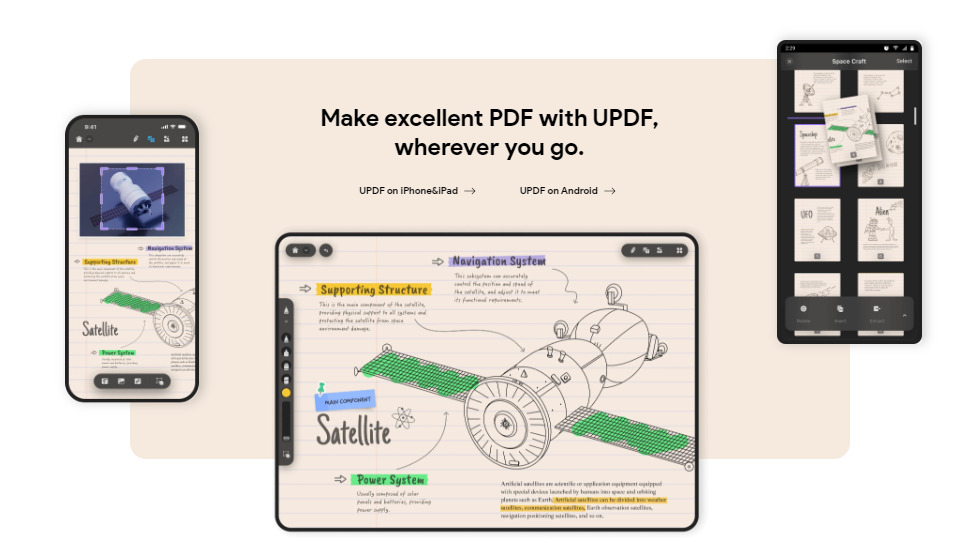
UPDF specializes in simple and efficient image-to-PDF conversion. It provides a user-friendly interface with basic editing options and supports various image formats, ensuring quick and reliable conversion, and also supports different devices, like Android devices.
Smallpdf:
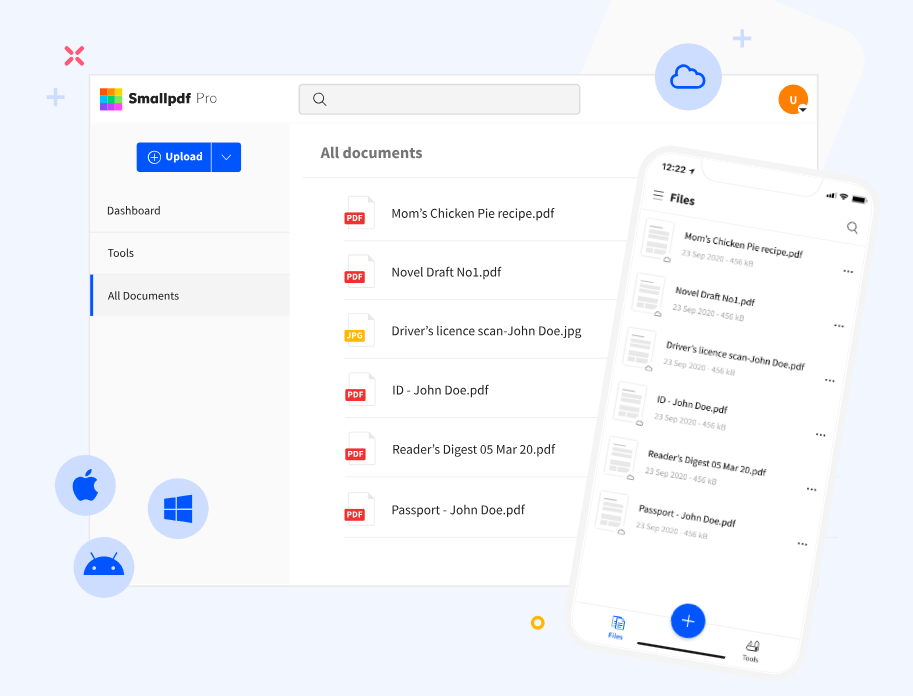
Smallpdf is a pdf tool that provides a simple online service for converting images to PDFs. Users should prioritize security when uploading sensitive documents and handling confidential information over the internet.
iLovePDF:
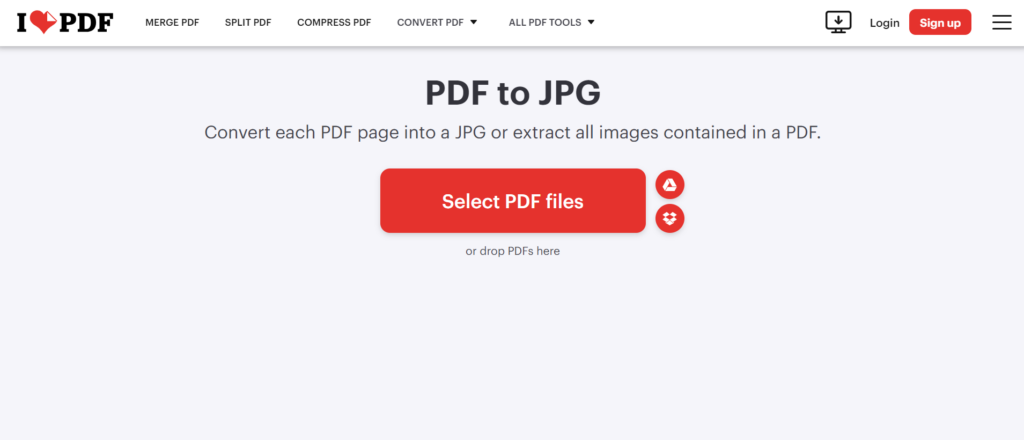
iLovePDF offers PDF online tools for managing PDFs and images. It includes batch processing for efficient conversion of multiple images to PDF, merging images into a single PDF, compression for file size reduction, and encryption for data security. However, users should be cautious when handling confidential documents online and ensure they trust the platform’s security measures.
Enhance Your Documents with KDAN PDF Reader
After converting your image file using KDAN PDF Reader, you can either print it as a PDF or share it with others. This ensures compatibility across various devices including desktops, tablets, and mobile devices. The PDF format maintains the integrity of your images, displaying them accurately regardless of the viewing platform. Additionally, KDAN PDF Reader offers versatile editing options, allowing you to annotate, add comments, and adjust settings to suit your specific needs. Whether you’re processing photos, graphs, diagrams, or other visual content, KDAN PDF Reader enables you to present your creative work professionally and effectively.
Discover the full potential of KDAN PDF Reader’s powerful features to present your creative work professionally, whether it’s photos, graphs, diagrams, or other objects.