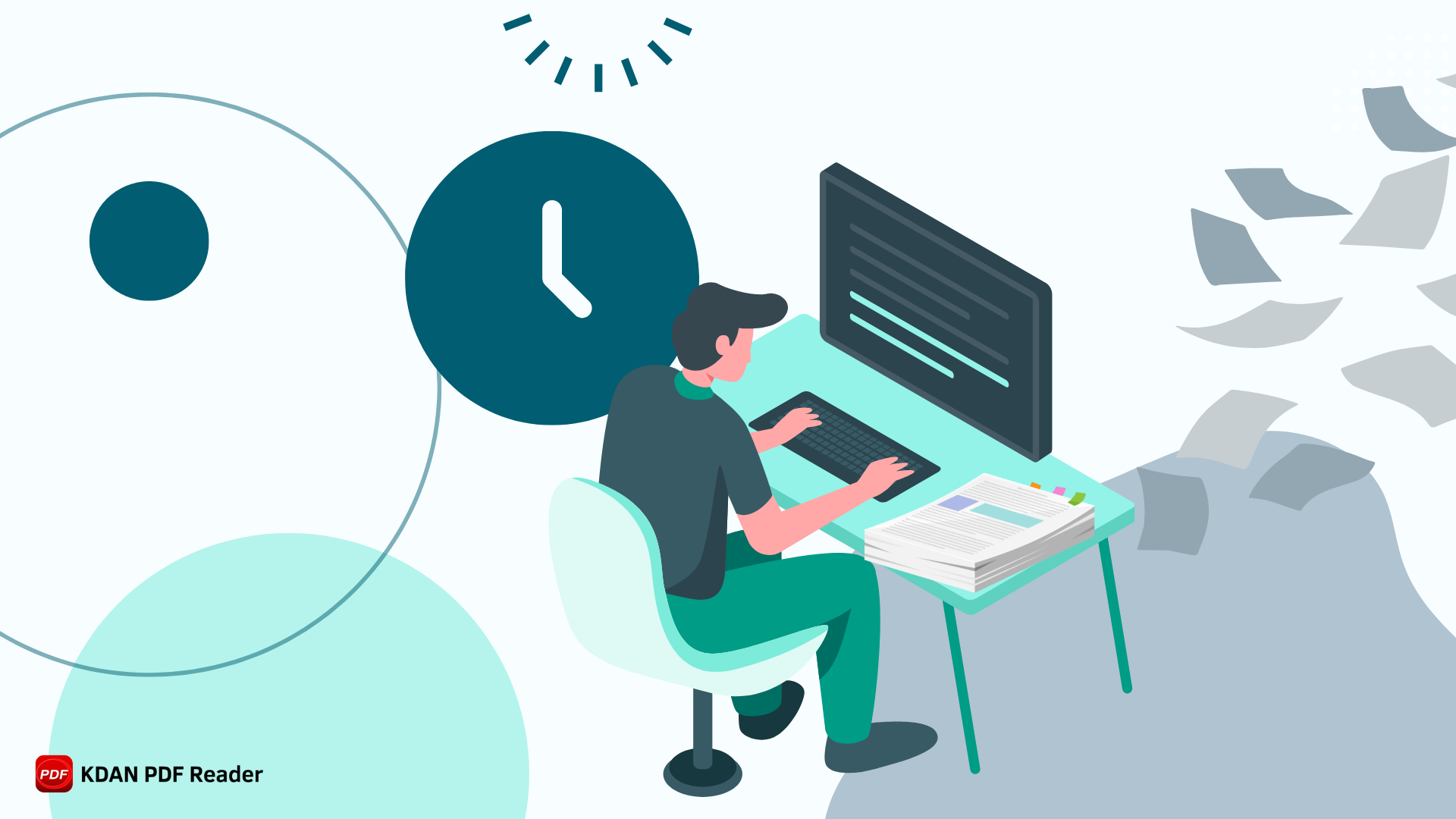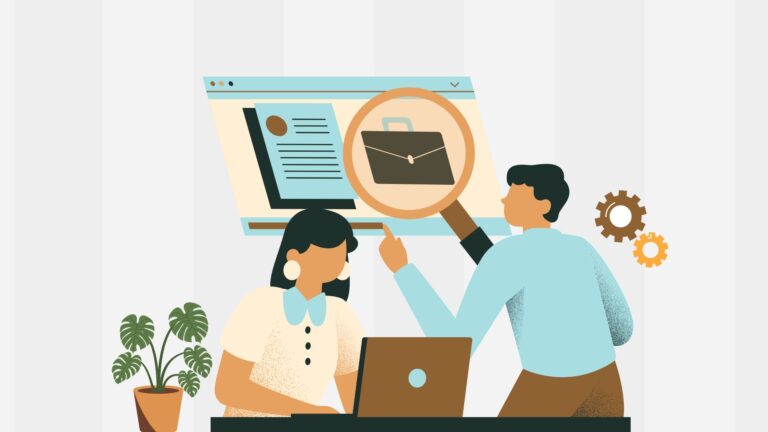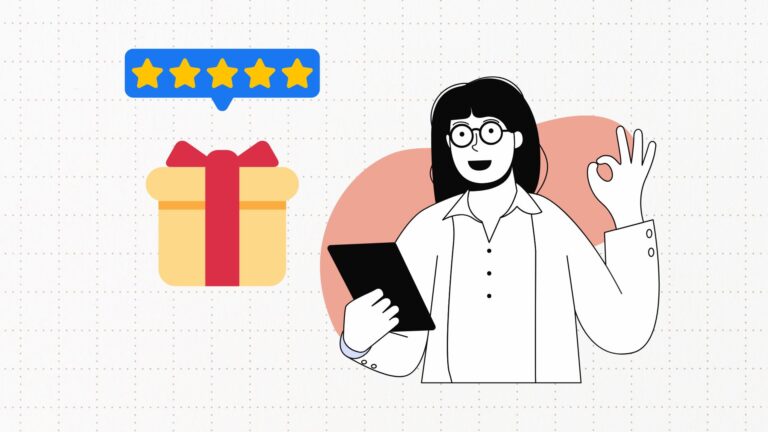How to Upload PDF to ChatGPT for Document Review
As more people turn to ChatGPT for AI-driven assistance with tasks like summarizing reports, refining written work, or analyzing documents, many users wish they could simply upload files directly into the platform. The convenience of uploading a document for instant analysis or revision would streamline workflows for professionals, students, and anyone needing quick, accurate insights on their files. However, ChatGPT is primarily designed to handle text input. ChatGPT might lack the ability to process large PDFs or Word documents. Furthermore, its response might be generic without proper training. The limitations of ChatGPT have prompted users to seek alternative solutions that provide efficient document management and editing within an AI-assisted framework. As the demand for tools that facilitate seamless document uploads and revisions increases, many are looking beyond ChatGPT for their needs.
# Get Comprehensive Insights from AI Anlayst Chatbots ⭐️ Download KDAN PDF Reader for Free! - Mac.Windows
In this guide, we will outline a step-by-step process and offer tips for navigating document uploads with ChatGPT. Additionally, we will explore alternative tools, such as KDAN PDF Reader, which features AI chatbots to further streamline and enhance your document processing experience.
How to Effortlessly Upload Files to ChatGPT: A Step-by-Step Guide
As AI-driven document handling gains popularity, users are seeking more efficient ways to interact with their digital files. Uploading documents to ChatGPT, for instance, enables users to receive personalized insights, make quick revisions, and even translate content directly. Here’s a clear step-by-step guide to help you get started:
1. Open ChatGPT: Start by logging into your ChatGPT account.
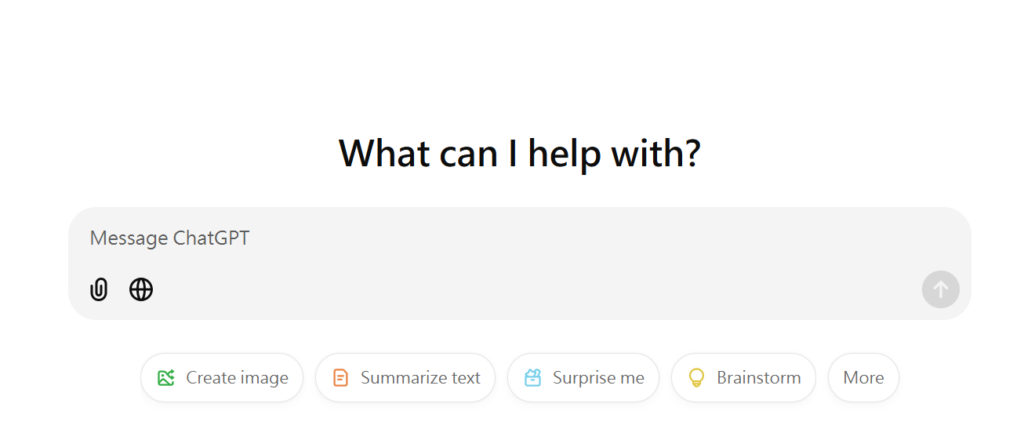
2. Upload Option: Locate the “Upload Document” Feature: Check if there’s an “Upload Document” button in the interface (availability may depend on your plan).
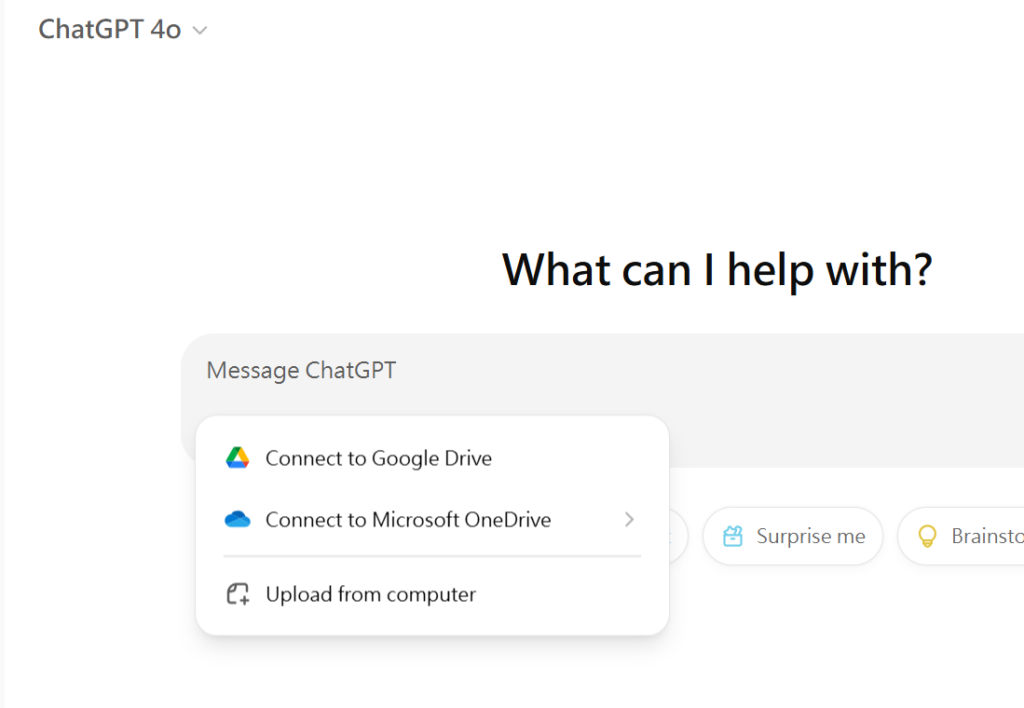
3. Select Your File: Click on the “Upload Document” button and navigate to the document you want to upload. Supported formats often include PDF, DOCX, and TXT files.
# Get Comprehensive Insights from AI Anlayst Chatbots ⭐️ Download KDAN PDF Reader for Free! - Mac.Windows
4 Essential Tips for Uploading Documents to ChatGPT for Enhanced Text Quality
Tips for effectively asking AI for help are essential, as they allow you to maximize its capabilities and receive responses that are more precise, relevant, and actionable. By clearly framing your requests, you guide the AI to produce accurate results from the outset, saving time and preventing unnecessary back-and-forth communication. Here is a list of five tips to help you ask AI questions more clearly and boost efficiency!
1. Be Specific with Your Request:
Clearly outline what you want ChatGPT to do with your document (e.g., “Summarize the main points,” “Edit for clarity and flow,” or “Translate into professional language”). Specific instructions help the AI deliver more targeted results.
2. Use Contextual Prompts:
Provide background details or context relevant to your document. For example, specify if the tone should be formal, conversational, or creative. This helps ChatGPT align its output with your style requirements.
3. Break Down Complex Requests:
If your task is complex, split it into smaller, more manageable steps. For example, start by asking ChatGPT to outline key points before requesting detailed rewrites or edits.
4. Provide Examples of Desired Output:
When possible, include examples of the tone or format you’re looking for (e.g., “Rewrite this in the style of a news article” or “Summarize like an executive briefing”). Examples help ChatGPT better understand your expectations.
# Get Comprehensive Insights from AI Anlayst Chatbots ⭐️ Download KDAN PDF Reader for Free! - Mac.Windows
Current Limitations in Uploading Documents to ChatGPT
When it comes to uploading documents to ChatGPT, there are several limitations that can affect the user experience. Currently, ChatGPT’s file handling capabilities are somewhat restricted; while it can review and provide summaries or feedback on uploaded PDFs or documents, it lacks the ability to directly edit or revise the original file.
Specify Length Requirements:
Mention if you need a concise summary or a detailed explanation. This helps ChatGPT adjust the response length to fit your intended purpose.
Limited Editing Capability:
ChatGPT can review and suggest changes but cannot directly edit or revise the original document file. Users must manually apply any recommended changes.
Security and Privacy Constraints:
According to a report by Ars Technica, security researcher Johann Rehberger discovered a method known as indirect prompt injection. This technique enables attackers to trick AI models into accepting inaccurate information from untrustworthy sources, such as emails or blog posts. Due to security protocols, ChatGPT may have limited interactions with sensitive documents, which can restrict its usefulness for handling confidential or high-security content.
AI-Like Responses:
ChatGPT’s phrasing can sometimes feel mechanical or lack a natural, human touch, requiring users to adjust the language for a more authentic tone.
Manual Refinement Needed:
While ChatGPT can generate ideas and summaries, it often requires additional editing by the user to ensure clarity, fluency, and contextual accuracy in the final document.
# Get Comprehensive Insights from AI Anlayst Chatbots ⭐️ Download KDAN PDF Reader for Free! - Mac.Windows
Looking for a ChatGPT Alternative? Try KDAN PDF Reader Analyst Chatbot for PDF Editing
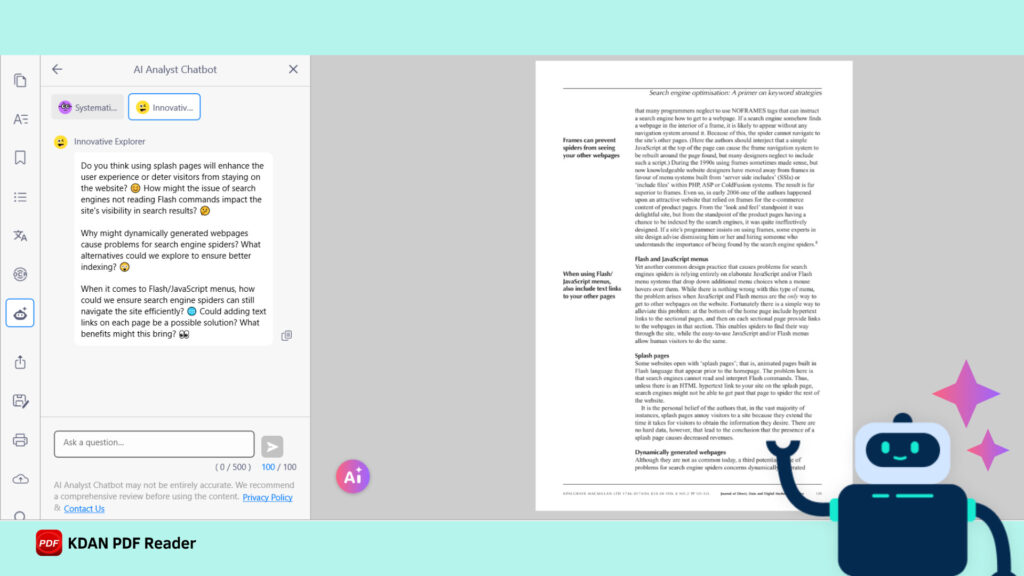
The AI Analyst Chatbot in KDAN PDF Reader enhances PDF document management through artificial intelligence. Using this tool, users can summarize content, detect potential risks, and refine text directly within the application. It ensures a seamless and secure workflow by eliminating the need for external platforms. Among the features offered by the AI Analyst Chatbot are content analysis, editing suggestions, and insights, all designed to improve document quality and efficiency. By keeping all operations within the KDAN ecosystem, this integration streamlines the editing process and maintains user privacy.
Using KDAN PDF Reader Analyst Chatbot: Quick Steps
1. Open the document
2. Click the “AI” button at the bottom left or the “Chatbot” button on the left toolbar.
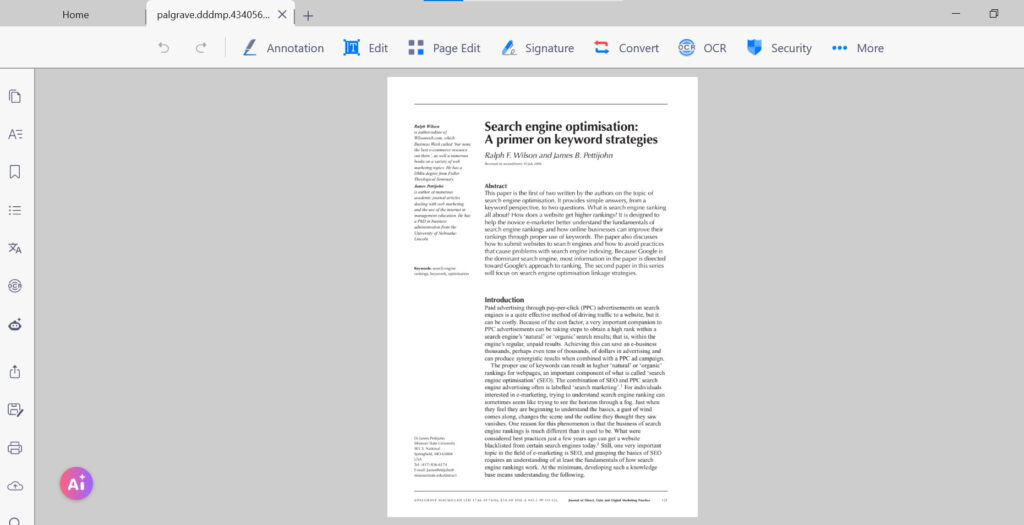
3. Select a task for the chatbot to complete. Chatbots can summarize documents, proofread, gather insights, or detect risks within them.
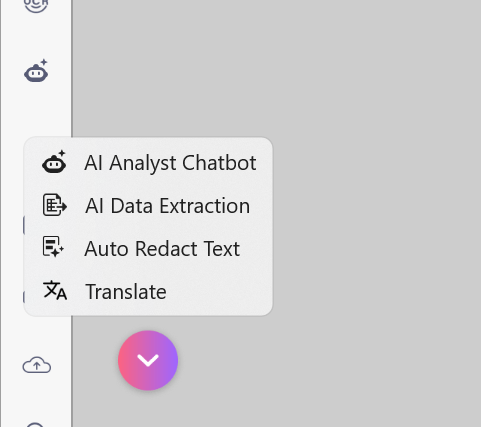
4. Assign the selection that you wish to analyze.
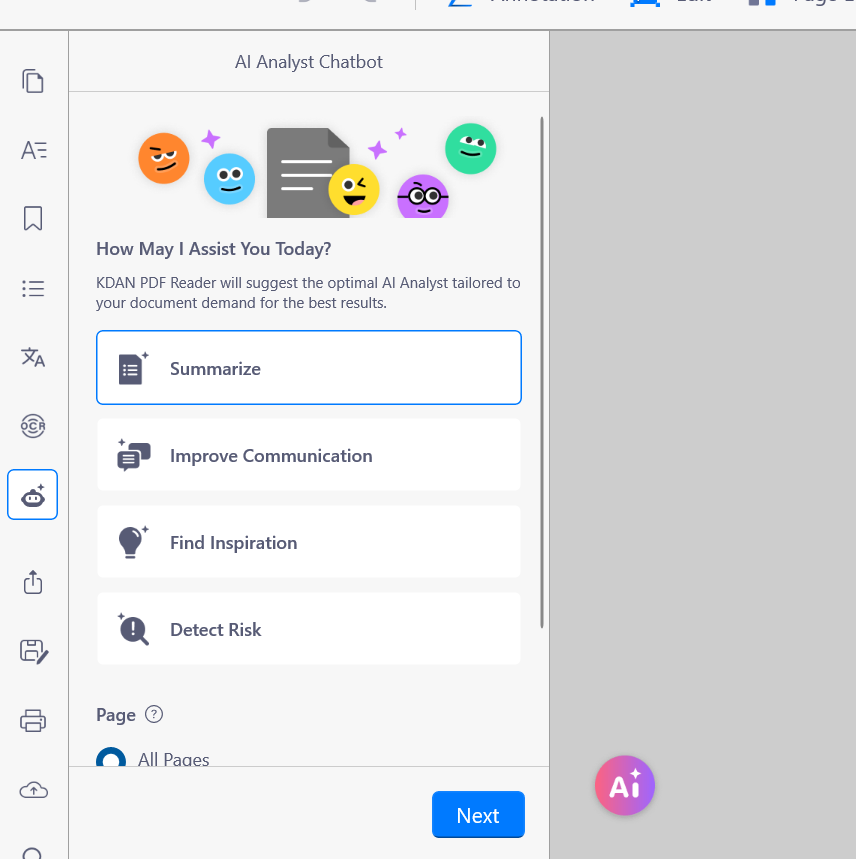
5. Click “Next”.
6. Select “AI Analyst Chatbot” from the menu. Select multiple chatbots if needed.

Benefits of KDAN PDF Reader AI Chatbot:
Discover the convenience and efficiency of KDAN PDF Reader AI Chatbot, a powerful tool for anyone managing PDF documents.
- Streamlined Editing: Quickly edit, summarize, and refine PDFs directly within KDAN, saving time and improving workflow efficiency.
- Enhanced Privacy: All document processing happens within the KDAN platform, ensuring data privacy without needing third-party services.
- Intelligent Analysis: The AI chatbot identifies key points, flags potential issues, and offers editing suggestions, improving the document’s quality and readability.
- User-Friendly Interface: The chatbot’s intuitive design makes it accessible for all users, simplifying complex document management tasks.
- Versatile Functionality: With features like content analysis, risk detection, and tone adjustments, the chatbot provides comprehensive support for various document needs.
# Get Comprehensive Insights from AI Anlayst Chatbots ⭐️ Download KDAN PDF Reader for Free! - Mac.Windows
Conclusion
In conclusion, using the right approach with ChatGPT can help users save time and achieve more accurate results. However, the KDAN PDF Reader offers a powerful and seamless alternative for managing and revising PDFs. It provides an all-in-one platform with integrated AI capabilities that allow for direct file modification. This feature enables users to edit, summarize, and enhance documents according to their specific needs while maintaining their privacy. As AI continues to develop, tools like KDAN PDF Reader will become essential for streamlining workflows, boosting productivity, and facilitating smarter and faster document management. For anyone looking to optimize their PDF handling, KDAN’s AI-driven features represent a forward-thinking solution to digital document management that is both efficient and secure.