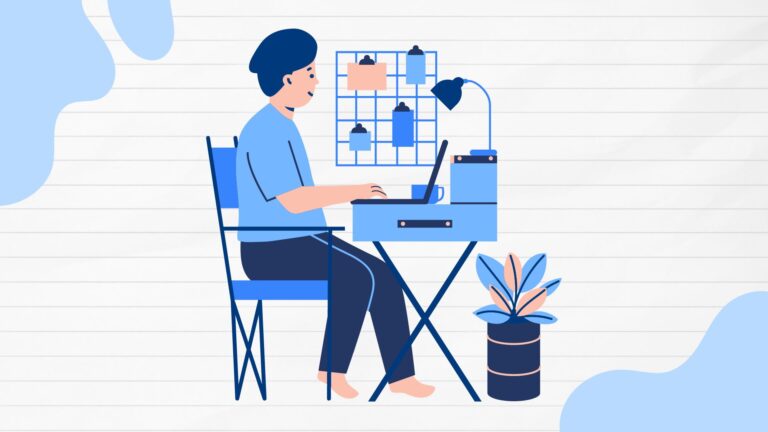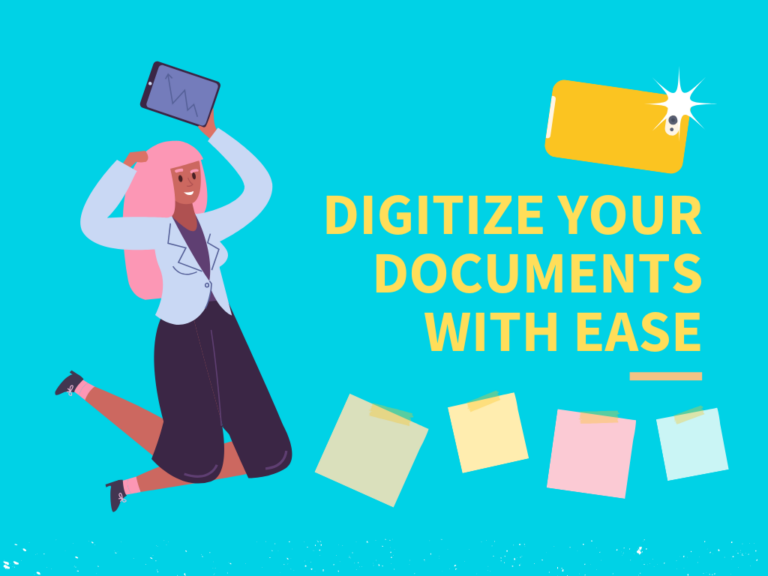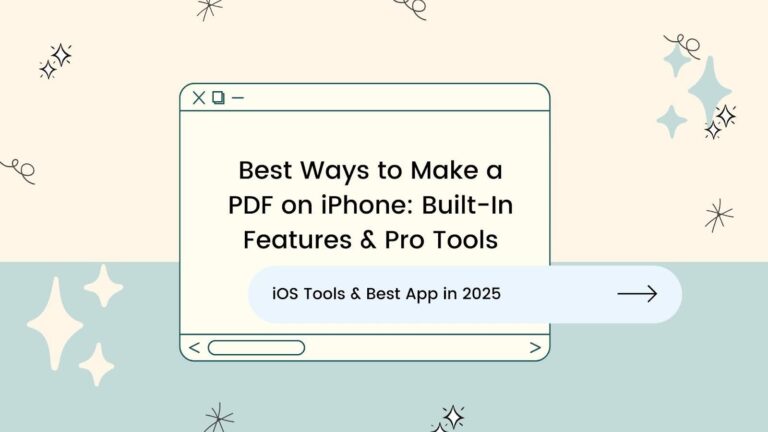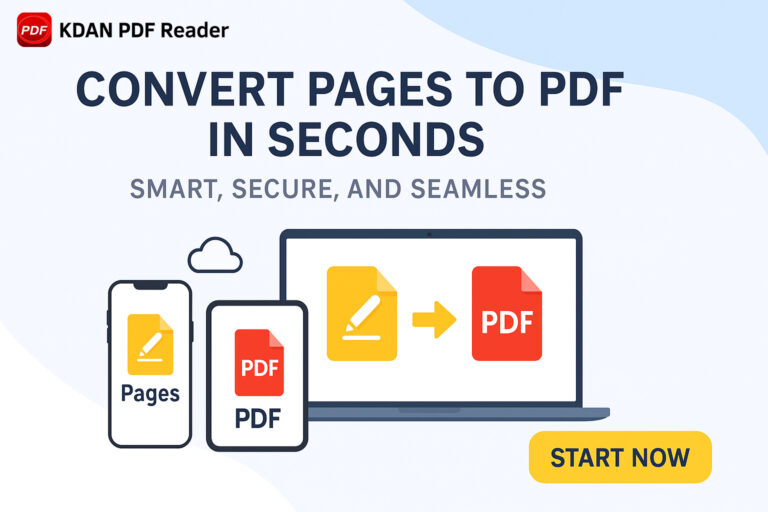Best PDF Readers for Mac Users: Find Your Perfect Match!
For Mac users, dealing with PDFs is a vital part of daily tasks, whether it involves reviewing reports, signing contracts, or annotating research papers. While macOS includes the built-in Preview app, its limited functionality often falls short for advanced PDF tasks such as editing, form-filling, and file conversion. This can lead to frustration, wasted time, and inefficient document management.
Many users encounter challenges when working with PDFs, such as the inability to make direct edits to a document, limited annotation options, or difficulties in converting files into different formats. These limitations can slow down productivity and create unnecessary frustration.
This is why selecting the right PDF reader and editor for Mac is essential — a powerful tool can enhance productivity, streamline workflows, and eliminate unnecessary hassle. In this guide, we will compare the best PDF readers and editors for Mac users in 2025, helping you find the ideal tool for your needs.
Limitations of Mac’s Built-in Preview App
Mac’s default Preview app is a convenient tool for viewing PDFs, making quick annotations, and performing simple edits. However, when it comes to more advanced document management needs, its limitations become apparent.
1. Basic Functionalities Only
Preview is designed primarily as a PDF viewer, with basic annotation tools such as highlighting, adding comments, and simple markup. While these features are useful for quick edits, they lack the depth required for professional or business-related tasks.
2. No Advanced Editing Features
Unlike dedicated PDF editors, Preview does not support full-text editing, form-filling, or advanced modifications. Users who need to modify text directly within a PDF, merge multiple documents, or add digital signatures often find Preview insufficient.
3. Lack of Optical Character Recognition(OCR)
Preview does not offer OCR capabilities for scanned documents or image-based PDFs. This means users cannot search, copy, or edit text from scanned documents, making it difficult to work with digitized paperwork.
4. Compatibility Issues
Preview may struggle with complex PDF files, encrypted documents, or forms with interactive elements. Users often experience formatting issues, missing elements, or difficulty opening certain files that require specialized PDF software.
Key Factors to Consider When Choosing a PDF Reader & Editor
Since Preview lacks advanced features, a powerful PDF tool is essential for efficient document management. Editing capabilities should allow seamless text, image, and form modifications, ensuring flexibility in handling PDFs. Annotations, highlighting, and commenting tools enhance collaboration and document review, making it easier to organize and share insights. Additionally, file conversion to Word, Excel, or other formats saves time by eliminating manual retyping. Lastly, security features like encryption, password protection, and digital signatures safeguard sensitive documents. The next section compares the top PDF readers and editors for Mac to help you find the best option.
# Comprehensive PDF Editor for Mac # Quickly edit, convert, sign, and manage PDFs # Harness AI to handle large documents ⭐️ Download KDAN PDF Reader for Free! - Mac.Windows
Best PDF Readers & Editors for Mac: Product Comparison
In 2025, Mac users are increasingly seeking powerful and seamless PDF readers and editors to enhance their productivity. Whether you’re a student, a professional, or a business user, having the right PDF software can make a significant difference in managing documents efficiently. We will compare the best PDF readers and editors for Mac, highlighting their key features, usability, and advantages.
1. Apple Preview
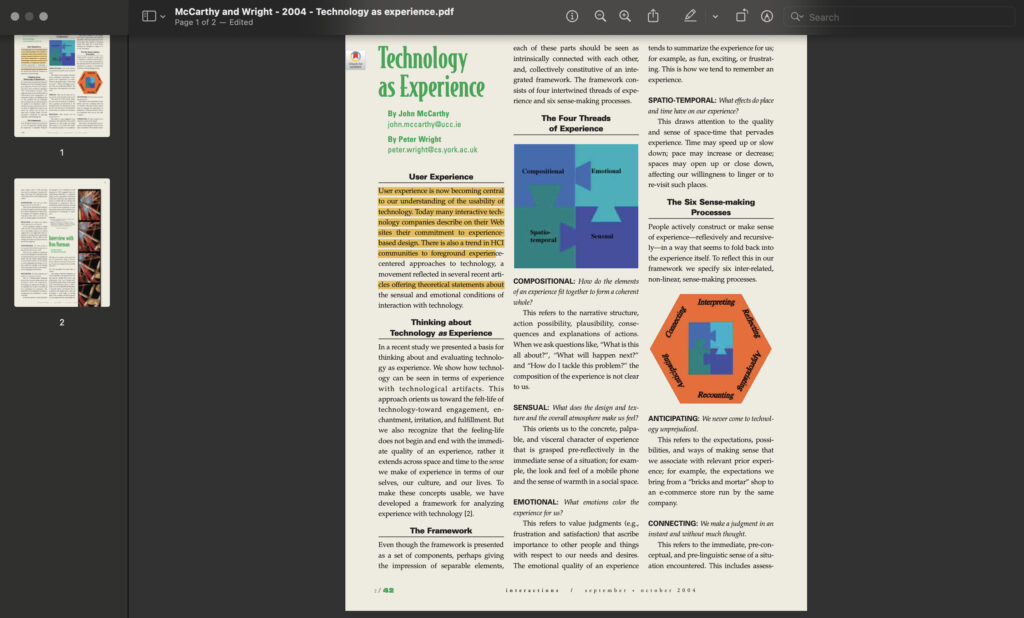
Apple Preview is the built-in PDF reader and editor that comes pre-installed on all Mac devices, offering a seamless and intuitive experience for managing PDF files. While primarily known for its image viewing capabilities, Preview includes a range of essential PDF tools, such as annotation, text highlighting, and basic editing. Users can easily add signatures, merge PDFs, rearrange pages, and fill out forms without the need for additional software. However, its editing functions are somewhat limited compared to third-party applications, as it lacks advanced features like Optical Character Recognition (OCR) and extensive PDF conversion options. Despite this, Apple Preview remains a reliable and lightweight choice for Mac users who need a straightforward solution for viewing and making minor modifications to PDFs.
2. KDAN PDF Reader
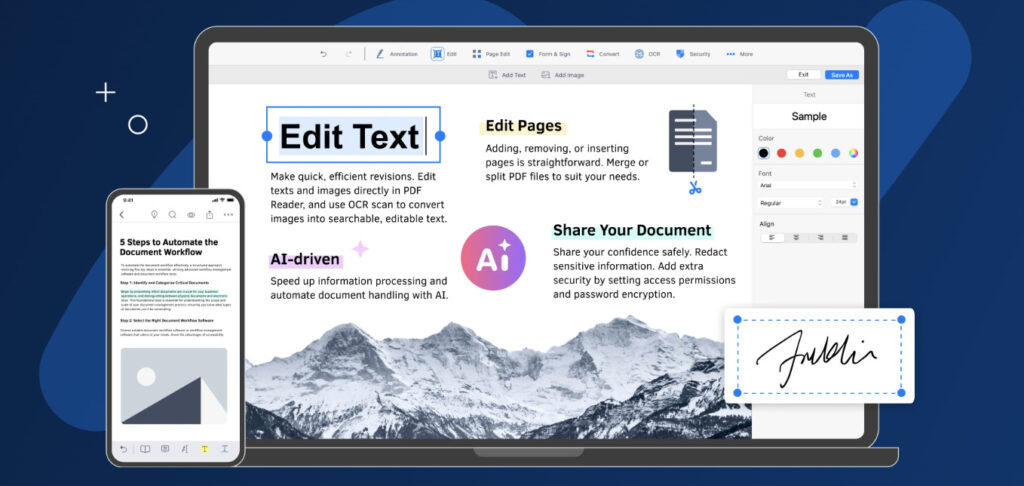
KDAN PDF Reader is a feature-rich PDF solution specifically designed for Mac users who need a powerful yet user-friendly tool for reading, editing, and managing PDF documents. Unlike Apple’s built-in Preview, KDAN PDF Reader provides a comprehensive set of features, including advanced annotation tools, PDF conversion, form filling, and cloud integration for seamless document access across devices.
One of its standout features is an AI-powered chatbot that assists users in revising and managing PDF content more efficiently. Additionally, KDAN PDF Reader supports Optical Character Recognition (OCR), enabling users to extract and edit text from scanned documents. With its intuitive interface and multitasking capabilities, it is an excellent choice for students, professionals, and business users who need more than just basic PDF viewing.
Security is another major strength of KDAN PDF Reader. It offers robust password protection, encryption, and digital signature support to safeguard sensitive documents. Whether handling confidential business contracts or personal files, users can ensure their PDFs remain secure from unauthorized access. For Mac users seeking a robust and versatile alternative to Preview, KDAN PDF Reader is a top contender.
# All-in-One PDF Editor - Everything You Need for PDF Editing ⭐️ Download KDAN PDF Reader for Free! - Mac.Windows
3.Adobe Acrobat Pro DC
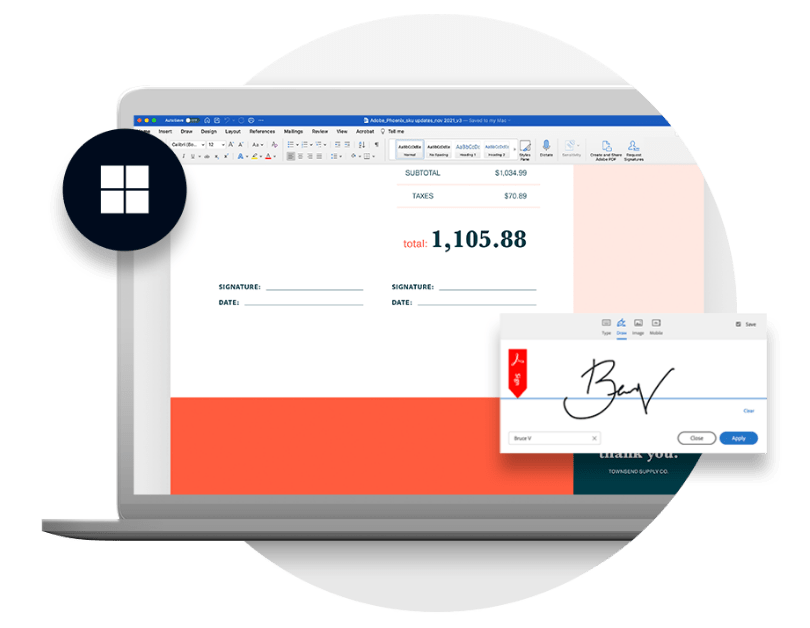
Adobe Acrobat Pro DC is a powerful and professional-grade PDF editor for Mac, offering advanced tools for reading, editing, and managing documents. As part of Adobe’s Creative Cloud, it integrates seamlessly with other Adobe apps and cloud services.
Its advanced editing capabilities allow users to modify text and images directly, rearrange pages, and convert scanned documents using Optical Character Recognition (OCR). It also supports high-accuracy file conversions, enabling seamless exports to Word, Excel, and PowerPoint.
Security features include password protection, redaction, encryption, and digital signatures, ensuring document confidentiality. For collaboration, cloud-based sharing and real-time commenting enhance teamwork efficiency.
4. PDF Expert
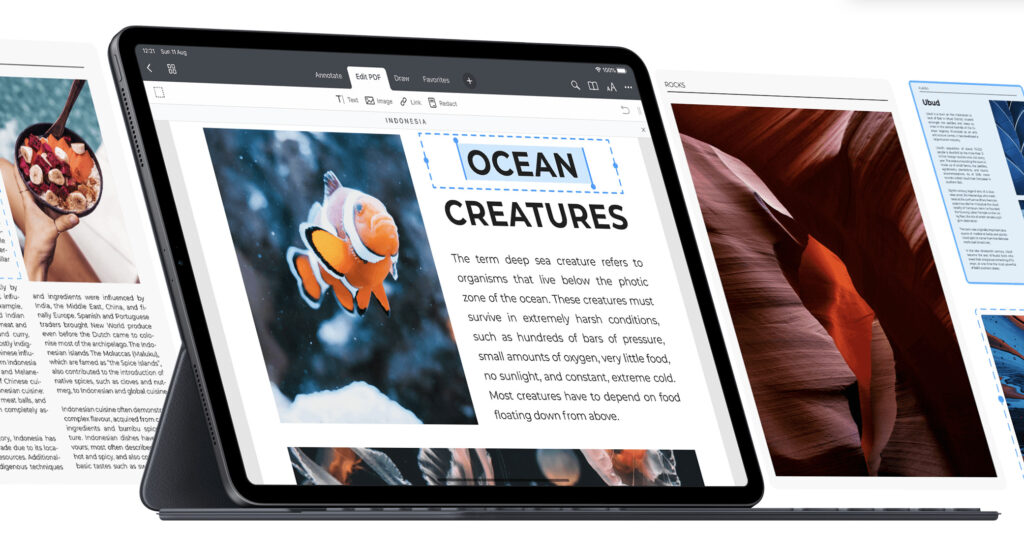
PDF Expert is a well-designed and intuitive PDF editor for Mac users, known for its clean interface and smooth performance. It excels in annotation tools, allowing users to highlight, underline, and add comments with ease. The software also supports basic editing, including text and image modifications, along with seamless document signing. While it lacks some advanced features like OCR and complex PDF conversions, its user-friendly experience makes it a great choice for students and professionals looking for an efficient and distraction-free PDF tool.
5. UPDF
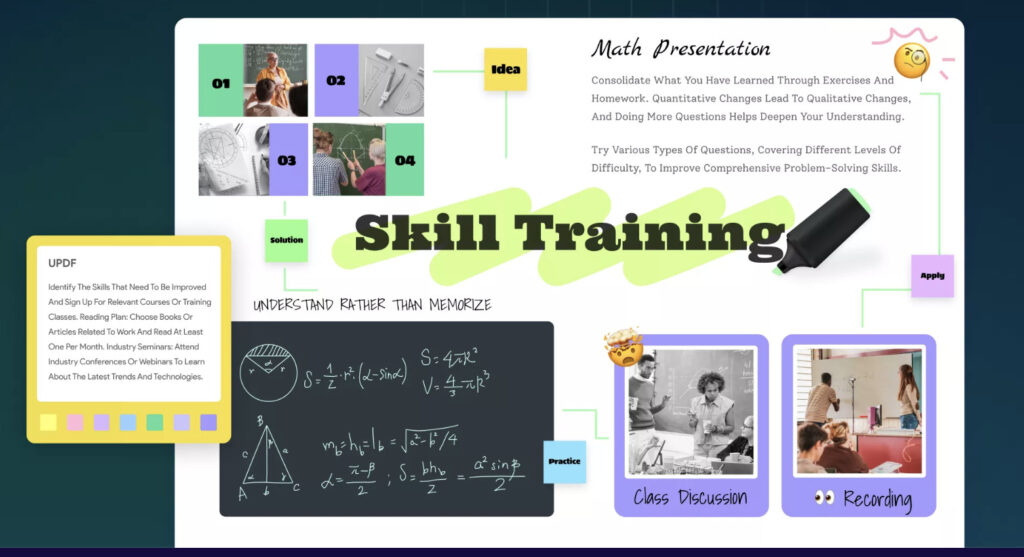
UPDF is a budget-friendly PDF editor that offers a decent range of features at an affordable price. It supports annotations, basic text editing, PDF conversions, and form filling, making it suitable for casual users who need an all-in-one solution without breaking the bank. While it may not have the depth of functionality seen in premium alternatives like Adobe Acrobat, UPDF provides a cost-effective option for personal and light professional use.
6. Foxit PDF Editor
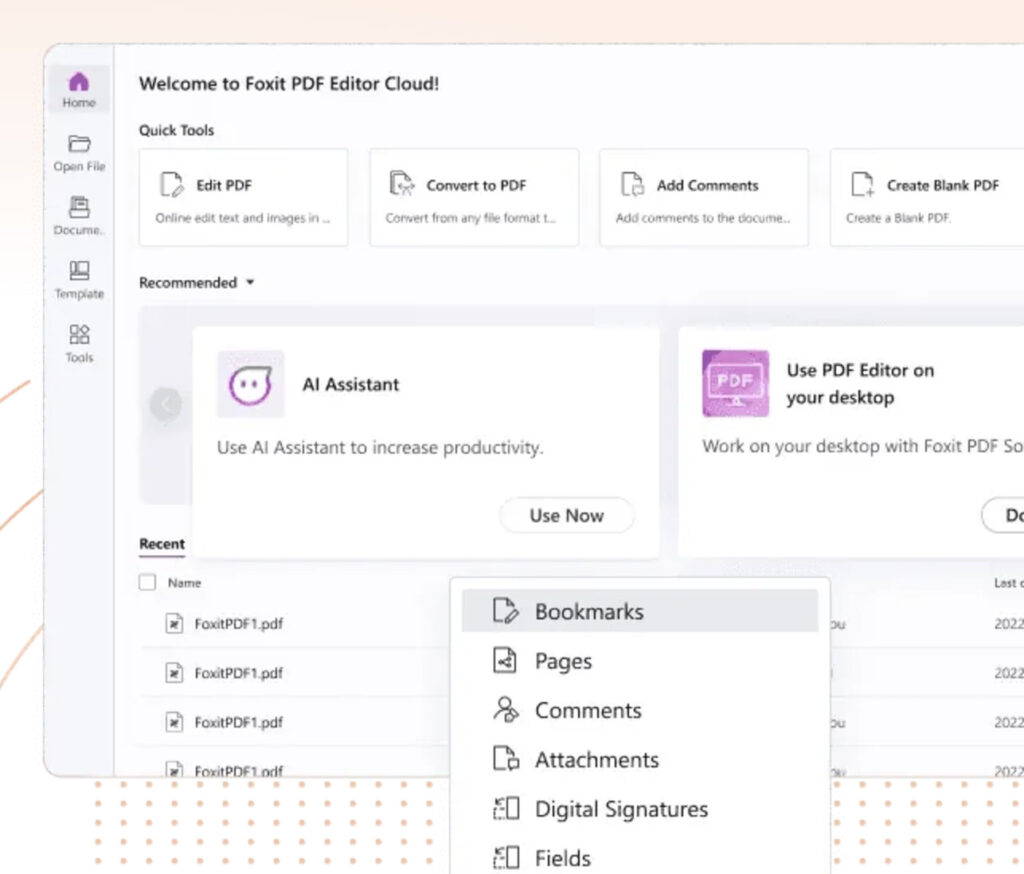
Foxit PDF Editor is a lightweight and fast PDF solution, ideal for those who need a responsive tool for document handling. It supports collaborative features, allowing teams to comment, edit, and share PDFs efficiently. With advanced security options, including encryption and digital signatures, Foxit is a strong choice for businesses. Its cloud-based integration further enhances workflow efficiency, making it an excellent alternative to heavier software like Adobe Acrobat.
7. PDF-XChange Editor
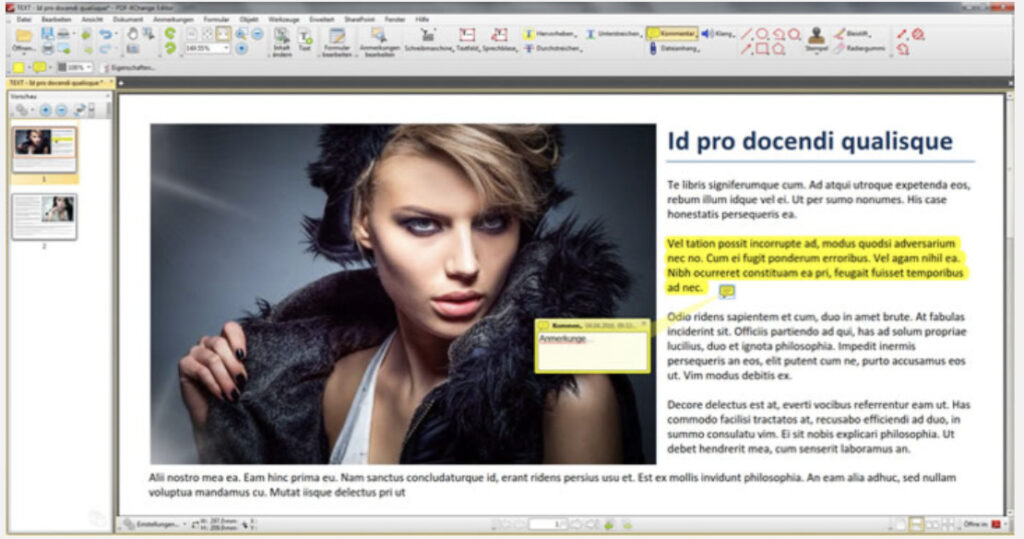
PDF-XChange Editor is a powerful feature-packed PDF tool that provides advanced annotation, form creation, and OCR capabilities. It is well-suited for users who need detailed control over their PDFs, including adding stamps, watermarks, and measuring tools. Despite its rich functionality, its interface may feel slightly complex for beginners. However, for power users looking for a comprehensive yet cost-effective alternative, PDF-XChange Editor is a solid choice.
8. pdfFiller
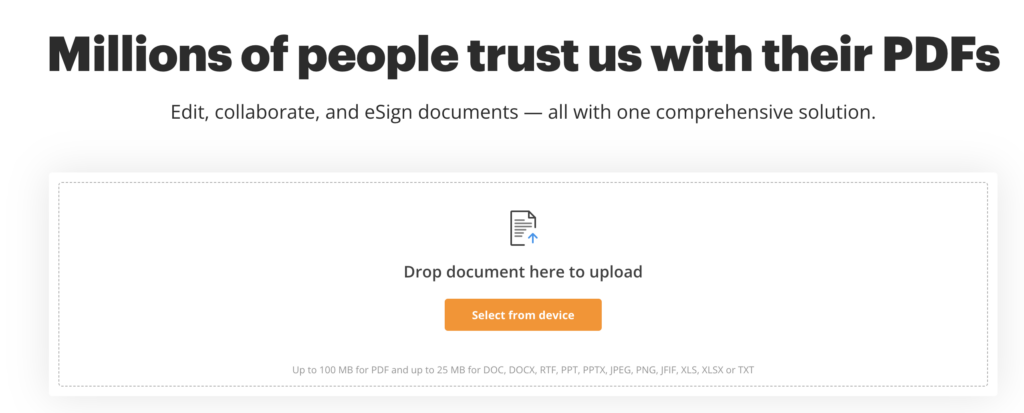
pdfFiller is a cloud-based PDF editor designed for form filling, e-signatures, and document collaboration. It allows users to edit, sign, and share PDFs directly from the browser, eliminating the need for software installation. Its strength lies in automation and integration with platforms like Google Drive and Dropbox. While it lacks extensive offline editing capabilities, its accessibility and focus on digital document workflows make it an excellent tool for businesses handling contracts and forms.
9. Cisdem PDFMaster
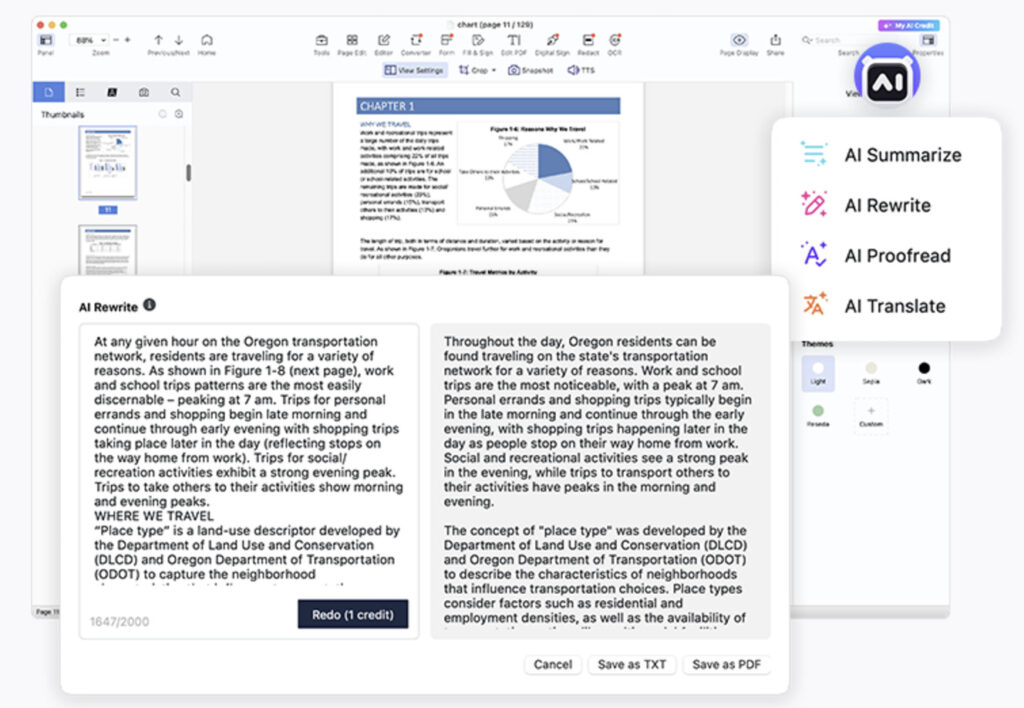
Cisdem PDFMaster is an all-in-one PDF tool offering editing, OCR, compression, and security features. It provides a balanced mix of advanced tools at a competitive price, making it a great alternative for users who need more than just basic PDF editing. With its intuitive design, it caters to both individual and professional users, offering a smooth experience for handling PDFs efficiently on Mac.
While Adobe Acrobat Pro DC requires a subscription, its powerful features make it a top choice for professionals and businesses needing high-level document control and security.
10.PDF Candy
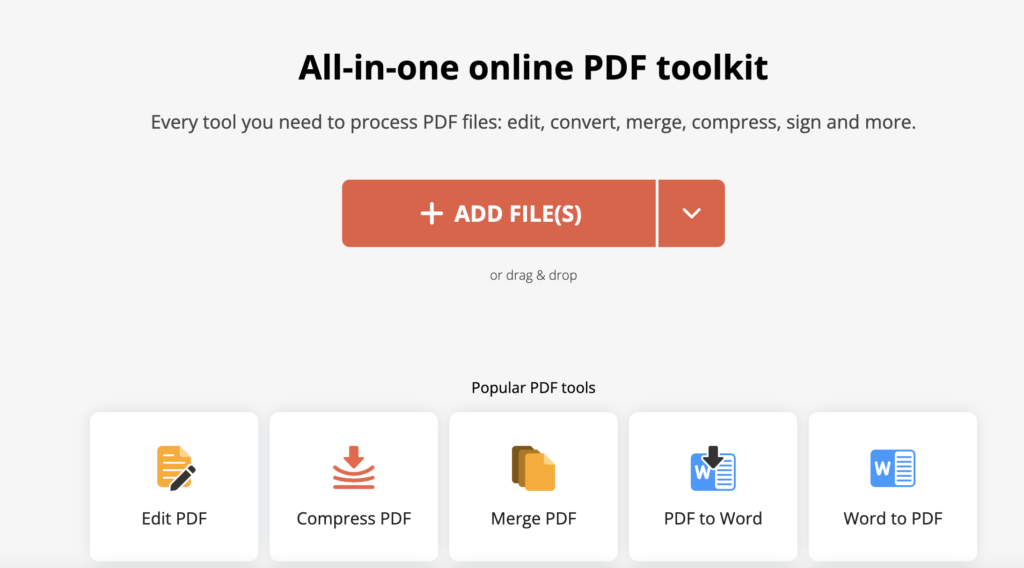
PDF Candy is a versatile online and offline PDF tool that offers a wide range of features for Mac users. It provides over 40 PDF-related tools, including file conversion, merging, splitting, compression, and OCR. As a web-based solution, it allows users to edit PDFs directly in their browser without requiring software installation, making it a convenient choice for quick edits on the go.
For those who prefer offline functionality, PDF Candy Desktop offers the same powerful features without needing an internet connection. While it may lack advanced text editing compared to premium alternatives, its free and easy-to-use interface makes it a great option for casual users looking for a flexible, multi-purpose PDF tool.
Why KDAN PDF Reader is the Best Choice for Mac Users
For Mac users who need a versatile, easy-to-use, and feature-rich PDF tool, KDAN PDF Reader is an excellent choice. Unlike Preview, which has limited functionality, KDAN provides a full suite of PDF editing, annotation, and conversion tools. Additionally, it offers flexible default settings, making it easy to set as your primary PDF viewer. Here’s why KDAN PDF Reader stands out:
- Comprehensive Editing Features – Edit text, insert images, and fill out forms effortlessly.
- User-Friendly Interface – Intuitive design ensures smooth navigation and quick access to tools.
- OCR Technology – Convert scanned documents into searchable and editable text.
- Strong Security – Protect files with password encryption and digital signatures.
- Easy Default PDF Reader Setup – KDAN PDF Reader offers multiple ways to set it as the default viewer. Simply right-click a PDF file, select “Get Info,” choose KDAN under “Open With,” and click “Change All.”
- Affordable Pricing – Get premium features at a lower cost compared to competitors like Adobe Acrobat.
Read More: Step-by-Step Guide to Change Default PDF Viewer on Mac
# All-in-One PDF Editor - Everything You Need for PDF Editing ⭐️ Download KDAN PDF Reader for Free! - Mac.Windows
FAQs on Choosing & Switching PDF Readers
1. Why can’t I change my default PDF viewer on Mac?
If you’re unable to change your default PDF viewer on Mac, it’s likely due to system settings or file association issues. To change it:
- Right-click a PDF file and select Get Info.
- Under “Open with”, choose your preferred PDF reader.
- Click “Change All” to apply it to all PDFs.
If the issue persists, check your macOS permissions or restart your Mac to ensure the changes take effect.
2. Does KDAN PDF Reader support OCR and digital signatures?
Yes, KDAN PDF Reader includes OCR (Optical Character Recognition), allowing users to extract and edit text from scanned documents. It also supports digital signatures, ensuring document security and authenticity. These features make it an excellent choice for professionals handling contracts, legal documents, or scanned PDFs.
3. Is it safe to install a PDF editor on a Mac?
Yes, as long as you download from trusted sources like the Mac App Store or the official website. Avoid cracked versions, check permissions, and choose a PDF editor with security features like encryption and password protection. KDAN PDF Reader ensures a safe and reliable experience with strong document security.
Conclusion
Finding the best PDF reader and editor for Mac depends on what you need—whether it’s advanced editing, OCR, security, collaboration, or affordability. Some tools excel at basic viewing and annotation, while others offer professional-grade features like document conversion, cloud integration, and digital signatures.
Choosing a PDF editor with a user-friendly interface, robust editing tools, and strong protection features will ensure a seamless experience for those looking for a versatile, intuitive, and secure solution. If you need an all-in-one tool that balances performance and functionality, KDAN PDF Reader is a great choice for Mac users.
(The featured image is made by JESHOOTS.COM on Unsplash)
Check out these articles to learn more about PDF features:
- Best PDF Editor for Mac in 2025 – Which one is the best?
- Optimize Your Mac Workflow – The Best PDF Editor for Mac Users
- How to Combine PDFs on Mac: Step-by-Step Guide (2025)
- How to Convert a Pages Document to PDF File (Step-by-Step Guide)
- Too Large to Send? How to Compress Your PDF on Mac 3X smaller in Seconds
- Quick and Simple: How to Add a Signature to a PDF on Mac