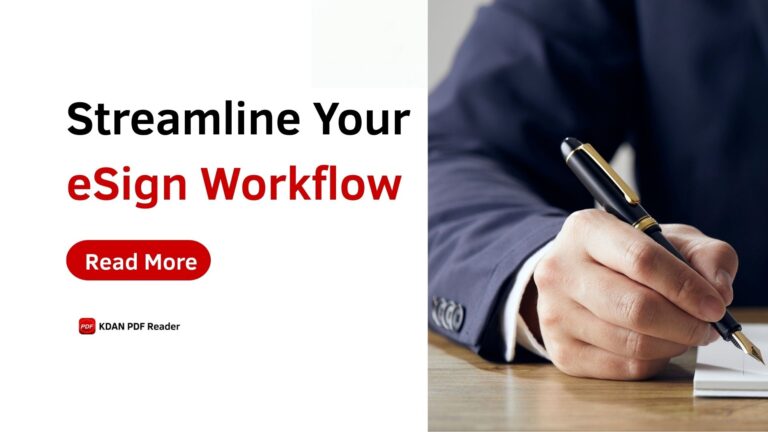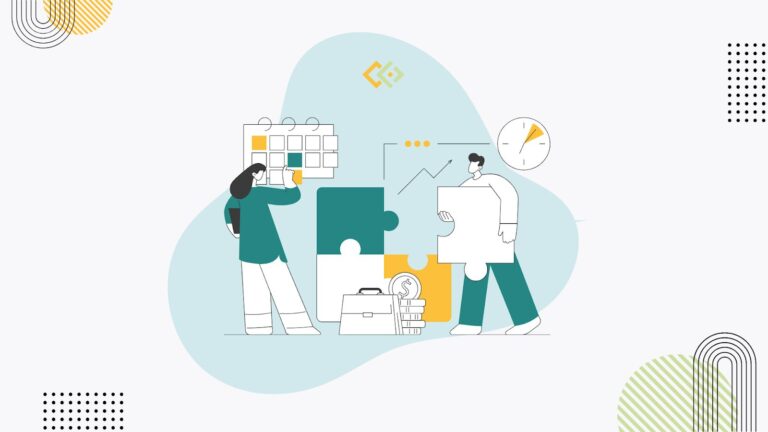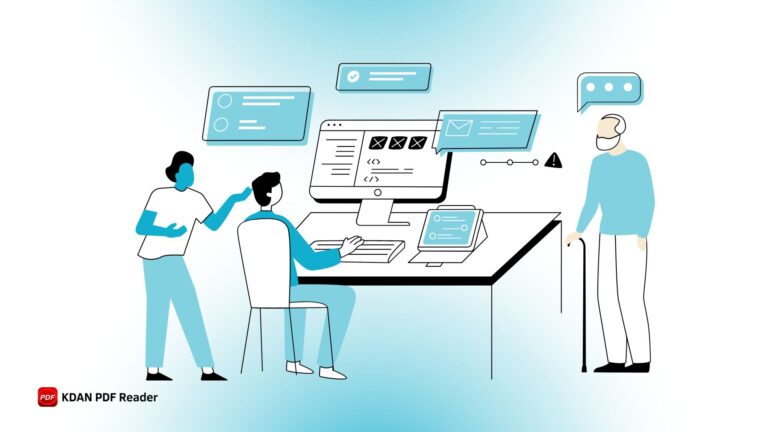Unlock the Best PDF Editors for Mac : Free and Premium Options
Looking for the best PDF editor for Mac? Whether you are editing contracts, annotating reports, or filling forms, choosing the right tool is essential. This guide reviews the top 20 PDF editors for Mac, both free and paid, helping you find the one that fits your needs. Boost productivity and make the most of your PDFs with these powerful editing tools.
How to Choose Your PDF Editor for Mac
When picking out a PDF editor for your Mac, make sure to consider the following essential features:
- Edit Functions: Make sure it covers text editing, image tweaks, and reorganizing pages for a thorough PDF edit.
- User-Friendly Interface: Opt for a clean and user-friendly interface that makes navigation a breeze and ensures easy access to tools.
- Security Features: Security is a big deal, particularly for business users. Look for advanced PDF editing tools that offer features like watermark, password protection, encryption, and redaction to keep sensitive data safe from prying eyes.
- Compatibility: Check if it plays nicely with other software on your Mac. Seamless integration means you can effortlessly import and export PDF files, making your workflow smoother.
- Cloud Integration: It should sync up with the cloud for easy storage, access, and sharing of PDFs across various devices and platforms.
Considering these must-have features will help you choose the right PDF editor for your Mac. Focus on what you need for editing and your workflow, and you’ll find the perfect fit.
Edit Smarter on Mac
Try KDAN PDF Reader to edit, sign, and secure PDFs easily with a clean, Mac-friendly interface.
5 Best Free PDF Editors for Mac
1. Apple Preview
Apple Preview, a built-in PDF editor on macOS, provides a user-friendly solution for PDF content editing. It offers easy annotation and markup, allowing users to add comments, highlight text, and draw shapes with built-in drawing tools effortlessly. Additionally, users can enhance document security by adding password protection to PDF files. Apple Mac Preview is compatible with various image formats such as JPEG, PNG, PSD, and TIFF, making it easy to integrate images into PDF files.
However, it is unable to edit the original text within a PDF, limiting its functionality for more extensive editing tasks. While basic annotation features like highlighting and text box additions are available, the editing capabilities fall short compared to dedicated PDF editors. Despite these limitations, Apple Preview remains a convenient built-in option for Mac users seeking simple PDF editing and markup tools, especially when extensive modifications to the PDF content are not required.
2. KDAN PDF Reader
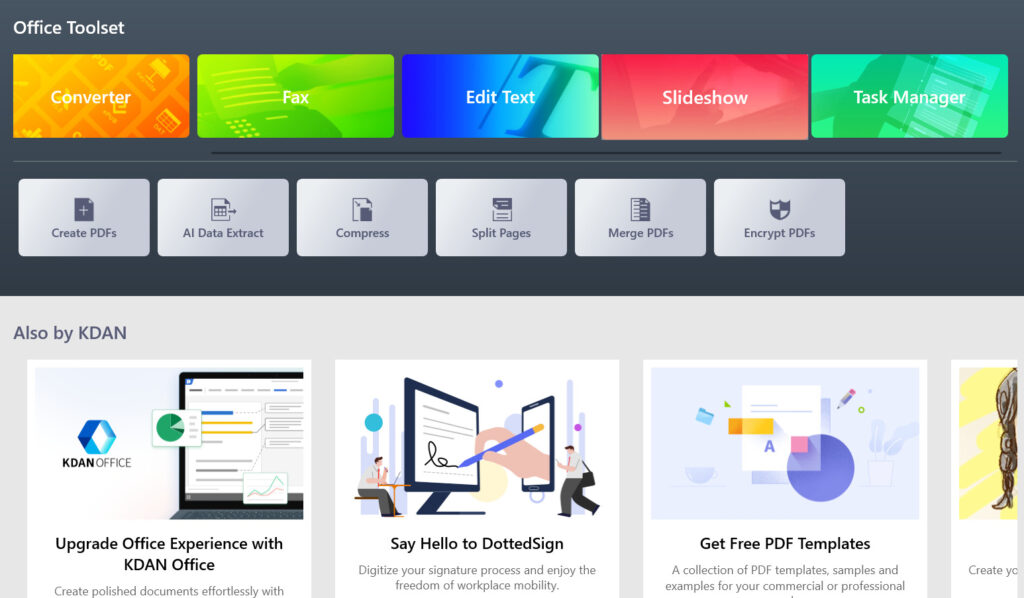
KDAN PDF Reader is a versatile and user-friendly PDF editor compatible with Mac, iOS, and Windows. Renowned for its powerful PDF viewing capabilities in the free plan, it also includes a variety of editing tools, such as advanced text editing features. Users can download the software for free and access basic functionalities without charge. For those seeking enhanced tools and features, premium subscription plans are also available.
Here’s a closer look at some of the text editing features in KDAN PDF Reader:
- Text Editing Tools: KDAN PDF Reader provides a variety of tools for editing text within PDF documents. You can easily add, delete, or modify text directly within the document.
- Font and Formatting Options: The application offers a range of font styles, sizes, and formatting options, allowing you to customize the appearance of text to suit your preferences or match the original document’s style.
- Text Highlighting and Annotation: In addition to basic text editing, KDAN PDF Reader allows you to highlight important text passages, underline key points, and add annotations to provide context or additional information.
- Text Search and Replace: Searching for specific words or phrases within a PDF document is made easy with the built-in search functionality. Moreover, KDAN PDF Reader supports text replacement, enabling you to quickly find and replace text throughout the document.
Overall, KDAN PDF Reader stands out as a comprehensive PDF editor for Mac users. Whether you’re making minor text edits or transforming scanned documents into editable text, KDAN PDF Reader provides advanced PDF editing tools you need to get the job done efficiently and effectively.
You can also use KDAN PDF Reader across all your devices—Mac, iPhone, or iPad—so you can work on your PDFs smoothly and without interruptions, making it easier to stay productive.
Read More: KDAN PDF Reader for iOS: Manage Your PDFs Anytime, Anywhere | Boost Your Productivity
3. Sejda PDF
Sejda PDF offers users a wide range of free tasks, including merging, splitting, and adding watermarks or signatures to PDFs. Its diverse editing capabilities allow efficient and hassle-free modifications to PDFs.
However, it comes with some limitations. Users are limited to three tasks daily, a file size cap of 50MB and 200 pages, and image uploads limited to 5MB. File conversions must be done individually, and there’s a potential drawback of slower file loading, impacting the overall user experience. Despite these constraints, Sejda PDF remains a handy online PDF editor for Mac users, especially for quick and simple tasks like adding a handwritten signature or applying watermarks to PDF files.
Read More: KDAN PDF Reader vs. Sejda: In-Depth Comparison of Features
4. Skim
Skim provides basic features for viewing, annotating, and taking notes on PDF documents. With its user-friendly interface, users can easily highlight text, add notes, and export them as text, making it convenient for studying and reviewing PDF files. Skim also offers a full-screen mode, providing an immersive reading experience free from distractions.
However, Skim has its limitations, notably the absence of advanced features like OCR (Optical Character Recognition). Without OCR functionality, Skim can’t recognize or extract text from scanned documents, restricting its use for tasks requiring text extraction or conversion. Despite this drawback, Skim remains a useful tool for basic PDF viewing and annotation needs, offering a straightforward and accessible solution for Mac users.
5. LibreOffice
LibreOffice is a free open-source office suite that covers a broad range of editing features, from word processing and spreadsheets to presentations, including functions to edit PDFs. However, it’s worth mentioning that the LibreOffice interface might appear crowded and a bit overwhelming, especially for newcomers. The numerous features and customization choices contribute to a somewhat complicated interface. Despite this drawback, it stands as a robust option for those on the lookout for a free PDF editor for Mac. Its open-source design and diverse feature set make it a flexible tool for PDF document editing and handling various office tasks.
Read More: KDAN Office vs. LibreOffice: Which one works for you best?
9 Best Paid PDF Editors for Mac
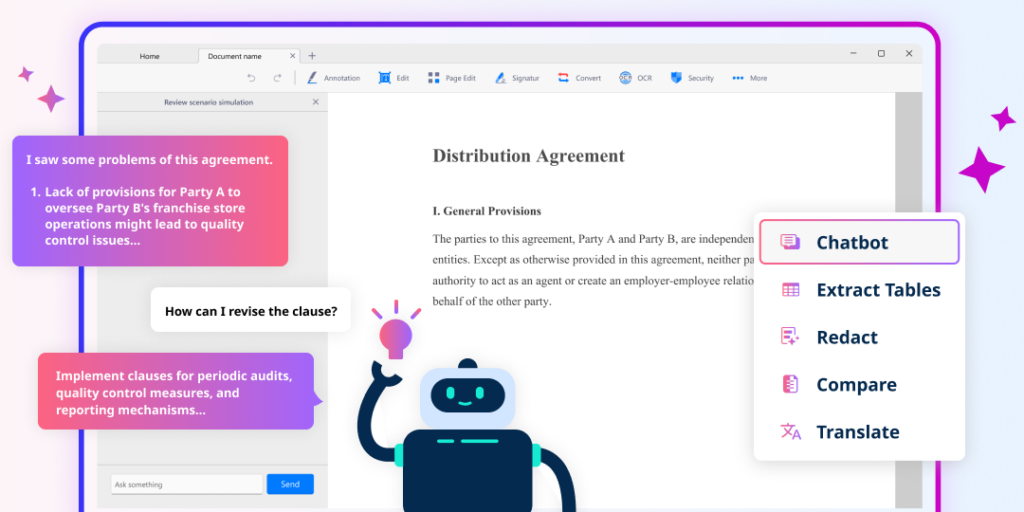
1. KDAN PDF Reader
Pricing Plan:
- Subscription Plans: $4.99/month or $59.99/year
- One-time license: $119.99 (one-time license)
- Volume purchase: contact KDAN’s sales team
KDAN PDF Reader stands out as a top-notch Mac editing tool. Apart from its free version, its advanced features empower users to effortlessly split and merge pages, rearrange content, and explore a realm of possibilities. What sets KDAN PDF Reader apart is its exceptional OCR conversion, which accurately extracts text from scanned documents. Its powerful encryption options also ensure the security of sensitive information, prioritizing privacy and confidentiality.
To enhance the reading experience, KDAN PDF Reader offers customizable settings that allow users to change the page background, reducing eye strain and increasing comfort. KDAN PDF Reader also enables users to transform PDFs into captivating visual slides. It caters to all Mac users, unlocking a world of productivity, collaboration, and creativity.
- OCR (Optical Character Recognition): One standout feature of KDAN PDF Reader is its OCR capability, which allows you to convert scanned documents or images containing text into searchable and editable PDF files. This feature greatly enhances the text editing capabilities of the application, especially for documents that are not originally in digital format.
- Converting PDF: With the converting feature, you can seamlessly transform PDF documents into various formats such as Word, Excel, PowerPoint, image files, and more. Conversely, you can convert files from these formats into PDFs, ensuring compatibility across different platforms and applications. This capability is particularly handy for collaborative projects where participants may prefer different file formats.
- Compressing PDF: By compressing PDFs, you can streamline the sharing process and save valuable storage space on your Mac.This is especially useful when sharing documents via email or uploading them to online platforms where file size restrictions may apply.
- Merging PDF: Combine multiple PDFs into a single document for improved organization and efficiency. Whether you’re consolidating reports, presentations, or research papers, merging PDFs helps you stay organized and simplifies document management.
- Translating Text in PDF: Translate PDF documents into different languages directly within the application, saving time and effort. If you’re working with multilingual documents or need to understand content in a foreign language, this feature facilitates seamless communication and collaboration.
- Encrypting PDF: Add password protection to the documents for enhanced security and privacy. KDAN PDF ReaderYou can also be your redaction tool, redacting sensitive information while you share files with others.
- Cross-Device Accessibility: Start working on your Mac, review on an iPad, and make final edits on your phone—ensuring flexibility in remote work or team collaboration.
- AI Chatbot Integration: Access assistance and guidance quickly within the application using the integrated AI chatbot, improving the user experience and productivity.
2. Adobe Acrobat DC
Pricing Plan:
- Standard Plan: $12.99/month
- Pro Plan: $19.99/month
Adobe Acrobat DC stands out as a leading paid PDF editor for Mac, offering a diverse range of features to assist users in creating, editing, signing, and safeguarding their PDF files. It provides a comprehensive set of essential tools to elevate the overall PDF management experience. The Pro version, Adobe Acrobat Pro, unlocks more advanced features, such as the capability to convert scanned documents into editable and searchable PDFs, expanding the horizons of document editing and customization.
Additionally, Adobe Acrobat Pro seamlessly integrates with Adobe Document Cloud, allowing users to access their PDFs from any location. Adobe Acrobat Pro’s integration proves particularly convenient for remote mobile access and collaboration. With its extensive feature set and support for editable document formats, Adobe Acrobat DC enables Mac users to efficiently manage their PDF documents and tap into additional functionalities for heightened productivity.
3. PDFelement
Pricing Plan:
- Yearly Plan: $79.99
- 2-Year Plan: $109.99
- Perpetual License: $129.99 (one-time fee)
PDFelement offers numerous features to boost your productivity. Thanks to its superb compatibility with diverse file formats, you can effortlessly handle various types of documents. A notable advantage is its built-in translator that supports over 100 languages, making it convenient for users dealing with multilingual content. Moreover, PDF Element distinguishes itself by enabling users to conduct Wikipedia searches directly within the software, allowing quick access to relevant information. Another noteworthy feature is the AI Reading assistant, which aids users in reading and comprehending documents more effectively.
4. PDF Expert
Pricing Plan:
- Yearly Plan: $79.99 billed yearly
- Lifetime Plan: $139.99 one-time payment
With a user-friendly interface, PDF Expert provides easy navigation and access to its extensive editing and annotation tools. A standout feature of PDF Expert is its seamless transfer of PDF documents between Mac, iPhone, and iPad devices. This synchronization feature ensures users can access and work on their PDFs seamlessly across multiple devices, enhancing productivity and flexibility. Whether you’re editing, annotating, or managing PDF files, PDF Expert offers a user-friendly and feature-rich solution for Mac users.
5. Foxit PDF
Pricing Plan:
- Yearly Plan: $149
Foxit PDF is a powerful PDF editor for Mac users with its array of impressive features. WIth easy collaboration through cloud storage, it allows seamless access to files across multiple devices. A notable feature is its integrated e-signature service, streamlining and securing your workflow by enabling the addition of digital signatures to documents.
Moreover, the software smoothly integrates with Foxit PDF Editor for mobile devices, granting convenient editing capabilities on the go. It’s worth noting, however, that Foxit PDF may exhibit slower performance with larger files. Despite this limitation, the software’s comprehensive feature set and the inclusion of an electronic signature option make it a reliable choice for Mac users.
6. Nitro PDF Pro
Pricing Plan:
- One-time license: $179.99 per user
Nitro PDF Pro presents a variety of features in its package. With its user-friendly interface and easy navigation, users can effortlessly view, scan, and convert their files into searchable documents. A notable feature is its ability to correct typos in the OCR text layer, ensuring precise and error-free text recognition. Furthermore, Nitro PDF Pro enables users to convert websites into PDFs, providing a convenient method for saving web content for offline use or archiving purposes. Another perk of Nitro PDF Pro is its multilingual support that comes in six languages—English, Japanese, German, French, Italian, and Spanish—making it inclusive for users from diverse regions.
7. Fine Reader Pro
Pricing Plan:
- Yearly Plan: $69 (1-year license)
With an impressive 29-year presence in the market, FineReader Pro has emerged as a leading PDF converter on the market. With support for over 190 languages, it stands out as a versatile tool catering to users worldwide. Notably, it excels in effortlessly converting non-searchable documents and paper contracts into searchable PDFs using your iPhone. This feature offers unparalleled convenience in digitizing physical documents. FineReader Pro also possesses advanced AI-based OCR technology, ensuring accurate and reliable text recognition for its users. This tool enables you to streamline paperwork, simplify document management, and enjoy the advantages of editable files—all without the need for physical paperwork.
8. pdfFiller
Pricing Plan:
- Basic Plan: $8/month
- Plus Plan: $12/month
- Premium Plan: $15/month
PDFfiller is an innovative online platform that offers a wide range of tools and features for efficient document management. One significant advantage of PDFfiller is its user-friendly interface and intuitive design. Users can easily fill out, edit, and sign documents directly within the platform, eliminating the need for complex software installations or extensive training. The platform also provides a comprehensive library of templates, making it convenient for users to access and customize various document types. With its cloud-based storage, PDFfiller allows users to securely store and access their documents from any device with an internet connection, promoting flexibility and collaboration.
A limitation of pdfFiller is its dependency on internet connectivity. Since PDFfiller operates primarily as a cloud-based platform, users need a stable and continuous internet connection to access and work on their documents. This reliance on internet connectivity can be a drawback in situations where users find themselves in areas with poor or no internet access. It may hinder the ability to edit, fill out, or sign important documents, especially during crucial moments when immediate access is required. This limitation may not be suitable for users who frequently work in offline environments or face unreliable internet connections.
9. Infix PDF Editor
Pricing Plan:
- Basic Plan: $9.9/month
- One-time license: $99 per user (After 12 months Infix will still work but support & upgrades will stop.)
Infix PDF Editor is a paid software for Mac users that allows you to edit and manipulate PDF documents. It offers a variety of features including editing text, creating and editing forms, finding and redacting sensitive information, and even converting PDFs to other formats like HTML and ePub. Infix PDF Editor also boasts advanced functionalities like translation and document comparison of PDFs, making it a valuable tool for translators and professionals working with multilingual documents.
As remote work becomes more prevalent, the demand for secure and efficient PDF editing tools is increasing. Infix PDF Editor meets this need with robust editing capabilities, attracting users seeking dependable solutions. Furthermore, in an era of heightened data privacy concerns, its ability to redact sensitive information is a key advantage. Additionally, as global interactions expand, the necessity for handling multilingual documents grows. Infix PDF Editor’s translation features address this requirement, further boosting its appeal in a globalized market.
10. PDF Reader Pro
Pricing Plan:
- Standard Plan: $79.99/year (subscription plan)
- Premium Plan: $99.99/year (subscription plan)
- Permanent Plan: $119.99 (one-time purchase)
PDF Reader Pro offers essential tools like annotation, form filling, and document conversion, supporting file formats such as Word, Excel, and PowerPoint. The application also includes e-signature functionality and encryption options for secure document handling. However, users may find its interface less intuitive compared to premium software like Adobe Acrobat or PDF Expert. While it covers basic editing needs, those requiring more advanced automation and document processing capabilities may need to consider other options.
6 Free Online PDF Editing Tools Recommendation
1. Smallpdf
Smallpdf is an free online editor that offers users access to a suite of 21 different PDF tools, covering tasks like merging, compressing, converting, e-signing PDFs, and encrypting PDFs with password protection. This extensive array of features positions Small PDF as a convenient solution for various PDF editing needs.
However, it’s worth noting that the free version of Small PDF is accessible only through the website and mobile app, potentially limiting certain features on desktop platforms. To unlock the complete set of features and gain access to the desktop version, a paid subscription is required. Nonetheless, Small PDF comes with a user-friendly interface and a robust feature set, ensuring efficient PDF editing for users.
2. iLovePDF
iLovePDF provides a user-friendly interface and appeals to a diverse user base by supporting 25 different languages. Additionally, it seamlessly integrates with popular cloud storage services such as Google Drive and Dropbox, enabling users to directly access, process, and save their PDF files from their cloud storage accounts.
However, it’s important to note that ILovePDF has a limitation—it can only process one file at a time. This implies that users must upload and process each file individually, which may become time-consuming when dealing with multiple files.
3. PDFescape
PDFescape is an excellent choice for Mac users seeking a free, online PDF editing tool. Its web-based platform allows for convenient editing directly from your browser, without any software installation. With comprehensive editing features including text modification, image insertion, and page rearrangement, PDFescape is user-friendly for both beginners and experienced users.
It prioritizes security with SSL encryption and offers compatibility with all major web browsers, ensuring accessibility for Mac users. While the free version provides essential features, paid upgrades are available for advanced functionalities, making PDFescape a versatile solution for PDF editing needs.
4. PDF2GO
PDF2Go is another excellent online tool for Mac users. It provides a range of editing features, allowing users to modify text, add images, annotate, and merge PDFs. It also offers tools for compressing and converting PDFs to different formats, enhancing its versatility for various document management needs.
One key difference between PDF2Go and PDFescape is in their feature sets. The choice between PDF2Go and PDFescape may come down to personal preference and specific editing requirements. Both are reputable online PDF editing tools for Mac users, offering convenience, versatility, and accessibility for managing PDF documents effectively.
5. Soda PDF
Soda PDF is another versatile PDF management tool that caters to both individual and business needs, providing a comprehensive suite of features accessible directly from a web browser, eliminating the need for downloads and installations. This online accessibility makes it extremely convenient for users who prefer to manage documents on the go or across different devices, including Macs.
The feature set of Soda PDF is extensive, covering everything from basic functionalities like viewing and editing PDFs to more advanced tasks such as converting PDF files to different formats, merging multiple documents, signing, and securing PDFs with password protection. It also offers annotation tools, the ability to insert, delete, or rearrange pages, and even limited features for creating custom forms.
One of the standout aspects of Soda PDF is its ease of use. The interface is designed to be intuitive, with a clear layout and straightforward navigation that makes it accessible for users of all skill levels. Even with its powerful features, the platform remains user-friendly, ensuring that tasks can be completed quickly and efficiently without a steep learning curve.
6. Canva
Canva’s PDF editor is a versatile and user-friendly tool that offers several advantages for individuals and businesses seeking to create and edit PDF documents. One significant advantage is the platform’s intuitive and visually appealing interface, making it accessible to users with varying levels of design expertise. Canva provides a range of customizable templates, graphics, and fonts, allowing users to enhance their PDFs with professional-looking elements without the need for advanced design skills. Additionally, Canva’s collaborative features enable seamless teamwork, as multiple users can collaborate in real-time on a single PDF document, making it an ideal solution for group projects or collaborative editing.
However, Canva’s PDF editor has limitations that may impact its suitability for certain advanced or specialized tasks. One notable limitation is the relatively basic tools of PDF editing features compared to more dedicated PDF editing software. While it excels in design and visual elements, users looking for in-depth text editing, PDF forms creation, or advanced PDF manipulation may find Canva’s capabilities somewhat limited. Additionally, as a web-based platform, Canva’s PDF editor requires an internet connection, which can be a drawback for users who need to edit PDFs in offline environments or have concerns about data security when working with sensitive documents.
FAQs about PDF Editors for Mac: The Best Options for Apple Users
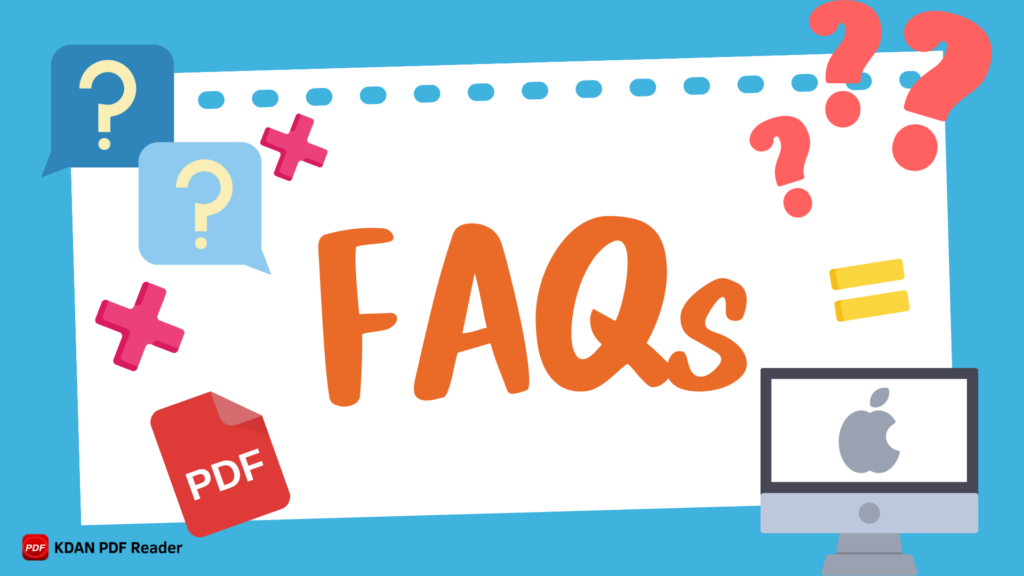
If you’re a Mac user, editing PDFs can be a hassle without the right tools. Whether it’s adding annotations, editing text, or signing documents, having the best PDF editor on hand is essential. Below are three common questions about PDF editors for Mac, along with recommendations that Apple users often turn to.
Q1. How can I edit a PDF file for free on my Mac?
You can easily edit PDF files on your Mac using free tools like the built-in Preview app or third-party editors.
- Preview: This native macOS app allows basic PDF editing, including adding annotations, highlighting text, and marking up documents. However, its capabilities are limited when it comes to advanced features like text editing or form creation.
- KDAN PDF Reader: For more robust editing without the limitations of free tools, Apple users love KDAN PDF Reader. It offers text editing, annotations, secure document signing, and more—all with a smooth and intuitive interface. It’s a great choice if you’re looking for a free PDF editor with extra power.
Q2. Can I edit PDF files using Preview on my Mac?
Yes, you can make basic edits to PDFs using Preview, the built-in app on macOS. Preview allows you to add annotations, highlight text, and insert shapes or signatures. While this is great for simple tasks, it falls short for more advanced features, like modifying text or rearranging pages.
For those who need more editing control, KDAN PDF Reader offers an excellent upgrade. It allows full text editing, form creation, and even Optical Character Recognition (OCR) to scan and edit scanned documents. The user-friendly interface makes it a better choice for users who need more than just basic markup tools.
Q3. Why do Apple users recommend KDAN PDF Reader?
Apple users appreciate KDAN PDF Reader for its all-in-one approach. It combines a user-friendly interface with advanced functionalities, such as:
- Text and image editing: Modify existing text and images with ease.
- Security tools: Protect your PDFs with encryption and password protection.
- Collaboration: Seamlessly collaborate on documents with cloud integration.
- Affordability: Many users find it to be one of the most cost-effective PDF editors available, with both free and premium options.
If you’re looking for an editor that combines powerful features with a great user experience on macOS, KDAN PDF Reader is a top choice.
Choosing the Right PDF Editor for Your Mac
The diverse landscape of PDF editors for Mac offers a range of options, both free and paid, to cater to users’ specific needs. As PDFs continue to play a vital role in our professional and personal endeavors, selecting the right editor becomes crucial.
This comprehensive guide has explored the top 20 PDF editors, highlighting their strengths and limitations. When selecting the dedicated PDF editing software, for instance, KDAN PDF Reader, offers unparalleled flexibility and functionality. Elevate your document workflow and explore new possibilities for managing and editing PDF files today!
Key Takeaway: Comparison Table
The following is a quick look at the tool recommendations. You can choose the most suitable ones based on your own needs.
Comparison for 5 best free editors for Mac
| PDF editor | Main Function | Price | Limitation |
| Apple Preview | easy annotation and markup, add comments, highlight text, draw shapes | Free | It is unable to edit the original text within a PDF. The editing capabilities fall short compared to dedicated PDF editors. |
| KDAN PDF Reader | easy annotation and markup, add comments, highlight text, draw shapes, creating signatures, writing forms | Free | For those seeking enhanced tools and features, they should subscribe premium subscription plans |
| Sejda PDF | merging, splitting, and adding watermarks or signatures to PDFs | Free | Users are limited to three tasks daily, a file size cap of 50MB and 200 pages, and image uploads limited to 5MB |
| Skim | viewing, annotating, taking notes, highlight text, add notes, and export them as text | Free | Skim doesn’t have advanced features like OCR |
| LibreOffice | editing features, from word processing and spreadsheets to presentations | Free | The LibreOffice interface might appear crowded and a bit overwhelming, especially for newcomers. |
Comparison for 10 best paid editors for Mac
| PDF editor | Main Function | Price |
| KDAN PDF Reader | split and merge pages, rearrange content, OCR, data encryption, customizing page background, document cloud, cross device accessibility, AI chatbot | Subscription Plans: $4.99/month or $59.99/yearOne-time license: $119.99 (one-time license)Volume purchase: contact KDAN’s sales team |
| Adobe Acrabat DC | creating, editing, signing, and safeguarding their PDF files, OCR, document cloud | Standard Plan: $12.99/monthPro Plan: $19.99/month |
| PDFelement | built-in translator that supports over 100 languages, Wikipedia searching directly within the software, AI Reading assistant | Yearly Plan: $79.992-Year Plan: $109.99Perpetual License: $129.99 (one-time fee) |
| PDF Expert | editing, annotating, or managing PDF files | Yearly Plan: $79.99 billed yearlyLifetime Plan: $139.99 one-time payment |
| Foxit PDF | cross device accessibility, e-signature service (but have slower performance for large files) | Yearly Plan: $149 |
| Nitro PDF Pro | view, scan, and convert their files into searchable documents, convert websites into PDFs | Yearly Plan: $69 (1-year license) |
| Fine PDF Pro | converting non-searchable documents and paper contracts into searchable PDFs using iPhone | Basic Plan: $8/monthPlus Plan: $12/monthPremium Plan: $15/month |
| pdfFiller | easily fill out, edit, and sign documents online, securely store and access their documents from any device with an internet connection | Basic Plan: $8/monthPlus Plan: $12/monthPremium Plan: $15/month |
| Infix PDF Editor | editing text, creating and editing forms, finding and redacting sensitive information, converting PDFs to other formats like HTML and ePub | Basic Plan: $9.9/monthOne-time license: $99 per user (After 12 months Infix will still work but support & upgrades will stop.) |
| PDF Reader Pro | annotation, form filling, and document conversion, e-signature, encryption | Standard Plan: $79.99/year (subscription plan)Premium Plan: $99.99/year (subscription plan)Permanent Plan: $119.99 (one-time purchase) |
Comparison for 6 free online PDF editing tools
| PDF editor | Main Function | Price | Limitation |
| small PDF | merging, compressing, converting, e-signing PDFs, and encrypting PDFs with password protection | Free | Small PDF is accessible only through the website and mobile app. |
| iLovepdf | merging, compressing, converting, offering cloud storage services such as Google Drive and Dropbox | Free | It can only process one file at a time. |
| PDFscape | text modification, image insertion, and page rearrangement, SSL encryption | Free | While the free version provides essential features, paid upgrades are available for advanced functionalities. |
| PDF2GO | modify text, add images, annotate, and merge PDFs, compressing and converting PDFs to different formats | Free | Both PDFscape and PDF2GO are reputable online PDF editing tools for Mac users. |
| Soda PDF | translating, editing, merging, compressing, converting, OCR | Free | Even with its powerful features, the platform remains user-friendly, ensuring that tasks can be completed quickly and efficiently without a steep learning curve. |
| Canva | providing a range of customizable templates, graphics, and fonts | Free | Users looking for in-depth text editing, PDF forms creation, or advanced PDF manipulation may find Canva’s capabilities somewhat limited. |
(The featured is made by Adobe Firefly.)
Streamline PDF Editing
Try KDAN PDF Reader on Mac—powerful tools, intuitive interface, and cross-device workflow.
Check out these articles to learn more about PDF features:
- Optimize Your Mac Workflow – The Best PDF Editor for Mac Users
- How to Combine PDFs on Mac: Step-by-Step Guide (2025)
- How to Convert a Pages Document to PDF File (Step-by-Step Guide)
- Too Large to Send? How to Compress Your PDF on Mac 3X smaller in Seconds
- How to Unlock PDF on Mac and Edit Protected Files in Minutes?
- Quick and Simple: How to Add a Signature to a PDF on Mac