How to Turn a Screenshot into a PDF: Mac, Windows & iPhone Guide
Need to save an image as a document? Learn how to turn a screenshot into a PDF on Mac, Windows, and iPhone using built-in tools and KDAN PDF for easy sharing.
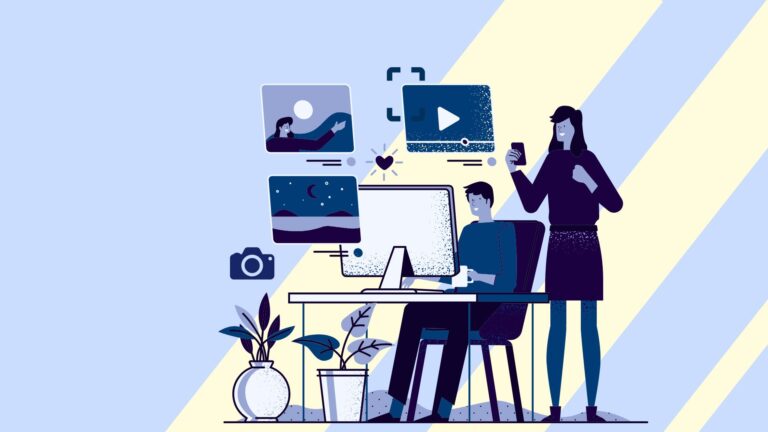
Need to save an image as a document? Learn how to turn a screenshot into a PDF on Mac, Windows, and iPhone using built-in tools and KDAN PDF for easy sharing.
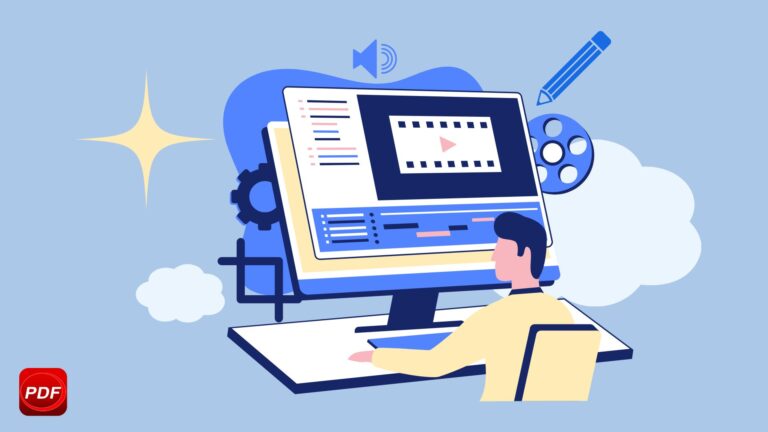
Learn how to write on a PDF and edit PDF files on Mac with ease. Use KDAN PDF Reader to annotate, fill forms, add signatures, and edit text directly—no conversion needed.
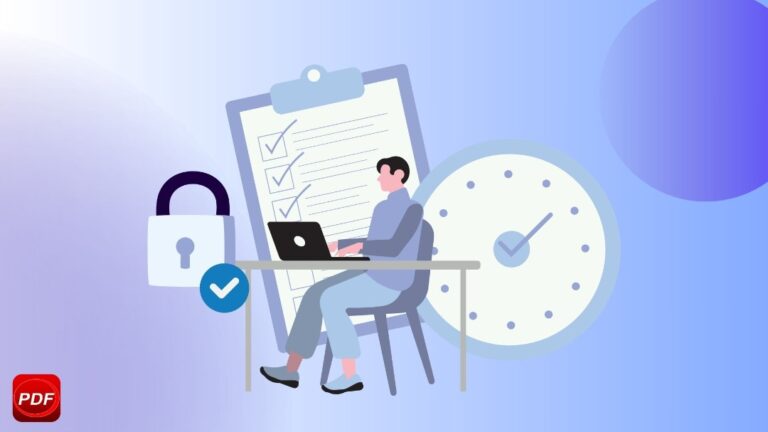
Learn how to password protect a PDF on Mac using Preview or KDAN PDF Reader. This step-by-step guide also shows how to remove PDF passwords and encryption securely, with tools trusted by millions.

Want to annotate PDFs on Mac? Learn two simple methods using Preview and KDAN PDF Reader. Highlight, comment, and markup your PDFs faster and more easily.
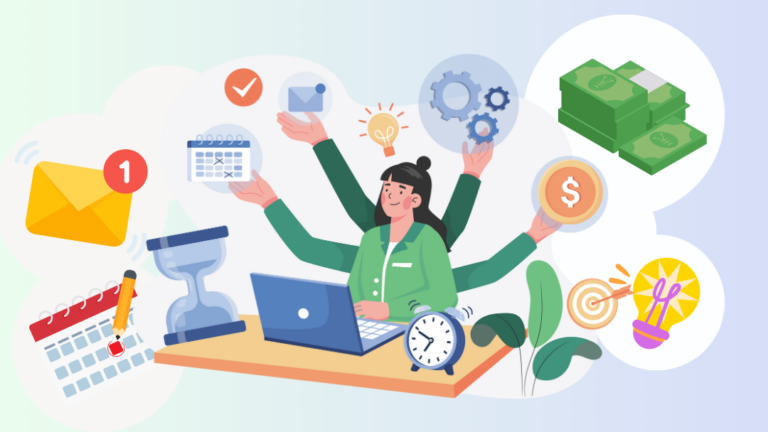
Overwhelmed by tasks and documents on your Mac? Find the solution with 10 productivity tools. Organize, collaborate and boost your productivity.
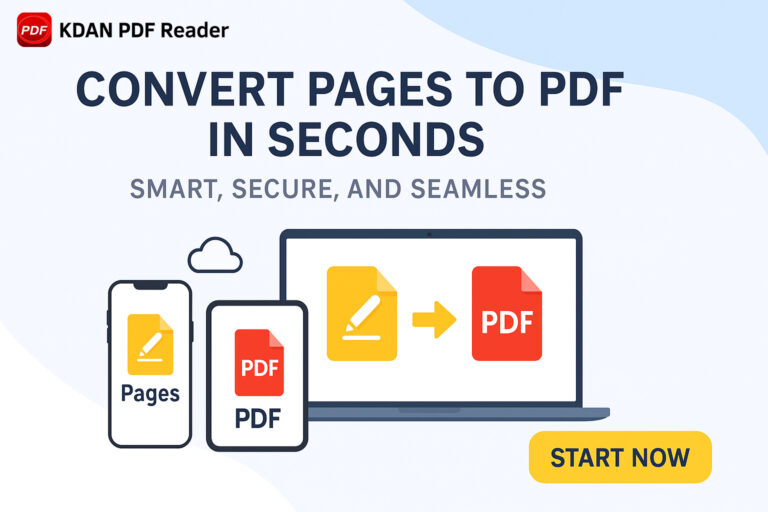
[Step-by-Step Guide] showing: How to convert Pages to PDF files using your Mac? Learn how to convert a pages document to PDF in 3 minutes.
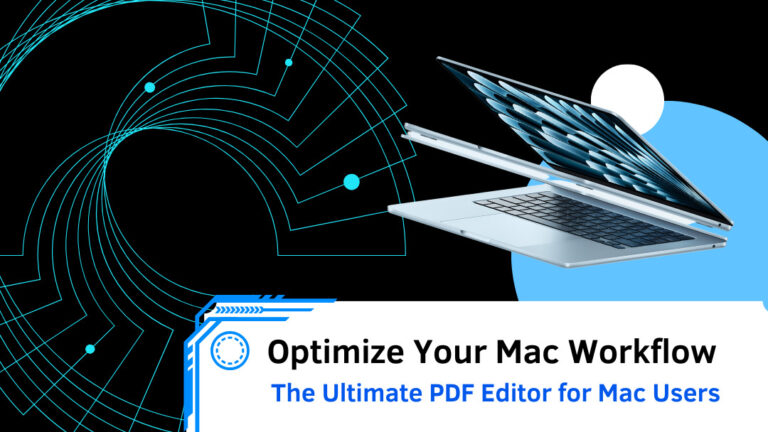
Looking for the best PDF editor for your new MacBook Air? Discover why KDAN PDF Reader is the top choice for Mac users—offering seamless text editing, powerful OCR, fast performance, and an intuitive interface. Read on to find the perfect PDF solution for your workflow!
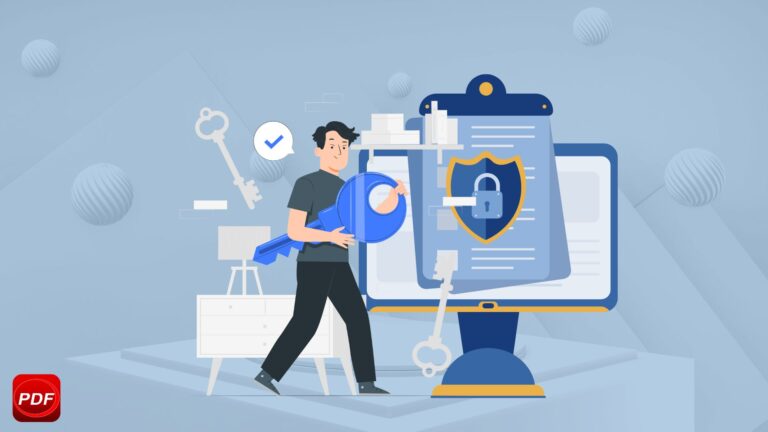
Unlock and edit secured PDFs on Mac effortlessly. Learn how to remove passwords from PDFs, bypass content file locked issues, and use a reliable PDF password remover while maintaining password security.

Want to sign a PDF on Mac? Learn how to electronically sign, add digital signatures, and securely approve documents using Preview & KDAN PDF Reader – no printer needed!

Looking for the best PDF reader and editor for Mac in 2025? Compare top tools like KDAN PDF Reader, Adobe Acrobat, and PDF Expert to find the best option for viewing, editing, and managing PDFs on macOS.