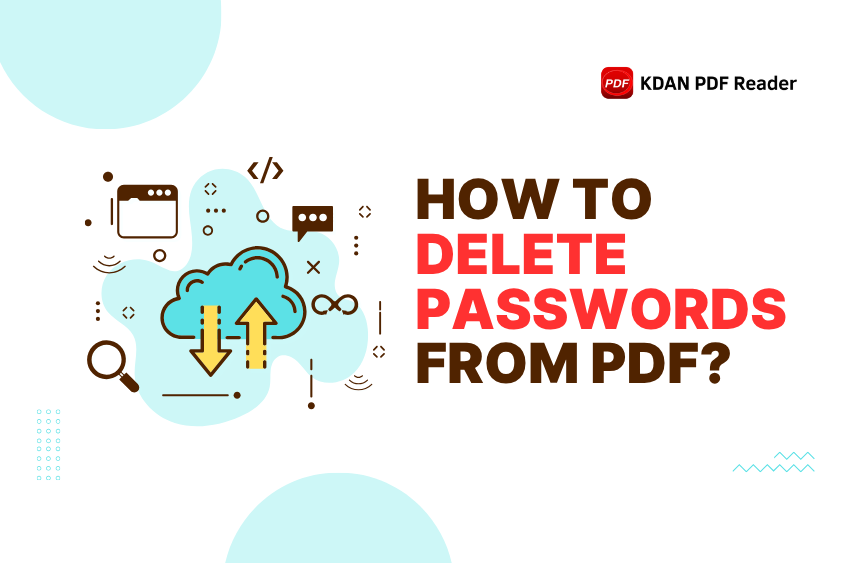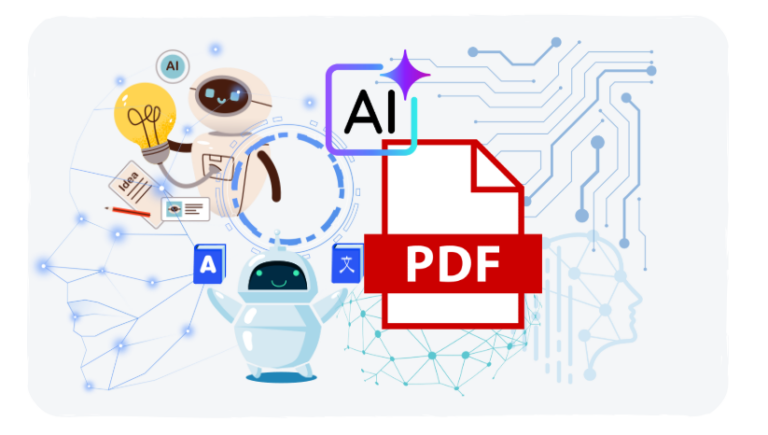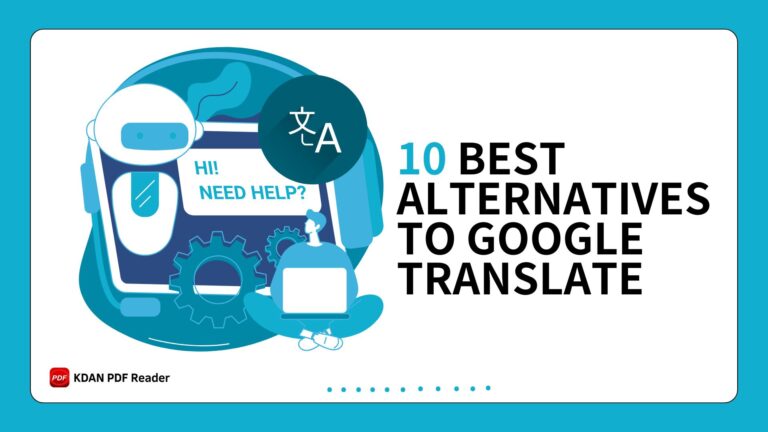How to Delete Passwords from PDF? (Unlock Your PDF, Remove Password)
We’ve all been there.
You receive a critical PDF file—a bank statement, a contract, or a final report—and just when you need to access it, a password prompt blocks your way.
Or perhaps you’re the one who set the password, and now, having to enter it every single time has become a tedious hurdle in your workflow.
It’s frustrating, right?!
That simple lock icon stands between you and your productivity.
But what if we told you that removing that password protection is often much easier than you think?
It’s not some dark art reserved for tech wizards.
In fact, with the right knowledge and tools, you can unlock a PDF and remove the password in just a few minutes.
This guide is your master key.
We’re going to walk through every reliable method, from clever free tricks to powerful professional software.
We’ll show you how to handle this on any device—Windows, Mac, iOS, or Android—and help you choose the perfect method for your specific needs, keeping your data secure along the way.
Your business growth starts with efficiency, so let’s unlock that door.
Let’s get started!
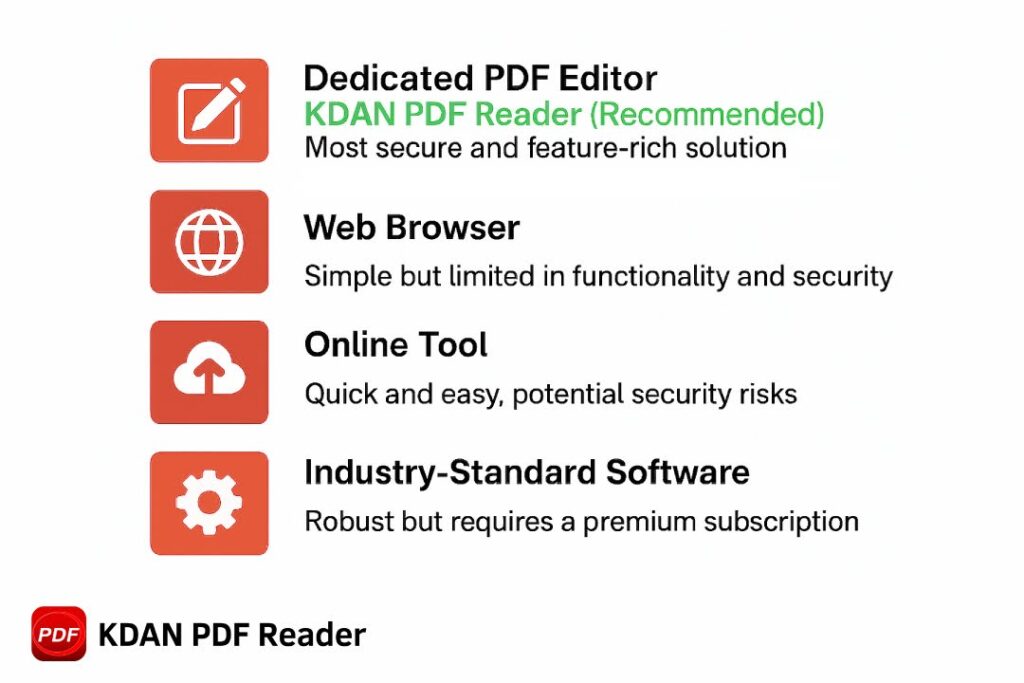
What Are the Methods to Remove Password from PDF?
When you need to remove password protection from a PDF, you aren’t limited to a single option.
The best method for you depends on your specific situation: the tools you have, the sensitivity of the document, and whether you know the original password.
Think of this as your roadmap to freedom from password prompts.
Here’s a quick overview of the paths we’ll explore, designed to help you find your solution quickly:
- Using a Dedicated PDF Editor (Recommended): This is by far the most secure, reliable, and feature-rich way to manage PDF security.
A professional tool not only removes the password but also allows you to edit, convert, or re-secure the document properly.
We’ll show you exactly how to do this with the smartest tools available, like the powerful and efficient KDAN PDF Reader. - Using Free Built-in Tools & Web Browsers: A surprisingly effective and completely free trick for simple cases.
If you have the password, your computer’s built-in “Print to PDF” function can often save a new, unlocked version of the file.
It’s a clever workaround we’ll detail below. - Using Free Online Tools: These are fast and accessible from any browser, making them a popular choice for quick, one-off tasks.
However, this convenience comes with potential security risks that are crucial to understand before you upload any file. - Using the Industry-Standard Software: For users deeply integrated into specific enterprise ecosystems, established software offers a robust, albeit premium, solution for removing a password from a PDF file.
The Smart Choice: How to Remove PDF Password with KDAN PDF Reader
When you need a solution that balances power, security, and ease of use, a dedicated desktop application is the undisputed winner.
We position KDAN PDF Reader as the “smart choice” because it’s engineered to solve this exact problem efficiently without compromising the safety of your files or the features you need to continue your work.
Why KDAN PDF Reader is a Great Alternative to Other Editors
While some legacy software has been the default for years, modern workflows demand more flexibility and value.
KDAN PDF Reader was built to meet that demand.
It serves as a superior alternative for professionals, students, and businesses who need top-tier functionality without the associated high costs or complexity.
Here’s why it stands out:
- Affordability & Power: You get professional-grade features, including password removal, editing, and AI-powered tools, without the hefty subscription price of older, traditional software.
It’s a smarter investment for both individuals and teams, especially for small and medium-sized businesses looking to optimize their budget. - Security First: Unlike online tools that require you to upload your files to a third-party server, KDAN PDF Reader is a desktop application.
This means your sensitive documents—contracts, financial records, and personal information—never leave the security of your own computer. - All-in-One Document Solution: Removing a password is just the beginning.
What happens next?
You probably need to edit text in the PDF, add an image, or convert the file to another format like Word.
KDAN PDF Reader is a complete suite, so you can perform all these actions in one seamless workflow. - Efficiency at Scale with Batch Processing: Imagine you have dozens of financial reports or project files that need to be secured or unsecured. Doing them one-by-one is a significant time drain.
KDAN PDF Reader directly addresses this inefficiency with its batch processing capabilities.
You can add or remove passwords from multiple PDF files simultaneously, turning a tedious, hour-long task into a matter of a few clicks. This is a game-changer for any business that values productivity. - Intuitive, User-Friendly Interface: You shouldn’t need a technical manual to unlock a PDF.
The interface is designed to be clean and straightforward, allowing you to remove security settings in just a few clicks without a steep learning curve. - Cross-Platform Availability: Whether you’re on a Windows PC, a MacBook, an iPhone, or an Android device, KDAN PDF Reader offers a consistent and powerful experience, ensuring your productivity is never tied to a single machine.
Step-by-Step: Unlocking a PDF with KDAN PDF Reader
Ready to see how simple it is?
Removing a password from a PDF file with KDAN PDF Reader is a straightforward process.
You just need to know the password to get started.
- Open the Protected PDF: Launch KDAN PDF Reader and open your password-protected PDF file.
You will be prompted to enter the password. - Enter the Current Password: Type the correct password into the dialog box and click “OK.” The document will now open, and you’ll have full access to view it.
- Access the Security Settings: Look for the “Security” or “Encryption” tab in the top menu.
Click on it and select “Remove Security. - Confirm Removal: A dialog box may ask you to confirm that you want to remove the password protection from the PDF.
Confirm your choice. - Save the Unlocked PDF: Finally, go to “File” > “Save As” to save a new copy of the PDF.
This new version will be completely free of any password protection, and you can open it anytime without needing to enter a password.
That’s it!
In five simple steps, you have a password-free PDF, ready for easy access and sharing.
This efficiency is how your business growth starts with KDAN.
Is It Possible to Remove PDF Passwords Using Free Tools?
Absolutely!
If you’re on a tight budget or just need a one-time fix for a non-sensitive file, there are several free ways to remove a PDF password, particularly if you already know the current password.
It’s a testament to the flexibility of the PDF format itself.
However, it’s important to understand that “free” often comes with trade-offs.
These methods can vary greatly in their effectiveness, security, and convenience.
Let’s explore the most reliable free options so you can make an informed decision.
What Free Software Can I Use to Remove a Password from PDF?
You might be surprised to learn that you likely already have software on your computer capable of removing certain types of PDF protection, without needing to download anything new.
- Your Web Browser (Google Chrome, Microsoft Edge, ):
This is the most popular and secure “free” method.
The trick is to use the browser’s built-in “Print to PDF” function.- Drag and drop the locked PDF into an open browser window or use Ctrl+O / Cmd+O to open it.
- The browser will ask for the password.
Enter it to view the file. - Press Ctrl+P (Windows) or Cmd+P (Mac) to open the print dialog.
- Change the “Destination” or “Printer” to Save as PDF or Microsoft Print to PDF.
- Click “Save.
You’ve just created a new, unlocked copy of the PDF. - Limitation: This method typically only works for removing permission passwords (which restrict printing, copying, or editing).
It usually cannot remove a document open password (which stops you from opening the file in the first place).
- Preview on macOS:
Mac users have a powerful tool built right into their operating system.- Open the protected PDF with Preview.
Enter the password when prompted. - Go to the “File” menu and select “Export as PDF…” or “Save As…”.
- In the save dialog, you can simply give the file a new name and save it.
The new version will not have the password. - Limitation: Similar to browsers, this works best for permission passwords.
- Open the protected PDF with Preview.
- The KDAN Advantage: While these free, built-in tools are fantastic for a quick, simple task on a single document, their limitations become clear in a professional workflow.
They can’t help if you don’t know the password, and they offer no further functionality.
A comprehensive solution like KDAN PDF Reader not only removes the password but also empowers you to immediately compress the PDF for emailing, annotate it with feedback, or even use its AI features to summarize the content.
How to Use an Online Tool to Remove PDF Password?
Online PDF password remover websites are incredibly popular due to their convenience.
You don’t need to install any software; you just visit a website, upload your file, and let the tool do the work.
The typical process is simple:
- Go to an online PDF unlocker website.
- Upload your PDF file from your computer or a cloud service.
- If prompted, confirm that you have the right to edit the file and know the password.
- The tool will process the file and provide a download link for the unlocked PDF.
Security Alert: This convenience comes at a significant potential cost.
When you upload a document to an online server, you are entrusting your data to a third party.
For sensitive or confidential files containing financial data, personal information, or business contracts, this poses a serious privacy risk.
For any important document, a secure, offline desktop application like KDAN PDF Reader is always the safer and more professional choice.
How to Remove Password from a PDF Document with Adobe Acrobat Pro?
For professionals and large enterprises already subscribed to and working within the Adobe creative ecosystem, Acrobat Pro is the industry-standard method for PDF management.
It’s a powerful, albeit premium, option that offers granular control over a PDF’s security settings.
This premium positioning, however, has led many professionals, students, and businesses to explore powerful alternatives.
For those not already locked into the Adobe suite, solutions like KDAN PDF Reader have emerged as a leading choice.
It offers a comprehensive set of features—including robust security management, editing, and conversion—providing excellent value and making it a highly competitive and budget-friendly alternative for achieving the same professional results without the high price tag.
What Steps Should I Follow to Unlock a PDF in Acrobat Pro?
The process is similar to other dedicated PDF editors and requires you to know the password.
- Open the PDF in Adobe Acrobat Pro.
- Enter the password when prompted to view the file.
- Go to File > Properties, or use the shortcut Ctrl+D (Windows) / Cmd+D (Mac).
- In the “Document Properties” window, navigate to the “Security” tab.
- From the “Security Method” dropdown menu, select “No Security.
- A dialog box will ask you to confirm this change. Click “OK.”
How to Save a PDF Without Password in Adobe Acrobat?
After you’ve followed the steps above to change the security method to “No Security,” you simply need to save the document to make the change permanent.
- Go to File > Save to overwrite the existing file.
- Alternatively, use File > Save As to create a new, unlocked copy while preserving the original password-protected version.
Once saved, the password protection will be completely removed from the PDF document.
How Can I Remove PDF Password Without Knowing the Password?
This is a very common and understandable question.
You might have forgotten a password to an old file or received a locked document from a colleague who has since left the company.
It’s a tricky situation, and it’s important to approach it with honesty and an understanding of the limitations of standard software.
First, a crucial point of ethics and legality: Attempting to bypass a password on a document you don’t have the rights to is unethical and may be illegal.
The following information is intended for situations where you are the legitimate owner of the document but have simply forgotten the password.
Are There Any Tools to Unlock PDF Files Without a Password?
Yes, specialized “password recovery” tools exist, but they operate very differently from standard PDF editors.
These tools don’t simply “remove” the password; they attempt to “crack” it using computational methods.
It’s important to note that mainstream PDF editors like KDAN PDF Reader or Adobe Acrobat do not include this password-cracking functionality.
Their focus is on legitimate document editing and security management for users who have the proper credentials.
This is a deliberate design choice to prevent misuse and ensure the integrity of the security features.
What is the Process to Remove Password Protection from a Secured PDF?
If you use one of these specialized recovery tools, the process generally involves “brute-force” or “dictionary” attacks.
The software will try thousands or even millions of password combinations per minute until it finds a match.
This process can be very slow, sometimes taking hours, days, or even longer, and there is no guarantee of success, especially for strong, complex passwords.
Therefore, before turning to such tools, the best first steps are always non-technical:
- Contact the original author of the document.
- Try all your common passwords. People often reuse them.
What are the Risks of Removing Passwords from PDF Files?
While removing a password can certainly improve your workflow, it’s not a decision to be taken lightly, especially in a business context.
The password was likely there for a reason—to protect sensitive information.
Before you remove that layer of security, it’s critical to weigh the convenience against the potential risks.
Is It Safe to Use Online Tools for PDF Password Removal?
As we highlighted earlier, safety is the primary concern with online tools.
The core risk is data privacy.
- Data Exposure: You are uploading your file to a server you don’t control.
You have no guarantee of how your data is stored, who can access it, or if it is permanently deleted after processing. - Confidentiality Breach: If the document is a client contract, employee record, or contains trade secrets, using an online tool could constitute a serious data breach.
- Malware Risk: Less reputable sites could potentially inject malware into the files you download back to your system.
For these reasons, the recommendation is clear: for any document that is not public information, use a secure, offline desktop application like KDAN PDF Reader.
What Should I Consider Before Unlocking a PDF Document?
Before you proceed, run through this quick mental checklist:
- Am I authorized to remove the password?
Do I own this document, or do I have explicit permission from the owner? - What information does this PDF contain?
Is it sensitive personal, financial, or business data?
If so, the unlocked file must be stored in a secure location. - Who will I be sharing the unlocked file with?
Removing the password makes the file accessible to anyone who receives it. - Is this compliant with my company’s data policy?
Many organizations have strict rules about handling encrypted and unencrypted documents.
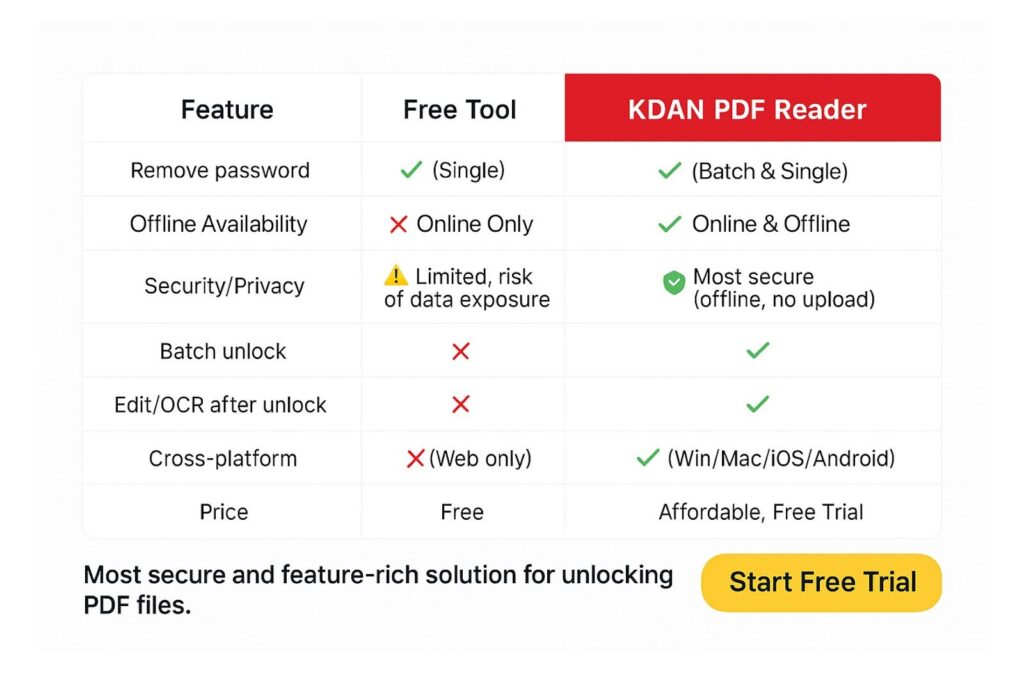
The Final Verdict: Finding the Best PDF Password Remover
So, after exploring all these methods, what’s the bottom line?
The “best” PDF password remover isn’t a one-size-fits-all answer.
It depends entirely on your needs, your budget, and your priorities.
What is the Best PDF Password Remover Tool?
Let’s break it down into a simple comparison to help you decide.
We’ve evaluated the main types of tools based on the factors that matter most: security, functionality, and overall value.
| Method | Security | Functionality | Ease of Use | Best For | Price |
| KDAN PDF Reader | Excellent (Offline) | Excellent (All-in-one) | Excellent (Intuitive) | Professionals, SMBs, Students | $ |
| Web Browser Trick | Excellent (Offline) | Poor (Print only) | Good | Quick, non-critical permission removal | $ |
| Online Tools | Poor (Server upload) | Fair (Single task) | Excellent (No install) | Non-sensitive, one-time unlocks | $ |
| Acrobat Pro | Excellent (Offline) | Excellent (Pro-level) | Fair (Complex) | Large enterprises in the Adobe suite | $$$ |
Final Verdict: What is the Best PDF Password Remover for YOU?
Choosing the right tool is about aligning its strengths with your goals.
- If you need a quick, one-time solution for a non-sensitive file: A free web browser trick or a reputable online tool will get the job done quickly.
- If you’re a large enterprise already paying for Adobe’s full creative suite: Acrobat Pro is a powerful and integrated, though costly, option.
- For everyone else—students, professionals, educators, and small to medium businesses—who needs a powerful, secure, and affordable tool that does more than just unlock files, KDAN PDF Reader offers the perfect balance.
It is the smart, strategic choice for managing your entire PDF workflow without breaking the bank or compromising on security.
Your business growth starts with making smart, efficient choices.
Stop letting password prompts slow you down.
Take control of your documents today.
Start Your Free Trial with KDAN PDF Reader and Start Growing Your Business