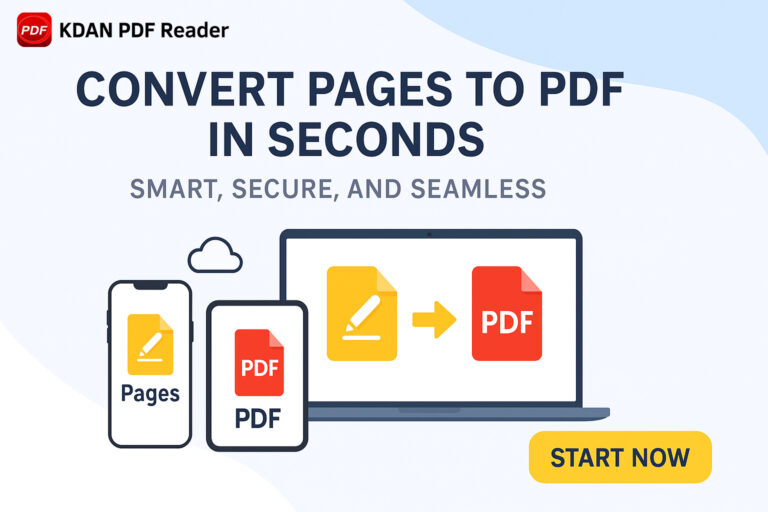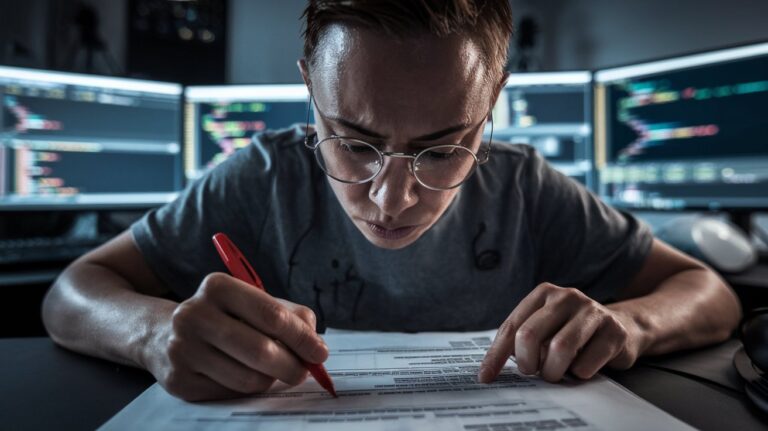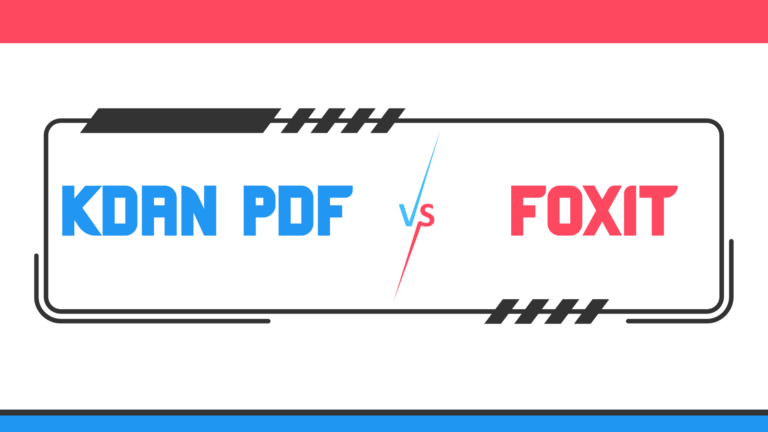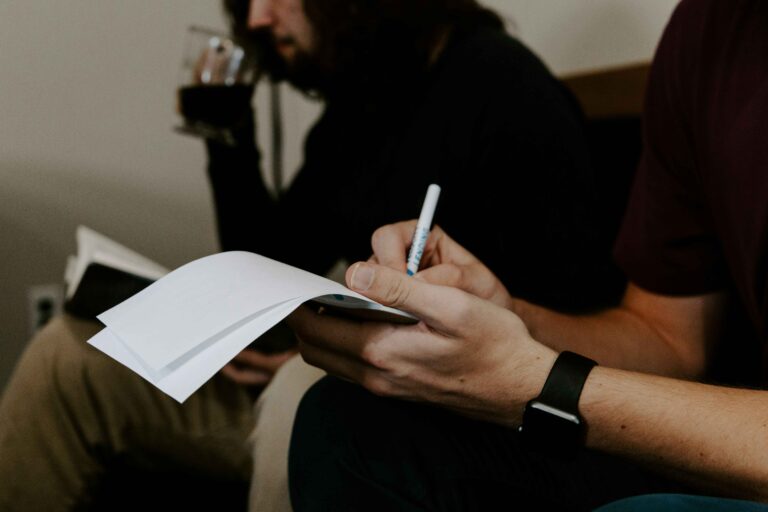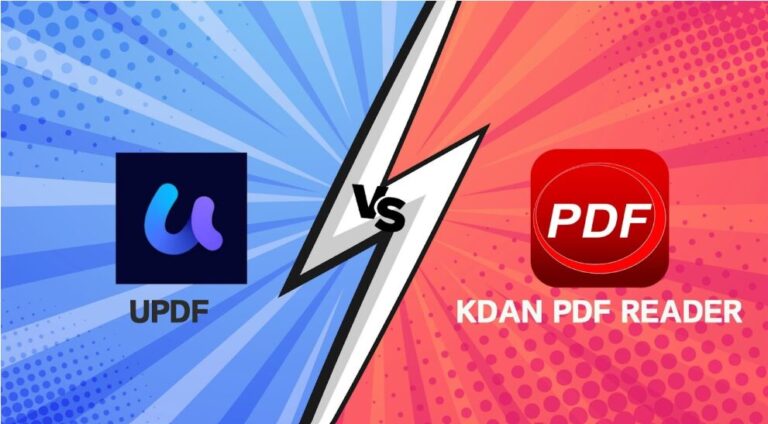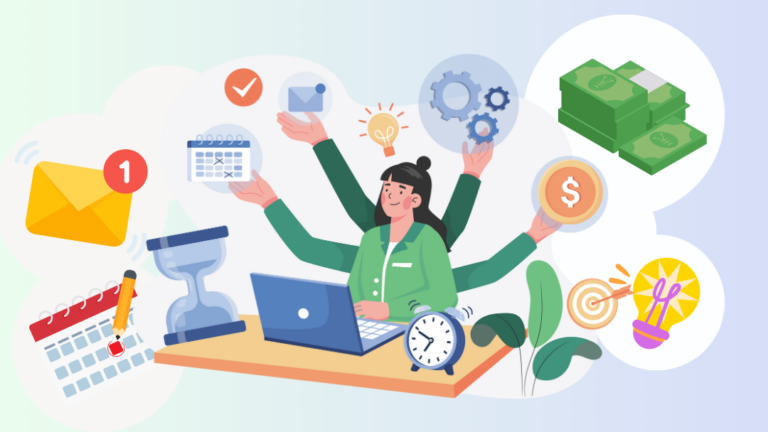How to Split PDF in Pages? (Split PDF Pages into Multiple PDF Files)
Have you ever faced a massive, multi-page PDF and only needed a small piece of it?
Maybe you need to extract a single chapter from an e-book, submit just the relevant pages of a report, or separate invoices from a single, large file.
The challenge is real, but the solution is surprisingly simple!
Learning how to split PDF pages is a fundamental skill for anyone who handles digital documents regularly.
It’s not just about breaking a PDF file apart; it’s about making information more manageable, shareable, and precise.
This guide will walk you through everything you need to know.
We’ll cover various methods, from using a simple online service to leveraging powerful editing software.
Whether you’re on a Mac, Windows PC, or even just using your web browser, you’ll find a step-by-step solution here to split your PDF with ease.
What Does It Mean to Split a PDF? (Understanding PDF Pages and Multiple Files)
At its core, to split a PDF means to take a single, multi-page document and break it into several smaller PDF files.
This process gives you granular control over your documents, allowing you to reorganize and repurpose content without altering the original.
You can think of it as using digital scissors on a document without any of the mess.
There are two primary ways you might want to perform a split:
- Extracting Pages: This involves pulling specific pages from the main document to create a new, separate file. For example, you could extract pages 3-5 and 8 from a 20-page PDF to create a brand-new 4-page document.
- Separating into Multiple Files: This means dividing the entire document into smaller pieces. You could split a document so that every single page becomes its own one-page PDF, or you could split a 100-page file into ten 10-page files. A powerful PDF software can make this process seamless, allowing you to visually select the pages and perform the action in just a few clicks. This is a foundational feature of modern document management.
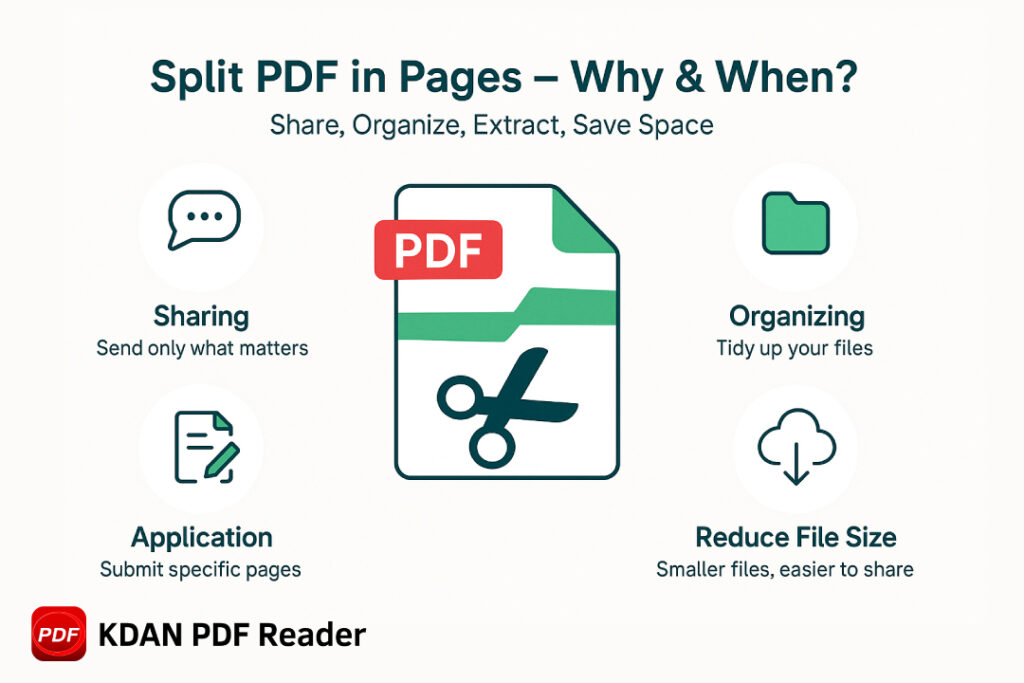
Why Split PDF Files? (Key Reasons to Separate PDF Pages)
You might wonder why you would need to separate PDF pages in the first place.
The reasons are as diverse as the people using them, spanning from professional streamlining to personal organization.
Dividing a document is not just a technical trick; it’s a productivity hack.
Here are some key scenarios where you might perform this task:
- Sharing and Collaboration: Sending a 200-page report when your colleague only needs to see a two-page summary is inefficient. Separating the document allows you to share only the relevant information, saving bandwidth and the recipient’s time.
- Organizing and Archiving: You can divide a lengthy document containing multiple invoices, receipts, or reports into individual files for easier archiving and retrieval. This helps in keeping your digital filing system clean and organized.
- Submitting Applications: When applying for jobs or grants, you often need to submit specific sections of your portfolio or individual articles from a larger publication. Learning to separate pages is crucial for presenting a polished, professional application.
- Reducing File Size: A document with a considerable size can be difficult to email or upload. By dividing it into smaller parts, you can often circumvent file size limitations. For even greater efficiency, you can learn how to compress PDF files in size after the process.
How to Split a PDF Online for Free (Best Online Tools & Splitters)
When you need to split a document quickly without installing any software, an online PDF splitter is your best bet.
These browser-based tools are incredibly convenient and usually free for basic tasks.
They allow you to separate PDF files for free by simply uploading your document, selecting the pages, and downloading the results.
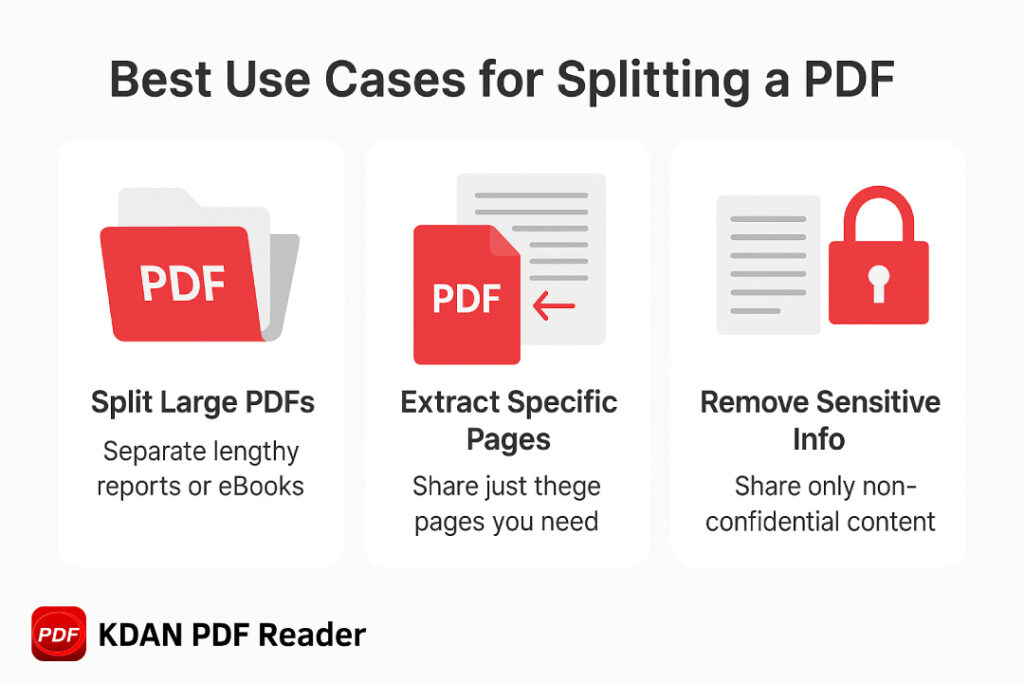
Most online services follow a similar, simple process:
- Upload Your PDF: Drag and drop your file into the web interface or use the “Add Files” button.
- Select Pages to Split: The web-based tool will typically display a preview of all your pages. You can then choose to extract specific pages or select a range. Some tools even offer a “scissor” or tool icon to manually separate pages.
- Click Split: Once you’ve made your selection, click the “Split” button. The tool will process the file.
- Download: Download your new, smaller files.
While very convenient, it’s important to consider security.
If your PDF contains sensitive information, using a trusted, secure online service is vital.
For maximum security and advanced features beyond what free tools offer, a comprehensive solution like the KDAN PDF Reader suite provides a secure, offline alternative for all your editing needs.
Method 1: How to Split a PDF Using Free PDF Editors
While online services are great for one-off tasks, a dedicated PDF editor offers more power, security, and a wider range of features.
These applications are designed for robust document handling, and dividing a document is just one of many capabilities.
They provide a reliable way to manage your PDF documents without needing an internet connection.
For users seeking a full-featured yet intuitive experience, KDAN PDF Reader is an excellent choice.
It’s an AI-driven productivity solution that simplifies tasks like splitting a document.
Its clean interface and powerful engine make it easy to separate a document precisely, whether you’re on a desktop or mobile device.
Here’s how you can easily perform this task using a powerful application like KDAN PDF Reader:
- Open the PDF File: Launch the application and open the document you want to split.
- Access the Page Management Tools: Look for an option like “Page Edit” or “Organize Pages.” This will open a thumbnail view of your entire document.
- Select the Desired Pages: Click on the specific pages you wish to extract. You can typically select multiple pages by holding down the Ctrl (Windows) or Cmd (Mac) key while clicking.
- Execute the Split: Find the “Split” or “Extract” function. You will be prompted to choose how you want to handle the document—for instance, into a single file containing the selected pages or into multiple files.
- Save Your Files: Choose a destination and save your resulting PDF file or files.
Using a dedicated application like the one offered by KDAN not only allows you to split pages but also to edit text in PDFs, add images, and much more, making it a central hub for your document workflow.

Method 2: Step-by-Step: How to Split PDF in Pages Using Adobe Acrobat
Adobe Acrobat remains a widely recognized name in PDF management, and it offers robust tools to split a PDF.
Whether you are using the free Adobe Acrobat Reader or the more powerful Acrobat Pro, the process is straightforward, though some advanced separation features are reserved for the paid version.
If you have Adobe Acrobat installed, here’s how to split your document:
- Open a PDF in the application.
- Go to the “Organize Pages” tool. You can find this in the Tools center or in the right-hand pane.
- In the “Organize Pages” toolbar, click on the “Split” option.
- A new toolbar will appear with options to define how you want to split the document. You can choose to split by the number of pages, file size, or top-level bookmarks.
- Set your criteria. For example, if you want to create a new PDF for every 5 pages, you would enter “5” in the “Max Pages” field.
- Click “Output Options” to specify the target folder and file naming conventions. This is a handy feature for staying organized.
- Click the “Split” button to execute the command. The software will then create multiple files in the folder you designated.
While using Adobe is a reliable method, it can be costly for users who only need a fraction of its features.
Many find that more streamlined and cost-effective solutions, such as the KDAN PDF Reader for Mac or Windows, provide all the necessary splitting and editing tools in a more accessible package.
Method 3: How to Split PDF in Pages on Mac (Using Preview and Other Tools)
If you’re a Mac user, you’re in luck!
Your computer comes with a powerful, free built-in tool that can handle basic PDF separation: Preview.
For many everyday tasks, you won’t need any additional software to separate a document’s pages.
This method is perfect for quickly extracting a few pages from a PDF on Mac.
Here’s how to split a file using Preview:
- Open the PDF file in the app.
- From the “View” menu, select “Thumbnails” to see a sidebar with a small image of each page.
- To extract a single page, simply click and drag the desired page preview from the sidebar directly onto your desktop. A new file containing just that page will be created instantly.
- To extract multiple pages, hold the “Command” (⌘) key and click to select multiple items. Once selected, drag the group of page previews to your desktop. This action creates a new PDF document with only the pages you selected.
While the Preview app is fantastic for simple extractions, it lacks advanced features like splitting a document into a set number of pages automatically.
For more complex tasks, Mac users can turn to a comprehensive editor.
The Mac version of KDAN PDF Reader is designed to feel native to the macOS environment while providing advanced capabilities, including harnessing AI to handle large documents and complex PDF editing.
Method 4: How to Split PDF into Multiple Files with Google Chrome
Did you know your web browser can double as a handy PDF tool?
The Chrome browser, for instance, has a built-in PDF viewer with a clever “Save as PDF” function that you can use to divide a document for free.
This is an excellent method if you don’t have editing software installed and don’t want to use an online tool.
Here is how you can separate a document’s pages using just this browser:
- Locate the PDF on your computer. Right-click the file and choose “Open with” > “Google Chrome.”
- Once the file is open in a Chrome tab, click the “Print” icon in the top-right corner of the screen.
- In the Print dialog box, change the “Destination” to “the save as PDF option.”
- Under the “Pages” section, select “Custom” instead of “All.”
- In the text box, enter the page range or specific page numbers you want to keep. For example, to get pages 2, 5, and 8-10, you would type “2, 5, 8-10”.
- Click “Save.” Chrome will then create a new PDF file containing only the pages you need.
This “print to PDF” trick is incredibly useful for extracting a specific range of pages without the need for any other software.
It’s a quick and dirty method that works surprisingly well for many common tasks.
For other conversion needs, you might find guides like how to convert Google Doc to PDF useful.
How to Extract Specific PDF Pages? (Select the Pages You Want)
Often, you don’t need to split an entire file into fixed chunks; you just need to extract specific pages.
This could be a single page, a consecutive range, or even non-consecutive pages from different parts of the document.
The key is to use a tool that allows you to select items with precision.
Almost every method we’ve discussed allows for this kind of targeted extraction:
- Dedicated Software (like KDAN PDF Reader): This is the most robust option. In the “Organize Pages” or page overview, you can use your cursor to select the pages you want (e.g., holding Ctrl/Cmd to click non-adjacent pages). Then, simply click “Extract” to create a new PDF with your selection.
- Online Splitters: These tools present all pages as selectable images, making it easy to click and choose the items you need.
- Google Chrome’s Print Function: Use the “Custom” pages option to type in the exact page numbers you need (e.g., “1, 4, 9-12”).
- Mac’s Preview App: Simply click and drag the previews of the pages you desire out of the sidebar to create a new file.
The ability to extract pages is fundamental to efficient document handling.
It empowers you to create custom reports, share targeted information, and declutter your digital workspace.
This is especially useful in academic settings, where researchers and educators can benefit from tools that empower academia with efficient document management.
Tips for Splitting Large PDF Files and Reducing File Size
Working with a very large PDF presents unique challenges.
Files that are hundreds of megabytes or even gigabytes in size can cause software to lag or crash, especially with a free or browser-based service.
Splitting these large files requires a bit more care and often a more powerful splitting tool.
Here are some expert tips for handling and splitting a sizable document:
- Use a Desktop Application: For a large PDF file, avoid online services. A robust desktop application like KDAN PDF Reader handles large files more gracefully as it uses your computer’s local resources, not a remote server with potential timeout limits.
- Divide into Chunks First: If you need to extract pages from a massive document, first break the document into more manageable sections (e.g., separating a 1000-page file into ten 100-page files). Then, open the smaller, relevant section to extract the specific items you need.
- Check for High-Resolution Images: A considerable file size is often due to uncompressed, high-resolution images. After the process, consider using a compression feature to reduce the size of your new documents. Many editors, including KDAN’s, have this built-in.
- Be Patient: Processing a substantial document takes time. When you execute the operation, give the software a few moments to process the file without clicking elsewhere, which could cause it to hang.
By following these tips, you can efficiently break down even the most unwieldy documents into smaller files that are easier to manage, share, and store.
Ensuring Quality in Split PDF Files
A common concern when you split a document is whether the process will degrade the quality of the content.
Will your text become blurry or your images pixelated?
The good news is that splitting a PDF is generally a lossless process.
It’s essentially a “cut and paste” of the original data into a new container.
However, quality can be affected by the tool you use.
Here’s what to look for:
- Preservation of Formatting: A good splitter will ensure that all original formatting, fonts, layouts, and hyperlinks are perfectly preserved in the new files.
- No Unwanted Compression: The splitting tool should not automatically compress images or other elements unless you specifically tell it to. High-quality tools give you separate controls for splitting and compression.
- Vector and Text Integrity: The text and vector graphics within the document should remain sharp and scalable in the newly created separate files.
Reliable software like Adobe Acrobat or the comprehensive KDAN PDF Reader suite is designed to maintain the integrity of your documents throughout the editing process.
When you perform a split with these tools, you can be confident that the output quality will be identical to the original.
Choosing the Right Tool for Your Needs
With so many options available, choosing the right PDF tool to split a file depends on your specific needs: your budget, frequency of use, and the complexity of your tasks.
There is no single “best” tool, only the best tool for your situation.
Here’s a quick guide to help you decide:
| Your Need | Recommended Tool Type | Why? |
| Quick, one-time split | Online Service | Fast, free, and requires no installation. Perfect for non-sensitive documents. |
| Simple extraction on a Mac | Mac’s Preview App | It’s free, built-in, and incredibly easy for basic tasks like dragging out a few pages. |
| Splitting without new software | Google Chrome | Uses the “Save as PDF” feature, which is surprisingly effective for creating custom page ranges. |
| Regular, advanced PDF work | Dedicated Editor (e.g., KDAN PDF Reader) | Offers the most control, security, and additional features like editing, converting, and AI-powered tools. Ideal for business, academic, or frequent personal use. |
For professionals and small businesses, investing in a versatile solution can significantly boost productivity.
For example, a tool that helps maximize your sales potential or transform SMB operations by streamlining document workflows is often a wise choice. KDAN PDF Reader is designed specifically to meet these diverse needs across all platforms, including dedicated apps for iOS and Android for on-the-go productivity.
Managing Multiple PDF Files
Once you successfully split a PDF into multiple files, a new challenge arises: managing them.
Suddenly, you have several documents instead of just one pdf.
Without a good system, your desktop can quickly become cluttered.
Effective file management is key to leveraging the benefits of a split document.
Here are some best practices for managing your newly created files:
- Use a Clear Naming Convention: Before you even begin the split, plan how you’ll name the output files. Many advanced tools, including others besides Adobe Acrobat, allow you to set naming rules, such as “OriginalFileName_Part1,” “OriginalFileName_Part2,” etc.
- Create a Dedicated Folder: Always save your split files into a new, clearly labeled folder. This prevents them from getting mixed up with other documents.
- Review and Refine Each File: After you split the pdf, take a moment to review each new document. You may find that some files require minor adjustments. This is the perfect time to edit pdfs for any final corrections or even to remove pages that are no longer necessary, such as blank pages that were part of the original page range.
- Leverage Cloud Storage: For easy access and sharing, upload your files to a cloud service. Services like KDAN’s own KDAN Cloud are designed to sync seamlessly with their PDF tools, creating a smooth workflow.
- Combine When Necessary: Remember that splitting is reversible. After you’ve worked on the separate sections, you can easily combine PDF files back into a single PDF using a merger tool, which is often included in a full editor suite.
FAQs: Everything About PDF Splitting, Online Tools, and File Management
Here are answers to some of the most common questions people have when they want to split a file.
- How can I split a PDF for free?
You can use the built-in Preview app on a Mac, the “Save as PDF” function in Google Chrome, or a reputable online service. Many dedicated editors, like KDAN PDF Reader, also offer a free trial with full functionality. - Can I split a PDF without Adobe Acrobat?
Absolutely. There are many excellent alternatives, from free online options to comprehensive editors like KDAN PDF Reader, that allow you to split pages easily. - How do I split a PDF on a Mac using Preview?
Open the file in the Preview app, show the thumbnails, and simply drag the thumbnail of the page (or pages) you need onto your desktop to create a new file. - What is the easiest way to separate PDF pages online?
Use a trusted, drag-and-drop online service. Simply upload the file, click on the desired pages, and download the new document. - How do I save only one page of a PDF?
The easiest way is using Mac’s Preview (drag the page thumbnail out) or Google Chrome’s print function (set the page range to that single page number and “Save as PDF”). - Can Google Chrome really split a PDF file?
Yes. By using its “Print” function and setting the destination to “Save as PDF,” you can specify a custom page range to save as a new document. - Are online PDF splitter tools safe to use with sensitive documents?
It depends on the provider. While many reputable services use encryption and delete files automatically, for truly sensitive information, it is always safer to use an offline desktop application like KDAN PDF Reader. - How do I split a large PDF file without it crashing or losing quality?
Use a robust desktop application rather than an online tool. These programs are designed to handle large documents more efficiently and perform the split without degrading quality. - Does splitting a PDF reduce its file size?
The total size of all the split parts will be roughly equal to the original size. However, the individual smaller files will be easier to manage and share. To truly reduce size, you need a PDF compression tool. - How can I split a PDF into multiple files where each file has two pages?
Advanced PDF software like Adobe Acrobat or KDAN PDF Reader often has batch processing options that allow you to specify splitting into files of a fixed number of pages (e.g., every 2 pages). - Is it possible to split a password-protected PDF?
You must first have the password to open the document. Once you can view the file, most tools will allow you to split it. If you’ve forgotten the password, you may need a specialized tool, and you can learn more about how to delete passwords from a PDF. - How do I rename the split PDF files efficiently after separating them?
Professional software often includes output options that let you set a naming pattern for the new files automatically, saving you significant time. - What is the best PDF splitter software for Windows?
For users who need more than just splitting, a comprehensive suite like KDAN PDF Reader for Windows is a top contender, offering a full range of editing, converting, and security features. - How can I extract multiple specific pages that are not in a sequence?
All good PDF applications and even Mac’s Preview allow you to select non-consecutive pages (usually by holding Ctrl or Command while clicking) before you extract or split them. - Can I split a PDF document on my mobile phone (iPhone or Android)?
Yes! Mobile apps like KDAN PDF Reader for iOS and Android provide powerful page editing tools, allowing you to split and manage documents directly from your device.
Summary: What to Remember When Splitting PDF Pages
You’ve done it!
You now have a comprehensive understanding of how to split PDF pages to fit any need or platform.
This skill is essential for anyone looking to master their digital document workflow and improve their efficiency.
Whether you choose a quick online service or a powerful desktop editor, you have the knowledge to take control of your files.
Here’s a quick recap of the most important takeaways:
- Assess Your Need: Choose your tool based on the task. Use a quick online pdf splitter for simple, non-sensitive jobs and a robust desktop editor like KDAN PDF Reader for complex, frequent, or secure tasks.
- Know Your Platform: Mac users can start with the free Preview app, while nearly everyone can use the “Save as PDF” trick in Google Chrome.
- Prioritize Security: For confidential documents, always opt for a trusted, offline desktop application to perform a split and protect your data.
- Master Extraction: Learning to select the pages you want—whether it’s a single page, a custom range, or non-consecutive pages—is the most powerful aspect of this process.
- Think Beyond Splitting: The best solutions integrate splitting with other essential tools. An all-in-one suite allows you to edit, convert, compress, and manage your documents in one place, which is why exploring a solution like KDAN’s Business Solutions can be a game-changer.
Now that you’re an expert at splitting PDFs, what’s your next document challenge?
Your business growth starts with mastering your tools.
Upgrade your contract workflow. Start your free trial with Start Your Free Trial with KDAN PDF Reader and streamline business agreements today.