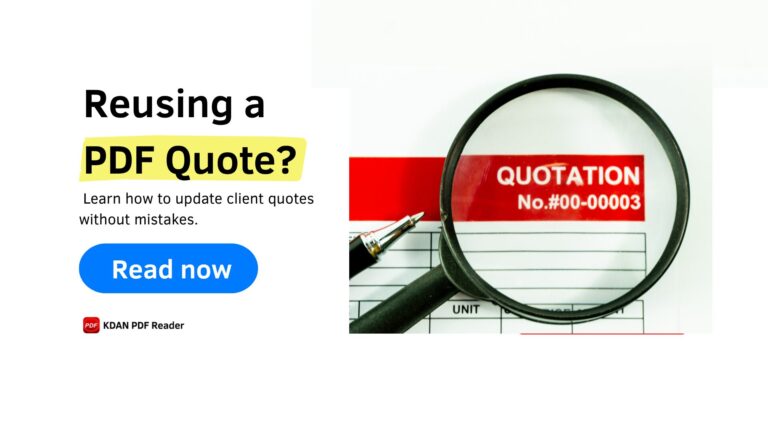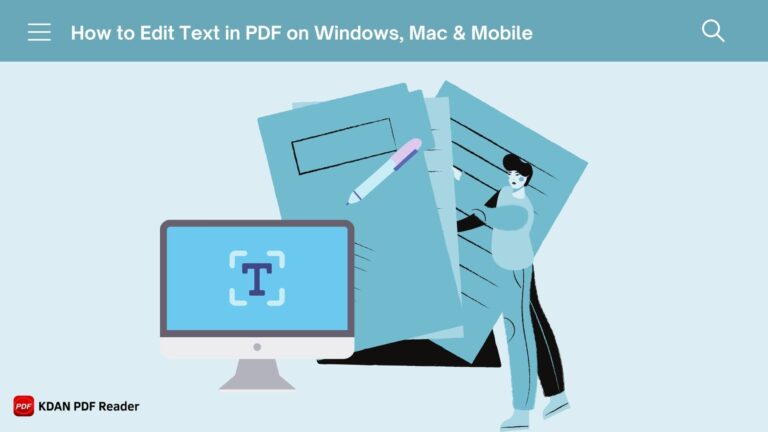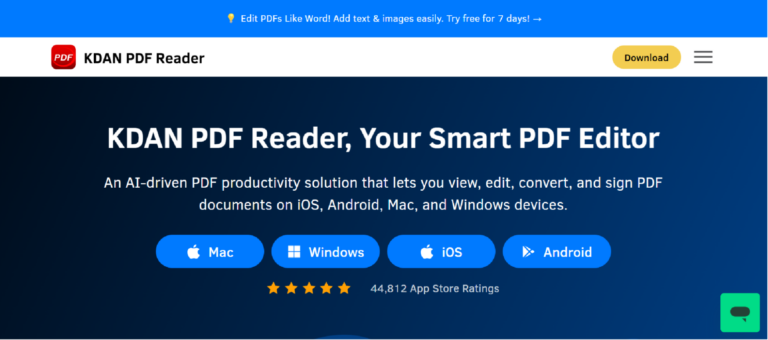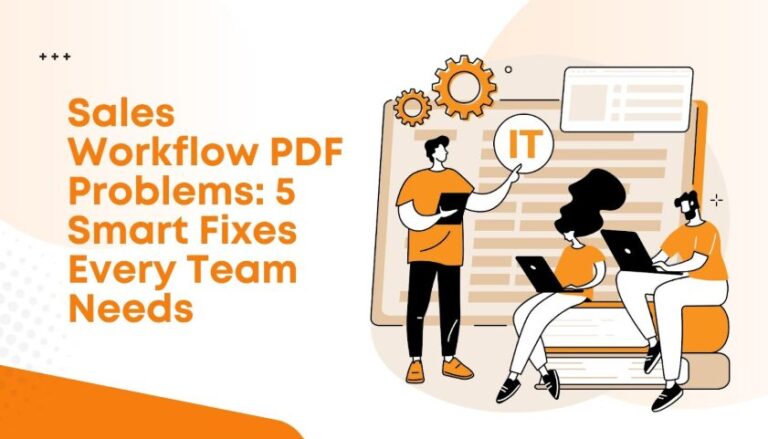How to Annotate PDF Files: Mark Up, Add Comments, and Streamline Reviews (101 Guide)
Want to annotate a PDF fast—without getting stuck in confusing menus or paying for complex software? This 101 guide shows you exactly how to mark up and annotate on Windows, Mac, iOS, Android, Chrome, and even Google Drive. You’ll learn the crucial difference between annotation, editing, and redacting, so you can choose the right tool for the job every time.
We’ll cover the essential markup tools you’ll use daily—like highlighters, sticky notes, text boxes, and shapes. More importantly, we’ll outline the cleanest workflows to add comments, share feedback with your team, and finalize reviews faster than ever. Whether you need a quick free solution or a consistent, powerful tool across all your devices, this guide has you covered. Along the way, we’ll point to helpful resources to make your document workflow seamless.
If you’re wondering exactly how to annotate a pdf, this step-by-step guide explains when to mark up a pdf for feedback and add comments versus when to edit pdf content directly. For professionals who use pdf daily, we’ll also show how to choose the best tool—whether that’s KDAN PDF Reader, Acrobat Reader, or a modern cross-platform option where you can write on pdfs anywhere.
What is PDF Annotation? (How Does It Differ From Editing Or Redacting?)
Before you can master PDF annotation, it’s critical to understand what it is—and what it isn’t. These terms are often used interchangeably, but they represent distinct actions with different impacts on your document’s security and integrity.

- Annotation: This is the process of adding a layer of comments, notes, and markups on top of the existing PDF content. Think of it like writing on a sticky note and placing it on a page in a book. You are not changing the book’s original text. Common annotation tools include highlighters, underline and strikethrough tools, text boxes, callouts, shapes, stamps, and freehand drawing tools. The original PDF content remains untouched underneath your markups.
- Editing: This involves fundamentally changing the core content of the PDF itself. When you edit text in a PDF, you are altering the original sentences, replacing images, or modifying the layout. Editing changes the source document, whereas annotation adds feedback on top of it.
- Redaction: This is a security function, not a feedback tool. Redaction is the process of permanently removing sensitive or confidential information from a document. Unlike a black highlighter box from a simple annotation tool, which can often be removed to reveal the text underneath, proper redaction irreversibly deletes the data, including any associated metadata. This is crucial for legal, financial, and government documents to ensure compliance and prevent data leaks.
When you save an annotated PDF, you can often choose whether to keep the annotations as editable comments or to “flatten” them, merging them into the visual layer of the document. Keeping them editable is ideal for collaborative reviews, while flattening is useful for creating a final, non-interactive copy. Understanding this distinction is the first step to a smarter, more secure document workflow.
In practice, pdf markup and annotation uses editing tools that don’t alter the original pdf text. You might underline text, highlight text, or insert shapes like a rectangle or polygon to focus attention within the document.
Use the note icon for a quick pop-up note, or the callout tool when you want your markup to appear beside a passage. Features like a color picker and text formatting help keep visual elements consistent when adding annotations.
How to Annotate PDF Files Without an Expensive, Complex Suite?
For years, annotating a PDF felt like you had one option: a heavy, expensive software suite. Today, that’s no longer the case. A wide range of powerful, user-friendly tools are available that provide robust PDF annotation capabilities across all your devices, often with more intuitive interfaces and flexible pricing.
You can choose between browser-based viewers, which are great for quick, occasional markups, and dedicated annotation software. While browser tools are convenient, they often lack advanced features, such as a full range of markup tools, comment management, or cross-device syncing. For anyone who regularly works with PDFs for school, business, or team projects, dedicated software is the superior choice.
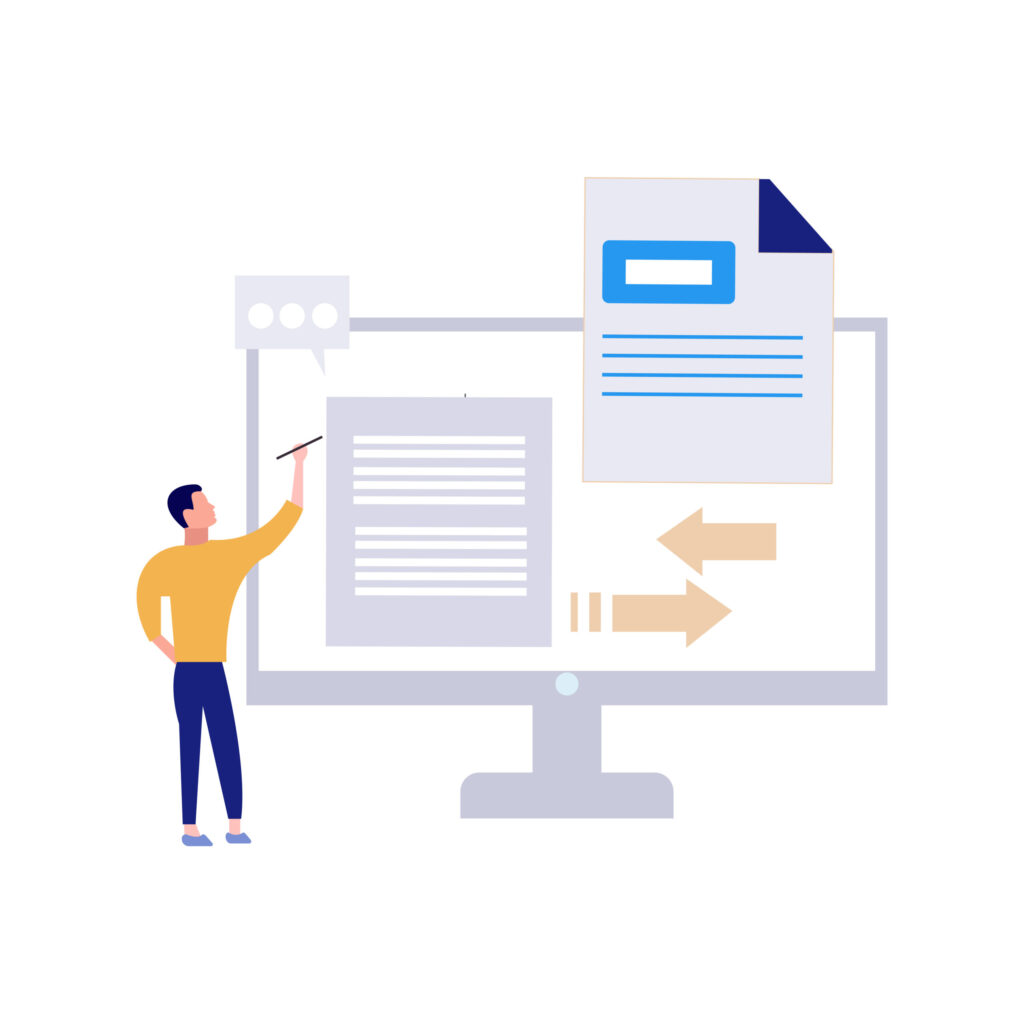
A unified, cross-platform tool gives you one consistent experience whether you’re on your desktop or phone. Your Business Growth Starts Here with KDAN, and having a seamless workflow is key to that growth. For a truly integrated experience, you can try a cross-platform tool like KDAN PDF Reader, which provides a full set of annotation features on Windows, Mac, iOS, and Android.
Choosing between an online pdf service and desktop apps like adobe acrobat or acrobat reader depends on your workflow. Occasional reviewers might use an online pdf editor, while frequent users will benefit from automation, OCR, and batch export. Match the right annotation environment to your needs, then expand capabilities as your projects grow.
How to Annotate PDF documents in Chrome?
Annotating a PDF directly within your Chrome browser is fast and convenient for quick markups. Chrome has a native PDF viewer that offers basic functionalities, but for more comprehensive annotation, you’ll likely turn to an extension or a dedicated web app.
The native Chrome viewer allows you to view, save, and print PDFs. For annotation, it offers a basic drawing and highlighting tool. This is often sufficient for personal use, like highlighting a passage in an article you’ve saved. However, for collaborative work or more detailed feedback, its limitations become apparent. You can’t add text boxes, detailed comments, or shapes.
When your needs go beyond basic highlighting, you have two options:
- Use a Chrome Extension: Several extensions are available on the Chrome Web Store that enhance Chrome’s PDF capabilities, adding more markup tools.
- Open in a Dedicated App: For full control, the best method is to download the PDF and open it with a dedicated PDF editor. If you have your files stored in Google Drive, you can right-click and use the “Open with” command to connect to a web-based or desktop PDF annotator.
How do I Annotate PDF Files in Google Docs?
While Google Docs is a powerful word processor, it is not a true PDF annotator. When you open a PDF with Google Docs, it attempts to convert the PDF into an editable Docs format. This process can be effective for simple, text-based documents, but it often struggles with complex layouts, images, and formatting, leading to broken or jumbled content.
The “Open with Google Docs” path is best used when your goal is to extract the text from a PDF to edit it, not to annotate the original file. For true annotation—where you mark up the original PDF layout without altering it—it’s best to use a dedicated PDF tool. If your team collaborates heavily within the Google ecosystem, you can still maintain an efficient workflow. Store your PDFs in Google Drive and use a connected PDF application to handle the annotation and markup, ensuring the original file’s integrity is preserved.
For users who frequently need to move between formats, learning how to convert a Google Doc to PDF correctly is a crucial first step before the annotation process even begins.
Windows: Annotate PDF files with a Full Editor (Workflow & Shortcuts)
For Windows users, moving beyond the basic capabilities of a browser viewer unlocks a world of efficiency. A full-featured PDF editor transforms your PC into a powerful document review hub. With a dedicated application, you can implement a clean, repeatable workflow for any project.
A standard Windows workflow involves using a full suite of markup tools, including highlights, sticky notes, shapes, stamps, and digital signatures. Professional editors allow you to filter comments by author, date, or type, making it easy to navigate feedback on complex documents. You can also create presets for colors and line weights to maintain consistency across all your team’s markups. When sharing, you have the choice to save the file with editable annotations for further collaboration or to flatten the comments for final distribution.
For a complete PDF suite on Windows, KDAN PDF Reader for Windows offers a comprehensive feature set. It allows you to not only annotate but also edit, encrypt, use OCR on scanned documents, and convert files, making it an all-in-one solution for your document needs.

Mac: Preview vs. Full Editors for PDF Annotation
Every Mac comes with Preview, a surprisingly capable tool for basic PDF tasks. For quick, simple annotations, Preview gets the job done. You can highlight text, add basic shapes, leave simple notes, and even add a signature. It’s convenient and readily available. However, when your workflow demands more, the limitations of Preview become clear.
You’ll know it’s time to upgrade to a full editor when you need advanced features that Preview doesn’t offer. This includes Optical Character Recognition (OCR) to make scanned documents searchable and annotatable, the ability to create and manage custom stamp sets for business processes, or batch processing tools to apply actions to multiple files at once. Furthermore, modern editors harness AI to assist with navigation, allowing you to instantly jump to key sections or summarize comment threads in long, complex PDF documents.
A comprehensive editor like KDAN PDF Reader for Mac is designed to fill these gaps, offering advanced editing, AI-powered features, and robust tools to handle any PDF task, from simple annotation to complex document manipulation.
iPhone/iPad: Mobile Annotation, Text Boxes, and Sign-off on the go
The ability to annotate PDFs on an iPhone or iPad has transformed mobile productivity. Whether you’re reviewing a report on your commute or signing off on a contract from a client’s office, mobile annotation tools make it possible. Using an Apple Pencil on an iPad provides a remarkably precise and natural markup experience, almost like writing on paper. Even with just touch controls, adding text boxes, highlights, and freehand drawings is straightforward.
A key feature of a great mobile annotation workflow is the ability to seamlessly sync your changes back to your desktop. Annotations made on your iPad should appear instantly on your Mac or Windows PC, and vice-versa. This ensures that you always have the latest version of the document, no matter which device you pick up.
To turn your iPhone or iPad into a full-featured PDF powerhouse, an app like KDAN PDF Reader for iOS is essential. It transforms your mobile device, enabling you to read, annotate, edit, and sign PDF documents effortlessly and enjoy unparalleled productivity from anywhere.
Android: Fast on-the-go Markup Tools and Review Checklists
The Android ecosystem offers powerful and flexible tools for on-the-go PDF annotation. With a capable PDF app, your Android phone or tablet becomes an essential device for maintaining productivity outside the office. You can use fast markup tools to apply freehand ink, add comments, insert stamps, and quickly share the annotated file via email or a chat app.
A smart Android workflow recognizes the strengths of different tools. For instance, when you receive a PDF that requires more than just comments—it needs actual content changes—the best approach is to convert the file first. A good mobile app allows you to convert a PDF to a Word document with a few taps, make your edits, and then convert it back if needed. This preserves the integrity of the feedback process and uses the right tool for the right job.
KDAN PDF Reader for Android is designed to revolutionize your PDF handling on Android devices. It allows you to quickly edit, view, and sign PDFs, and it streamlines processes like converting PDFs to Word, helping you manage your documents and boost productivity anytime, anywhere.
Can I Annotate a PDF for Free?
Yes, you can absolutely annotate a PDF for free. There are many options available, ranging from freemium software to free trials of professional-grade tools. For most users, the key is to understand the difference between truly free options and what they offer versus the limitations they might impose.
Free versions of PDF annotators typically provide core features like highlighting, adding text boxes, and basic drawing tools. These are often sufficient for personal or occasional use. However, “free” can sometimes cost you time. Freemium models may lack advanced features like OCR, custom stamp sets, robust comment management, or proper version control, which are critical for business or academic workflows. Constant upselling or limited functionality can hinder your productivity.

A great strategy is to use a free trial to access all features of a premium product. This allows you to handle a complex project with a consistent, powerful workflow and evaluate if the tool meets your long-term needs. You can Start Your Free Trial with KDAN PDF Reader to experience a single, seamless workflow across all your devices.
How do you draw Annotations on a PDF?
Drawing on a PDF is an effective way to draw attention to specific areas of a document, especially for visual content like design mockups, blueprints, or graphs. Most PDF annotation tools offer two primary methods for drawing: freehand ink tools and shape tools.
The freehand ink or pencil tool allows you to draw as if you were using a pen, which is perfect for circling content, making quick notes in the margin, or creating unique diagrams. Shape tools provide clean, professional-looking geometric forms like lines, arrows, rectangles, and circles. These are ideal for pointing to specific items, framing a paragraph, or building simple flowcharts directly on the PDF.
When drawing annotations, it’s important to consider accessibility and clarity. Use colors that have a high contrast with the background, and adjust the line thickness to ensure your markups are easily visible without obscuring the underlying content. Creating a color-coding convention (e.g., red for problems, green for approvals) can also help streamline team communication.
For quick pen-style notes, click and drag with the draw tool to mark up a pdf. Use polygon shapes for irregular outlines and rectangle boxes for clean framing—both keep visual elements consistent and readable.
Where is the Annotation Tool in PDF?
Finding the annotation tool in a PDF application is usually straightforward, as most programs follow common user interface (UI) patterns. Typically, annotation and markup tools are located in one of three places:
- A Main Toolbar: Often located at the top or side of the application window, this toolbar will contain icons for the most common tools like “Highlight,” “Comment,” or “Draw.”
- A “Comment” or “Review” Mode: Some applications, like Adobe Acrobat, group all annotation features into a specific mode. You may need to click a button labeled “Comment” or “Review” to reveal a dedicated panel with all the relevant tools.
- A Right-Click Context Menu: In many apps, you can simply select text or an area of the PDF and right-click to bring up a context menu that includes annotation options like “Highlight” or “Add Note.”
If you can’t immediately see the tools, look for a “Tools” or “View” menu, which often provides options to show or hide different toolbars. Learning a few keyboard or touch shortcuts for your most-used tools can also significantly speed up your workflow.
How Do I Save A PDF So I Can Annotate It?
If you’ve opened a PDF and found you can’t annotate it, the issue might be with the file’s state or permissions rather than your software. First, ensure you have a local or cloud copy of the file that you have permission to modify. If you’re viewing a PDF directly from an email attachment or in a “view-only” mode from a cloud service, you may need to download it or “Save a copy” first.
Once you have a savable copy, you should be able to annotate it freely. When you’re finished, you have a few saving options depending on your goal:
- Save: This will typically save the file with your annotations as editable, separate entities.
- Save As: Use this to create a new version of the PDF, which is a great practice for version control (e.g., document_v2_annotated.pdf).
- Export or Flatten: Some tools offer an option to “flatten” the PDF, which merges the annotations into the document itself, making them uneditable. This is useful when sending a finalized document to external parties.

Why Can’t I Annotate A PDF?
There are a few common reasons why you might be unable to annotate a PDF file, and most can be resolved easily.
- The PDF is Secured or Locked: The most common reason is that the document has permissions settings applied by the creator that restrict changes. This might be a password-protected file that requires a password to unlock editing capabilities. If you have the legal right to modify the file, you may need to use a tool to learn how to delete passwords from the PDF.
- It’s a Scanned Image, Not Text: If the PDF is a scan of a paper document, it’s essentially a flat image. Your PDF software doesn’t “see” any text to highlight or underline. To annotate it, you first need to run Optical Character Recognition (OCR) on the file. A full-featured PDF editor can perform OCR to convert the image into a text-searchable, annotatable document.
- You’re Using a Simple Viewer, Not an Editor: The software you’re using might just be a basic PDF reader with no annotation features. Ensure your application, like KDAN PDF Reader, has a “Comment” or “Markup” toolbar.
- The File is Corrupted: In rare cases, the PDF file itself may be corrupted or malformed. Try re-downloading the file or asking the sender for a new copy.
Edit vs. Annotate: How do I Edit or Annotate a PDF?
The choice between editing and annotating depends entirely on your goal. Do you need to provide feedback on the existing content, or do you need to change the content itself?
- Choose to annotate when you are reviewing a document and want to suggest changes, leave comments, ask questions, or highlight key information for others. Your markups act as a collaborative layer on top of the original.
- Choose to edit when you have the authority to make direct changes to the document. This includes correcting typos, rewriting sentences, swapping out an image, or updating a date.
If your goal is to edit, the safest and cleanest path is often to convert the PDF into an editable format. You can learn how to convert a PDF to Word, make your changes in a word processor, and then save it back to PDF. For more direct changes, a powerful PDF solution can help you edit text in a PDF, add images to PDF documents, or even compress PDF files in size for easier sharing. For different use cases, you might even need to convert a PDF to a JPG.
Team Workflow: Annotate and Markup for Faster Reviews
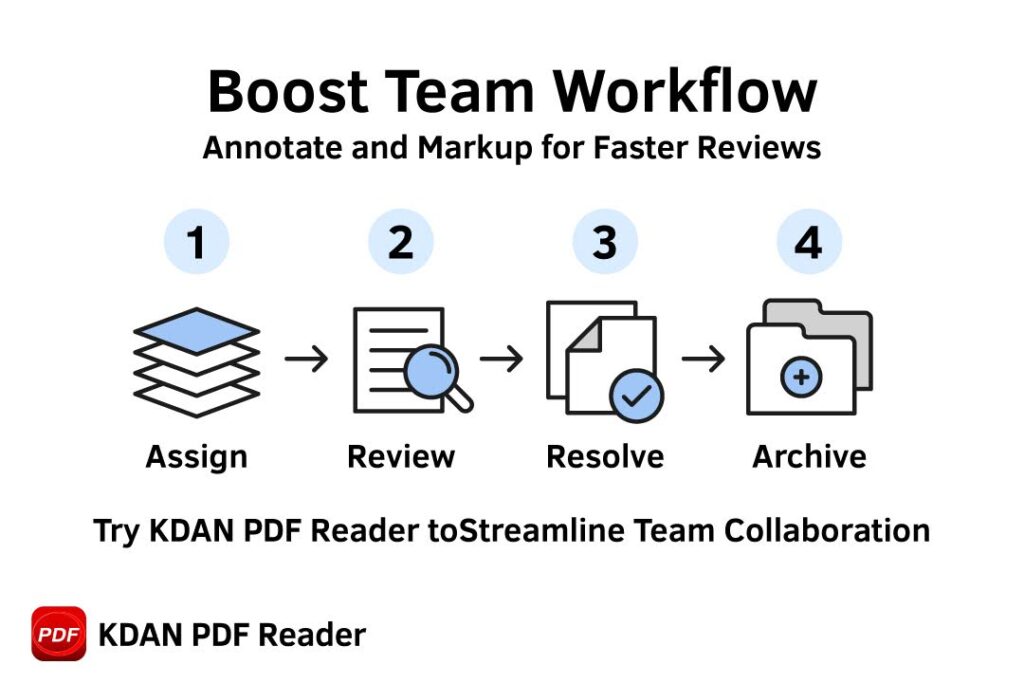
For teams, a structured annotation workflow is the key to moving projects forward efficiently and avoiding the chaos of feedback lost in email threads. A streamlined document review process typically follows a clear cycle: assign, review, resolve, and archive. Using a centralized PDF tool ensures that all comments are consolidated in one place and version control is maintained.
Modern PDF solutions can significantly boost this workflow. For example, team leaders can filter comments by author to see feedback from specific stakeholders, and reviewers can use @mentions to direct questions to the right person. When a review cycle is complete, annotations can be summarized into a separate report or flattened on sign-off to create a final, clean version.
AI is also transforming team collaboration. Innovative tools like KDAN AI can chat with your PDF, helping you summarize long comment threads, find action items, and jump directly to the most critical feedback, turning hours of manual review into minutes of focused action.
Security & Compliance for Annotated PDF Files
When annotations involve sensitive information, security and compliance become paramount. A secure annotation workflow requires features that go beyond simple markup. This includes setting passwords and user permissions to control who can view, edit, or print a document. For compliance purposes, many industries require a clear audit trail showing who made what changes and when.
It is also critical to understand when to redact versus when to annotate. If a document contains personally identifiable information (PII) or other confidential data, that information must be permanently removed through redaction, not simply covered with an annotation. Furthermore, teams should practice good attachment hygiene, ensuring that any files attached to a PDF are secure and free from malware.
For enterprise-level needs, powerful solutions are available. ComIDP offers AI-driven Intelligent Document Processing for automated data extraction and workflow automation, while the ComPDFKit SDK allows developers to integrate secure view, annotate, edit, and sign capabilities directly into their own applications.
Light Comparisons: KDAN PDF Reader vs. Acrobat vs. Built-in Viewers
When choosing a PDF tool, users generally face three categories: built-in viewers (like Apple Preview or Chrome’s viewer), the industry-standard legacy suite (Adobe Acrobat), and modern, dedicated solutions like KDAN PDF Reader.
- Built-in Viewers: These are free and convenient for the most basic tasks—viewing and printing. Their annotation capabilities are minimal, and they offer no cross-platform consistency.
- Adobe Acrobat: The long-standing industry leader, Acrobat is incredibly powerful but often criticized for being complex, slow, and expensive. Its vast feature set can be overwhelming for users who primarily need an efficient annotation and review workflow.
- KDAN PDF Reader: Representing the modern approach, KDAN PDF Reader focuses on a streamlined, intuitive user experience while providing powerful, professional-grade features. It prioritizes cross-platform parity, so the experience is seamless across Windows, Mac, iOS, and Android. With competitive pricing and integrated AI features, it offers a compelling alternative for individuals and teams looking for speed, efficiency, and value.
For sustained annotation work at a team scale, a dedicated tool almost always wins. It provides the necessary coverage, speed, and collaborative features to support a growing business. You can explore KDAN’s Business Solutions to see how they are tailored for SMBs.
FAQ — Quick Answers
1. How can I annotate a PDF for free?
You can use the built-in PDF viewer in your browser (like Chrome), Apple Preview on a Mac, or the free version of a dedicated app like KDAN PDF Reader, which offers basic annotation tools at no cost.
2. What is the difference between annotating and editing a PDF?
Annotating adds comments and markups on a layer on top of the PDF without changing the original content. Editing fundamentally alters the original text or images in the PDF itself.
3. How do I annotate a PDF on Windows 11?
You can use the built-in Microsoft Edge browser for basic highlighting and drawing, or for more features, download a dedicated application like KDAN PDF Reader for Windows.
4. Can I annotate a PDF in my web browser without an extension?
Yes, most modern browsers like Google Chrome and Microsoft Edge have a native PDF viewer with basic annotation tools like drawing and highlighting.
5. How do you add a text box to a PDF?
Open the PDF in an annotation tool, select the “Text Box” or “Add Text” tool from the toolbar, click on the page where you want to add it, and start typing.
6. How do I draw on a PDF document?
In your PDF annotator, select the “Pencil,” “Draw,” or “Freehand” tool. This will allow you to draw directly on the PDF with your mouse, stylus, or finger.
7. Why are the annotation tools greyed out in my PDF?
This usually means the PDF is secured with permissions that restrict editing. The owner may have protected it with a password.
8. Can you annotate a PDF on an iPhone?
Yes. You can use the built-in Markup feature in the Files or Mail app for basic tasks, or download a third-party app like KDAN PDF Reader for iOS for a full set of annotation tools.
9. How do I save a PDF with my annotations?
Simply use the “Save” or “Save As” function in your PDF editor. To ensure annotations are permanent and can’t be edited, look for a “Flatten” or “Print to PDF” option.
10. Does Google have a built-in PDF annotator?
No, Google Drive does not have a native PDF annotator. When you “Open with Google Docs,” it converts the PDF to a Doc, which changes the format.
11. How do I highlight text in a secured PDF?
If a PDF has security permissions preventing annotation, you cannot highlight it unless you have the password to unlock the file’s editing capabilities.
12. What is the best PDF annotator for Mac?
While Preview is good for basic tasks, the best PDF annotator for Mac for professional use is a dedicated tool like KDAN PDF Reader for Mac, which offers advanced features like OCR, AI tools, and full editing capabilities.
13. How can multiple users comment on the same PDF?
The best way is to use a shared document link from a cloud service or a PDF application that supports collaborative, real-time commenting, where all feedback is consolidated into a single file.
14. How do I remove someone else’s annotations from a PDF?
If the PDF is not locked, you can typically select an annotation (like a comment or highlight) with the select tool and press the Delete key. In a comment panel, you can also right-click a comment and choose “Delete.”
15. Can I add a signature to a PDF using annotation tools?
Most annotation tools include a “Signature” or “Sign” tool that allows you to draw, type, or insert an image of your signature onto the document.
Conclusion – How to Annotate PDF files
Mastering how to annotate a PDF is no longer a complex task reserved for those with expensive software. From quick highlights in your browser to detailed, collaborative reviews on a dedicated platform, the right tools make the process seamless and efficient. By understanding the key differences between annotating, editing, and redacting, you can choose the right approach for any task, ensuring both clarity and security in your document workflows.
The key to unlocking true productivity is finding a consistent, unified solution that works everywhere you do. A powerful PDF tool not only provides a rich set of markup tools but also streamlines team collaboration, secures sensitive information, and integrates AI to make your work easier.
Key Takeaway Summary:
- Annotate vs. Edit: Annotate for feedback; edit for content changes.
- Platform Matters: Use built-in viewers for quick tasks and dedicated apps like KDAN PDF Reader for serious work.
- Collaboration is Key: Use centralized tools to manage team feedback and avoid email chaos.
- Security First: Understand that annotation is not redaction. Use proper tools to protect sensitive data.
Ready to streamline your document workflow? Start Your Free Trial with KDAN PDF Reader to keep one consistent PDF annotation experience across Windows, Mac, iOS, and Android. For teams looking to scale, Explore KDAN’s Business Solutions.
And if your document isn’t a PDF yet, these guides can help you get started:
Now you know exactly how to annotate pdf in different environments and when to mark up a pdf versus edit pdf. Select the best tool for your needs, and keep pdf markup and annotation consistent from draft to final approval.