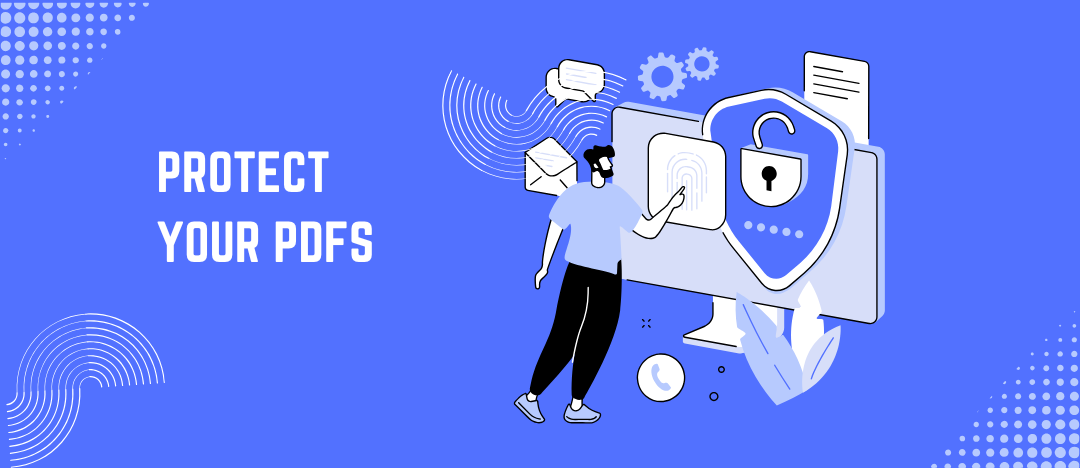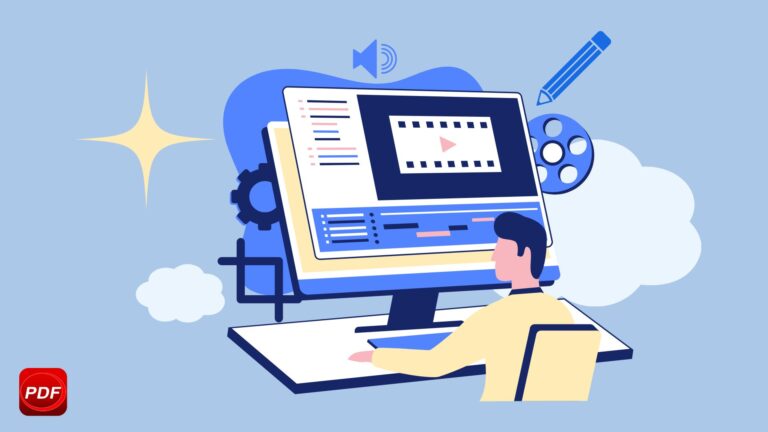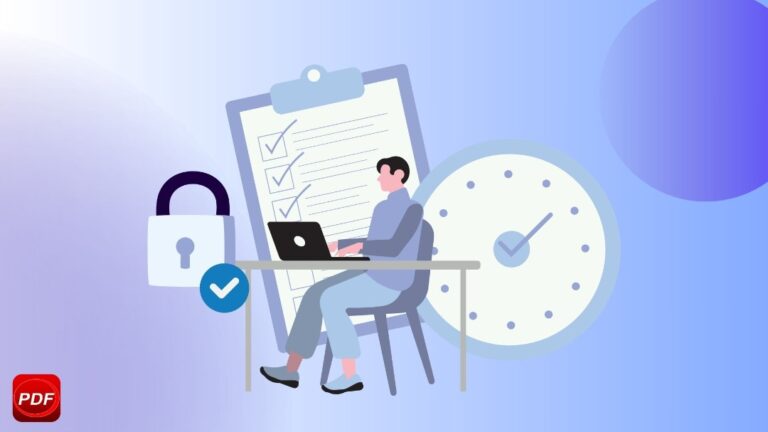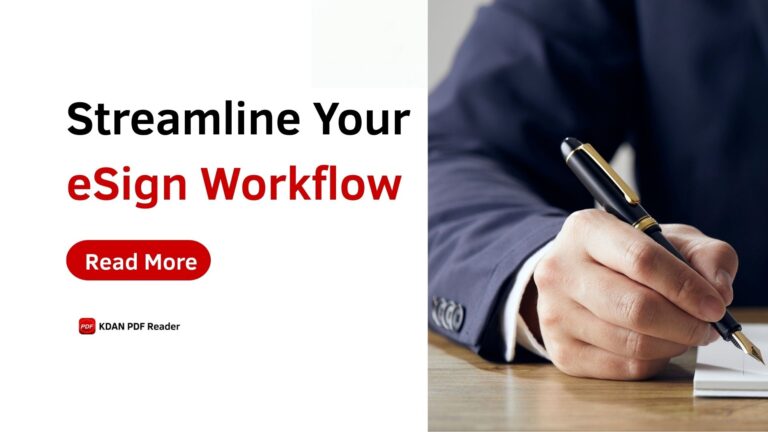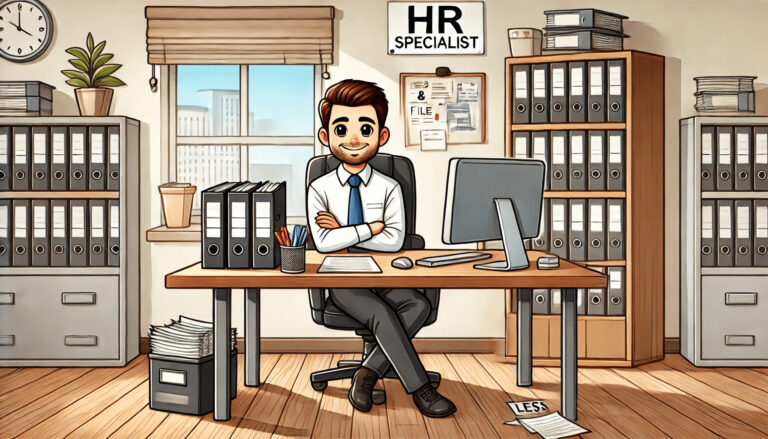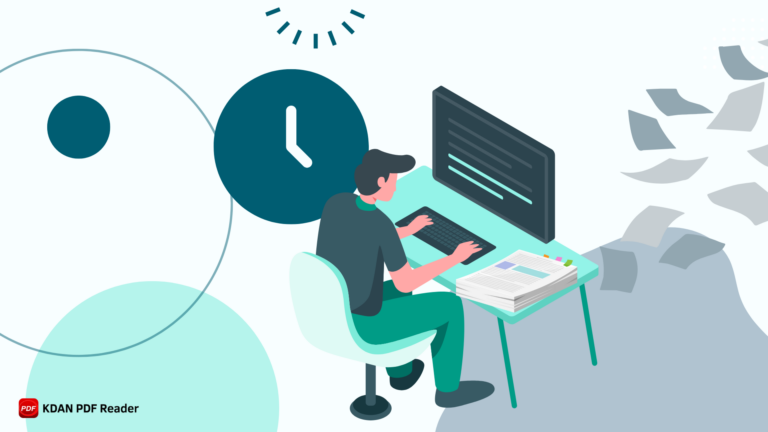How to Encrypt and Protect PDF Documents
PDFs have become the go-to format for essential documents—whether you’re sending contracts, reports, invoices, or even presentations. They look the same on any device, making them perfect for sharing across email or cloud platforms. However, you should always know your data security, just as you do with paper documents. This post will introduce several common risks and how to encrypt PDFs to protect your digital assets.
How to Encrypt a PDF for Safe Document Sharing
Encryption is the best way to keep your information safe when you share sensitive PDFs. Encrypting a PDF means only people with the right password can open it, protecting confidential documents from unauthorized access. Here is a simple step-by-step guide on encrypting a PDF using KDAN PDF Reader on a Mac. If you’re using Windows, you can find similar features there too!
Password Protected PDF
Adding a password ensures that only authorized users can open the PDF. This is especially useful when sending contracts, reports, or personal documents. Follow these steps to set a password:
1. Open the PDF file in KDAN PDF Reader.
2. Click “Security” on the top toolbar.
3. Select “Encryption” from the menu.
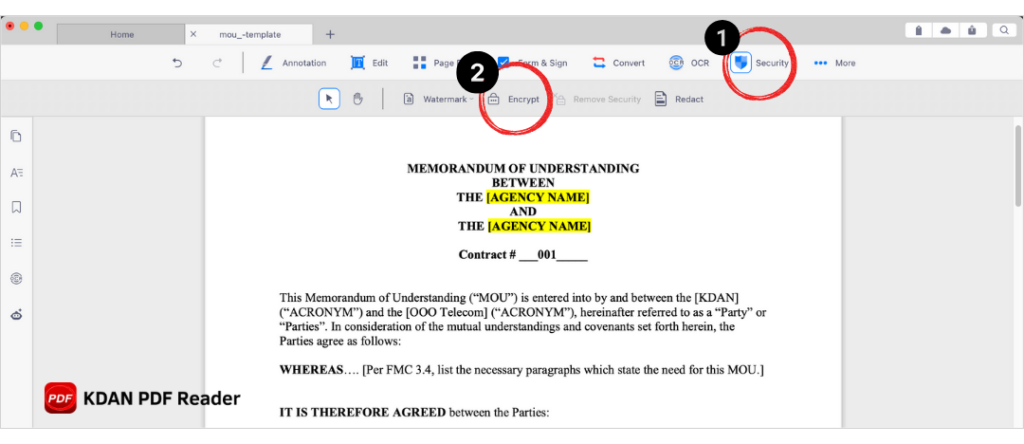
4. Choose “Document Open Password.”
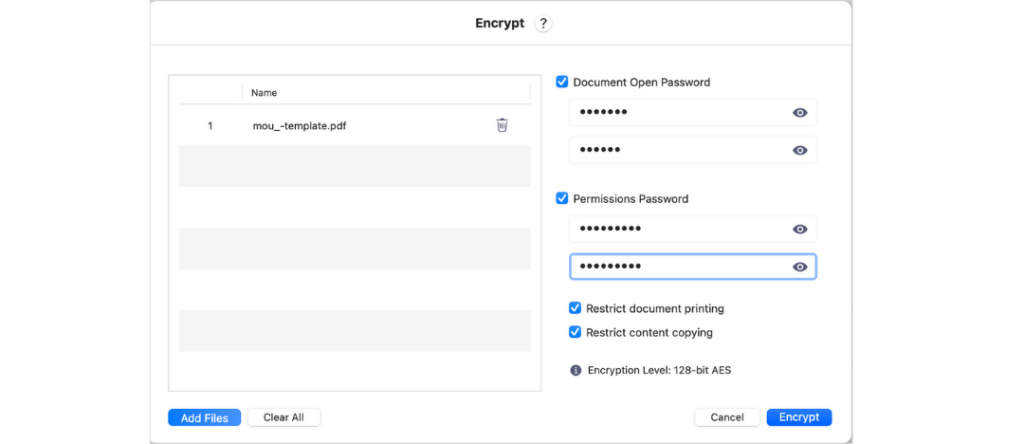
5. Enter and confirm your password to finish the setup.
Lock Your PDFs from Printing
Printed documents are challenging to control and track, posing a risk if sensitive information gets shared without your knowledge. If you want to restrict printing—especially for copyrighted or confidential PDFs—here’s how to lock your file:
1. Open the PDF file in KDAN PDF Reader.
2. Click “Security” on the top toolbar.
3. Select “Encryption.”
4. Choose “Permission Password.”
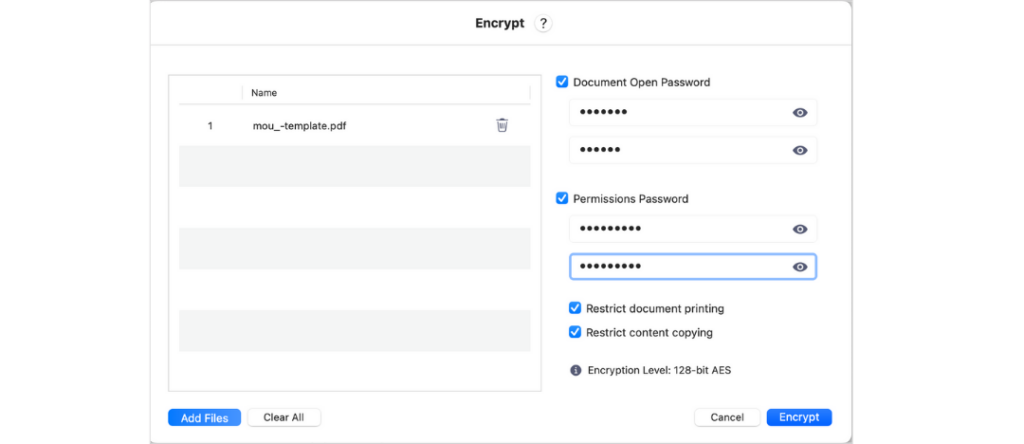
Once set, users can only print the PDF if they have the correct permission password.
Lock Your PDFs from Being Copied
In situations where you need to prevent copying—like protecting lesson plans or safeguarding customer data—you can add another layer of security. This is especially useful for teachers sharing lesson plans or businesses protecting proprietary information. Here’s how to lock your PDF from copying:
1. Open the PDF file in KDAN PDF Reader.
2. Click “Security” on the top toolbar.
3. Select “Encryption.”
4. Choose “Permission Password.”
5. Enter and confirm your password to complete the process.
What Happens After You Encrypt a PDF?
Once encrypted, KDAN PDF Reader will save a copy of the protected file. You can easily find the encrypted PDFs using your desktop file manager or by clicking the “Documents” tab on the app homepage.
KDAN PDF Reader does not store your password, so keep it safe.
⭐️ Download KDAN PDF Reader for Mac or Windows ⭐️ 7-day Free trial available in the app!
Other Essential PDF Protection Tips
While encryption is a powerful way to secure your PDFs, there are other strategies you can use to safeguard your documents even further. Below are additional tips to help you block sensitive information, protect your intellectual property, and ensure smooth, secure workflows.
Block Sensitive Information in Batch
Sometimes, you need to remove or hide confidential information before sharing multiple PDFs—such as when legal teams redact client data or HR departments prepare payroll reports. Instead of editing each document manually, you can block sensitive data in batches with AI help in KDAN PDF Reader. Of course, you can also redact the text manually.
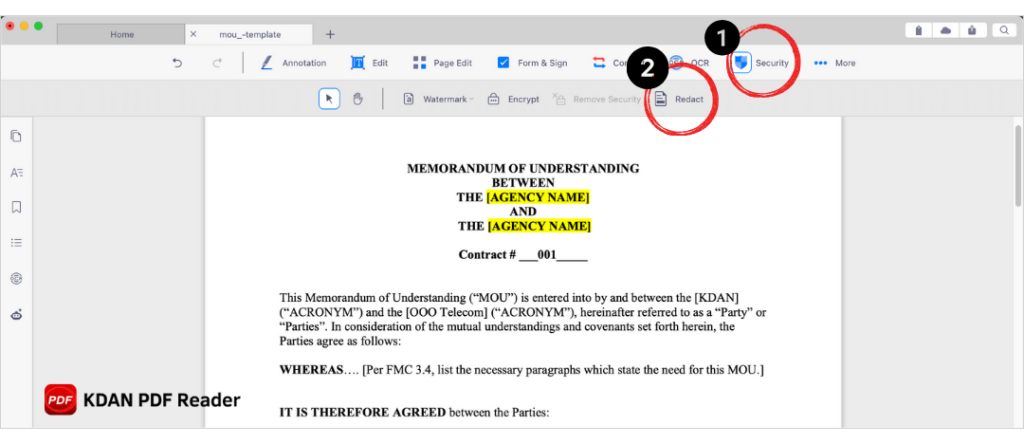
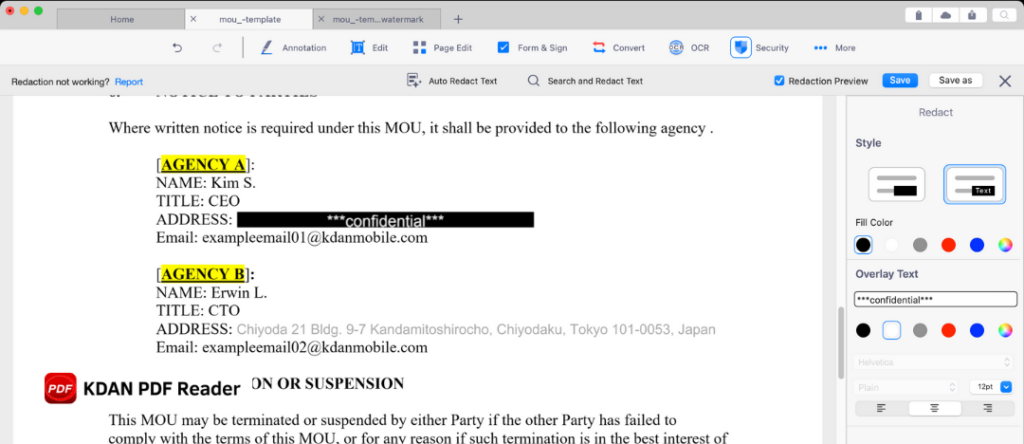
Remove Pages from PDFs
What if you have many pages you wish not to share with others? The quickest way is to remove those pages from the PDF before sharing. Click “Page Edit,” select the pages you wish to remove and select “Delete” to remove the pages.
Protect Your Copyright with Watermarks
Watermarking is a simple yet effective way to protect your work from unauthorized use when sharing intellectual property, such as reports, e-books, or creative content. Watermarks display your brand, copyright notice, or “Confidential” label on every page, making it harder for someone to claim your document as their own.
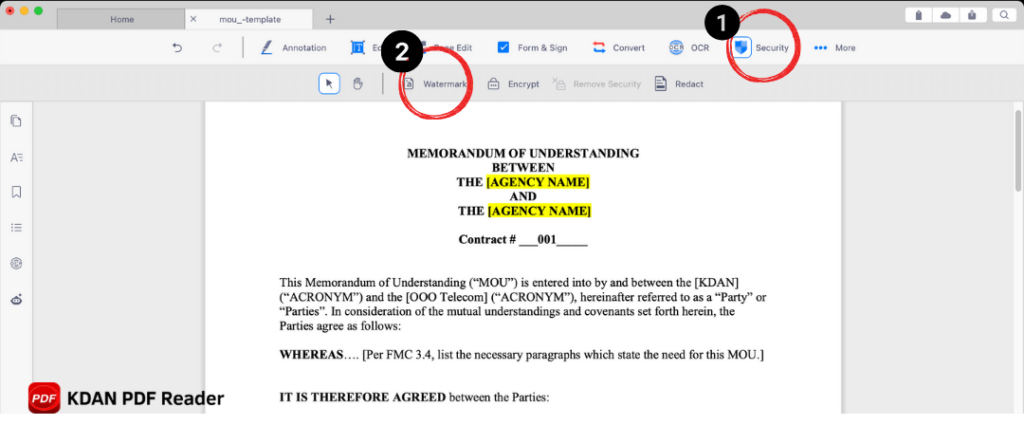
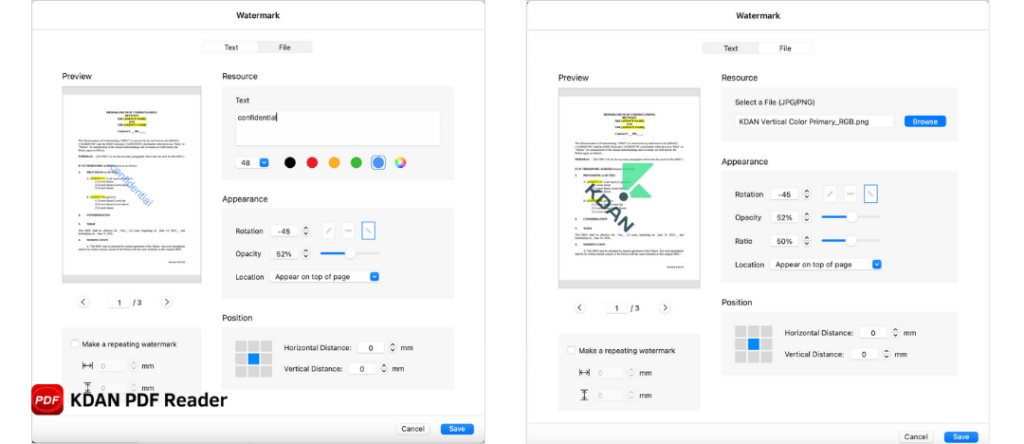
Protect Your E-sign Flow
Many users seek a safer and more seamless e-signature workflow. You can apply a 7-day free trial of DottedSign and KDAN PDF Reader within KDAN PDF Reader.
Request signatures, manage audit trails, and receive digital certificates for all signed documents to keep your signing process secure and legally compliant.
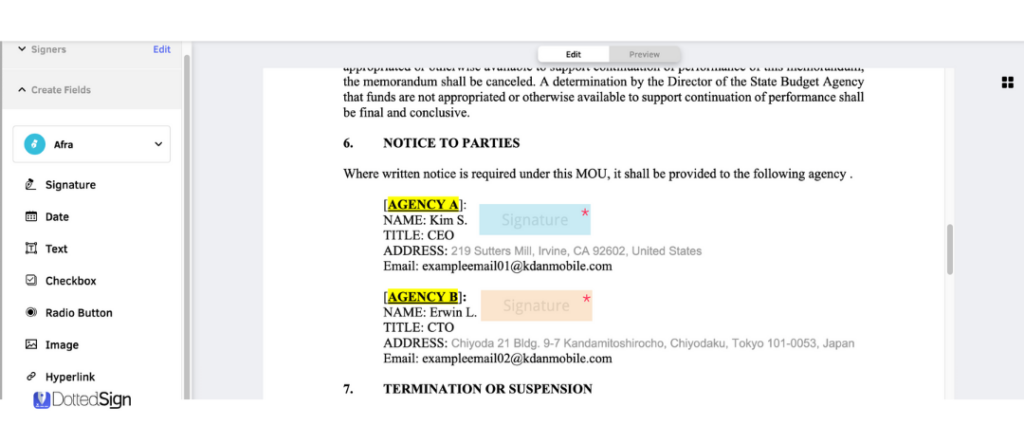
Select a Trustworthy PDF Software
Using reliable software is critical to ensuring that your documents are adequately protected. Look for PDF software with regular updates and strong support to ensure your security needs evolve with changing technologies.
⭐️ Download KDAN PDF Reader for Mac or Windows ⭐️ 7-day Free trial available in the app!
Protect Your Documents
Encryption is the best way to control file access. However, you can increase the level of protection with text redaction, watermark, and e-signature workflow in KDAN PDF Reader. Download KDAN PDF Reader Mac or KDAN PDF Reader Windows and experience easy and safe PDF sharing!