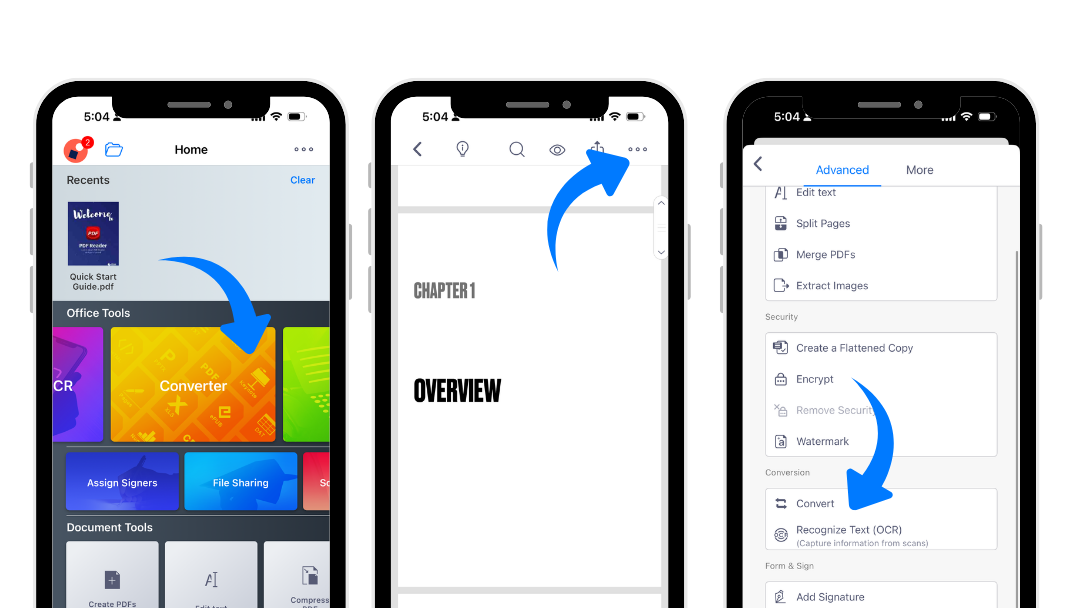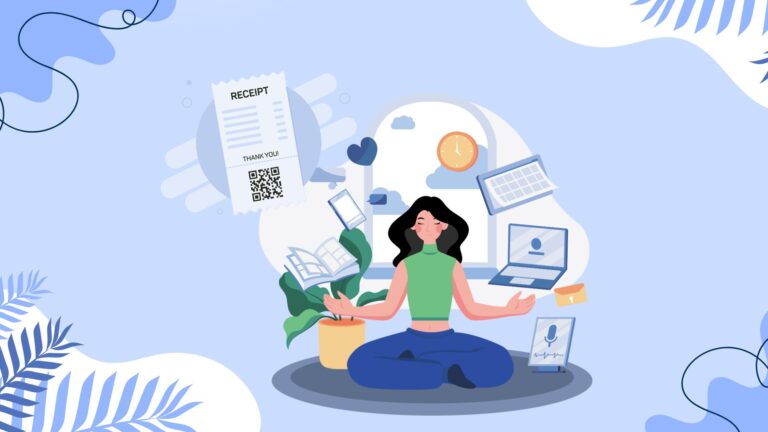Convert PDFs Smarter – From Mobile to Desktop
Manuals, reports, and booklets often come as PDFs – but what if you need to edit, analyze, or reuse the content? PDFs aren’t ideal for heavy editing, which is why converting them into DOCX, XLSX, CSV, or even HTML can save you time. In this post, we’ll walk you through the most useful file formats and show you how easy it is to convert your PDFs—on mobile or desktop—with KDAN PDF Reader.
Common File Formats
KDAN PDF Reader lets you convert PDFs into: DOCX, XLSX, CSV, PPTX, RTF, TEXT, HTML, IMAGE, and ePub. Here’s when each format comes in handy:
- DOCX – For heavy editing in Word
- XLSX / CSV – For data analysis and reports
- TEXT / CSV – For lightweight, plain text needs
- IMAGE / ePub – When visual consistency is key
- RTF – Works well with older systems or editors
- HTML – Ideal for uploading to CMS/CRM platforms
How to Convert PDFs to Word, Excel, and PowerPoint
You can access the converter from the top of the document viewer. To batch convert files, open the converter from the viewer and tap the “+” to add more documents. Here are step-by-step screenshots of how to convert the PDF.
KDAN PDF Reader for Android and iOS
- Tap the menu button at the top-right corner.
- Scroll down and select “Converter.”
- Choose the format you’d like to convert to.
- Tap the “+” to add more files.
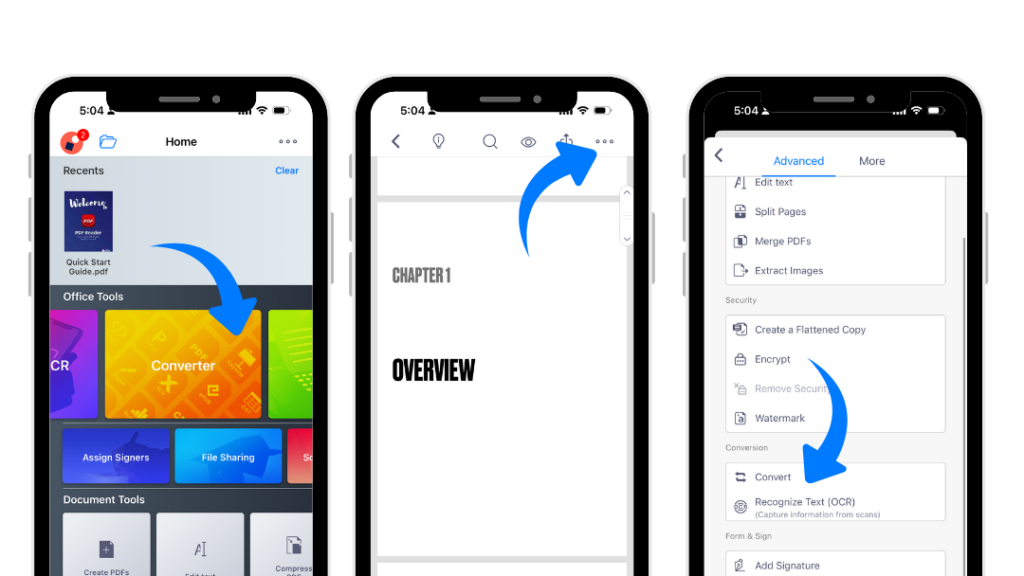
KDAN PDF Reader for Mac & Windows
- Click the Convert button on the top toolbar.
- Select the output format.
- To convert multiple files, click the “+” or the “Batch Convert” button.
KDAN PDF for Windows
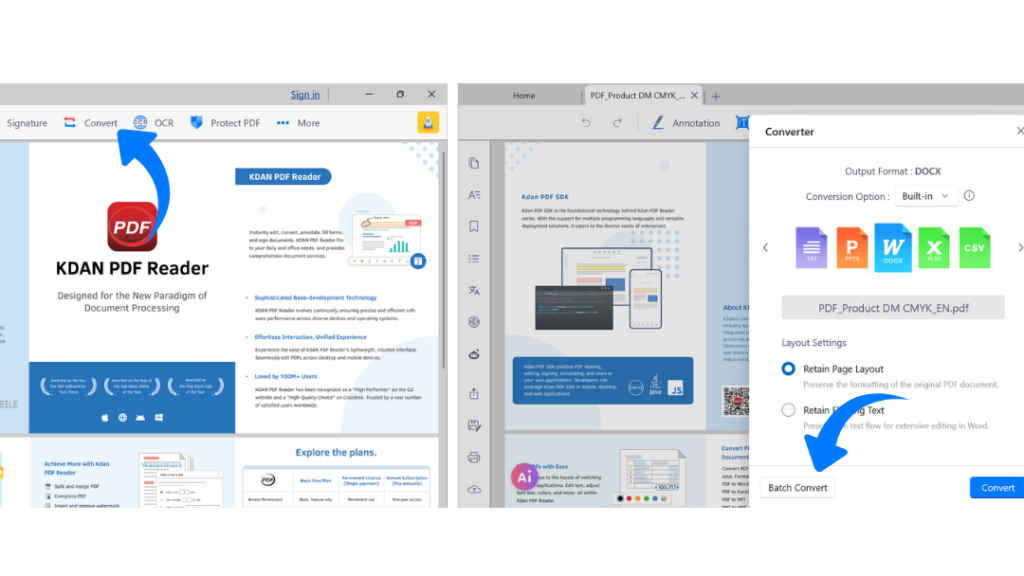
KDAN PDF for Mac
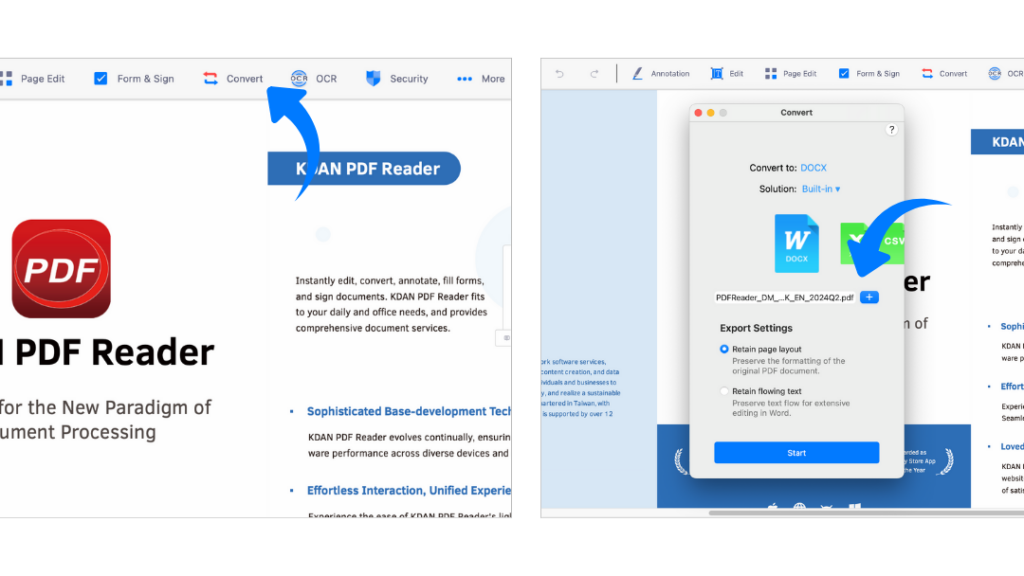
Convert PDFs to Excel with AI (Mac & Windows only)
Need to extract tables or form data from PDFs quickly? With AI-powered batch conversion, you can turn multiple invoices, resumes, or forms into clean, editable spreadsheets in seconds.
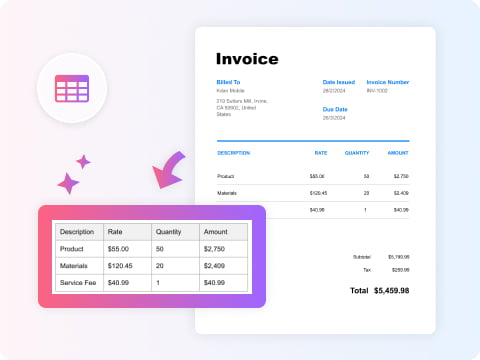
Start Converting Now
Convert files on any device—fast, easy, and accurate with KDAN PDF Reader. Try it today.
Understanding the Conversion Options
Here are a few terms you might come across when converting PDFs in KDAN PDF Reader, and what they mean:
“Retain Page Layout” vs “Retain Flowing Text”
- Retain Page Layout – Ideal for brochures and visual design documents. Preserves the original layout, but harder to edit.
- Retain Flowing Text – Keeps the reading order for easy editing. Best for text-heavy files, though formatting (like tables) may be simplified.
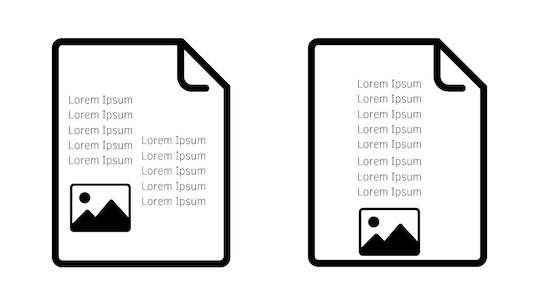
“PDF” vs “ePub”
- PDF: Fixed layout. Great for print-ready documents, but less flexible on mobile.
- ePub: Reflowable text. Adapts to screen size, ideal for reading on the go, but not meant for complex formatting or editing.
“EPUB” vs. “MOBI”
- ePub: Open standard, supported by most eBook readers (except Kindle). Supports rich media and reflowable layout but results in larger file sizes.
- MOBI: Designed for Kindle and Kindle apps. Compact and efficient, but less flexible outside Amazon’s ecosystem.
We hope this guide helps you make the most of KDAN PDF Reader in your workflow.
KDAN PDF Reader is available on the App Store, Mac App Store, Google Play, and Microsoft Store—with a 7-day free trial.
If you’ve already tried the app and found it helpful, don’t miss our Spring Sale—available for a limited time. You can find more details in the app.
Get More Done Today
Download KDAN PDF Reader and enjoy faster file conversion.