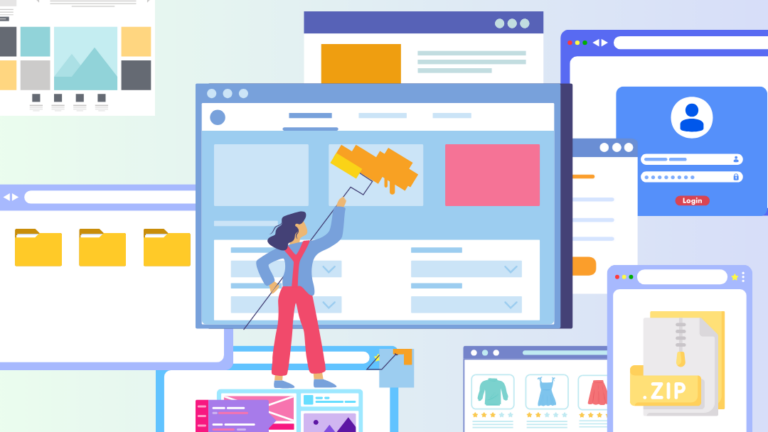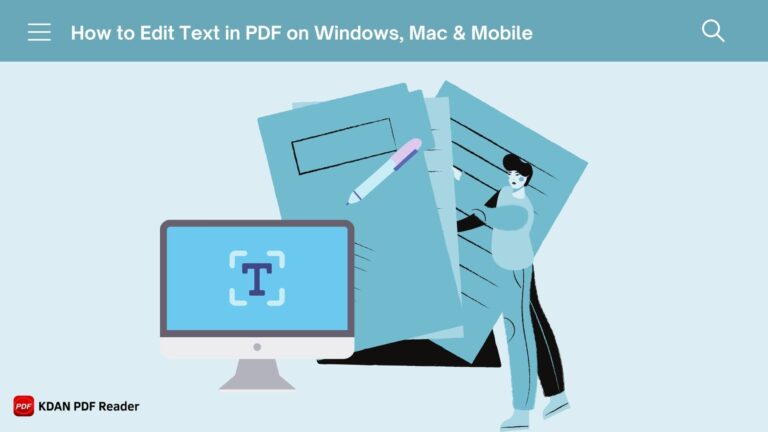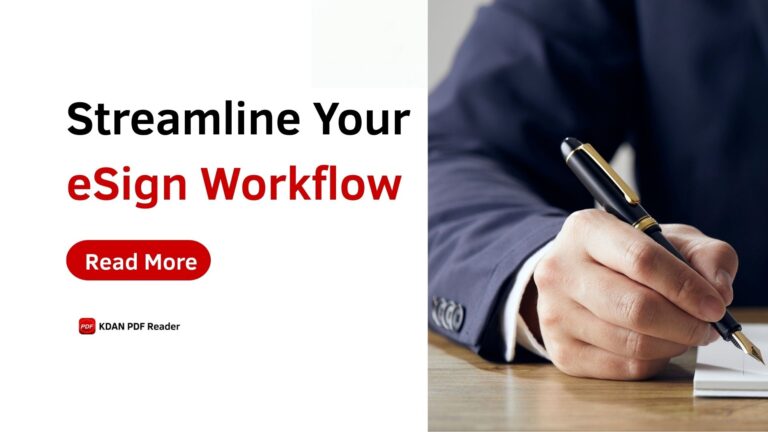How to Create Fillable PDFs: 4 Easy Steps
Fillable forms are a quick and easy way to gather information. For businesses and professionals who collect customer information, fillable forms are useful whether you’re collecting client information for service requests, conducting market research surveys, or simplifying the hiring process.
With this digital format, recipients can complete forms electronically, reducing paperwork and manual handling. This means faster processing times for businesses, improved data accuracy, and enhanced customer satisfaction through smooth interactions.
PDFs can be dynamic, allowing users to enter text, select options from dropdown menus, and electronically sign documents within the PDF itself. Tools like KDAN PDF Reader enable users to effortlessly create, edit, and fill out fillable PDF forms, whether for business contracts, survey responses, or customer feedback forms. It provides the necessary tools to enhance document interactivity and productivity in today’s digital age. Keep reading for an easy tutorial on creating fillable PDFs.
What Are the Benefits of Creating Fillable PDFs?
Aside from improving overall business efficiency, the fillable PDF format can also help reduce paper waste, thus improving environmental responsibility. Here are five benefits of creating fillable PDFs:
- Efficient Data Collection: Input information directly into fields, reducing manual entry and errors.
- Consistent Branding: Maintain a uniform format across documents for a professional appearance.
- Environmental Impact: Reduce paper usage and associated environmental footprint.
- Faster Processing: Submit completed forms electronically for quicker turnaround times.
- Enhanced Security: Encrypt and protect sensitive information with password protection.
Various tasks, such as employee onboarding in HR, consultations in client management, and contract management for agreements, are handled efficiently. Financial tasks, such as expense reports and invoices, are managed effectively. In the education sector, they handle enrollments and student feedback. In healthcare, they streamline patient intake and consent forms. They also assist with event registrations, legal document management, customer feedback, and personal document organization, such as resumes and job applications.
Creating Fillable Forms Step by Step: KDAN PDF Reader
KDAN PDF Reader is an excellent choice for creating editable fillable PDF fields due to its user-friendly interface and robust support for five formats: Text Form File, Check Box (including options for unchecked selections), Radio Button (for grouping fields with the same name), Combo Box, and List Box. In this guide, we will provide you with step-by-step instructions on how to create a fillable PDF using KDAN PDF Reader :
1. Open your PDF in KDAN PDF Reader.
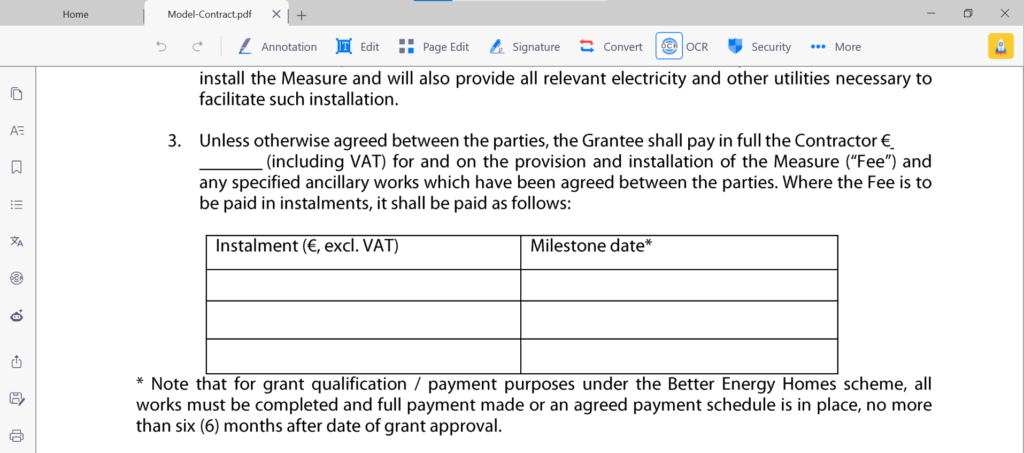
2. Then, click “Edit Text” from the toolbar to switch to text editing mode.
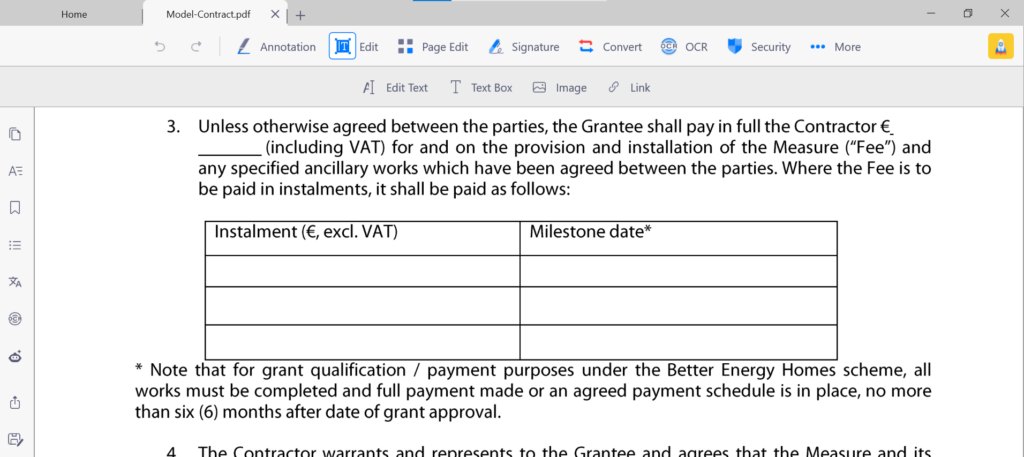
3. Tap the area you want to edit and click it. Then you can add text and choose color and size with the textbox in the sidebar.
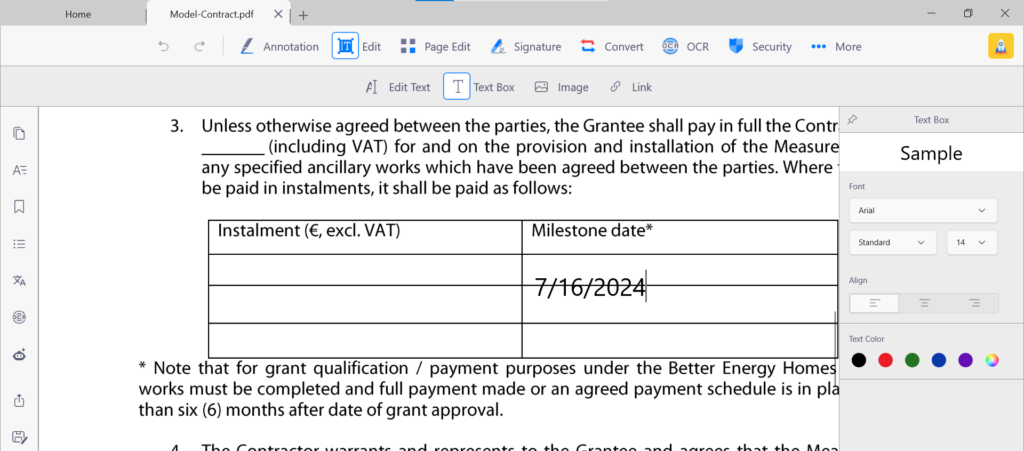
4. You can also adjust the position and size of the text block.
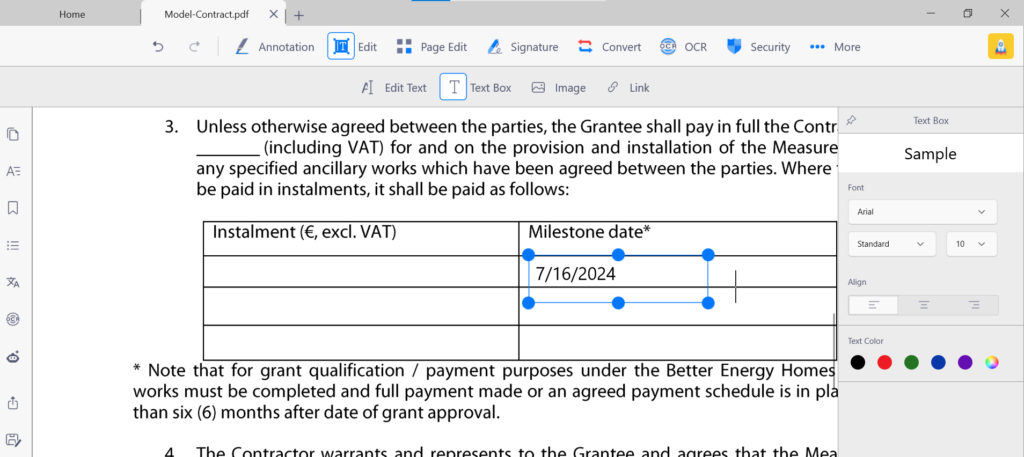
# G2 2024 Best Office Software Award ⭐️ Download KDAN PDF Reader for Free! - Mac、Windows
3 Essential Tools for Creating Fillable Forms
1. KDAN PDF Reader:
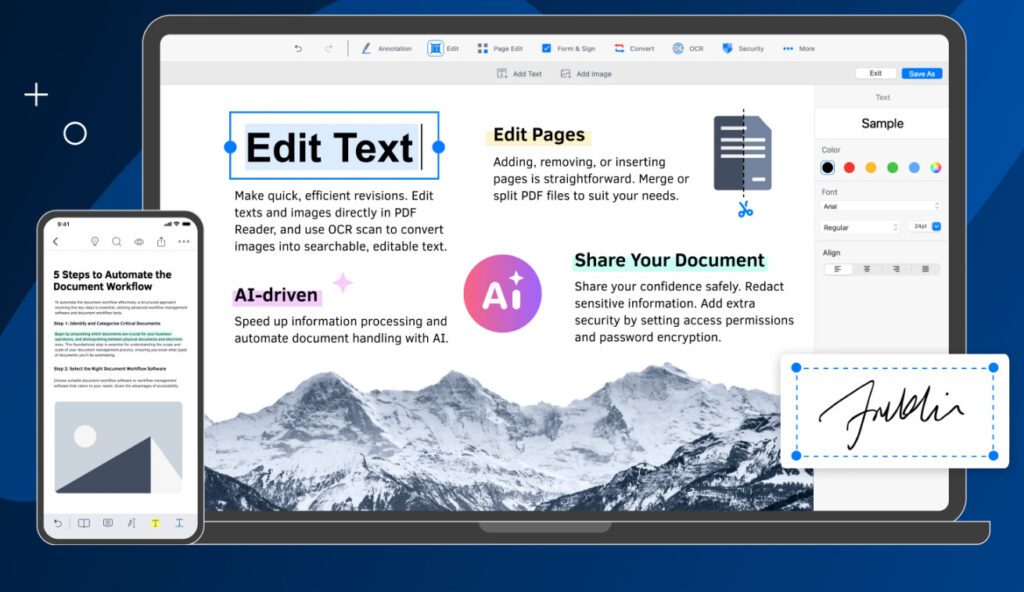
KDAN PDF Reader provides robust tools for creating and customizing fillable forms, allowing users to add and configure text fields, checkboxes, dropdown menus, and more, with intuitive drag-and-drop functionality. Advanced features include interactive elements such as calculations, validations, and conditional logic, enhancing the form’s functionality and usability.
# G2 2024 Best Office Software Award ⭐️ Download KDAN PDF Reader for Free! - Mac、Windows
2. Adobe Acrobat DC:
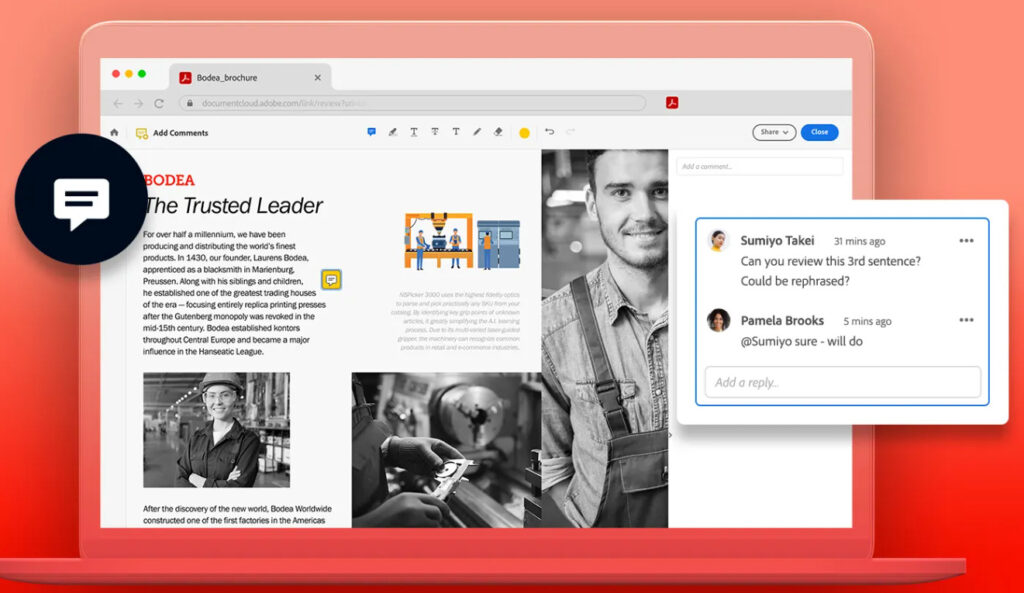
Adobe Acrobat DC offers advanced form creation capabilities, including automatic form field recognition, extensive field options, and seamless integration with e-signatures and data collection features.
3. Microsoft Word (with PDF Plugin):

Microsoft Word enables users to create fillable forms within a familiar interface by adding form fields such as text boxes and checkboxes before converting the document to a fillable PDF format.
Tips for Creating Effective Fillable PDFs
Creating effective fillable PDFs can streamline data collection and improve user experience. Here are several tips to help you ensure accurate and efficient information gathering.
Prioritize Usability:
When creating a fillable form, make sure it is clean, organized, and logically structured to easily guide users through information. Use clear and concise labels for each field to avoid confusion, provide tooltips or instructions for complex sections, and choose fonts and colors that improve readability, especially on mobile devices.
Include Essential Fields:
Ensure all mandatory fields are clearly marked and easily identifiable, avoid overcrowding the form with unnecessary fields, and include an email address field to facilitate communication and response handling unnecessary fields that can overwhelm users and lead to incomplete submissions, and thoroughly test the form on various devices and PDF readers to ensure compatibility and ease of use.
Avoid Common Pitfalls:
Use standard fonts for consistent display across various devices and platforms, test your fillable PDF thoroughly before it is finalized to catch any formatting or functionality issues, verify proper function such as auto tabbing between fields and input validation, and ensure adequate spacing between fields and sections to minimize visual clutter and improve user experience.
Bonus Tips to Learn: Signing PDFs with DottedSign
The importance of signing PDFs with electronic signatures cannot be overstated. They provide a secure, efficient, and legally binding way to handle documents, eliminating the need for physical paperwork and the delays associated with it. Among all the e-sign options, DottedSign is a reliable solution that ensures the integrity and authenticity of documents while streamlining the signing process. It also provides an audit trail, offering a detailed record of all signing activities, which enhances security and accountability.
1. Open DottedSign on your device and click the “+” icon at the top.
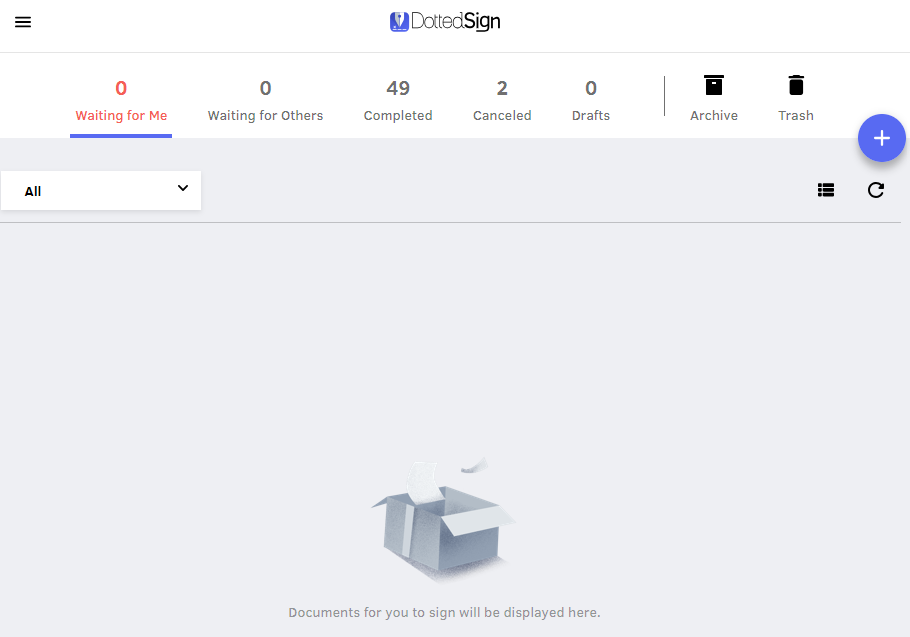
2. If you’re assigned to sign the document, select “Sign Yourself”.
3. If you plan on inviting others to sign, select “Get Signatures”.
4. Upload or drag and drop the document to sign.
5. You can request other signers’ signatures by entering their email addresses. The signing request will be sent to them.
6. Add your signature to the document, or drag fillable blank(s) for signers.
7. Store your file or send signing requests to the signer.
Empowering Document Management with Fillable PDFs and KDAN PDF Reader
Using fillable PDFs can transform how you manage and interact with digital documents. They can help you streamline administrative tasks, improve client interactions, and enhance data collection processes. Fillable PDFs not only save time and reduce paperwork but also provide a professional and organized way to gather information.
Customizable form layouts cater to specific needs, transitioning seamlessly from traditional paper forms to interactive digital formats, enhancing user experiences. Don’t hesitate to explore the possibilities of fillable PDFs today. Tools like KDAN PDF Reader can help you easily design, customize, and deploy dynamic forms tailored to your requirements. Take the initiative to empower your document workflows and enhance user engagement. Start creating fillable PDFs now and see how they can streamline your operations and elevate your professional capabilities.
# Accelerate Digital Transformation with Digitalized Management ⭐️ Start Our Partnership Today! - Let's Talk
(The feature images are made by Adobe Firefly.)