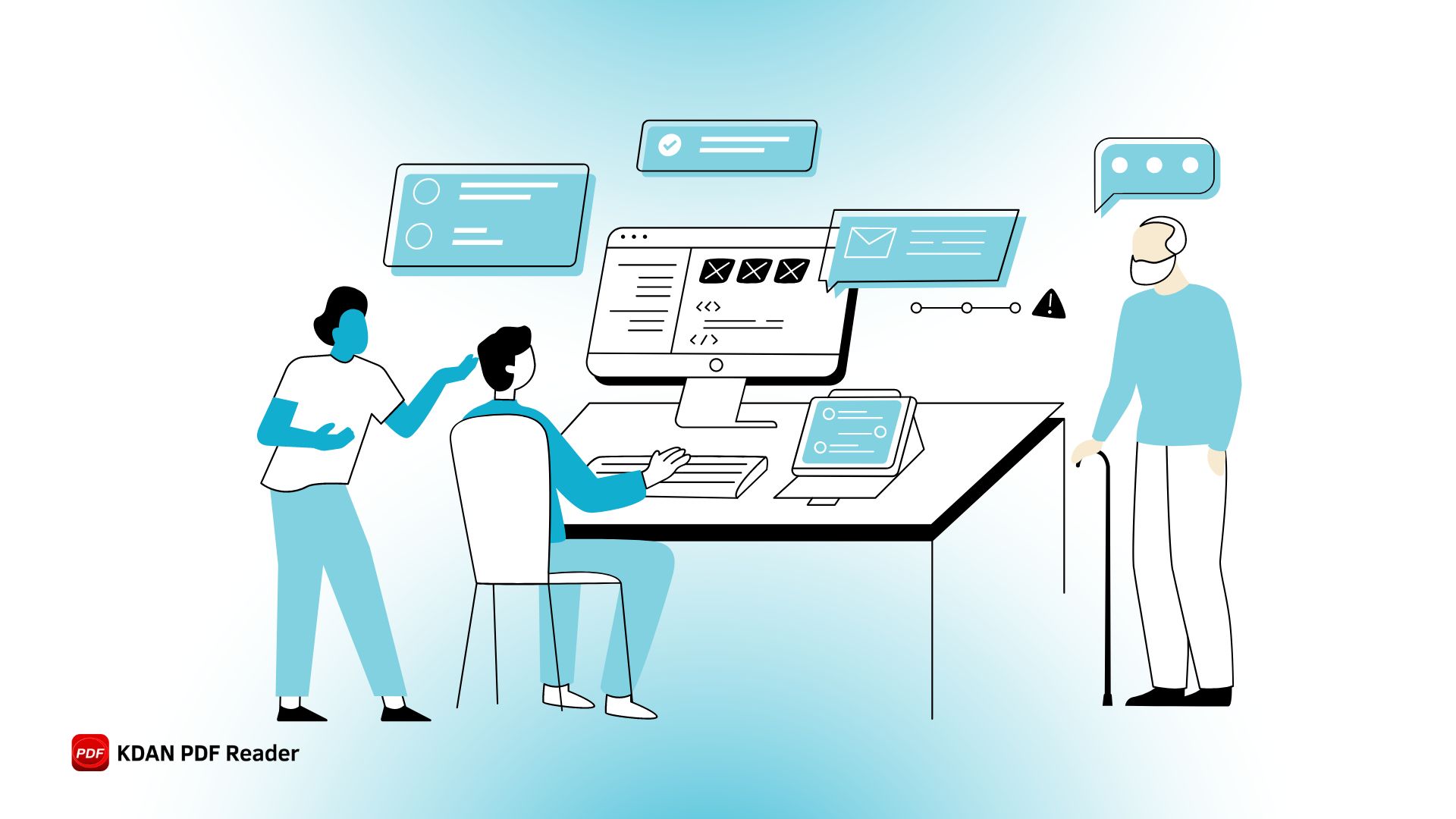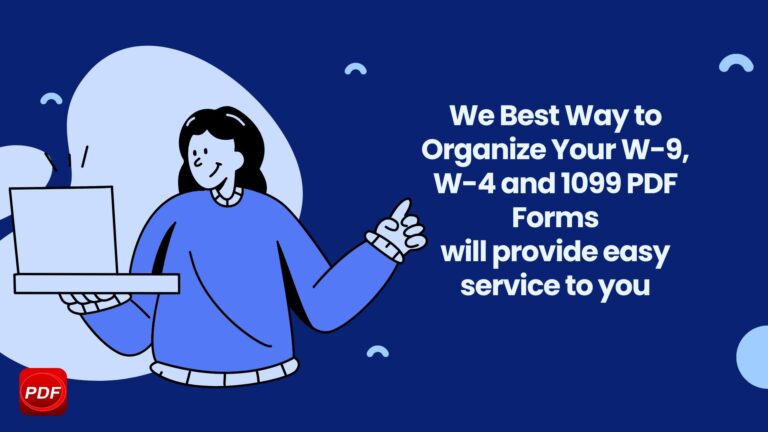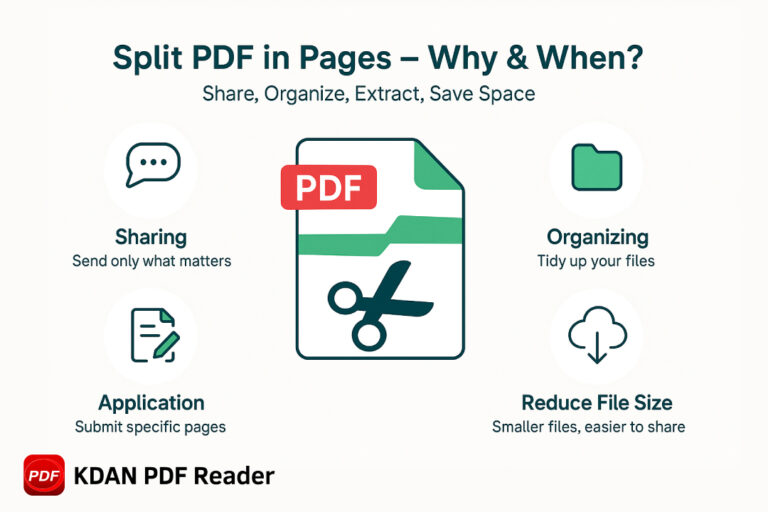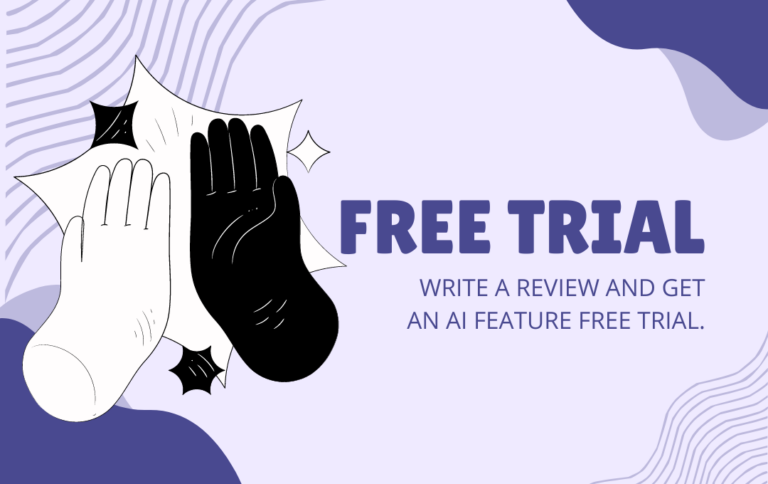Can’t Open Your PDF? Here’s Why and How to Fix It
Imagine you’re finalizing an important proposal, ready to share it with your team. You click to open the PDF, only to be met with an error message like “File is corrupted” or “Unable to open.” Suddenly, your progress halts, and frustration sets in. PDFs are integral to professional communication—whether it’s a business contract, collaborative report, or technical documentation. Their secure format, cross-platform compatibility, and consistent layout make them a preferred choice for sharing important documents. However, when a PDF fails to open or displays incorrectly, it can disrupt workflows, delay project timelines, and complicate team collaboration.
How Document Issues Impact Productivity in the Workplace
In today’s digital-centric work environment, such document-related challenges can significantly disrupt productivity. According to a report by FinancesOnline, document issues account for more than 21% of daily productivity loss. Additionally, 83% of employees must recreate existing documents because they can’t find them in their company network, further exacerbating inefficiencies.
Ensuring seamless access to PDF documents is essential to maintain efficient workflows and prevent unnecessary downtime. By addressing PDF issues promptly—such as re-downloading the file, updating your PDF reader, or using specialized repair tools—you can mitigate these productivity losses and keep your projects on track.
Why can’t you open a PDF file on your laptop?
PDFs are versatile file formats—great for compressing, converting, and resizing with ease. However, like any technology, they can sometimes present unexpected challenges.
If you’ve ever found yourself wondering, “Why can’t I open this PDF on my laptop?” you’re not alone. There are several potential causes behind this issue. Let’s take a closer look at the most common reasons and how to resolve them.
- You Don’t Have a PDF Reader Installed: If your laptop lacks a PDF reader like Adobe Acrobat, Foxit Reader, or KDAN PDF Reader, it will not open the file. Download and install a trustworthy PDF reader from a reputable source.
- The PDF File is Corrupted: The file may have been damaged during download, transfer, or storage, making it unreadable. Try downloading or transferring the file again, or request a new copy from the source.
- The File Format is Not a Real PDF: Some files may have a “.pdf” extension but are actually in a different or unsupported format. Verify the file format and ensure it’s a valid PDF using tools or software that can identify and convert the file correctly.
- Outdated PDF Reader Software: An outdated PDF reader may not support the latest PDF versions or features. Update your PDF reader to the latest version.
- Laptop Security Settings or Antivirus Blocking the File: Security software or settings might block the file from opening due to perceived risks. Check your antivirus logs or laptop security settings and temporarily disable the software if you trust the file source.
- The PDF is Password-Protected: The file may require a password to open, and you might not have the correct credentials. Contact the sender for the password or use authorized tools to access the file.
- File Size Too Large for Your System: Extremely large PDF files can sometimes overload your laptop’s resources and fail to open. Try using a PDF reader optimized for large files or open the file on a more powerful device.
- Laptop Lacks Necessary Fonts or Plugins: Some PDFs require specific fonts or plugins to display correctly, which might not be available on your system. Install missing fonts or plugins as needed, or open the PDF in a different reader or device.
Five Quick Solutions to Fix PDF Opening Issues and Get Your Workflow Back on Track
In this section, we’ll introduce five effective methods to quickly resolve PDF opening issues. Each solution addresses a different type of problem, helping you restore your workflow with ease and avoid unnecessary disruptions caused by PDF errors. Keep reading to discover these practical tips and ensure your work process stays smooth and efficient!
Method 1: Update or Change Your PDF Reader
One common reason for a PDF file not opening is having an outdated PDF reader. As the PDF format continues to evolve with new features and security updates, older versions of readers may struggle to support these changes. This can result in files that fail to open or display correctly. Updating your current reader or switching to a more reliable, up-to-date PDF editor can often resolve the issue and ensure compatibility with modern PDF standards.
Why Does Choosing a Reliable PDF Editor Ensure a Seamless Workflow?
Using a reliable PDF editor ensures not only that your files open smoothly but also boosts overall work efficiency. Stable PDF software receives regular updates to support the latest PDF formats, enhance security, and handle complex content such as multimedia embeds and encrypted files. It also minimizes errors in your workflow, especially when dealing with large or batch documents.
Recommended Alternative PDF Reader – KDAN PDF Reader
To ensure a seamless experience, choosing a robust and frequently updated tool like KDAN PDF Reader is a smart move. It supports a wide range of PDF formats and offers powerful editing and management features to streamline document handling. A reliable PDF reader helps reduce time lost due to software incompatibility, ensuring smooth workflows even when managing extensive files.
Fix PDF Issues Fast
Open any PDF reliably with KDAN PDF Reader—faster loading, password support, and smooth viewing.
Method 2: A Guide to Checking File Integrity and Redownloading
One common reason for a PDF not opening is that the file may be corrupted or incompletely downloaded. This can occur when the download process is interrupted by unstable network conditions, resulting in data loss and preventing the file from displaying or opening correctly.
Common Causes of File Corruption or Incompleteness
Several factors can lead to file corruption, with the most common being issues during the download process, such as unstable internet connections, sudden interruptions, or errors during transmission. Additionally, if the PDF file comes from an unreliable source, there’s a higher risk of it being damaged.
How to Check if the File is Corrupted
To determine if the PDF file is corrupted, try opening it on a different device or using another PDF reader. If it opens successfully on other devices, the issue might lie with your current device or software. However, if the file fails to open on multiple devices, it’s likely that the file itself is damaged.
Redownloading the File
If the file is confirmed to be corrupted, the simplest solution is to redownload it. Make sure you download it from a reliable source to avoid encountering the same issue again. During the download process, ensure a stable internet connection to guarantee the file is downloaded completely and can function correctly.
Method 3: Quickly Recover PDF Files Using Professional Repair Tools
When a PDF file is damaged, using a professional PDF repair tool is one of the most effective solutions. These tools detect and fix corrupted parts of the file, helping you restore it to normal and prevent content loss. Below is a list explaining available tools and considerations when using them.
Recommended PDF Repair Tools
1. PDF Repair Toolbox
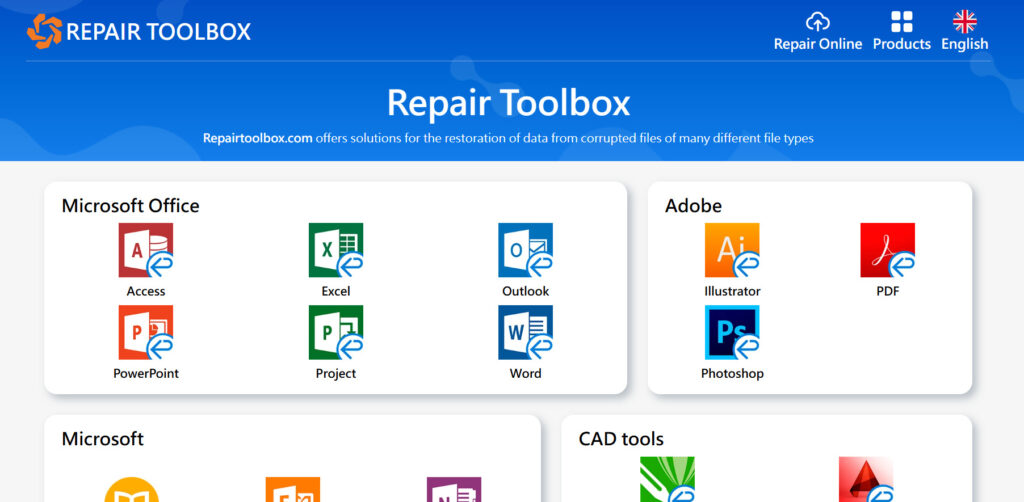
- PDF Repair Toolbox Designed to fix various types of PDF damage.
- Analyzes file structure and restores lost or corrupted data.
- Suitable for handling multiple scenarios of PDF corruption.
2. EaseUS PDF Repair Tool

- EaseUS PDF Repair Tool Provides a simple and user-friendly interface.
- Quickly detects and fixes corrupted PDFs.
- Supports multiple file formats, making it beginner-friendly.
Potential Issues to Consider When Using PDF Repair Tools
- Uncertain Repair Results: Some tools may not fully recover all damaged content.
- Data Loss Risks: Parts of the content may still be lost during the repair process.
- Compatibility Issues: Different tools may support varying PDF formats and versions.
- Potential Security Risks:Some tools may contain malware or pose data privacy risks.
- Learning Curve: Certain tools can be complex and require time to master.
Understanding these potential challenges can help you make informed decisions and ensure your data is protected throughout the repair process.
Method 4: Check If the PDF File is Encrypted or Protected
When encountering issues opening a PDF file, the problem may not necessarily be corruption but rather encryption or protection measures placed on the file. These measures are designed to ensure the security and confidentiality of the content but may also limit display and usage.
Display Limitations of Encrypted Files
- Encrypted PDF files may have display restrictions, preventing some content from being visible or making the file completely inaccessible.
- These restrictions are typically set by the file creator to protect sensitive information from unauthorized access or modifications.
- If the file is encrypted, it cannot be opened without the correct password or permissions.
How to Unlock Encrypted Files
To unlock an encrypted PDF file, you can use the following legal methods:
- Enter the Correct Password: If you know the password for the file, you can directly input it in the prompt window to unlock the file.
- Use Compliant Decryption Tools: Some professional PDF decryption tools can help you unlock protected files, but it is crucial to ensure that using these tools is legal and done with the owner’s permission.
Being aware of these aspects can help you navigate issues related to encrypted PDF files effectively.
Fix PDF Issues Fast
Open any PDF reliably with KDAN PDF Reader—faster loading, password support, and smooth viewing.
Method 5: Effectively Convert PDF Files to Other Formats
When a PDF file is not displaying correctly or cannot be opened, converting it to another format may help resolve the issue. This method can help you bypass display restrictions or software compatibility problems, allowing you to view and edit the content.
Why Converting Formats Can Sometimes Solve Problems
Display issues in a PDF file may be related to its format or content structure. By converting the PDF to another format, such as a Word document, image, or other document types, you can circumvent the original format’s display limitations. This not only enables you to view or edit the content but also allows for exporting it into a more manageable format.
Recommended Conversion Tools
Using free online PDF conversion tools is a convenient solution. For example, tools like Smallpdf and iLovePDF offer functionalities to convert PDFs into various formats. These tools are user-friendly; simply upload the PDF file, choose the desired format, and download the converted file.
Five Steps to Convert Files and Resolve Format Compatibility Issues
1. Visit a Recommended PDF Conversion Tool: Go to the website of a PDF conversion tool, such as Smallpdf or iLovePDF.
2. Upload the PDF File: Select the PDF file you want to convert.
3. Choose the Desired Format: Select the format you wish to convert to, such as a Word document (.docx) or an image (.jpg).
4. Click the “Convert” Button: Start the conversion process and wait for the tool to complete it.
5. Download the Converted File: Once the conversion is done, download the file and check if the content displays correctly.
Resolving PDF Issues in the future

To prevent similar issues with opening PDFs in the future, it’s important to choose reliable and secure PDF editing software. KDAN PDF Reader offers a stable and user-friendly experience, making it easy to browse and manage various PDF files. In addition to basic reading functions, it provides powerful editing capabilities, allowing you to highlight, annotate, or modify text directly within the document. This is beneficial for both work and study, making tasks more efficient.
KDAN PDF Reader also enables you to convert PDFs to other formats, facilitating smooth transitions between different tools. Additionally, its cloud synchronization feature ensures that your files are securely stored and accessible anytime, anywhere, eliminating concerns about loss or damage. With KDAN PDF Reader, your files are safely backed up, giving you peace of mind when accessing them on the go.
Open Secured PDFs Easily
Use KDAN PDF Reader to unlock, view, and manage password-protected files—secure and reliable.