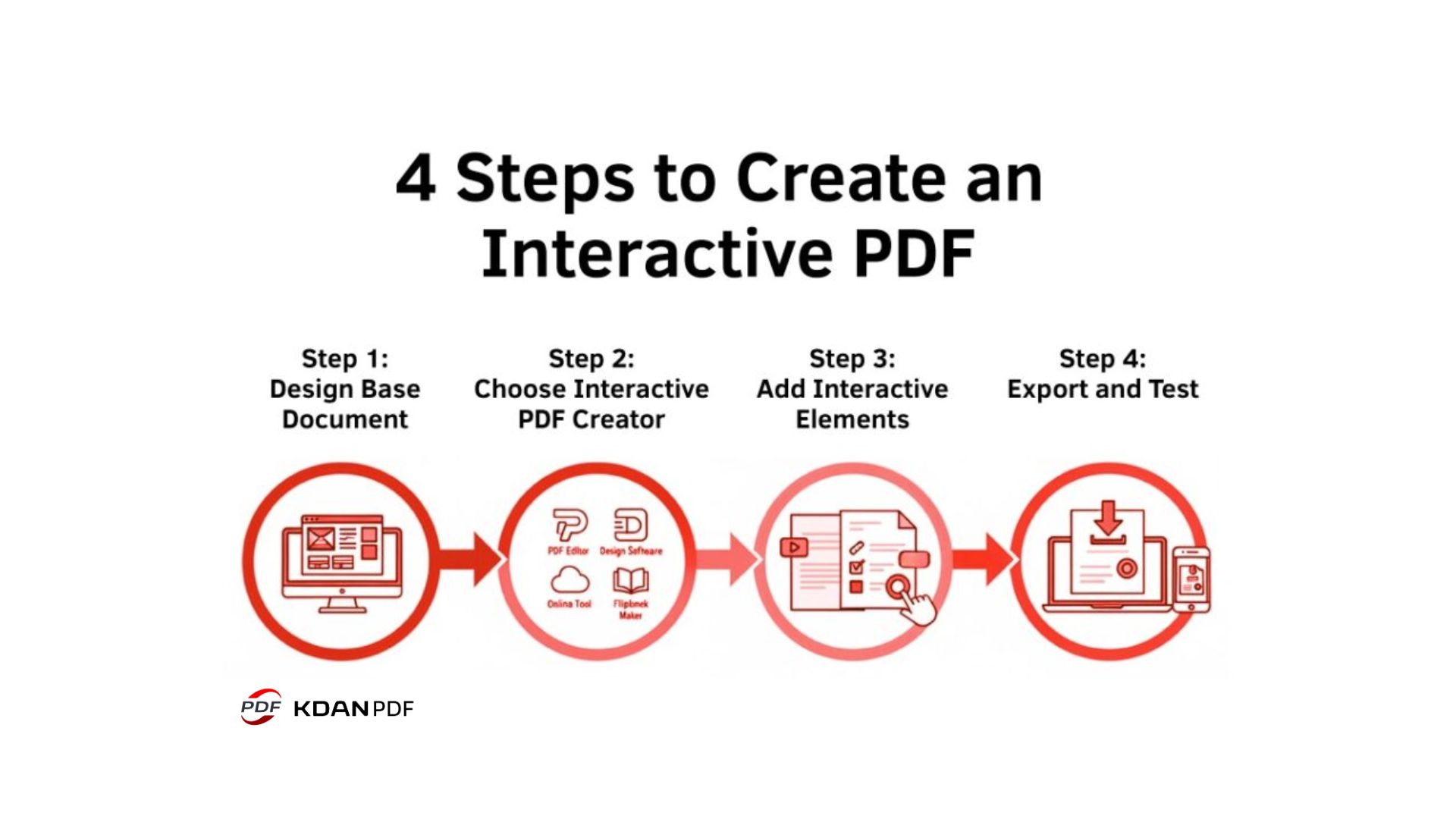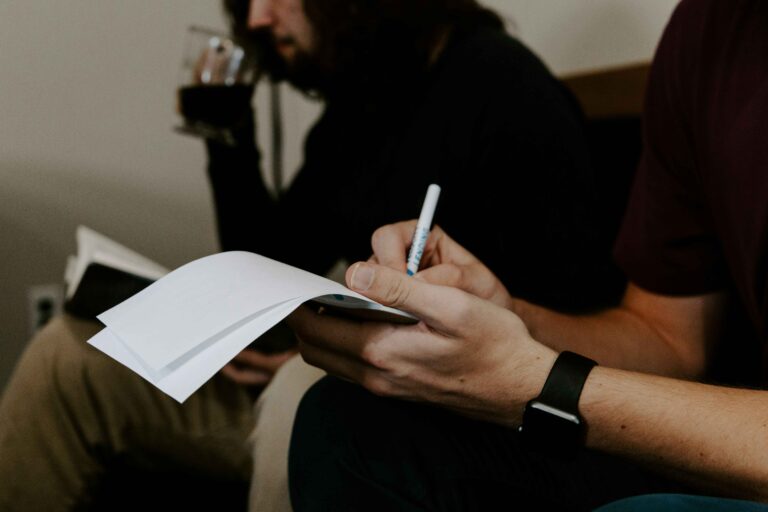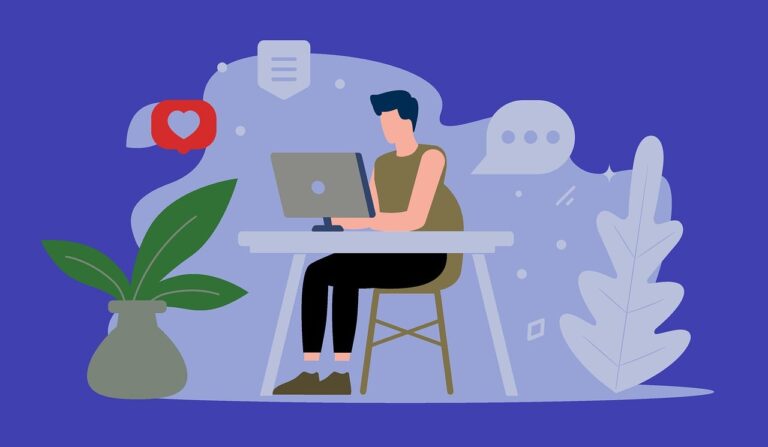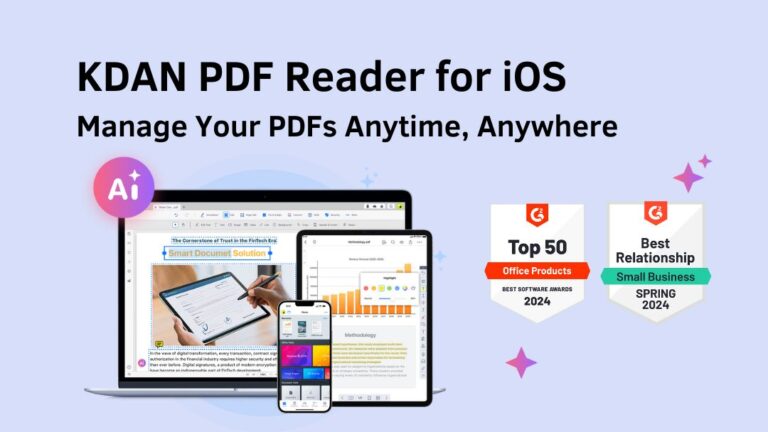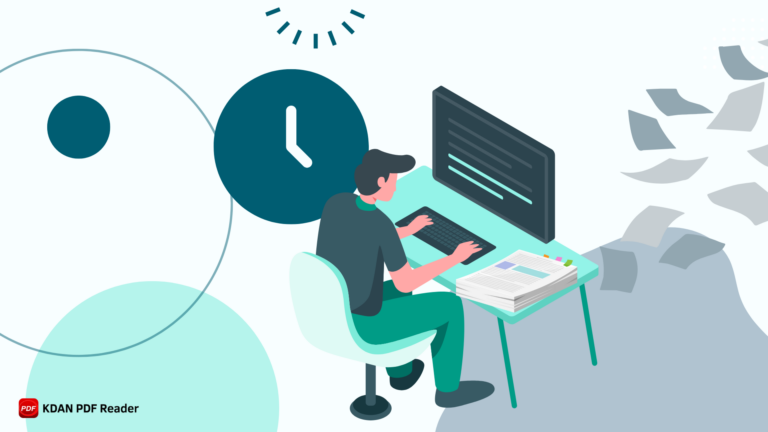How to Create an Interactive PDF: a 2025 Step-by-step Guide
In a world saturated with digital content, standing out is everything. For years, the standard PDF has been the go-to for sharing documents, but it’s often a one-way street—a flat, static experience for the reader. But what if you could transform your PDF from a simple document into an engaging, dynamic experience? This is where the power of the interactive PDF comes in.
The PDF format has become so ubiquitous that the PDF Association, the organization that stewards the official ISO standard, confirms that the number of PDF documents in existence is now “counted in the trillions.” Despite this massive scale, the vast majority of these files fail to capture the reader’s attention beyond the first glance.
An interactive document changes that dynamic completely! If you want to create an interactive PDF, you’re in the right place. This guide will walk you through everything you need to know, from the basic concepts to the step-by-step process of adding interactive elements that captivate your audience. We’ll show you how to make your PDF interactive, turning a passive reading session into an active, memorable journey. Get ready to learn how to create an interactive PDF that elevates your content and achieves your goals.
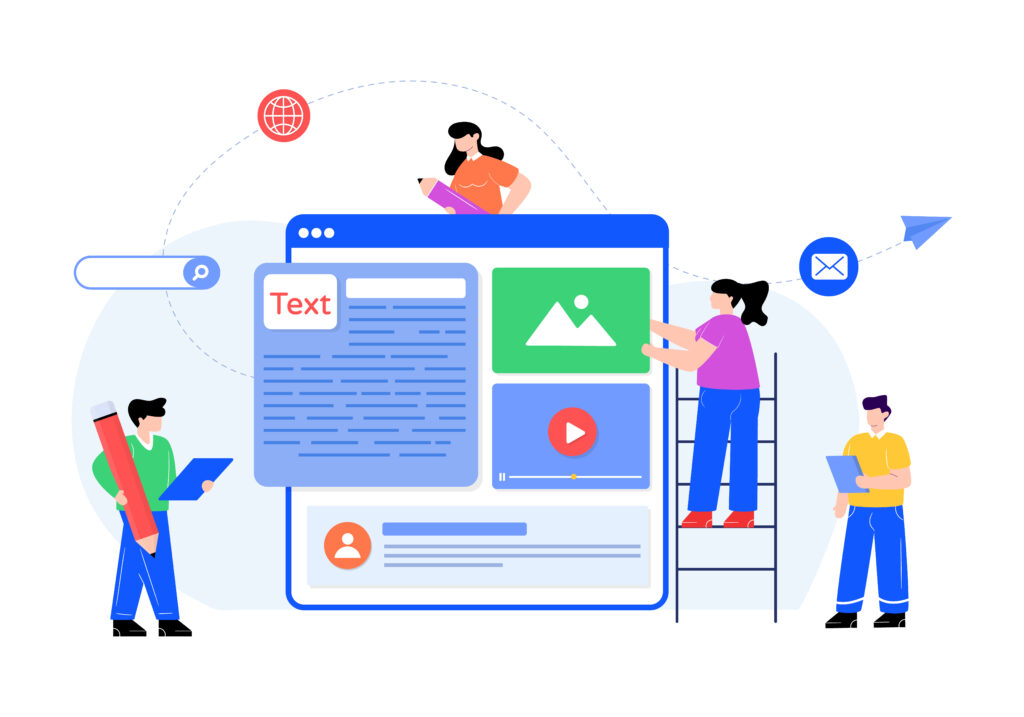
What Exactly is an Interactive PDF?
An interactive PDF is a PDF file that allows users to engage with its content beyond simply reading text and viewing images. Unlike a traditional, static PDF, it contains functional elements like clickable links, embedded videos, audio clips, fillable forms, and navigation buttons. This level of engagement transforms a flat PDF document into a rich, app-like experience.
The goal is to connect with your audience in a more meaningful way. Instead of just presenting information, you’re inviting them to participate. Whether it’s a digital brochure where customers can click to buy products, a portfolio with video reels, or a workbook with a short quiz, an interactive PDF makes information more accessible, engaging, and effective. It’s a document that acts like a webpage but has the portability and fixed formatting of a PDF.
Ultimately, the goal is to move beyond the limitations of a traditional PDF. By learning how to create an interactive PDF, you transform a one-dimensional document into a multi-faceted interactive digital experience that captures and holds user attention in a way static content simply cannot.
The Core Difference: Static Vs. Interactive PDFs
The fundamental difference lies in user engagement. A static document is purely for consumption; you read it from top to bottom. It’s the digital equivalent of a printed page. While useful for archival purposes, especially when you need to convert a Google Doc to PDF or save a Pages document as a PDF, it does little to hold a modern audience’s attention.
An interactive PDF, on the other hand, is built for interaction. Here’s a breakdown:
- Static PDF: A non-clickable, non-editable file. Its primary function is to preserve the layout and formatting of a document for viewing and printing. Think of a standard report or a scanned document.
- Interactive PDF: A multi-layered PDF document that includes rich media and functional elements. Users can navigate non-linearly using a table of contents, fill out an interactive form, watch embedded videos, or follow hyperlinks to external websites. This creates a much more engaging and user-friendly experience. Understanding this core difference is the first and most critical step in learning how to create an interactive PDF that successfully engages your audience.

Why Bother Making Your PDF Interactive?
In today’s fast-paced digital landscape, holding your audience’s attention is a major challenge. This shift in approach is the essence of interactive marketing, where the goal is to create a two-way dialogue with your audience rather than simply presenting static information.
Creating an engaging interactive document offers significant advantages. People prefer interactive content because it’s more stimulating and efficient.
When you create interactive PDF files, you can:
- Boost Engagement: Interactive elements like videos, GIFs, and quizzes keep users actively involved, increasing the time they spend with your content.
- Improve User Experience: Features like a clickable interactive table of contents or navigation buttons allow users to quickly find the information they need, which is crucial for long documents.
- Increase Conversions: You can embed direct links to an online store, product pages, or a lead capture form right within the document, creating a seamless path from information to action. This is perfect for sales teams looking to maximize their sales potential by making quotes and proposals instantly actionable.
- Gather Data: Use an interactive form or survey to collect valuable feedback, leads, or information directly from your readers.
- Educate and Train More Effectively: For educators and corporate trainers, an interactive PDF can serve as a powerful teaching tool. It allows for the creation of workbooks with fillable fields and assessments, a method that greatly empowers academia and digital learning environments.
Learning how to make your PDF interactive is one of the most effective strategies to create engaging materials that stand out. This shift from passive to interactive content is not just a trend; it’s a direct response to audience expectations for more dynamic and user-centric digital experiences.
9 Key Interactive Elements to Transform Your PDF
Before you create an interactive PDF, it’s essential to know what features you can include. These are the fundamental building blocks you will use, and mastering them is the key to understanding how to make an interactive PDF that is both functional and impressive. Here are some of the most powerful interactive elements you can use to make a PDF interactive.
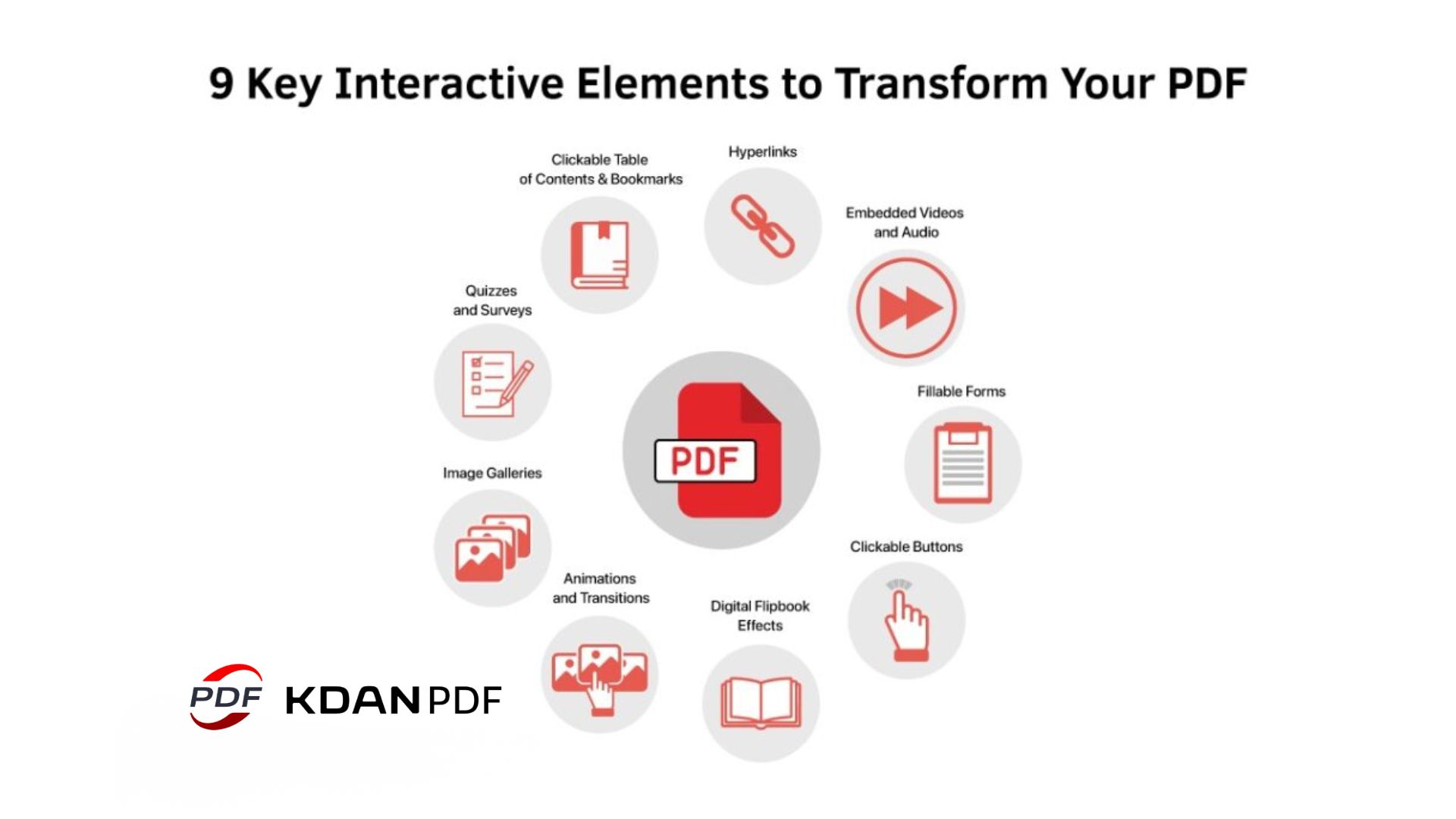
1. Clickable Table of Contents & Bookmarks for Easy Navigation
For lengthy documents like e-books, reports, or manuals, a clickable table of contents is a non-negotiable feature. It allows users to jump directly to the section they’re interested in, dramatically improving the user journey and usability. Bookmarks function similarly, providing a structured outline that is always accessible in the PDF reader. Adding organized page numbers programmatically is also a key part of this process, a task you can learn more about in this guide on how to add page numbers to a PDF.
This is crucial because, as decades of usability research confirms, most users read on the web by scanning in specific patterns, making a clear, clickable index the most effective way to help them find information quickly.
2. Hyperlinks to External Websites and Resources
One of the simplest yet most effective forms of interactivity is the hyperlink. You can add links to any text or image, directing users to your website, a product page, a social media profile, or a reference article. These clickable links bridge the gap between your PDF file and the wider web.
3. Embedded Videos and Audio Files
Why tell when you can show? You can place video files directly into your interactive PDF. This is perfect for product demos, tutorials, welcome messages, or testimonials. Similarly, adding audio clips for podcasts, music, or narration can create a multisensory experience that a static document could never achieve. Using elements such as videos and audio captures attention effectively.
4. Fillable Forms and Form Fields
For many businesses, the primary motivation to learn how to create interactive PDF documents is the need to streamline data collection through forms. If you need to collect information, online forms are the way to go. You can add form fields for text, checkboxes, radio buttons, dropdown menus, and digital signatures. This is ideal for creating contracts, surveys, application forms, or worksheets. An interactive form streamlines data collection by allowing users to fill out and return the document digitally.
Learning how to create fillable PDFs is a fundamental skill for anyone in business, HR, or administration.
5. Clickable Buttons and Calls-to-action (ctas)
Buttons are a clear visual cue for action. You can design and customize interactive buttons for various functions: “Download Now,” “Contact Us,” “Go to Next Page,” or “Play Video.” These CTAs guide the user through the desired journey within your interactive document. For a professional touch, you can even create a button that prompts the user to add an electronic signature to the PDF, finalizing a contract or agreement instantly.
Mastering the use of buttons is a critical skill when learning how to make an interactive pdf, as they are the primary tool for guiding user action and boosting conversions.
6. Quizzes and Surveys
Test knowledge, gather feedback, or simply entertain your audience with an interactive quiz. You can create multiple-choice questions, true/false statements, and short-answer fields. This is a fantastic way to make educational materials, training modules, or marketing content more engaging. By adding interactive annotations, you can provide immediate feedback or hints to users as they complete the assessment. See our guide on how to annotate a PDF to master this technique.
By adding these elements, you are applying a core principle of modern content strategy, which shows that using interactive tools like quizzes and polls is a proven way to achieve more engaging results.
7. Image Galleries and Pop-ups
Instead of cluttering a page with multiple images, you can create a sleek, interactive gallery where users can click through photos. You can also use buttons to trigger pop-ups that reveal additional information, definitions, or larger images without navigating away from the page. This is an excellent way to add images to PDF documents without overwhelming the layout.
8. Animations, Gifs, and Transitions
Add a touch of flair with subtle animation. You can make objects fade in, fly in, or change state on a click. You can also insert GIFs to add humor or illustrate a process. Subtle page transitions, like a page-turning effect, are another advanced technique you can use when you create interactive pdf files to make the reading experience feel more premium and polished.
9. Digital Flipbook Effects
For a truly premium feel, you can transform your PDF into an interactive flipbook. A PDF flipbook simulates the experience of reading a physical magazine or brochure, with realistic page-turning effects and sound effects. This format is perfect for digital catalogs, magazines, and portfolios.

How to Create an Interactive PDF: Your Step-by-step Method
Ready to build your own interactive PDF? This section provides the complete roadmap for how to create an interactive pdf from concept to completion. While the specific tools may vary, the core process remains the same. Here’s a general framework for turning your static file into an interactive masterpiece.
This step-by-step guide is the definitive way to make your PDF come alive. We will break down the process to help you create a professional-grade interactive PDF from start to finish, ensuring you have the knowledge to tackle any project, simple or complex.
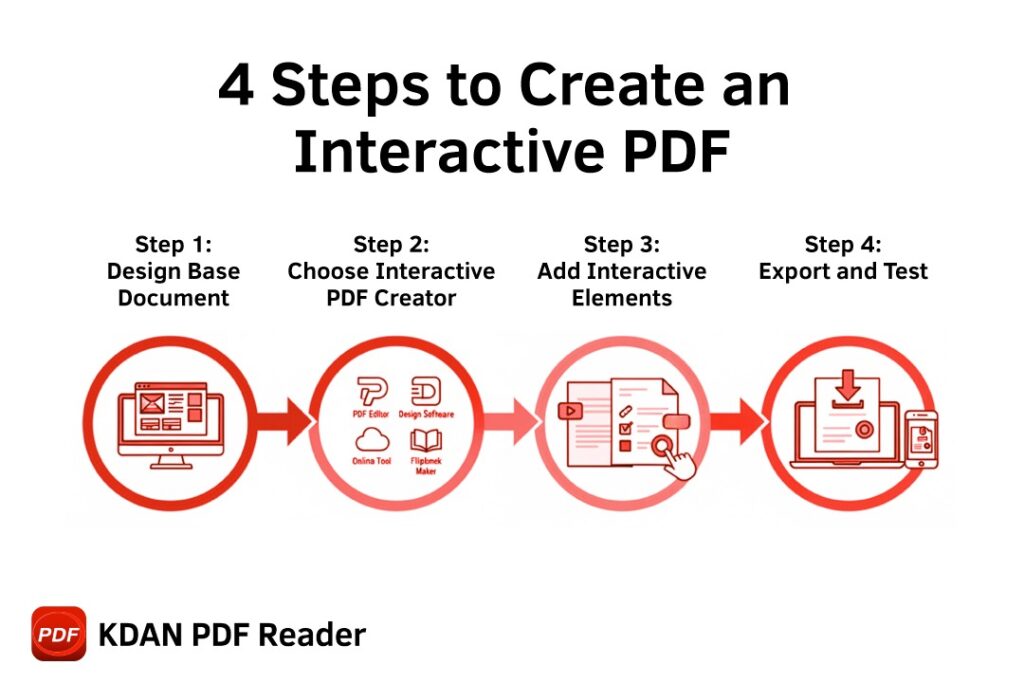
Step 1: Design Your Base Document (the Static Version)
Before you can make it interactive, you need a solid foundation. Design your document in a program you’re comfortable with, such as Adobe InDesign, Canva, or the KDAN Office suite, including KDAN Doc for word processing and KDAN Brief for presentations. Focus on a clean layout, compelling visuals, and well-written copy. At this stage, think about where you’ll want to add interactive elements. Export this initial design as a high-quality, standard PDF file. If you’re starting from scratch, consider using one of these free PDF business templates to speed up the process.
Step 2: Choose Your Interactive PDF Creator
This is where the magic happens. Choosing the right tool is arguably the most critical decision in the entire process of learning how to make an interactive pdf. You’ll need software that can add interactive features to your basic PDF. The most common choices are:
- All-in-One PDF Suites: Tools like KDAN PDF (formerly KDAN PDF Reader)
- provide a comprehensive set of features to add dynamic elements to existing PDFs without needing multiple programs.
- Professional Design Software: A powerful design tool that lets you build interactivity from scratch before exporting.
- Online PDF Makers: Platforms that offer user-friendly interfaces for adding forms and links.
- Flipbook Software: Tools that specialize in converting PDFs into an interactive flipbook.
Step 3: Import Your PDF and Add Interactive Elements
Open your static pdf file in your chosen interactive pdf creator. Now, begin adding your desired features. The software’s tools will allow you to draw boxes over text or images to create hyperlinks, define areas for video playback, or drag and drop form fields onto the page. This is the hands-on, creative part of the process where you truly create interactive pdf experiences. During this stage, you might need to perform edits, such as learning how to edit text in PDFs to make minor corrections.
Export and Test Your Interactive PDF File
Once you’ve added all your elements, save or export the file as an interactive PDF. This is a crucial step—a standard “Print PDF” setting will strip out all the dynamic functions. After exporting, open the file and thoroughly test every single button, link, video, and form field. Pay close attention to file size; if it’s too large, you may need to compress the PDF file before sharing. Ensure everything works as expected before you share your interactive document with the world.
What Software Can You Use to Make an Interactive PDF?
The tool you choose will depend on your budget, technical skill, and the complexity of your project. Here’s a look at the top contenders.
KDAN PDF: an Affordable All-in-one Solution
For users seeking a powerful yet intuitive solution, KDAN PDF stands out. It’s an AI-driven PDF productivity suite that combines robust editing capabilities with user-friendly tools for adding interactive elements, making it an ideal choice for both beginners and professionals. Unlike overly complex or single-function tools, KDAN PDF provides a complete workflow in one place.
You can easily add hyperlinks, embed rich media, and, most importantly, create sophisticated fillable forms with its advanced form-creation tools. The platform is available across Windows, Mac, iOS, and Android, ensuring you can create and edit your interactive document on any device. It’s a cost-effective way to get professional results without the steep learning curve of traditional design software. Ready to see how it works? Start Your Free Trial with KDAN PDF.
Adobe Acrobat Pro: the Industry Standard
When people think about PDFs, they often think of Adobe. Adobe Acrobat Pro is one of the most robust PDF tools available. It allows you to take any existing PDF file and add a vast array of interactive elements, including detailed forms, rich media, and JavaScript actions. Its “Prepare Form” tool can even automatically detect and add fields to a static document. While it is the go-to for many professionals, it often comes with a higher price point and a more complex interface that can be intimidating for new users.
Adobe Indesign: for Professional Designers
For those with design skills, Adobe InDesign is a powerful tool. You can design the entire document like a magazine or brochure from scratch and build the interactivity directly into the design file. You can create a sophisticated interactive table of contents, complex button states, and object animations. When you’re done, you export directly to an interactive PDF format. InDesign offers unparalleled creative freedom, but it requires significant design expertise and is not intended for simple PDF edits or form creation.
Canva: a User-friendly Online Option
Can I create an interactive PDF in Canva? Yes, you can! Canva has become a popular choice for creating visually appealing documents quickly. While its interactive features aren’t as advanced as professional PDF editors, it’s excellent for basic needs. You can easily add hyperlinks to text and elements. For fillable elements, you would need to design the layout in Canva and then use a dedicated PDF tool like KDAN PDF to add the interactive form fields.
Other PDF Creators and Online Tools
Beyond the big names, many other PDF creators can help. Tools like Foxit PDF Editor offer an alternative to Adobe Acrobat. Online platforms like Jotform are specifically designed to create powerful, fillable forms. For turning your PDF into an interactive flipbook, dedicated services like Issuu or Yumpu are excellent choices.

How Do I Turn a PDF Into an Interactive Form?
Creating fillable forms is one of the most common reasons people want to create an interactive document. The process is straightforward with the right tool.
Using KDAN PDF’s Form Field Recognition
The easiest method is to use a tool like KDAN PDF. Open your static PDF (which should already have the visual layout of the form, including lines and labels). Use the form creation tools, which can often automatically scan the document and identify places where interactive fields should go. You can then review and adjust them as needed, saving a significant amount of time. This feature is a key component of what makes a PDF truly editable, a topic covered in depth in our guide on how to make a PDF editable.
Manually Adding Form Fields
If automatic detection doesn’t work or you need more control, you can add fields manually. In your PDF maker, you’ll find a toolbar with options for adding text fields, checkboxes, radio buttons, dropdown lists, signature fields, and more. Simply select the field type you want, draw a box on the page where you want it to appear, and then customize its properties (like name, size, and validation rules).
How to Make a PDF Clickable?
Making a PDF document clickable is a simple way to add interactivity and guide your audience to external resources or other parts of your document.
Adding Hyperlinks to Text and Images
This is the most basic form of interactivity. In most PDF creators like KDAN PDF, you can select a piece of text or an image. Then, look for a “Link” or “Hyperlink” option in the toolbar. You can then enter the URL you want to link to. You can also link to another page within the same PDF, which is perfect for navigation.
Creating Clickable Buttons for Navigation or Ctas
For a more polished look, use buttons. First, design a button shape or import an image of a button into your document. Then, using your interactive PDF creator, draw a link box over the button image. Instead of linking to a URL, you can assign an action, such as “Go to Next Page,” “Go to Page [X],” “Submit Form,” or “Play Media.” This creates clear, intuitive navigation.
Inspiring Interactive PDF Examples
Need some ideas? Interactive PDFs can be used in countless ways across various industries. Here is an interactive PDF example for a few common use cases:
- Digital Brochures and Catalogs: An interactive brochure for a travel agency could feature embedded videos of destinations and clickable buttons to “Book Now.” An e-commerce catalog could link every product image directly to its page in the online store.
- E-books and Whitepapers: An educational e-book can include an interactive quiz at the end of each chapter, video tutorials to explain complex concepts, and hyperlinks to further reading.
- Online Portfolios and Resumes: A designer’s portfolio could use buttons to filter projects by category, include GIFs of their work, and link to live websites they’ve built. You can even include a clickable button to sign and send the PDF resume directly to a recruiter.
- Lead Capture Forms and Quizzes: A marketing agency might offer a free whitepaper that starts with a short, fillable lead capture form to collect user information, delivering value in exchange for a new lead.
- Corporate Annual Report: Instead of a dense, text-heavy document, it could feature clickable charts that reveal detailed data, videos from the CEO, and supplementary online materials. This kind of PDF example demonstrates how you can customize a document to be both informative and genuinely engaging for stakeholders. You can even add links within the text to reference specific sections or external sources, making the entire report easier to navigate.
FAQ: Your Questions About Interactive PDFs Answered
1. Can I create an interactive PDF for free?
Yes, several free online tools allow you to add basic interactive elements like links. For more advanced features like creating complex forms or embedding multimedia, you will typically need a professional software solution like KDAN PDF, which offers a free trial to test its capabilities.
2. What is the best software to create an interactive PDF?
The “best” software depends on your needs. Adobe InDesign offers the most creative control for designers. Adobe Acrobat is a powerful all-around editor. For users who want a balance of powerful features, ease of use, and affordability across all devices, KDAN PDF is an excellent choice.
3. How do I make a PDF link clickable?
Using a PDF editor, select the text or image you want to make clickable. Find the “Add Link” or “Hyperlink” tool, and insert the destination URL or select a page within the document.
4. Do interactive PDFs work on mobile phones and tablets?
Yes, most dynamic elements like links and forms work perfectly on modern mobile PDF viewers, such as the iOS and Android versions of KDAN PDF. However, very complex features like Flash-based visual effects may not be supported.
5. Can I create an interactive PDF in Canva or Google Docs?
You can add basic links in both Canva and Google Docs before exporting to PDF. However, neither platform supports advanced interactive forms, buttons, or embedded video. You would need to export the design and then add those elements with a dedicated PDF editor.
6. What’s the difference between an interactive PDF and a website?
An interactive PDF is a self-contained file with a fixed layout, making it portable and easy to share or print. A website is a dynamic collection of web pages that can change based on screen size (responsive design) and requires a live internet connection.
7. How do I embed a video in a PDF document?
In a capable PDF editor like Adobe Acrobat Pro or KDAN PDF, you can select a “Add Media” or “Add Video” tool. You then draw a box on the page where you want the video to appear and select the video file from your computer or link to a URL.
8. Why are the interactive elements in my PDF not working?
This is usually because the PDF was saved using a “Print” or “Standard” preset, which strips out interactive functions. Ensure you are exporting as an “Interactive PDF.” Another reason could be that your PDF viewer is outdated or doesn’t support the feature.
9. How do I share a large interactive PDF file?
If the file is too large for email, you can compress the PDF to reduce its size. Alternatively, you can upload it to a cloud service like KDAN Cloud and share a download link.
10. Can interactive PDFs be tracked for user analytics?
By themselves, PDFs do not have built-in tracking like a website. However, you can track clicks on links that lead to your website using UTM parameters. Some specialized document hosting platforms also offer detailed analytics.
11. Are interactive PDFs accessible to users with disabilities?
They can be, but you must create them with accessibility in mind. This includes adding alt text to images, ensuring a logical reading order (tagging), and making forms screen-reader compatible. This is an advanced topic often handled by tools that support PDF/UA standards.
12. How do I turn a PDF into a fillable form? (Regular PDF)
To turn a PDF into a form that can be filled out, you need a PDF editor with form-creation capabilities. The process is simple: open your non-interactive PDF in a program like KDAN PDF. Use the “Prepare Form” or equivalent tool, which can automatically detect areas like lines and boxes and convert them into interactive fields. You can then manually add or adjust text fields, checkboxes, radio buttons, and signature fields to complete your form.
13. Can you add animations and GIFs to a PDF?
Yes. GIFs can be placed like images and will animate in compatible readers. More complex visual effects can be created in software like Adobe InDesign and exported within the interactive PDF, but their compatibility depends on the viewer being used.
14. How do I ensure my interactive PDF is not a huge file?
Optimize all images before inserting them, use vector graphics where possible, and use a PDF compression tool after you’ve added all your dynamic components. Be mindful that embedded videos will significantly increase file size.
15. What does an interactive PDF look like? (Creative Ideas and Examples of interactive PDFs)
An interactive PDF looks like a polished, modern document but behaves more like an app or a webpage. You can create interactive restaurant menus with links to online ordering, digital magazines with video interviews, real estate brochures with 360-degree photo galleries, or educational workbooks with self-grading assessments. For example, it could be a digital magazine where you click a video icon to play an interview, a company report where you click on a chart to see more data, or a course catalog where you click a “Sign Up” button next to a class description. It moves beyond static text and images to include clickable links, fillable checklists, pop-up image galleries, and other engaging elements.
16. How do I create a “dynamic” PDF?
The term “dynamic PDF” is often used interchangeably with “interactive PDF.” It refers to a file that can change or display content based on user actions. You create one using the same methods: by adding interactive elements like forms that can be filled out, buttons that reveal or hide content, and rich media using a capable PDF editor.
17. What are common problems with fillable PDFs?
Common issues include: users being unable to save their filled-in data (often fixed by using a modern PDF reader), input areas not aligning correctly, calculation errors in forms with formulas, and incompatibility with certain outdated PDF viewers. Using a reliable creator like KDAN PDF and testing the PDF thoroughly can prevent most of these problems.
18. Can you create an interactive PDF from Microsoft Word or PowerPoint?
Yes, you can start the process in Word or PowerPoint. Both applications allow you to add basic hyperlinks to text and images. After designing your layout, you can save the document as a PDF. However, to add advanced interactive elements like fillable form fields, buttons, or videos, you will need to open that exported PDF in a dedicated editor like KDAN PDF to add the final interactive layer.
19. What are the main types of PDF files?
Broadly, there are two main types. The first is a “true” or “native” PDF, created digitally from software like Word or a design program; its text is searchable and selectable. The second is an “image-based” or “scanned” PDF, which is essentially a picture of a document. To make the text in a scanned PDF interactive or searchable, you first need to run an Optical Character Recognition (OCR) process on it.
20. How can I make a PDF fillable but not editable?
This is a crucial security feature. After creating your fillable form fields in a tool like KDAN PDF, you can set permissions or passwords to restrict editing. This allows a user to fill in the designated input areas you created but prevents them from changing the underlying text, images, or layout of the document. You can learn more about this in our guide on how to encrypt and protect PDF documents.
21. What are the disadvantages of the PDF format?
While PDFs are excellent for preserving document layout, they have some traditional drawbacks. Editing them without the right software can be difficult, and they can sometimes have large file sizes, making them hard to share. Furthermore, a non-interactive PDF can offer a passive user experience. Modern tools like KDAN PDF are designed to solve these issues by providing easy editing tools, powerful file compression, and a full suite of engagement tools.
22. Can I convert a PDF back to a Word document?
Yes, converting a PDF to a Word file is a common task, especially when you need to make extensive edits to the base text. Most full-featured PDF suites, including KDAN PDF, have a built-in conversion tool that accurately transforms the PDF layout into an editable Word document. For more details, see our guide on how to convert PDF to Word and other formats.
23. How do I turn my PDF into an interactive book with page-turning effects?
To achieve a realistic page-turning effect, you’ll need to use a specialized “flipbook” software or service. You would first create your interactive PDF with all the links and media, and then upload it to a flipbook platform. These services convert your file into a digital flipbook format that can be shared with a single link, providing a more immersive reading experience than a standard PDF file.
24. How to create a fillable PDF without Adobe?
Many users look for powerful alternatives to Adobe, and you have several excellent options. The key is to find a comprehensive tool that handles form creation, editing, and security in one package. KDAN PDF is a leading solution for creating fillable PDFs without Adobe. It provides an intuitive interface, automatic field detection, and a full suite of tools for adding text fields, checkboxes, and digital signatures, making it a cost-effective and powerful choice for users on Windows, Mac, and mobile devices.
25. Can I make a fillable PDF for free?
Yes, you can create a basic fillable PDF for free. Some online tools offer limited features that allow you to add a few form fields. For more advanced capabilities, such as creating complex forms with different field types, automatic field recognition, and enhanced security, a professional tool is recommended. Solutions like KDAN PDF offer a free trial, allowing you to access these premium features and create a professional-grade fillable PDF before committing.
Common Questions & Troubleshooting
Even with the best tools, you might run into a few snags. Here are answers to some common questions.
Why Are the Links in My PDF Not Clickable?
This is a common issue. The most likely reasons are:
- You exported it as a “Print PDF”: Ensure you are saving or exporting using the “Interactive PDF” or “Web PDF” preset. This preserves the interactive data.
- The PDF Reader: Some very old or basic PDF viewers may not support all interactive features. Always test your file in a modern, compliant reader.
- Browser Limitations: If you’re viewing the PDF in a web browser’s built-in viewer, it might disable some advanced interactivity for security reasons. It’s always best to open it in a dedicated application.
Can I Embed an Interactive PDF in an Email?
Technically, no. You cannot embed the interactive PDF to function directly within the body of an email. Email clients block this kind of complex content for security. The best practice is to host your interactive PDF online (e.g., on your website or a cloud service) and link to it from your email with a compelling image and call-to-action.
How Do I Share My Interactive PDF?
You can share your online interactive PDF in several ways:
- Direct Link: Host it on your website or with KDAN Cloud and share the link.
- Email Attachment: For smaller files, you can attach it directly, but be mindful of file size limits. If you find your file is too large to send, this guide on how to compress your PDF on Mac can help.
- Flipbook Platform: If you used a flipbook service, it will provide a shareable link to the hosted version of your online interactive document.
Key Takeaways
Learning how to make an interactive PDF is a game-changer for anyone looking to create more compelling and effective digital documents. By moving beyond the limitations of a regular PDF, you can build interactive experiences that capture attention and drive action.
Here’s a quick summary of what we’ve covered:
- What it is: An interactive PDF is a PDF file containing clickable elements like links, buttons, videos, and forms, turning it from a static page into an engaging experience.
- Why it Matters: It boosts engagement, improves user navigation, and can increase conversions by making your content more dynamic and user-friendly.
- Key Elements: The most powerful features to add include a clickable table of contents, hyperlinks, embedded media, fillable forms, and navigation buttons.
- How to Create One: The process involves designing a base document, choosing an interactive PDF creator, adding your interactive elements, and exporting it in the correct interactive PDF format.
- Top Tools: While professional design software offers creative freedom, an all-in-one tool like KDAN PDF provides the best balance of power and ease of use for most business and personal needs.
Now that you have the knowledge and the steps, it’s time to create interactive content. Start small, experiment with different features, and see how you can transform your PDF communication. Ready to build a more engaging document and grow your business? Explore KDAN’s Business Solutions and see how the right tools can make all the difference.